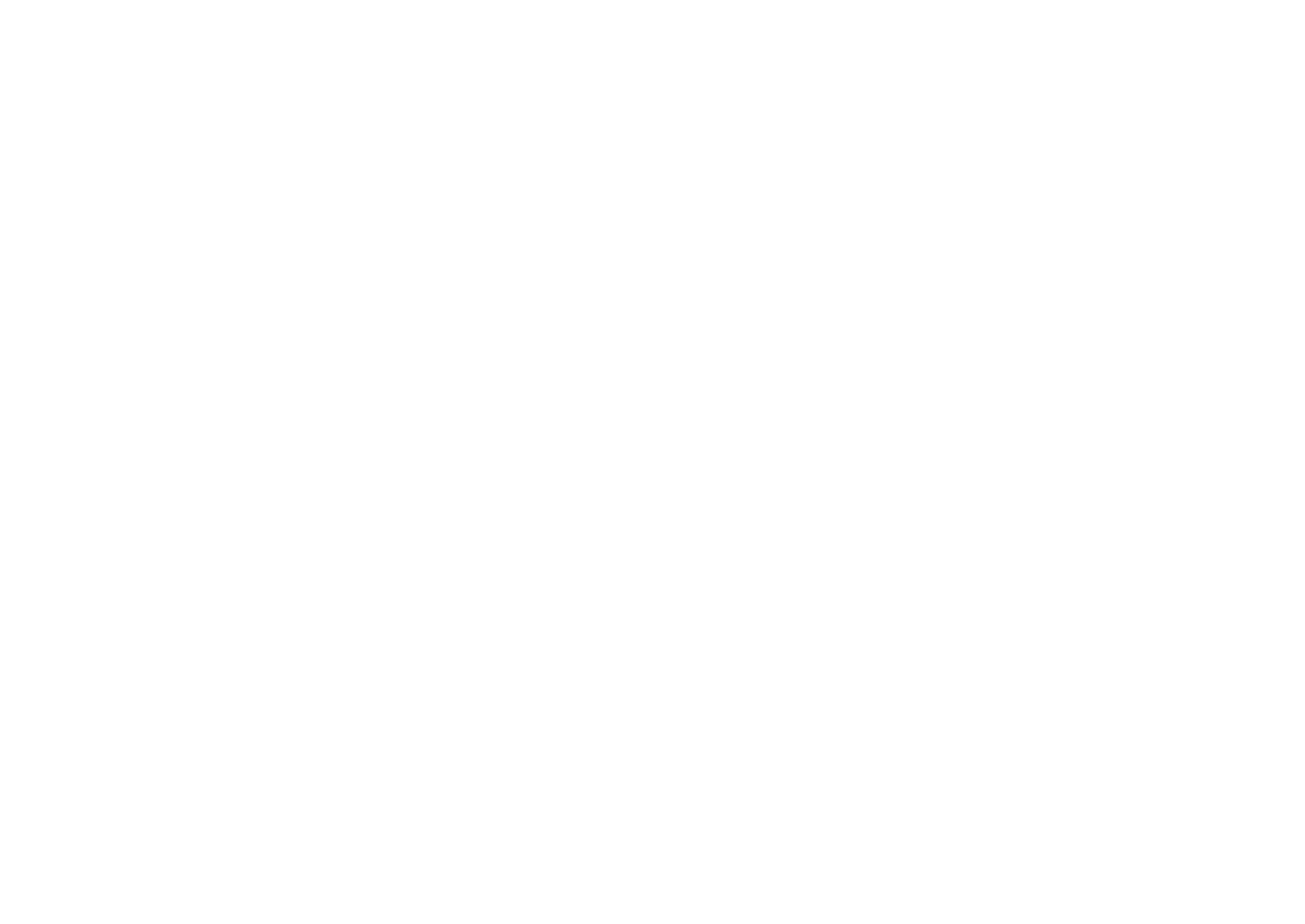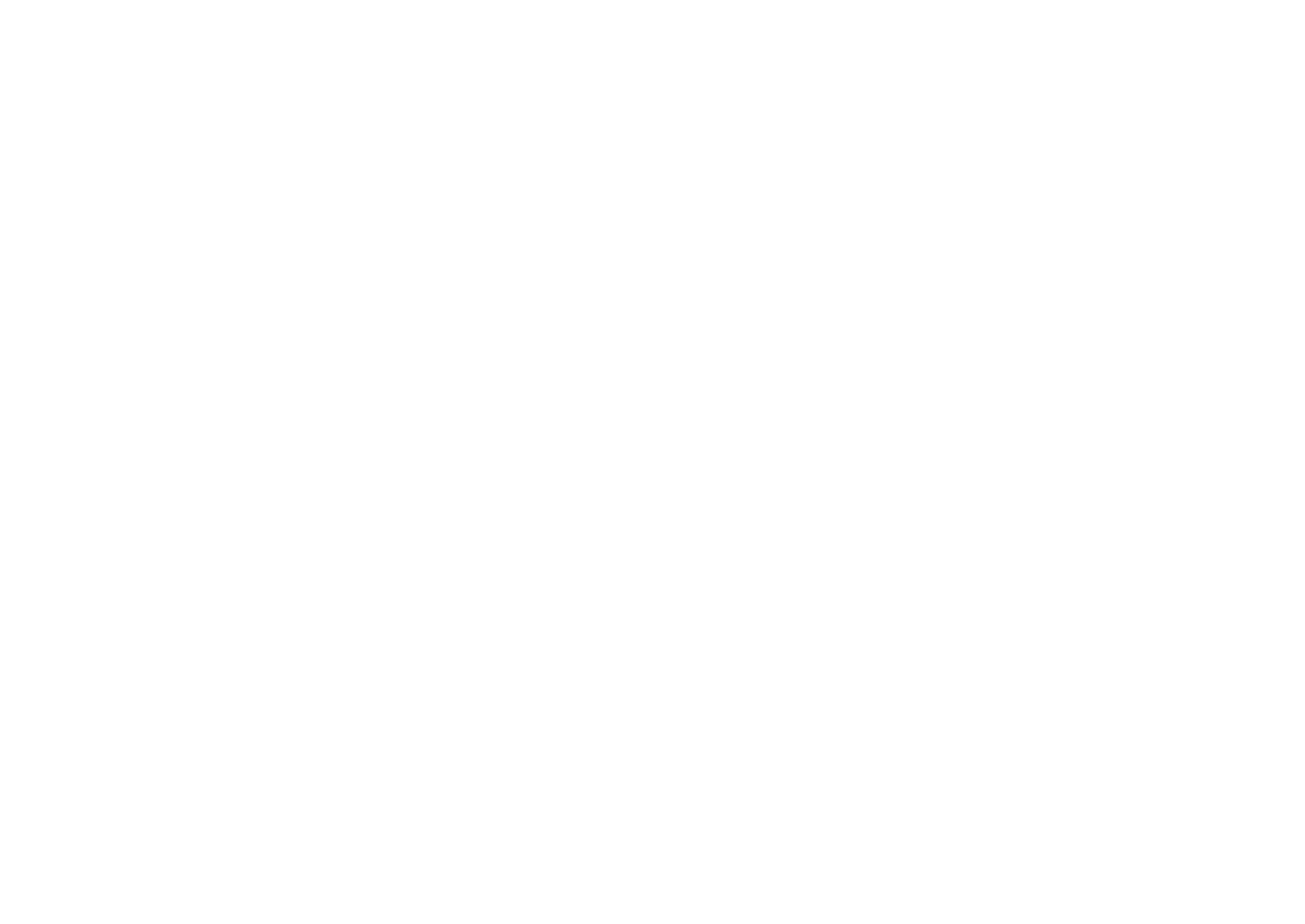
7
Contents
Shooting modes .......................................................................... 39
t Smart Auto mode ............................................................... 39
P Program mode .......................................................................... 40
Program Shift .................................................................................. 40
A Aperture Priority mode ............................................................. 41
S Shutter Priority mode ................................................................ 41
M Manual mode ........................................................................... 42
Framing Mode ................................................................................. 42
Use a bulb ...................................................................................... 42
i Lens Priority mode ................................................................... 42
Use i-Scene mode .......................................................................... 42
Use i-Function in PASM modes .................................................... 43
Available options ............................................................................ 44
s Scene mode ...................................................................... 45
v Movie mode ........................................................................... 47
Available functions by shooting mode ............................................ 48
Chapter 2
Shooting Functions
Size .............................................................................................. 50
Photo size options ......................................................................... 50
Video size options ......................................................................... 50
Quality .......................................................................................... 51
Photo quality options ..................................................................... 51
Video quality options ..................................................................... 51
ISO sensitivity .............................................................................. 52
Expand ISO value ............................................................................ 52
White Balance (light source) ....................................................... 53
White balance options ................................................................... 53
Customize preset options................................................................ 54
Picture Wizard (photo styles) ...................................................... 56
Color Space ................................................................................. 57
AF Mode ...................................................................................... 58
Single AF ....................................................................................... 58
Continuous AF ............................................................................... 59
Manual Focus ................................................................................ 59
AF Area ........................................................................................ 60
Selection AF .................................................................................. 60
Multi AF ......................................................................................... 61
Face Detection AF ......................................................................... 61
Self-Portrait AF .............................................................................. 62
AF Priority .................................................................................... 63
MF Assist ..................................................................................... 64
Drive (shooting method) ............................................................. 65
Single ........................................................................................... 65
Continuous .................................................................................... 65
Burst ............................................................................................ 66
Timer ............................................................................................. 66
AE BKT ......................................................................................... 67
WB BKT ........................................................................................ 67
P Wiz BKT .................................................................................... 68
BKT Set ......................................................................................... 68
Flash............................................................................................. 69
Flash options ................................................................................. 69
Correct the red-eye effect .............................................................. 70
Adjust the flash intensity ................................................................ 70