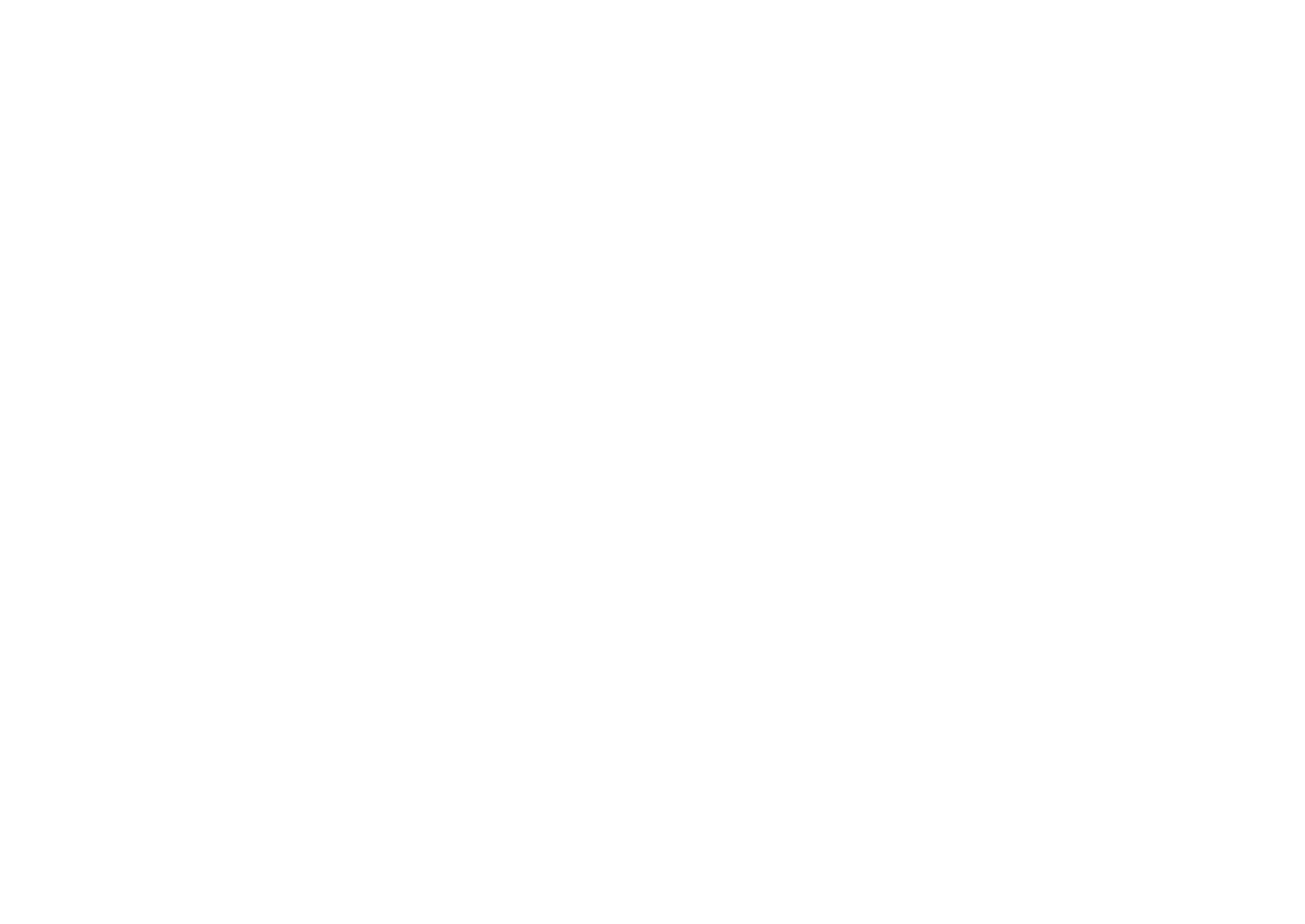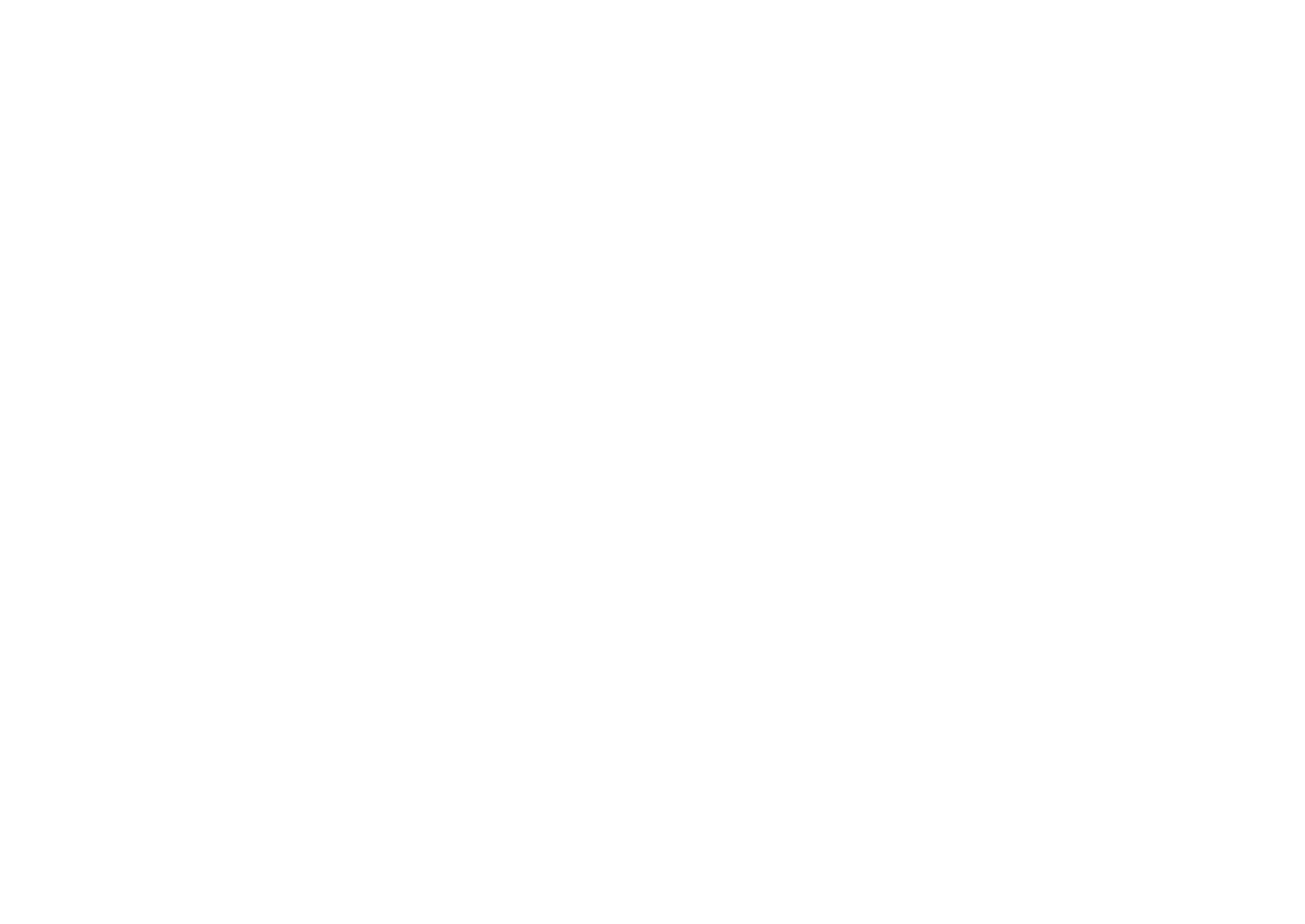
7
Contents
Shooting modes .......................................................................... 39
t Smart Auto mode ................................................................ 39
P Program mode .......................................................................... 40
Program Shift .................................................................................. 40
A Aperture Priority mode .............................................................. 41
S Shutter Priority mode ................................................................. 41
M Manual mode ........................................................................... 42
Framing mode ................................................................................. 42
Using bulb ....................................................................................... 42
i Lens Priority mode ................................................................... 42
Using the i-Scene mode .................................................................. 42
Using i-Function in PASM modes ................................................. 43
Available options ............................................................................ 44
N Sound Picture mode ............................................................. 45
p Panorama mode .................................................................... 45
s Scene mode ....................................................................... 46
v Movie mode ............................................................................ 48
Available functions by shooting mode ............................................ 49
Chapter 2
Shooting Functions
Size .............................................................................................. 51
Photo size options ......................................................................... 51
Video size options ......................................................................... 51
Quality .......................................................................................... 52
Photo quality options ..................................................................... 52
Video quality options ..................................................................... 52
ISO sensitivity .............................................................................. 53
White Balance (light source) ....................................................... 54
White Balance options ................................................................... 54
Customizing preset options ............................................................. 55
Picture Wizard (photo styles) ...................................................... 57
Color space ................................................................................. 58
AF mode ...................................................................................... 59
Single AF ....................................................................................... 59
Continuous AF ............................................................................... 60
Manual focus ................................................................................. 60
AF area ......................................................................................... 61
Selection AF .................................................................................. 61
Multi AF ......................................................................................... 62
Face detection AF ......................................................................... 62
Self-portrait AF .............................................................................. 63
AF priority .................................................................................... 64
MF assist ..................................................................................... 65
Drive (shooting method) ............................................................. 66
Single ............................................................................................ 66
Continuous .................................................................................... 66
Burst ............................................................................................. 67
Timer ............................................................................................. 67
Auto Exposure Bracketing (AE BKT) .............................................. 68
White Balance Bracketing (WB BKT) ............................................. 68
Picture Wizard Bracketing (P Wiz BKT) .......................................... 69
Bracketing setting .......................................................................... 69