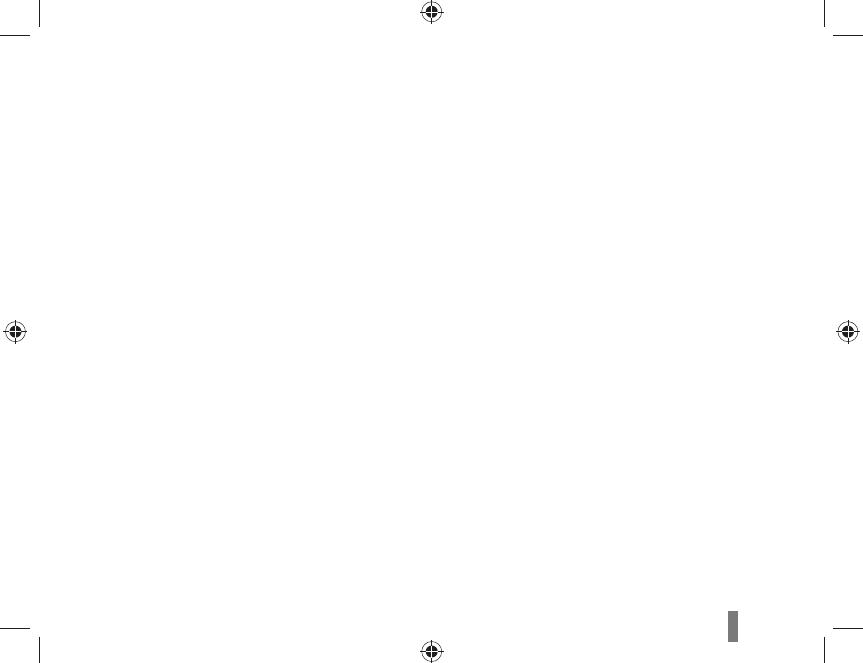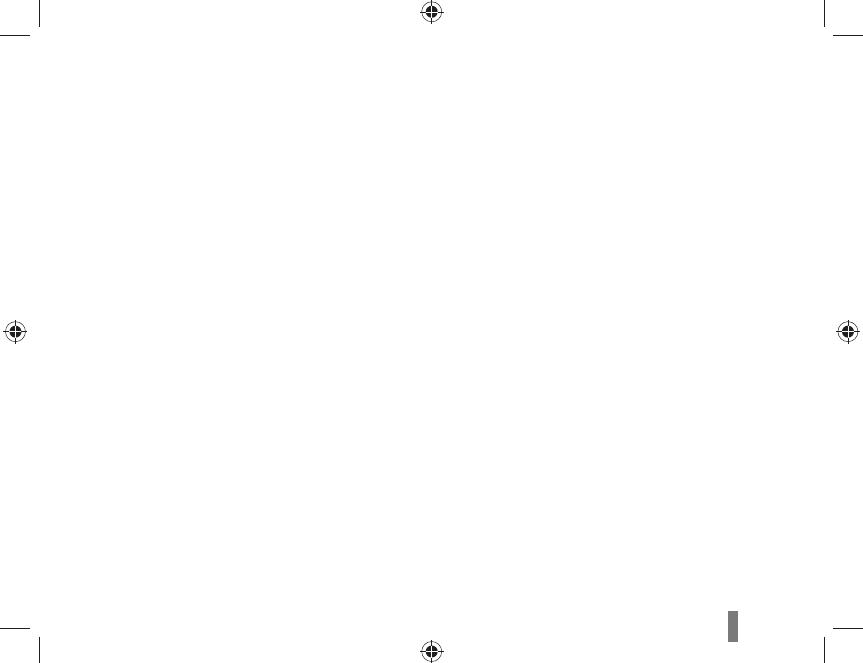
3
Do not expose the camera to direct sunlight •
or high temperatures for an extended
period of time. Prolonged exposure to
sunlight or extreme temperatures can cause
permanent damage to your camera’s internal
components.
Avoid using or storing your camera in dusty, •
dirty, humid, or poorly-ventilated areas to
prevent damage to moving parts and internal
components.
Remove the batteries from your camera •
when storing it for an extended period of
time. Installed batteries may leak or corrode
over time and cause serious damage to your
camera.
Protect your camera from sand and dirt when •
using it on beaches or in other similar areas.
Protect your camera from impact, shock, •
bending, or press of heavy goods when you
connect either cable or power cord. It may
damage your camera or cable or cause by
electric shock or fi re.
Exercise caution when connecting cables or •
adaptors and installing batteries and memory
cards. Forcing the connectors, improperly
connecting cables, or improperly installing
batteries and memory cards can damage
ports, connectors, and accessories.
Do not insert foreign objects into any of your •
camera’s compartments, slots, or access
points. Damage due to improper use may not
be covered by your warranty.
Do not use broken power cord, plug, or wall-•
outlet. It may cause by electric shock or fi re.
Protect batteries, chargers, and memory
cards from damage
Avoid exposing batteries or memory cards •
to very cold or very hot temperatures (below
0º C/32º F or above 40º C/104º F). Extreme
temperatures can reduce the charging
capacity of your batteries and can cause
memory cards to malfunction.
Prevent batteries from making contact with •
metal objects, as this can create a connection
between the + and – terminals of your battery
and lead to temporary or permanent battery
damage.
Prevent memory cards from making contact •
with liquids, dirt, or foreign substances. If
dirty, wipe the memory card clean with a soft
cloth before inserting in your camera.
Turn off the camera when inserting or •
removing the memory card.
Do not bend, drop, or subject memory cards •
to heavy impact or pressure.
Do not use memory cards that have been •
formatted by other cameras or by a computer.
Reformat the memory card with your camera.
Never use a damaged charger, battery, or •
memory card.