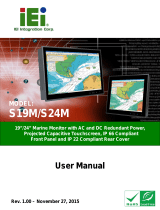Table of Contents
1. Introduction ...................................................................................................................................... 1-1
Overview ........................................................................................................................................... 1-2
Package Checklist ............................................................................................................................... 1-2
Product Features ................................................................................................................................ 1-2
Hardware Specifications ...................................................................................................................... 1-3
Hardware Block Diagram .............................................................................................................. 1-3
2. Hardware .......................................................................................................................................... 2-1
Appearance ........................................................................................................................................ 2-2
Dimensions ........................................................................................................................................ 2-4
LED Indicators .................................................................................................................................... 2-5
Real Time Clock .................................................................................................................................. 2-5
3. Hardware Connection Description ..................................................................................................... 3-1
Installing the MC-7400 ........................................................................................................................ 3-2
Wall Mounting ............................................................................................................................. 3-2
Wiring Requirements ........................................................................................................................... 3-3
Connecting the Power ......................................................................................................................... 3-3
Grounding the MC-7400 ...................................................................................................................... 3-4
Connecting Data Transmission Cables ................................................................................................... 3-4
Connecting to the Network ........................................................................................................... 3-4
Connecting to a Serial Device ....................................................................................................... 3-5
Connecting a PS/2 Keyboard and Mouse ................................................................................................ 3-6
Connecting to the USB Device .............................................................................................................. 3-6
Connecting to Digital Input and Output Channels .................................................................................... 3-7
Connecting to a DVI-I/DVI-D Monitor .................................................................................................... 3-8
Connecting to a DisplayPort Monitor ...................................................................................................... 3-9
Installing the Removable SATA Storage Drive ....................................................................................... 3-10
4. BIOS Setup ........................................................................................................................................ 4-1
Entering the BIOS Setup ...................................................................................................................... 4-2
Main Information ................................................................................................................................ 4-4
Advanced Settings .............................................................................................................................. 4-4
Boot Configuration....................................................................................................................... 4-5
SATA Configuration ..................................................................................................................... 4-5
Internal Graphics Device .............................................................................................................. 4-6
Miscellaneous Configuration .......................................................................................................... 4-7
SIO ITE8768E ............................................................................................................................. 4-8
Console Redirection ..................................................................................................................... 4-9
Smart Recovery Info .................................................................................................................. 4-10
Security Settings .............................................................................................................................. 4-10
Set Supervisor Password ............................................................................................................ 4-10
Power Settings ................................................................................................................................. 4-11
Auto Wake on S5 ...................................................................................................................... 4-11
Wake on LAN ............................................................................................................................ 4-12
Boot Settings ................................................................................................................................... 4-12
Boot Type ................................................................................................................................. 4-12
PXE Boot to LAN ........................................................................................................................ 4-12
Add Boot Options ...................................................................................................................... 4-12
Boot Delay Time ........................................................................................................................ 4-13
Automatic Failover ..................................................................................................................... 4-13
Boot Order Priority .................................................................................................................... 4-13
Legacy Normal Boot Menu .......................................................................................................... 4-13
Boot Type Order ........................................................................................................................ 4-13
EFI .......................................................................................................................................... 4-13
Exit Settings .................................................................................................................................... 4-14
Exit Saving Changes .................................................................................................................. 4-14
Save Change Without Exit .......................................................................................................... 4-14
Exit Discarding Changes ............................................................................................................. 4-14
Load Optimal Defaults ................................................................................................................ 4-14
Load Custom Defaults ................................................................................................................ 4-14
Save Custom Defaults ................................................................................................................ 4-14
Discard Changes ....................................................................................................................... 4-14
Upgrading the BIOS .......................................................................................................................... 4-15
A. Regulatory Approval Statement ........................................................................................................ A-1
B. Adjusting the Audio Mixer Function................................................................................................... B-1