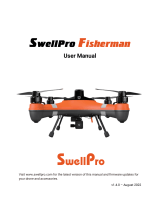Page is loading ...

- 12 -
1.4.2.2 Removal of rope
As shown in figure below:
AEE Unmanned Aircraft System
2. Aircraft
2.1 Overview of aircraft
The Mach6 aircraft mainly consists of flight control system, communication system, locating system,
power system and intelligent flight battery. The functions of all parts will be introduced in details in this
chapter.
2.2 Flight mode
High Velocity Mode: This mode is the same as the POS HOLD Mode(GPS), the max horizontal flight
speed is increased, and the max speed 75.5ft/s.
POS HOLD Mode: The drone can suspend based on its sensor and its suspension level and position
depend on the satellite locating quality. It is recommended to enter this mode in general operation.Max
speed 59.1ft/s.
ATTI mode: Please use this mode with caution, for the drone can maintain the height but fail to maintain
the horizontal position in this mode and it may have drifting. This mode does not apply to a beginner.
2.3 Navigation and Status Lights
The drone includes nose LED indicator and drone status indicator. As shown in figure below:

- 13 -
AEE Unmanned Aircraft System
The nose LED indicator shows the nose direction of drone and the white light will be normally on after
the drone is started. The tail LED indicator shows the current status of flight control system. Please
refer to the status of flight control system represented by flickering modes.
2.4 Auto takeoff/landing
The MACH6 drone supports one-key takeoff and landing. Press “One-key takeoff/landing” button and
enter “ ” to set the takeoff height.
Steps of use.
1. Enter “ ” in the main interface of remote control and set the takeoff height in “UAV setting interface
– Takeoff height”. The default takeoff height is 16.4041995(ft); the min. and max. takeoff height are
16.4041995(ft) and 393.7007874(ft) respectively.
2. Once height setting is done, short press “One-button takeoff/landing” button of remote control, the
main interface of remote control will pop up the dialogue box of “Are you sure to enter one-button
takeoff?”; the drone will unlock vertical takeoff and suspend at the designated height.
3. Short press again and the main interface of remote control will pop up dialogue box of “Are you
sure to land?”; the drone will land vertically and lock the propellers automatically.
2.5 One-button route
The MACH6 drone supports one-button auto route mission. Press “One-button route” on remote control
or enter the map to set “ ” “Edit route” “Execute route”.
Steps of use:
Introduction to drone status indicators
Normal status
Power-on self-test
High Velocity Mode
POS HOLD Mode
ATTI mode
Return flight
Upgrade firmware
Compass calibration:
Accelerator calibration:
Battery level alarm
Warning and fault
Battery level alarm
Drone and remote control
signal is lost
During power-on self-test, the tail LED will flicker alternatively in red, yellow, purple and green; it will
become red when self-test is passed
When GPS signal is sufficiently acquired, the Tail LED will be Green. If GPS signal is not sufficient the
LED will be Red.
When GPS signal is sufficiently acquired, the Tail LED will be Green. If GPS signal is not sufficient the
LED will be Red.
The tail LED is normally on in red.
The tail light flickers alternatively between purple and green.
The blue light flickers quickly during upgrade.
Slow flickering from yellow light to green light. When satellite signal is received and locked, the green
light will be normally on; otherwise, the red light will be normally on.
Calibration mode is entered when blue light is on; the blue light flickers during calibration; when calibration
is done, the blue light is normally on; the green light will be normally on when level calibration is done.
Battery level alarm
Battery level alarm
Drone and remote control signal is lost

- 14 -
AEE Unmanned Aircraft System
2. When upload is done, short press “One-button route” on remote control, or enter map and press
“Execute route” in “Edit route”, the main interface of remote control will pop up dialogue box “Are
you sure to execute route?”, the drone will unlock automatically and execute the route mission.
Once the mission is completed, the drone will return, land and lock the propellers automatically.
1. Firstly, edit a route mission and upload it to the drone. Please refer to “5.9 Route mission”.

- 15 -
AEE Unmanned Aircraft System
2.6 Auto return
The Mach 6 supports Return to Hom (RTH) function. The Home Point is defined point at which the GPS
signal is acquired. When the communication signal is lost between the remote and the drone, RTH is
initiated automatically. The Mach 6 supports 4 RTH modes, one button return, low battery alert return,
mission completion return, and control signal loss return.
2.6.2 Low battery return (auto calculation function will be further added)
The low battery return can be set in “ ” and the drone will return automatically in case of low battery.
2.6.1 One-button return
Press “One-button return” key on remote control to trigger one-button return. The user may use one-
button return function when the drone is beyond the visible range and the nose direction is unknown.
Return height: When drone height is lower than 49 ft, the drone will firstly climb to the height of 49ft and
then start returning. When drone height is over 49ft, the drone will return directly at the current height.
During return, the drone’s flight mode will become “return”; meanwhile, the tail green light and purple
light will flicker alternatively. The user can quit the return mode through “Flight mode switch” on the
remote control, to control the drone again.
Note: 1. It is recommended to enter the middle position (POS HOLD Mode) after flight mode is switched.
2. If the switch is pulled to down position (ATTI Mode), pay close attention to the drone to avoid safety
accident.
As the default setting, the return when the first-level alarm is triggered, or the drone will land when
the second-level alarm is triggered. This function can be changed through user setting, and the drone
will have corresponding actions after 3-5s when reaching the set alarm threshold of battery level. The
user can stop the first-level alarm action through mode switch to control the drone again. However,
if the first-level alarm is stopped, the set action will not be executed; instead, remote control will have
prompt and buzzing and the tail light of drone will flicker slowly in red. The second-level alarm action
is compulsory and cannot be stopped, but the user can control the flying of drone to land at safe place.

- 16 -
Note: 1. Make sure to inspect the battery level prior to takeoff, to make sure the drone can finish the
mission. In case of low battery, please replace the battery in time to make sure the drone can land
safely.
2. When it prompts “First-level alarm of battery level” while the drone is flying within visible range,
please return and land the drone in time.
3. While the drone is flying beyond the visible range, pay close attention to the battery level and return
in advance in case of low battery, to make sure the drone can return and land safely, and avoid over
discharging of battery for further use.
2.6.3 Mission completion auto return
Upon finishing execution of all route missions, the drone will return to HOME point (takeoff point)
automatically.
2.6.4 Control failure return
When the drone is disconnected from remote control for 3s, the drone will return automatically. If
signal is reconnected during return, the user can switch the mode (switch to middle position (POS
HOLD Mode) to stop the return mode. When the drone’s return is stopped, it will suspend at the local
place, and the user may press “One-button return” to make the drone return.
2.7 Radar avoidance function
The drone is fitted with millimeter wave radar obstacle-avoidance function at front side, to prevent
damage of drone due to obstacles when it flies forwards.
Note: The radar is fitted at the front end of drone only. There’s no radar at the left, right and rear side.
2.7.1 Distance setting and prompt information are as follows:
Stop forward flight: Distance limit: 0~32.8ft; when obstacle occurs within distance of 32.8ft, the drone
will stop forward flight, but it can fly to the left, right and back or climb. If obstacles are detected at the
left or right side, the drone can fly backwards or climb only.
Distance prompt information:
The color includes green, yellow and red; the indicator will become red when obstacle occurs within
32.8ft, become yellow when obstacle occurs within 33ft and 65.6ft, or become green when obstacle
occurs within 131ft; meanwhile, the drone will decelerate, in order to stop within distance of 32.8ft
during high-speed flying forwards.
The prompt area is divided into 3 areas: When observed from the front side, the detection angle 112°
is divided into 3 small areas which are about 37° respectively; the prompt area will show corresponding
colors and distances when obstacles occur at different distance in the corresponding area. Note: The
data will show the min. distance only.
Dead zone of detection:
The current dead zone of radar detection is about 5.25ft, and no distance prompt will be provided
if distance is less than 5.25ft;
Schematic Diagram
for Distance Data and
Color Area of Radar
AEE Unmanned Aircraft System

- 17 -
When obstacle (pay attention to dead zone) occurs within distance of 6.5616798(ft) at front of drone,
the takeoff will be locked and the interface of remote control will prompt obstacle within 6.5616798(ft);
Not: 1. The radar function is enabled in “POS HOLD Mode” only; in this flight mode, the user may enable
or disable the radar.
2. The radar will be disabled automatically in “ATTI Mode” and the user should use the drone with
caution in this mode.
2.8 RTK
2.8.1 System composition
Drone, remote control and RTK base station
2.8.2 Use process
Put the three components, i.e. drone, remote control and RTK base station, at the open and unblocked
outdoor space, turn on them respectively and check their working status.
2.8.3 Drone
Once the drone is started, the general satellite and high-accuracy satellite locating and searching function
will work simultaneously; when satellite is located and locked, the tail light of drone will become green;
the flight control system will compare the satellite searching quality and effect, and have auto switching
between GPS- general mode and RTK high-accuracy locating mode; the status light at drone end has
no prompt, and the locating status and mode can be viewed from the remote control;
Remote control
The remote control should clearly indicate the information, such as satellite locating mode, status and
satellite quantity. The details are as follow:
GPS mode (general):
a. Mode display: GPS logo is marked at the upper left corner of current satellite icon;
b. Locating status: The icon, letter and figure will become grey when it is not located, or become green
when it is located.
c. Satellite quantity: Maintain the existing display mode and have real-time display of satellite quantity.
RTK mode (high accuracy):
a. Mode display: The RTK-R (real-time RTK) and RTK-N (network RTK) are marked at the upper left
corner of current satellite icon.
b. Locating status: The icon, letter and figure will become grey when it is not located, or become blue
when it is located.
c. Satellite quantity: Maintain the existing display mode and have real-time display of satellite quantity.
2.8.4 Schematic diagram for icon position of remote control is as follows:
AEE Unmanned Aircraft System

- 18 -
AEE Unmanned Aircraft System
2.9 Point selection flight
Select the flight point in map setting. For details, please refer to “5.9.7 Point selection operation”.
Note: The fly height must be set properly while using this function.
3.2 Functions
1. Battery level display: The battery has battery level indicator to show its current battery level.
2. Balanced charge protection: It can balance the voltage of internal battery cell automatically, in order
to protect the battery.
3. Overcharge protection: The battery will stop charge automatically for overcharge may damage the
battery severely.
Note: Make sure to fully charge the intelligent battery before use.
3.1 Introduction
As an intelligent battery that is designed specifically for MACH6, the battery has self-heating function
to get adapted to cold places. With good judgment strategy, the battery can monitor the local and total
status, prompt and handle the faults. The intelligent battery must be charged by the specific charger
provided by AEE.
The charger has six jacks, which can charge six batteries at the same time. (Note: Two charging
cables are included as standard)
3. Intelligent Battery

- 19 -
AEE Unmanned Aircraft System
4. Power-off protection: When battery is turned on, but no electrical device is connected, the battery
will enter power-off (shutdown) status within 5min, in order to maintain its battery level.
5. Communication: The real-time battery information can be viewed in the setting of remote control,
such as battery voltage, current, battery level and charging times.
Note: Please read the Manual, disclaimer and rules on battery surface carefully and follow them strictly
before use; otherwise, the consequences caused therefrom should be undertaken by the user.
3.3 Use of intelligent battery
3.3.1 Intelligent battery on/off
Intelligent battery on: firstly short press the on/off button once when intelligent battery is off and then
long press it for over 2s, to turn on the battery. When battery is on, the power indicator will be on in
turns and the green indicator will be normally on. The power indicator shows current battery level.
Intelligent battery off: firstly short press the on/off button once when intelligent battery is off and then
long press it for over 2s, to turn off the battery. When intelligent battery is off, the power indicator will
be off in turns.
3.4 View battery level
Short press the on/off button once to view the current battery level when intelligent battery is off.
3.4.1 The power indicator can display the battery level during charging/discharging. The definition of
indicator is as follows:
3.4.2 Charging
1. Connect AC power to AC power supply.
2. Connect intelligent battery and charger when intelligent battery is on or off.
3. Under charging status, the battery level indicator of intelligent battery will flicker circularly and indicate
the current battery level.
4. The intelligent battery is fully charged when all battery indicators are off. Please disconnect the
intelligent battery from charger and unplug the charger plug, to complete the charging.
5. The intelligent battery, which is hot after completion of flight, must be cooled to room temperature
before being charged.
Note: Make sure the intelligent battery is off before pushing it in or out from the drone. Do NOT insert
or unplug the battery when the battery is on.
“■” “ ” “ ”
Discharge state charging
LED1 LED2 LED3 LED4 instruct
■ ■ ■ ■ 80~100%
■ ■ ■ 60~80%
■ ■ 40~60%
■ 20~40%
Less than 20%
Slow flashing: once every 1 second, fast flashing: once every 0.5 second. The charging status is flashing
in the form of a marquee
LED1 LED2 LED3 LED4 instruct
■ ■ ■
■ ■ ■ ■
■ ■
■
Abnormal battery
99~100%
80~99%
60~80%
40~60%
Less than
20~40%
Abnormal battery
LED indicator is normally on Indicates that the LED
light flashes slowly
Indicates that the LED
light flashes quickly

- 20 -
AEE Unmanned Aircraft System
99~100%
80~99%
60~80%
40~60%
Less than
20~40%
“ ” “ ”
Indicates that the LED
light flashes slowly
Indicates that the LED
light flashes quickly
3.4.3 The indicator definition during charging is as follows:
3.4.3.1 Details of charging completion:
Once charging is done, the LED indicator of charger will turn green from red. Please disconnect the
charger from battery according to the following sequence, to avoid short circuit due to accidental
contact between positive and negative pole.
1. Firstly, turn off the charger and remove the plug of external power wire;
2. Unplug the charging wire on battery;
Note: 1. The intelligent battery must be charged by the specific charger provided by AEE; otherwise,
the consequences should not be undertaken by AEE.
2. In order to avoid short circuit caused by accidental contact of anode and cathode charging connector,
battery damage or other safety accidents, it is strictly prohibited to remove charging from the charger
before turning off the power switch. It is recommended to charge the battery in fire-proof place and
take proper protection measures; it is forbidden to charge the battery indoors.
3.4.4 Charging protection indicator
3.4.5 Notes of using intelligent battery
1. Do not remove or reassemble the battery.
2. Do not short circuit the battery or connect it in reverse electrode.
3. Do not use near heat sources.
4. Do not put the battery into water or wet it.
5. Do not charge near fire or under direct sunlight.
6. Do not crush or throw it.
7. Do not use the battery under the condition of serious damage or deformation.
8. No reverse charging or over discharging (otherwise, it may cause battery bulging, leakage, cell
breakdown, even explosion, etc.)
9. It is forbidden to open or disassemble the battery.
10. Waste batteries should be recycled for environmental protection.
3.4.6 Maintenance & transport of intelligent battery
1. If the battery is not used for a long time, it is recommended to take out the battery and place it
separately and charge and discharge it every 3 months. First, discharge the battery to 3.75V,
then fill it to 4.2V, and finally put it to 3.85V to store the cell (single chip) to maintain the battery
performance and extend the service life of the battery.
2. For safety concern, the battery should be discharged in advance during transport. Discharge the
single piece to 3.75V~3.8V.
“■”
Battery Level Indicator
LED1 LED2 LED3 LED4
Current Battery Level
■
■ ■
■ ■ ■
□ □ □ □
LED indicator is normally on

- 21 -
4.1 Illustration and functional introduction of remote control parts and drone parts As shown below:
Model of remote control: Y12
4. Illustration and Functional Introduction of
Remote Control and Drone Parts
AEE Unmanned Aircraft System

- 22 -
AEE Unmanned Aircraft System
1
1
1
1
1
1
1
1
1
1
1
1
1
1
1
1
1
1
1
1
2
3
4
5
6
7
8
9
10
11
12
13
14
15
16
17
18
19
20
21
No.Category
Flight mode switch
Three-
speed
toggle type
UPHigh Velocity Mode
Middle: POS HOLD Mode (GPS)
Down: ATTI Mode
Left joystick Universal
joystick Control the throttle and the heading
One button take-off/landing Push-button One button take-off/landing
One button route Push-button After setting the route, one button controls the drone to fly
according to the route.
One button return Push-button When the drone has a normal flight, one button controls it
to make autonomous return.
Route suspended/resumed Push-button Press the button to suspend the route, and then press it
again to resume the route
Switch camera mode Toggle type
Top level: Lock the lens
Low level: lens back to center
Mid level: Camera follow
Right joystick Universal
joystick Control the flight forward & backward and to left & right
Camera button Push-button Short press to start airborne photo taking
Video button Push-button Short press to start/stop airborne video
Payload key Push-button Payload power on/off
Navigate light button Push-button Navigation light on/off
Power button Push-button
Push-button
Short press once, long press for 3S to turn on/off the power,
and a prompt sound will be given when the power is started
successfullyForced off: Short press once, and then long
press it for 5~10s
Button response indicator LED light It indicates whether the corresponding button works
System indicator LED light If the system works properly, the LED light will flash.
Communication failure light LED light If the communication between the remote control and the
drone is interrupted, the light will be red.
Battery alarm light LED light When the battery is low, the light will be red.
Charging indicator
Zoom control button
LED light The light will be red during battery charging while the light
will be blue when the battery is fully charged
Power button response
indicator LED light It indicates whether the corresponding button works
Digital video transmission
antenna interface
Mark "+" for zooming in images, mark "-" for zooming out
images
Digital HD video antenna
TypeQty. Brief description

- 23 -
AEE Unmanned Aircraft System
4.2 Illustration of drone parts
As shown in figure below:
7
9
10
8
6
1
2
3
4
18
17
11
5
1
1
1
1
1
1
22
23
24
25
26
27
28
29
30
31
32
1
1
Push-button
Push-button
Push-button
Push-button
L1/R1
Net port Network cable interface
SD insertion port SD card slot
Payload down control Control the payload bay
Payload up control Control the payload tilt
Pitching control of the gimbal
Control the gimbal pitching, up means nose-up and down means nose-down
Reservation function button Up: reservation function
Down: reservation function
Gimbal course control Gimbal course key (30) + gimbal pitch key (28), left for top,
right for bottom
HDMI HD image transmission interface
USB Software upgrade interface and external device
DCIN Charger interface
Radio antenna interface Radio antenna

- 24 -
AEE Unmanned Aircraft System
5.1 Operation of remote control
Operation mode of remote control
5. Remote Control
5.2 Remote control on/off
The Y12 remote control has a built-in high-performance large-capacity battery (5,600 mAh), which
can work continuously for three hours. The current battery level can be checked through the remote
control indicator. Turn on the remote control according to the following steps:
1. Short press once to view the battery level. If battery level is low, please charge the remote control.
2. Short press and then long press for 3s to turn on the remote control. When remote control is turned
on, the buzzer will have “Di – Di– Di– Di– Di” sound from low to high level, and the 8 LED indicators
will be on in turns.
3. After use of the drone, short press twice and the screen of remote control will pop up dialogue box
“power off, restart” for selection. For any special condition, short press and then long press for 5~10s
to turn off by force.
The operation above is as shown below:
12
13
15
14
16
Motor
Foldable arm L
Landing gear
Foldable arm R
Mount interface
RTK
Gimbal
Foldable arm L
Lock
Foldable arm R
Antenna
Positive propeller
Power switch
Counter propeller
Battery lock
Battery
Foldable arm L Foldable arm R

- 25 -
AEE Unmanned Aircraft System
5.3 Battery level of remote control
5.3.1 Low battery alarm of remote control
5.3.2 Check the battery voltage of remote control
Power detection before starting: short press the power button of the remote control, and the state on
the left shows the current power of the remote control, as shown in the following table:
Low battery
alarm(15%)
Beep…beep…beep…
(continuous)
Remote control prompts“
remote control low battery ”
The battery level icon of remote control
on main screen becomes red from white
Low battery alarm of remote control Y12
Battery level of Y12 remote control
Power ≥75%
50% ≤ Power <75%
25%≤ Power50%
Power25%
Status light display (blue light)
Four status lights are on
Three status lights are on
Two status lights are on
One status light is on

- 26 -
AEE Unmanned Aircraft System
5.4 Drone operation
Operation definition
As shown below:
Front
(nose)
Rear
(tail)
Left Right
5.3.3 Remote control charging
The user can charge the remote control with a standard charger. Charging is as shown below:
Charging indicator Charging status
Red light Charging...
Blue light Charging completed

- 27 -
AEE Unmanned Aircraft System

- 28 -
AEE Unmanned Aircraft System
/