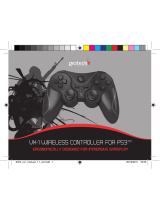Page is loading ...

EN
IMPORTANT : READ & UNDERSTAND THESE INSTRUCTIONS BEFORE USE.
WARNINGS
This symbol indicates important
installation, operational or
maintenance instructions.
Always follow these
instructions very closely.
ENVIRONMENT
Please help to conserve the
environment by recycling
the cardboard packaging of
this product.
This product should NOT be
disposed of in normal household
waste. It should be disposed of
separately. Please take it to an
electrical waste collection point.
PRECAUTIONS
• For indoor use only. To reduce the
risk of fire or shock hazard DO NOT
expose to direct sunlight, moisture
or extreme temperatures.
• Adult supervision is required
for set-up. Children under 13
should not use this product
without parental supervision.
• Use only with the supplied
power adapter.
• Power units are intended to be
correctly oriented in a vertical
or floor mounted position.
• Do NOT use on slippery
or uneven flooring.
• Excessive use of audio equipment
at high volume may lead to
hearing loss. Listen responsibly
and use common sense.
• Do NOT wash or soak the unit with
water. If the cover becomes wet,
disconnect power immediately
and do not use until totally dry.
• To avoid injury or death from
electrical shock, NEVER
open the electrical cabinet
or remove the cover.
• Take care of fingers when
constructing the chair.
1

EN
i ii
iii iv v
vi
ix
vii
x
viii
xi
PARTS LIST
i] Chair back
ii] Chair Seat
iii] Chair base unit
iv] Rocking device
v] Supporting rotary unit
vi] Allen wrench
vii] 4 x Screws (M6*50mm)
viii] DC Adapter (12V-1.2A)
ix] Mini Audio Cable - 3.5mm (9)
x] RCA Adapter - 3.5mm
(female to female)
xi] User Manual
2

EN
A
E
B
F
G
H
C D
3
4
2
1
ASSEMBLY METHOD
3

EN
OPERATION
i] Power On/O
ii] Bass Controls
iii] Volume Controls
iv] Vibration Control
v] Input Socket
vi] Output Socket
vii] DC Power Input
4
Use the Vibration Mode with music or game sounds
for an immersive experience. Activate by pressing the
vibration button once, press again to deactivate.

EN
Video
Input
Audio
Out
Headphone
Input
CHAIR 1 CHAIR 2
HDMI Input on
game console
HDMI Input
on TV
(NOT INCLUDED)
(NOT INCLUDED)
Connection
to console
Connection
to console
Connection
to console
(NOT INCLUDED)
(NOT INCLUDED)
Output
Output
Input
Output
OR
Output
Input
Vibration
Vibration
Vibration
Vibration
Vibration
Video
Input
Audio
Out
Headphone
Input
CHAIR 1 CHAIR 2
HDMI Input on
game console
HDMI Input
on TV
(NOT INCLUDED)
(NOT INCLUDED)
Connection
to console
Connection
to console
Connection
to console
(NOT INCLUDED)
(NOT INCLUDED)
Output
Output
Input
Output
OR
Output
Input
Vibration
Vibration
Vibration
Vibration
Vibration
CONNECTION TO PS3/XBOX 360
1] Connect the RCA cable to your chosen VIDEO INPUT source (A).
2] Connect the red and white ends of the RCA cable (not included,
but usually provided with your game console) into the corresponding
ports of the RCA adapter (B).
3] Connect one end of the mini audio cable into the RCA adapter (C) and
the other end into the OUTPUT socket on the control panel (D).
CONNECTION VIA HDMI
1] Connect the HDMI cable between the TV and your game console (A).
2] Connect the red and white ends of the RCA cable (not included,
but usually provided with your game console) into the corresponding
ports of the RCA adapter (B).
3] Connect one end of the mini audio cable into the RCA adapter (C) and
the other end into the OUTPUT socket on the control panel (D).
If you have a HDMI Cable connected:
PS3 : The PS3 settings need to be changed as follows : Settings > Sound
Settings > Audio Output Settings then choose Audio Input Connector/
Scart / AV Multi.
Xbox 360 : An AV RCA adaptor is required (to enable simultaneous use of
both the HDMI and AV RCA ports).
5

EN
Option 1 Option 2
Video
Input
Audio
Out
Headphone
Input
CHAIR 1 CHAIR 2
HDMI Input on
game console
HDMI Input
on TV
(NOT INCLUDED)
(NOT INCLUDED)
Connection
to console
Connection
to console
Connection
to console
(NOT INCLUDED)
(NOT INCLUDED)
Output
Output
Input
Output
OR
Output
Input
Vibration
Vibration
Vibration
Vibration
Vibration
Option 1 Option 2
Video
Input
Audio
Out
Headphone
Input
CHAIR 1 CHAIR 2
HDMI Input on
game console
HDMI Input
on TV
(NOT INCLUDED)
(NOT INCLUDED)
Connection
to console
Connection
to console
Connection
to console
(NOT INCLUDED)
(NOT INCLUDED)
Output
Output
Input
Output
OR
Output
Input
Vibration
Vibration
Vibration
Vibration
Vibration
CONNECTION TO PS4
Option 1 :
1] Connect the audio cable supplied with the RC-5 to the PS4 controller.
2] Go to Settings > Device Settings > Audio Device Settings and set the
Output to ‘All Audio’.
3] Adjust the sound settings and click OK before leaving these settings.
Option 2 :
1] Connect the audio cable supplied with the RC-5 to the headphone
socket on your TV/Monitor.
2] Go to Settings > Devices > Audio Devices and set Output to ‘Chat Only’
3] Adjust the sound settings and click OK before leaving these settings.
CONNECTION TO XBOX ONE
Option 1 : Connect the Audio cable supplied with the RC-5 directly to the
Microso’s Stereo Headset Adapter.
Option 2 : Connect the audio cable supplied with the RC-5 directly to the
headphone socket on your TV/Monitor.
6

EN
Video
Input
Audio
Out
Headphone
Input
CHAIR 1 CHAIR 2
HDMI Input on
game console
HDMI Input
on TV
(NOT INCLUDED)
(NOT INCLUDED)
Connection
to console
Connection
to console
Connection
to console
(NOT INCLUDED)
(NOT INCLUDED)
Output
Output
Input
Output
OR
Output
Input
Vibration
Vibration
Vibration
Vibration
Vibration
D E
Video
Input
Audio
Out
Headphone
Input
CHAIR 1 CHAIR 2
HDMI Input on
game console
HDMI Input
on TV
(NOT INCLUDED)
(NOT INCLUDED)
Connection
to console
Connection
to console
Connection
to console
(NOT INCLUDED)
(NOT INCLUDED)
Output
Output
Input
Output
OR
Output
Input
Vibration
Vibration
Vibration
Vibration
Vibration
Video
Input
Audio
Out
Headphone
Input
CHAIR 1 CHAIR 2
HDMI Input on
game console
HDMI Input
on TV
(NOT INCLUDED)
(NOT INCLUDED)
Connection
to console
Connection
to console
Connection
to console
(NOT INCLUDED)
(NOT INCLUDED)
Output
Output
Input
Output
OR
Output
Input
Vibration
Vibration
Vibration
Vibration
Vibration
CONNECTION TO TV, DVD, RECEIVER
1] Connect the female to female RCA cable (not included) to your chosen
AUDIO OUT source (A).
2] Connect the other ends of the RCA cable into the corresponding ports
of the RCA adapter (B).
3] Connect one end of the mini audio cable into the RCA adapter (C) and
the other end into the OUTPUT socket on the control panel (D).
CONNECTION TO HANDHELD DEVICE /IPOD / MP3
Connect one end of the mini audio cable into the HEADPHONE INPUT
socket (A) of your handheld device/ipod/Mp3 player and the other end
into the INPUT socket on the control panel (D).
CONNECTION TO MULTIPLE CHAIRS
Connect one end of the mini audio cable into the INPUT Socket of
Chair 1 (D) and the other end into the OUTPUT socket of Chair 2 (E).
7

EN
TROUBLESHOOTING GUIDE
UNABLE TO CONNECT TO GAME CONSOLE
Gaming consoles with Audio / Video RCA Cable (included with most gaming
consoles) have 3 plugs : yellow video plug and 2 red and white audio plugs.
Follow instructions from gaming console manufacturer to connect to the
TV. NOTE: Leave Audio plugs (red and white) disconnected. Once properly
connected, follow Connection Guide to connect gaming console to chair.
Gaming consoles with coaxial cables (a thick cable used to connect a VCR
to the TV) cannot be directly connected to the RC-5 Gaming Chair.
Instead, follow the options below:
Option 1 : Connect gaming console to intermediary AV device (for example:
VCR, TV, DVD, TIVO, etc) using coaxial cable. Connect chair to audio out
jack on intermediary AV device. NOTE: Your intermediary AV device needs
both: (1) a coaxial jack, and (2) an RCA audio output jack (Audio Out Jack).
In the Connection Guide, follow set up guide for TV, DVD, Receiver
to complete connection of chair to intermediary device.
Option 2 : If your intermediary AV device does not have an ‘Audio Out’ jack,
purchase an RCA cable directly from the console manufacturer/dealer.
NO SOUND CAN BE HEARD FROM THE RC-5 GAMING CHAIR
1] Is the gaming chair turned on? Check to ensure gaming
chair power is on by adjusting the volume knob on the
control panel and the LED light will illuminate.
2] Is the audio cable connected properly? Check your cable connection
carefully and make sure all cables are securely connected according
to the Connection Guide. For connecting the gaming chair to
the TV or AV source, the RCA Cables (not included) MUST be
connected to the AUDIO OUTPUT jack of your TV or AV source.
3] Adjust the Volume knob to ensure audio is at an audible level.
4] Test with an alternative audio source (CD player, TV, MP3, etc.)
If aer completing all of the steps above and there is
still no sound, please contact us for assistance.
8
FOR TECHNICAL ASSISTANCE, AND TO
VIEW THIS MANUAL ONLINE VISIT:
GIOTECK.COM/CONTACT-SUPPORT

EN
LIMITED WARRANTY
This product warranty covers against any defects in materials and
workmanship for a period of ninety (90) days from the date of purchase.
This warranty does not cover damage caused by accident, misuse,
or neglect such as tears in fabric, and is limited to replacement or
product repair at our discretion. Damage caused by the use of harsh
chemicals is not covered under the warranty. If there is a defect with 90
days of purchase please contact us to obtain authorization to return
the product. The customer will be responsible for shipping charges,
but Goodbetterbest Limited will cover the shipping charges on the
replacement product. You will need to pack the product securely and
include with the product (1) a copy of the original proof of purchase (retail
receipt) showing the date of purchase, and (b) a detailed explanation
of the problem(s) requiring service. This statement of warranty
prevails over any other statement by the seller specified or implied.
This device complies with Part 15 of the FCC Rules. Operation is subject to the
following two conditions: (1) this device may not cause harmful interference, and
(2) this device must accept any interference received, including interference that
may cause undesired operation. However, there is no guarantee that interference
will not occur in a particular installation. The device and its antenna must not be
co-located or operating in conjunction with any other antenna or transmitter.
Gioteck are not responsible for any interference caused by un-authorized changes
to this equipment. This equipment generates, uses, and can radiate radio frequency
energy and, if not installed correctly, may cause harmful interference to radio
communications. This equipment has been tested and found to comply with the
limits for a Class B digital device, pursuant to part 15 of the FCC Rules. These
limits are designed to provide reasonable protection against harmful interference
in a residential installation. If this equipment does cause harmful interference to
radio or television reception, which can be determined by turning the equipment
o and on, the user is encouraged to try to correct the interference by one or
more of the following measures: • Reorient or relocate the receiving antenna. •
Increase the separation between the equipment and receiver. • Connect the
equipment into an outlet on a circuit dierent from that to which the receiver is
connected. • Consult the dealer or an experienced radio/TV technician for help.
Reg 90 for Australia only:
This product is manufactured by GoodBetterBest (“GBB”) of the United Kingdom.
Our goods come with guarantees that cannot be excluded under the Australian
Consumer Law. You are entitled to a replacement or refund for a major failure
and for compensation for any other reasonably foreseeable loss or damage. You
9

EN
are also entitled to have the goods repaired or replaced if the goods fail to be
of acceptable quality and the failure does not amount to a major failure. GBB
warrants to the original consumer purchaser that the product will be free of
defects in materials and/or workmanship for the length of time specified in the
warranty period from the date of purchase, this being 1 Year, as set forth at :
www.gioteck.com/contact-support If a defect covered by this warranty occurs
during the warranty period, GoodBetterBest at its option will repair or replace,
at no charge, any part that GoodBetterBest determines to be defective.
To make a warranty claim please contact GBB’s Australian distributor, Turn Le
Distribution at : helpdesk@turnle.biz Turn Le Distribution is responsible for the
servicing of warranty claims for purchases made in Australia. The purchaser will
be required to bear the expense of sending the product back to the Australian
distributor to claim the warranty. If you are unable to satisfactorily resolve your
issue with the retailer, please contact GBB through its website at : www.gioteck.com/
contact-support or alternatively, you can contact GBB directly at: GBB Limited, 103
Devonshire Business Centre, Works Road, Letchworth, SG6 1GJ, United Kingdom.
This warranty shall not apply if the product has been damaged by abuse, misuse,
negligence, accident, modification, tampering or by any causes unrelated to
defective materials and/or workmanship. Repair or replacement as provided
under this warranty is GoodBetterBest exclusive prerogative. In order to obtain
warranty services under certain circumstances (particularly when the retailer
will not accept the return of the defective product), you may be required by GBB
to return the product directly to GBB in the United Kingdom for inspection and
evaluation, along with evidence of purchase (including the price paid and the date
the item was purchased), for a determination of whether the warranty applies.
If you have been asked by GBB to return the product to GBB in the United Kingdom,
and the product is defective and covered under the applicable warranty period,
GBB shall provide the appropriate warranty services. If the warranty does not
apply (either due to misuse, damage, negligence, etc., or because the warranty
period has expired), you may be charged to return the product to you (if you
instruct us to do so). Any applicable implied warranties, including warranties or
merchantability and fitness for a particular purpose are hereby limited to the
length of time specified in the warranty periods below, beginning from the date of
purchase and are subject to the conditions set forth in this limited warranty.
In no event shall GoodBetterBest be accountable for incidental damages
resulting from the breach of any express or implied warranties. You may have
dierent or additional legal rights, including longer warranty periods, which
vary from jurisdiction to jurisdiction. Some jurisdictions do not allow certain
limitations on how long an implied warranty lasts, so the above limitations may
not apply to you. In addition, consumers have legal rights under applicable national
legislation governing the sale of consumer goods. Such rights are not aected
by the warranties set forth herein, except to the extent allowed by law.
10

FR
IMPORTANT : LIRE ATTENTIVEMENT LA NOTICE AVANT D’UTILISER LE PRODUIT.
AVERTISSEMENTS
Ce symbole indique la présence
d’importantes instructions
concernant l’installation,
le fonctionnement ou la
maintenance de votre
appareil. Suivez toujours très
attentivement ces instructions.
ENVIRONNEMENT
Protégez l’environnement
en recyclant l’emballage
carton de ce produit.
Ce produit ne doit PAS
être jeté dans une poubelle
ménagère. Il doit être mis au
rebut séparément. Veillez à le
déposer à un point de collecte
de déchets électriques.
PRÉCAUTIONS
• Utilisation à l’intérieur uniquement.
Pour réduire le risque d’incendie
ou d’électrocution, N’exposez
PAS le produit aux rayons directs
du soleil, à l’humidité ou à des
températures extrêmes.
• La surveillance d’un adulte est
nécessaire pour l’installation. Les
enfants âgés de moins de 13 ans
ne doivent utiliser ce produit que
sous surveillance parentale.
• Utilisez uniquement avec
l’adaptateur d’alimentation fourni.
• Les blocs d’alimentation
doivent être orientés
correctement, en position
verticale ou montés sur le sol.
• N’utilisez PAS ce produit sur
un sol glissant ou irrégulier.
• Une utilisation excessive de
l’équipement audio à fort
volume peut entraîner une
perte d’acuité auditive. Adoptez
une écoute responsable et
faites preuve de bon sens.
• NE lavez PAS le produit, ne
l’imbibez pas d’eau. Si la housse
est mouillée, débranchez
immédiatement le produit et
ne l’utilisez plus jusqu’à ce
qu’il soit totalement sec.
• Pour éviter tout accident grave
voire mortel par électrocution,
N’ouvrez JAMAIS le boîtier
électrique ni retirez la housse.
• Attention aux doigts en
montant le fauteuil.
11

RC
-
5
GAMING CHAIR

FR
i ii
iii iv v
vi
ix
vii
x
viii
xi
LISTE DES PIECES
i] Dossier du fauteuil
ii] Assise du fauteuil
iii] Socle du fauteuil
iv] Mécanisme de bascule
v] Pièce rotative de soutien
vi] Clé Allen
vii] 4 vis (M6*50mm)
viii] Adaptateur CC (12 V-1,2 A)
ix] Mini câble audio - 3,5 mm
x] Adaptateur RCA - 3,5 mm
(femelle/femelle)
xi] Manuel d’utilisation
12

FR
A
E
B
F
G
H
C D
3
4
2
1
MONTAGE
13

FR
FONCTIONNEMENT
i] Touche Marche/Arrêt
ii] Touches de contrôle des basses
iii] Touches de réglage du volume
iv] Touche Vibration
v] Fiche d’entrée
vi] Fiche de sortie
vii] Tension d’alimentation CC
Utilisez le mode Vibration avec de la musique ou des sons
de jeu vidéo pour une immersion totale. Activez-le en
appuyant une fois sur la touche Vibration et désactivez-
le en réappuyant sur cette même touche.
14

FR
Entrée
vidéo
Sortie
audio
Entrée
casque
FAUTEUIL 1 FAUTEUIL 2
Entrée HDMI sur
la console de jeu
Entrée HDMI
sur la télévision
Raccordement
à la console
(NON INCLUS)
Raccordement
à la console
Raccordement
à la console
(NON INCLUS)
(NON INCLUS)
(NON INCLUS)
Sortie
Sortie
Entrée
Sortie
OU
Sortie
Entrée
Vibration
Vibration
Vibration
Vibration
Vibration
Entrée
vidéo
Sortie
audio
Entrée
casque
FAUTEUIL 1 FAUTEUIL 2
Entrée HDMI sur
la console de jeu
Entrée HDMI
sur la télévision
Raccordement
à la console
(NON INCLUS)
Raccordement
à la console
Raccordement
à la console
(NON INCLUS)
(NON INCLUS)
(NON INCLUS)
Sortie
Sortie
Entrée
Sortie
OU
Sortie
Entrée
Vibration
Vibration
Vibration
Vibration
Vibration
CONNEXION À UNE CONSOLE PS3/XBOX 360
1] Raccordez le câble RCA à la source d’entrée vidéo choisie (A).
2] Raccordez les fiches rouge et blanche du câble RCA (non inclus,
mais habituellement fourni avec votre console de jeu) sur les ports
correspondants de l’adaptateur RCA (B).
3] Raccordez une extrémité du câble audio mini sur l’adaptateur RCA (C)
et l’autre extrémité sur la prise OUTPUT du panneau de commande (D).
RACCORDEMENT AVEC CABLE HDMI
1] Branchez le câble HDMI entre la télévision et votre console de jeu (A).
2] Raccordez les fiches rouge et blanche du câble RCA (non inclus,
mais habituellement fourni avec votre console de jeu) sur les ports
correspondants de l’adaptateur RCA (B).
3] Raccordez une extrémité du câble audio mini sur l’adaptateur RCA (C)
et l’autre extrémité sur la prise OUTPUT du panneau de commande (D).
Si vous avez un câble HDMI connecté :
PS3 : les paramètres de la PS3 doivent être modifiés de la manière
suivante : Paramètres > Paramètres son > Paramètres de sortie audio
puis sélectionnez Connecteur d’entrée audio / Péritel/ AV MULTI.
Xbox 360 : un adaptateur AV/RCA est requis afin de permettre l’utilisation
simultanée des ports HDMI et AV/RCA.
15

FR
Entrée
vidéo
Sortie
audio
Entrée
casque
FAUTEUIL 1 FAUTEUIL 2
Entrée HDMI sur
la console de jeu
Entrée HDMI
sur la télévision
Raccordement
à la console
(NON INCLUS)
Raccordement
à la console
Raccordement
à la console
(NON INCLUS)
(NON INCLUS)
(NON INCLUS)
Sortie
Sortie
Entrée
Sortie
OU
Sortie
Entrée
Vibration
Vibration
Vibration
Vibration
Vibration
Entrée
vidéo
Sortie
audio
Entrée
casque
FAUTEUIL 1 FAUTEUIL 2
Entrée HDMI sur
la console de jeu
Entrée HDMI
sur la télévision
Raccordement
à la console
(NON INCLUS)
Raccordement
à la console
Raccordement
à la console
(NON INCLUS)
(NON INCLUS)
(NON INCLUS)
Sortie
Sortie
Entrée
Sortie
OU
Sortie
Entrée
Vibration
Vibration
Vibration
Vibration
Vibration
Option 1 Option 2
Option 1 Option 2
CONNEXION À UNE CONSOLE PS4
Option 1 :
1] Connectez le câble audio fourni avec le fauteuil RC-5 à la manette PS4.
2] Rendez-vous dans Paramètres > Paramètres accessoires > Paramètres
périphériques audio et configurez la sortie sur « Tout audio ».
3] Modifiez les réglages du son, et sélectionnez OK avant de quitter le menu.
Option 2 :
1] Connectez le câble audio fourni avec le fauteuil RC-5 à la sortie pour
casque de votre téléviseur.
2] Rendez-vous dans Paramètres > Paramètres accessoires > Paramètres
périphériques audio et configurez la sortie sur « Chat uniquement ».
3] Modifiez les réglages du son, et sélectionnez OK avant de quitter le menu.
CONNEXION À UNE CONSOLE XBOX ONE
Option 1 : connectez directement le câble audio fourni avec le fauteuil
RC-5 à l’adaptateur de casque stéréo Microso.
Option 2 : connectez directement le câble audio fourni avec le fauteuil
RC-5 à la sortie pour casque de votre téléviseur.
16

FR
Entrée
vidéo
Sortie
audio
Entrée
casque
FAUTEUIL 1 FAUTEUIL 2
Entrée HDMI sur
la console de jeu
Entrée HDMI
sur la télévision
Raccordement
à la console
(NON INCLUS)
Raccordement
à la console
Raccordement
à la console
(NON INCLUS)
(NON INCLUS)
(NON INCLUS)
Sortie
Sortie
Entrée
Sortie
OU
Sortie
Entrée
Vibration
Vibration
Vibration
Vibration
Vibration
D E
Entrée
vidéo
Sortie
audio
Entrée
casque
FAUTEUIL 1 FAUTEUIL 2
Entrée HDMI sur
la console de jeu
Entrée HDMI
sur la télévision
Raccordement
à la console
(NON INCLUS)
Raccordement
à la console
Raccordement
à la console
(NON INCLUS)
(NON INCLUS)
(NON INCLUS)
Sortie
Sortie
Entrée
Sortie
OU
Sortie
Entrée
Vibration
Vibration
Vibration
Vibration
Vibration
Entrée
vidéo
Sortie
audio
Entrée
casque
FAUTEUIL 1 FAUTEUIL 2
Entrée HDMI sur
la console de jeu
Entrée HDMI
sur la télévision
Raccordement
à la console
(NON INCLUS)
Raccordement
à la console
Raccordement
à la console
(NON INCLUS)
(NON INCLUS)
(NON INCLUS)
Sortie
Sortie
Entrée
Sortie
OU
Sortie
Entrée
Vibration
Vibration
Vibration
Vibration
Vibration
17
RACCORDEMENT AUX TELEVISEURS, LECTEURS DVD, RECEPTEURS
1] Raccordez le câble femelle/femelle RCA (non inclus) sur la prise Audio
Out de la source choisie (A).
2] Raccordez les autres extrémités du câble RCA sur les ports
correspondants de l’adaptateur RCA (B).
3] Raccordez une extrémité du câble audio mini sur l’adaptateur RCA (C)
et l’autre extrémité sur la prise OUTPUT du panneau de commande (D).
RACCORDEMENT A UN APPAREIL PORTABLE, IPOD OU LECTEUR MP3
Raccordez une extrémité du câble audio mini sur la prise CASQUE (A) de
votre appareil portable, iPod ou lecteur MP3 et l’autre extrémité sur la
prise INPUT du panneau de commande (D).
RACCORDEMENT DE PLUSIEURS FAUTEUILS
Raccordez une extrémité du câble audio mini sur la prise INPUT du fauteuil
1 (D) et l’autre extrémité sur la prise OUTPUT du fauteuil 2 (E).

FR
GUIDE DE DEPANNAGE
RACCORDEMENT À LA CONSOLE DE JEU IMPOSSIBLE
Les consoles de jeu avec câble RCA audio / vidéo (inclus avec la
plupart des consoles de jeu) possèdent 3 fiches : 1 fiche vidéo
jaune et 2 fiches audio rouge et blanche. Suivez les instructions du
fabricant de la console de jeu pour le raccordement au téléviseur.
REMARQUE : Ne branchez pas les fiches audio (rouge et blanche).
Dès que le câble est correctement branché, suivez le Guide de
raccordement pour raccorder la console de jeu au fauteuil.
Il n’est pas possible de raccorder directement les consoles de jeu avec
des câbles coaxiaux (câble épais utilisé pour raccorder un magnétoscope
à un téléviseur) sur le fauteuil de jeu RC-5. Suivez les options ci-dessous :
Option 1 : raccordez la console de jeu à un appareil AV intermédiaire
(par exemple : magnétoscope, téléviseur, lecteur DVD, TiVo, etc.) à
l’aide du câble coaxial. Raccordez le fauteuil à la prise de sortie audio
de l’appareil AV intermédiaire. REMARQUE : l’appareil AV intermédiaire
doit posséder à la fois : (1) une prise coaxiale et (2) une prise de sortie
audio RCA (prise Audio Out). Dans le Guide de raccordement, suivez les
indications concernant l’installation avec un téléviseur, lecteur DVD
ou récepteur pour raccorder le fauteuil à l’appareil intermédiaire.
Option 2 : si l’appareil AV intermédiaire n’a pas de prise
« Audio Out », achetez un câble RCA directement chez
le fabricant ou le revendeur de la console.
AUCUN SON NE SORT DU FAUTEUIL DE JEU RC-5
1] Le fauteuil de jeu est-il sous tension ? Vérifiez que le fauteuil
de jeu est sous tension en tournant le bouton de volume situé
sur le panneau de commande. Le voyant doit être allumé.
2] Le câble audio est-il correctement branché ? Vérifiez attentivement
le branchement des câbles et assurez-vous que tous les câbles
sont bien branchés conformément au guide de raccordement.
Pour raccorder le fauteuil de jeu au téléviseur ou à la source
AV, il est IMPÉRATIF de brancher les câbles RCA (non inclus) sur
la prise AUDIO OUTPUT du téléviseur ou de la source AV.
3] Tournez le bouton de volume pour régler le son à un niveau audible.
4] Testez avec une source audio alternative
(lecteur CD, télévision, MP3, etc.)
Si à l’issue de toutes les vérifications ci-dessus le fauteuil ne
produit toujours aucun son, merci de prendre contact avec nous.
18

FR
POUR L’ASSISTANCE CLIENTS ET POUR
VISUALISER CE MANUEL EN LIGNE, ALLEZ SUR :
GIOTECK.COM/CONTACT-SUPPORT
GARANTIE LIMITÉE
La garantie couvre ce produit contre tout vice de matière ou défaut
de fabrication pendant une période de quatre-vingt-dix (90) jours à
compter de la date d’achat. Cette garantie ne couvre pas les dommages
causés par un accident, un abus ou une négligence, notamment les
déchirures dans le tissu, et se limite au remplacement ou à la réparation
du produit à notre discrétion. Les dommages provoqués par l’utilisation
de produits chimiques agressifs ne sont pas couverts au titre de la
garantie. Si vous constatez un défaut dans les 90 jours qui suivent l’achat,
merci de prendre contact avec nous pour obtenir une autorisation
de réexpédition du produit. Le client prendra à sa charge les frais
d’envoi mais Goodbetterbest Limited couvrira les frais d’expédition
du produit de rechange. Vous devez emballer solidement le produit et
y joindre (a) une copie de la preuve d’achat d’origine (ticket de caisse)
indiquant la date d’achat et (b) une explication détaillée du problème
constaté. Cette déclaration de garantie prévaut sur toute autre
déclaration formulée de manière expresse ou implicite par le vendeur.
19
/