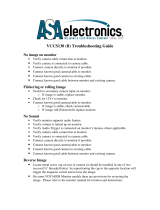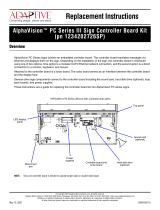Page is loading ...

HP ZBook 15v G5 Mobile Workstation
Maintenance and Service Guide
IMPORTANT! This document is intended for
HP authorized service providers only.

© Copyright 2019 HP Development Company,
L.P.
AMD is a trademark of Advanced Micro Devices,
Inc. Bluetooth is a trademark owned by its
proprietor and used by HP Inc. under license.
Intel, Celeron, and Pentium are trademarks of
Intel Corporation in the U.S. and other
countries. Microsoft and Windows are U.S.
registered trademarks of the Microsoft group
of companies.
The information contained herein is subject to
change without notice. The only warranties for
HP products and services are set forth in the
express warranty statements accompanying
such products and services. Nothing herein
should be construed as constituting an
additional warranty. HP shall not be liable for
technical or editorial errors or omissions
contained herein.
Second Edition: February 2019
First Edition: May 2018
Document Part Number: L15549-002
Product notice
This guide describes features that are common
to most models. Some features may not be
available on your computer.
Not all features are available in all editions of
Windows. This computer may require upgraded
and/or separately purchased hardware, drivers,
and/or software to take full advantage of
Windows functionality. See
http://www.microsoft.com for details.
Software terms
By installing, copying, downloading, or
otherwise using any software product
preinstalled on this computer, you agree to be
bound by the terms of the HP End User License
Agreement (EULA). If you do not accept these
license terms, your sole remedy is to return the
entire unused product (hardware and software)
within 14 days for a refund subject to the
refund policy of your place of purchase.
For any further information or to request a full
refund of the computer, please contact your
local point of sale (the seller).

Safety warning notice
WARNING! To reduce the possibility of heat-related injuries or of overheating the device, do not place the
device directly on your lap or obstruct the device air vents. Use the device only on a hard, at surface. Do not
allow another hard surface, such as an adjoining optional printer, or a soft surface, such as pillows or rugs or
clothing, to block airow. Also, do not allow the AC adapter to contact the skin or a soft surface, such as
pillows or rugs or clothing, during operation. The device and the AC adapter comply with the user-accessible
surface temperature limits dened by the International Standard for Safety of Information Technology
Equipment (IEC 60950-1).
iii

iv Safety warning notice

Table of contents
1 Product description ....................................................................................................................................... 1
2 Getting to know your computer ...................................................................................................................... 7
Right side ............................................................................................................................................................... 7
Left side ................................................................................................................................................................. 8
Display .................................................................................................................................................................... 9
Keyboard area ...................................................................................................................................................... 10
TouchPad ........................................................................................................................................... 10
Lights ................................................................................................................................................. 11
Button and speakers ......................................................................................................................... 12
Special keys ....................................................................................................................................... 13
Action keys ........................................................................................................................................ 14
Bottom ................................................................................................................................................................. 15
Labels ................................................................................................................................................................... 16
3 Illustrated parts catalog .............................................................................................................................. 17
Computer major components .............................................................................................................................. 17
Display assembly subcomponents ...................................................................................................................... 21
Mass storage devices ........................................................................................................................................... 23
Miscellaneous parts ............................................................................................................................................. 24
4 Removal and replacement procedures preliminary requirements .................................................................... 27
Tools required ...................................................................................................................................................... 27
Service considerations ......................................................................................................................................... 27
Plastic parts ....................................................................................................................................... 27
Cables and connectors ...................................................................................................................... 27
Drive handling ................................................................................................................................... 28
Electrostatic discharge damage .......................................................................................................................... 28
Packaging and transporting guidelines .............................................................................................................. 29
Workstation guidelines ........................................................................................................................................ 29
Equipment guidelines .......................................................................................................................................... 30
5 Removal and replacement procedures for Authorized Service Provider parts ................................................... 31
Component replacement procedures .................................................................................................................. 31
Display subcomponents (bezel, panel, camera) ............................................................................... 31
Bottom cover ..................................................................................................................................... 38
v

Battery ............................................................................................................................................... 40
WLAN module .................................................................................................................................... 42
Memory module ................................................................................................................................ 44
Solid-state drive (SSD) ...................................................................................................................... 46
Hard drive .......................................................................................................................................... 48
Card reader board .............................................................................................................................. 50
Fans ................................................................................................................................................... 51
Heat sink ............................................................................................................................................ 53
TouchPad board ................................................................................................................................. 55
USB board and security bracket ........................................................................................................ 57
Audio board ....................................................................................................................................... 59
Fingerprint reader module ................................................................................................................ 60
Power button board .......................................................................................................................... 61
System board .................................................................................................................................... 63
Speakers ............................................................................................................................................ 66
Display assembly ............................................................................................................................... 67
Top cover/keyboard ........................................................................................................................... 71
6 Interpreting system validation diagnostic front panel LEDs and audible codes ................................................. 73
7 Troubleshooting guide ................................................................................................................................. 75
Resources ............................................................................................................................................................. 76
General troubleshooting steps ............................................................................................................................ 76
Identify the issue ............................................................................................................................... 77
1. Understand the issue .................................................................................................. 77
Boot up sequence ......................................................................................... 77
Failure classication ..................................................................................... 77
2. Examine the environment .......................................................................................... 79
3. Perform a visual inspection of hardware ................................................................... 80
4. Update BIOS and drivers ............................................................................................. 80
Manually updating BIOS and drivers ............................................................ 80
Remotely deploying BIOS and drivers .......................................................... 80
Analyze the issue ............................................................................................................................... 80
5. Remove or uninstall recently added hardware, software .......................................... 80
6. HP Hardware Diagnostics and Tools ........................................................................... 81
HP PC Hardware Diagnostics (UEFI) ............................................................. 81
HP Support Assistant (HPSA) ....................................................................... 83
HP BIOS Conguration Utility (BCU) ............................................................. 84
HP Image Diagnostic Tool ............................................................................. 84
HP Thermal Monitor ..................................................................................... 84
Non HP diagnostics tools ............................................................................. 84
vi

7. Status lights, blinking light codes, troubleshooting lights, and POST error
messages ........................................................................................................................ 85
Status lights .................................................................................................. 85
Blinking light codes ...................................................................................... 86
POST error messages ................................................................................... 86
Resolve the issue ............................................................................................................................... 87
8. Hard reset .................................................................................................................... 87
9. Soft reset (Default Settings) ....................................................................................... 88
10. Reseat cables and connections ................................................................................ 88
11. Test with minimum conguration ............................................................................ 89
Essential hardware conguration ................................................................ 89
Safe mode ..................................................................................................... 90
12. Test with veried working conguration (hardware and/or operating system) ..... 90
13. Replace the system board ........................................................................................ 90
Verify solution ................................................................................................................................... 91
Helpful Hints ........................................................................................................................................................ 91
At startup ........................................................................................................................................... 91
During operation ............................................................................................................................... 92
Consulting with HP Service ............................................................................................................... 93
Common issues and possible solutions .............................................................................................................. 93
Power-on issues ................................................................................................................................ 93
No Power ......................................................................................................................... 93
Intermittent power-on, shutdown, reboot ..................................................................... 95
AC adapter issues ............................................................................................................ 96
Battery not recognized, not charging ............................................................................. 97
Battery discharges too fast ............................................................................................ 98
Burnt smell ...................................................................................................................... 99
POST .................................................................................................................................................. 99
No video (with power) ..................................................................................................... 99
Blinking lights ............................................................................................................... 100
Diagnostics error messages ......................................................................................... 101
BIOS password .............................................................................................................. 102
Performance (OS) ............................................................................................................................ 102
Intermittent shutdown ................................................................................................. 103
Blue screen .................................................................................................................... 104
Freeze at Windows Logo (hang/lockup) ....................................................................... 106
Electromagnetic Interference (EMI) .............................................................................. 107
No wake up .................................................................................................................... 108
Unresponsive ................................................................................................................ 109
Slow performance ......................................................................................................... 109
HP Smart Adapter warning message ........................................................................... 110
vii

Display ............................................................................................................................................. 110
Display anomalies ......................................................................................................... 110
Symptom .................................................................................................... 111
Quick check ................................................................................................. 111
HP PC Hardware Diagnostics (UEFI) for video test ..................................... 112
Display assembly diagram ......................................................................... 113
Dead pixel ..................................................................................................................... 113
No video (internal) ........................................................................................................ 113
No video (external) ....................................................................................................... 114
DisplayPort/VGA ........................................................................................................... 114
HDMI .............................................................................................................................. 114
No or bad external video via docking ........................................................................... 115
Incorrect or missing color/distorted image .................................................................. 115
Touch screen ................................................................................................................. 116
I/O devices ....................................................................................................................................... 117
Keyboard ....................................................................................................................... 117
Keyboard pointing stick ................................................................................................ 118
Keyboard backlight ....................................................................................................... 118
TouchPad ....................................................................................................................... 119
Network Connectivity Ethernet (RJ-45 jack) ................................................................ 119
Network connectivity wireless (WLAN) ........................................................................ 120
USB ................................................................................................................................ 121
Smart card reader ......................................................................................................... 122
Speaker and headphone audio issues .......................................................................... 123
Thunderbolt (TB) ........................................................................................................... 124
Storage ............................................................................................................................................ 125
Hard drive/solid-state drive not recognized ................................................................ 126
No boot to operating system (no read/write error) ..................................................... 126
Read-write error ........................................................................................................... 127
Slow performance ......................................................................................................... 127
Blue screen (BSOD) error .............................................................................................. 127
Noisy hard drive ............................................................................................................ 128
Mechanical ....................................................................................................................................... 129
Fan error message - 90B .............................................................................................. 129
Noise (sound) ................................................................................................................ 130
Fan runs constantly ...................................................................................................... 131
Thermal shutdown (hot) ............................................................................................... 132
Stuck power button ...................................................................................................... 132
Additional information ...................................................................................................................................... 133
Acronyms ......................................................................................................................................... 133
Blinking lights and boot error codes ............................................................................................... 134
viii

Processor not executing code ...................................................................................... 134
BIOS recovery code unable to nd valid BIOS recovery image ..................................... 134
Memory module error ................................................................................................... 134
Graphics Controller Error (No Controller) ..................................................................... 135
Failure - System Board Error ........................................................................................ 135
Intel Trusted Execution Technology (TXT) Error .......................................................... 135
Sure Start unable to nd valid BIOS Boot Block image ................................................ 135
Sure Start has identied a problem (Manual Recovery Policy Set) .............................. 136
POST Error Messages and User Actions .......................................................................................... 136
Routine Maintenance for Performance Improvement .................................................................... 138
Common Blue Screen Error Messages ............................................................................................ 138
Error message list ......................................................................................................... 138
Bug check symbolic names ........................................................................................... 138
Microsoft general troubleshooting of Windows bug check codes ............................... 139
Use Windows Debugging Tool ......................................................................................................... 139
Windows Software Development Kit (SDK) .................................................................. 140
Display Issue: Pixel Anomalies ........................................................................................................ 144
Cable management ......................................................................................................................... 145
Connector types .............................................................................................................................. 146
8 Computer Setup (BIOS), TPM, and HP Sure Start ........................................................................................... 149
Using Computer Setup ....................................................................................................................................... 149
Starting Computer Setup ................................................................................................................ 149
Navigating and selecting in Computer Setup ................................................................................. 149
Restoring factory settings in Computer Setup ............................................................................... 149
Updating the BIOS ........................................................................................................................... 150
Determining the BIOS version ...................................................................................... 150
Downloading a BIOS update ......................................................................................... 150
Changing the boot order using the f9 prompt ................................................................................ 151
TPM BIOS settings (select products only) ......................................................................................................... 151
Using HP Sure Start (select products only) ....................................................................................................... 152
9 Backing up, restoring, and recovering ......................................................................................................... 153
Backing up information and creating recovery media ...................................................................................... 153
Using Windows tools ....................................................................................................................... 153
Using the HP Cloud Recovery Download Tool to create recovery media (select products only) ... 153
Restoring and recovery ..................................................................................................................................... 154
Restoring, resetting, and refreshing using Windows tools ............................................................ 154
Recovering using HP Recovery media ............................................................................................. 154
Changing the computer boot order ................................................................................................ 154
ix

10 Using HP PC Hardware Diagnostics ............................................................................................................ 155
Using HP PC Hardware Diagnostics Windows (select products only) ............................................................... 155
Downloading HP PC Hardware Diagnostics Windows ..................................................................... 155
Downloading the latest HP PC Hardware Diagnostics Windows version ..................... 156
Downloading HP Hardware Diagnostics Windows by product name or number
(select products only) ................................................................................................... 156
Installing HP PC Hardware Diagnostics Windows ........................................................................... 156
Using HP PC Hardware Diagnostics UEFI ........................................................................................................... 156
Starting HP PC Hardware Diagnostics UEFI .................................................................................... 157
Downloading HP PC Hardware Diagnostics UEFI to a USB ash drive ............................................ 157
Downloading the latest HP PC Hardware Diagnostics UEFI version ............................ 157
Downloading HP PC Hardware Diagnostics UEFI by product name or number
(select products only) ................................................................................................... 157
Using Remote HP PC Hardware Diagnostics UEFI settings (select products only) ........................................... 158
Downloading Remote HP PC Hardware Diagnostics UEFI ............................................................... 158
Downloading the latest Remote HP PC Hardware Diagnostics UEFI version ............... 158
Downloading Remote HP PC Hardware Diagnostics UEFI by product name or
number .......................................................................................................................... 158
Customizing Remote HP PC Hardware Diagnostics UEFI settings .................................................. 158
11 Specications .......................................................................................................................................... 161
Computer specications .................................................................................................................................... 161
39.6-cm (15.6-in) display specications .......................................................................................................... 162
Hard drive specications ................................................................................................................................... 163
12 Power cord set requirements .................................................................................................................... 165
Requirements for all countries .......................................................................................................................... 165
Requirements for specic countries and regions ............................................................................................. 166
13 Statement of memory volatility ................................................................................................................ 169
Nonvolatile memory usage ............................................................................................................................... 171
Questions and answers ..................................................................................................................................... 173
Using HP Sure Start (select models only) .......................................................................................................... 174
14 Recycling ................................................................................................................................................ 175
Index ........................................................................................................................................................... 177
x

1 Product description
Table 1-1 Product components and their descriptions
Category Description
Product name HP ZBook 15v G5 Mobile Workstation
Processor 8th generation Intel® Core™ processors
i7-8850H (2.6-GHz, turbo up to 4.3 GHz, 2400-MHz/9-MB L3 cache, six core, 45 W, Intel UHD Graphics 630
GPU)
i7-8750H (2.2-GHz, turbo up to 4.1 GHz, 2400-MHz/9-MB L3 cache, six core, 45 W, Intel UHD Graphics 630
GPU)
i5-8400H (2.5-GHz, turbo up to 4.2 GHz, 2400-MHz/8-MB L3 cache, quad core, 45 W, Intel UHD Graphics
630 GPU)
i5-8300H (2.3-GHz, turbo up to 4.0 GHz, 2400-MHz/8-MB L3 cache, quad core, 45 W, Intel UHD Graphics
630 GPU)
8th Generation Intel Xeon processor
Xeon E-2176M (2.7-GHz, turbo up to 4.4 GHz, 2666-MHz/12-MB L3 cache, six core, 45 W)
Graphics Internal graphics
Intel UHD Graphics 630
Discrete graphics
NVIDIA® Quadro P620 with 4096 MB of dedicated video memory
Supports DisplayPort 1.2 (supported through Thunderbolt 3)
Supports Nvidia GC6 and GC o
Supports hybrid (switchable) graphics
Support HD Decode, DX12, and HDMI
Supports Nvidia Optimus Technology
Supports Open GL 4.5/Open CL 1.2/Vulkan 1.0
Supports up to 4 total displays (through discrete card) (3 on UMA [through HP Elite 90W Thunderbolt 3
Dock or HP Thunderbolt Dock 230W G2])
Supports Nvidia Mosaic Technology
Panel 39.6-cm (15.6-in), white light-emitting diode (WLED), slim at
Full high-denition (FHD), anti glare (1920×1080), UWVA, 220 nits, narrow bezel, with HD camera
FHD, anti glare (1920×1080), UWVA, 220 nits, narrow bezel, with HD+ IR camera
FHD, BrightView, Touch-on Panel (TOP)(1920×1080), UWVA, 250 nits, narrow bezel, with HD camera
FHD, BrightView, Touch-on Panel (TOP)(1920×1080), UWVA, 250 nits, narrow bezel, with HD+IR camera
Ultra high-denition (UHD), anti glare (3840×2160), UWVA, 340 nits, with HD camera
UHD, anti glare (3840×2160), UWVA, 340 nits, with HD+IR camera
1

Table 1-1 Product components and their descriptions (continued)
Category Description
Memory Two non-customer-accessible/upgradable memory module slots
DDR4-2666 dual channel support
Supports up to 32 GB of non-ECC system RAM in the following congurations (Intel Core or Xeon
processors):
● 32768-MB total system memory (16384×2)
● 16384-MB total system memory (8192×2 or 16384×1)
● 8192-MB total system memory (8192×1) or (4096×2)
Supports up to 32 GB of ECC system RAM in the following congurations (Intel Xeon processors only):
● 32768-MB total system memory (16384×2)
● 16384-MB total system memory (16384×1)
● 8192-MB total system memory (8092×1)
Primary storage, 2.5 inch Supports 6.35-cm (2.5-in) SATA hard drives in 9.5-mm (.37-in) and 7.0-mm (.28-in) thicknesses
Single hard drive congurations (2.5-in):
2-TB, 5400 rpm
2-TB, 5400 rpm, hybrid drive (8 GB cache)
1-TB, 7200 rpm
1-TB, 5400 rpm, hybrid drive (8 GB cache)
500-GB, 7200 rpm
500-GB, 7200 rpm, hybrid (8 GB cache)
500-GB, 7200 rpm, self-encrypting drive (SED), Opal 2
2.5-inch, solid-state drive, TLC:
1 TB, SATA
256 GB, SATA
Primary storage, M.2 M.2 (NGFF), SS/DS, solid-state drive (2280)
SATA
256 GB, SATA-3, self-encrypting drive, Opal 2, TLC
PCIe (NVMe)
2 TB, TLC
1 TB, TLC
1 TB, MLC
512 GB, TLC
512 GB, MLC
512 GB, TLC, Opal 2
256 GB, TLC
2 Chapter 1 Product description

Table 1-1 Product components and their descriptions (continued)
Category Description
256 GB, MLC
256 GB, TLC, Opal 2
Camera HD camera, 720p
IR/RGB FHD camera
Audio HP Bang & Olufsen Audio
HP Noise Cancellation Software
Audio codec intergraded class-D AMP
Skype for Business Certication
Intel SST Audio
Microphone (dual array)
Dual speakers
Ethernet Intel Ethernet Connection I219-LM 10/100/1000
The following support S3/S4/S5 wake on LAN/HBMA (via out of band): embedded NIC, HP Elite USB-C Desk
Dock, HP USB-C Universal Dock, HP Thunderbolt Dock 230W G2, and HP USB-C Mini Dock.
The following support S3 wake on LAN/HBMA (via Windows operating system): Elite USB-C Dock, HP
Executive Travel Hub, and HP Travel Hub.
Wireless Network WPAN Bluetooth:
Bluetooth 5.0 supported by combo card
Integrated wireless options with dual antennas (M.2/PCIe) (select models only):
Bluetooth Disabled IOPT
Support for the following WLAN formats:
● Intel Dual Band Wireless-AC 9560 802.11 AC 2x2 WiFi + Bluetooth 5.0 Combo Adapter (non-vPro,
MU-MIMO supported)
● Intel Dual Band Wireless-AC 9560 802.11 AC 2x2 WiFi + Bluetooth 5.0 Combo Adapter (vPro, MU-
MIMO supported)
External media card HP Multi-Format Digital Media Reader
Support SD/SDHC/SDXC
Ports HDMI 2.0
RJ-45 (Ethernet)
USB 3.0 Gen1 ports (2)
USB 3.0 Gen1 Type-C port (supports USB 2.0 charging)
USB Type-C Port Gen 2 with ThunderBolt3 PD out
AC Smart Pin adapter plug
Headphone/line out and microphone/line in combo jack
Docking HP Thunderbolt Dock 230W G2
3

Table 1-1 Product components and their descriptions (continued)
Category Description
HP ZBook Dock with Thunderbolt 3 (150W)
HP ZBook Dock with Thunderbolt 3 (200W)
HP Elite USB-C Desk Dock
HP USB-C Universal Dock
HP USB-C Mini Dock
Keyboard/pointing
devices
Keyboard
Backlit, spill resistant, standard notebook keyboard
TouchPad
Gestures enabled by default
Taps enabled as default
Power AC adapters (Smart, PFC, 4.5 mm)
150 W (models with discrete graphics)
120 W (models with UMA graphics)
Power cord
1 meter, C5, 3-wire power cord
Battery
4-cell, 70-Whr, 4550 mAh, polymer battery, 1,000 cycle
3-cell, 52.5-Whr, 4550 mAh, polymer battery, 1,000 cycle
HP Fast Charge Technology
Security TPM 2.0 (Inneon; soldered down)
Kensington NanoSaver Security Lock support
Fingerprint reader
Preboot authentication (password)
Operating system Operating system version:
Windows 10, RS3
Preinstalled:
Windows 10 Home 64 Plus
Windows 10 Home 64 Plus Single Language
Windows 10 Home 64 High-End Chinese Market CPPP
Windows 10 Pro 64
Windows 10 Pro 64 Workstation Plus
FreeDOS 2.0
Restore media:
4 Chapter 1 Product description

Table 1-1 Product components and their descriptions (continued)
Category Description
Windows 10 Workstation Edition USB
Windows 10 USB
Windows 10 Pro 64 USB
Certied:
Microsoft WHQL
Web-only support:
Windows 10 Enterprise 64
Windows 10 Enterprise 64 LTSB 1607
Serviceability End-user replaceable parts
AC adapter
5

6 Chapter 1 Product description

2 Getting to know your computer
Right side
Table 2-1 Right-side components and their descriptions
Component Description
(1) Audio-out (headphone)/Audio-in
(microphone) combo jack
Connects optional powered stereo speakers, headphones, earbuds, a headset,
or a television audio cable. Also connects an optional headset microphone.
This jack does not support optional standalone microphones.
WARNING! To reduce the risk of personal injury, adjust the volume before
putting on headphones, earbuds, or a headset. For additional safety
information, see the Regulatory, Safety, and Environmental Notices.
To access this guide:
▲ Select the Start button, select HP Help and Support, and then select HP
Documentation.
NOTE: When a device is connected to the jack, the computer speakers are
disabled.
(2) RJ-45 (network) jack/status lights Connects a network cable.
● White: The network is connected.
● Amber: Activity is occurring on the network.
(3) HDMI port Connects an optional video or audio device, such as a high-denition
television, any compatible digital or audio component, or a high-speed High-
Denition Multimedia Interface (HDMI) device.
(4) USB SuperSpeed port Connects a USB device, such as a cell phone, camera, activity tracker, or
smartwatch, and provides high-speed data transfer.
(5) USB Type-C power connector and
Thunderbolt™ port with HP Sleep
and Charge
Connects an AC adapter that has a USB Type-C connector, supplying power to
the computer and, if needed, charging the computer battery.
– and –
Connects and charges most USB devices that have a Type-C connector, such as
a cell phone, camera, activity tracker, or smartwatch, and provides high-speed
data transfer.
– and –
Connects a display device that has a USB Type-C connector, providing
DisplayPort output.
Right side 7

Table 2-1 Right-side components and their descriptions (continued)
Component Description
NOTE: Your computer may also support a Thunderbolt docking station.
NOTE: Cables and/or adapters (purchased separately) may be required.
(6) Power connector Connects an AC adapter.
(7) Power light ● On: The computer is on.
● Blinking: The computer is in the Sleep state, a power-saving state. The
computer shuts o power to the display and other unneeded
components.
● O: The computer is o or in Hibernation. Hibernation is a power-saving
state that uses the least amount of power.
Left side
Table 2-2 Left-side components and their descriptions
Component Description
(1) USB SuperSpeed ports (2) Connect a USB device, such as a cell phone, camera, activity tracker, or
smartwatch, and provide high-speed data transfer.
(2) Security cable slot Attaches an optional security cable to the computer.
NOTE: The security cable is designed to act as a deterrent, but it may not
prevent the computer from being mishandled or stolen.
(3) Drive light ● Blinking white: The hard drive is being accessed.
● Amber: HP 3D DriveGuard has temporarily parked the hard drive.
(4) Memory card reader Reads optional memory cards that enable you to store, manage, share, or
access information.
To insert a card:
1. Hold the card label-side up, with connectors facing the computer.
2. Insert the card into the memory card reader, and then press in on the
card until it is rmly seated.
To remove a card:
▲ Press in on the card, and then remove it from the memory card reader.
8 Chapter 2 Getting to know your computer

Display
Table 2-3 Display components and their descriptions
Component Description
(1) Internal WLAN antennas (internal)* Send and receive wireless signals to communicate with wireless local
area networks (WLANs).
(2) Internal microphones Record sound.
(3) Camera lights (select products only) On: One or more cameras are in use.
(4) Cameras (select products only) Allow you to video chat, record video, and record still images. Some
cameras also allow a facial recognition logon to Windows, instead of
a password logon.
NOTE: Camera functions vary depending on the camera hardware
and software installed on your product.
*The antennas are not visible from the outside of the computer. For optimal transmission, keep the areas immediately around the
antennas free from obstructions.
For wireless regulatory notices, see the section of the Regulatory, Safety, and Environmental Notices that applies to your country or
region.
To access this guide:
1. Type support in the taskbar search bar, and then select the HP Support Assistant app.
– or –
Click the question mark icon in the taskbar.
2. Select My PC, select the Specications tab, and then select User Guides.
Display 9

Keyboard area
TouchPad
Table 2-4 TouchPad components and their descriptions
Component Description
(1) TouchPad zone Reads your nger gestures to move the pointer or activate items
on the screen.
(2) Left TouchPad button Functions like the left button on an external mouse.
(3) Right TouchPad button Functions like the right button on an external mouse.
10 Chapter 2 Getting to know your computer
/