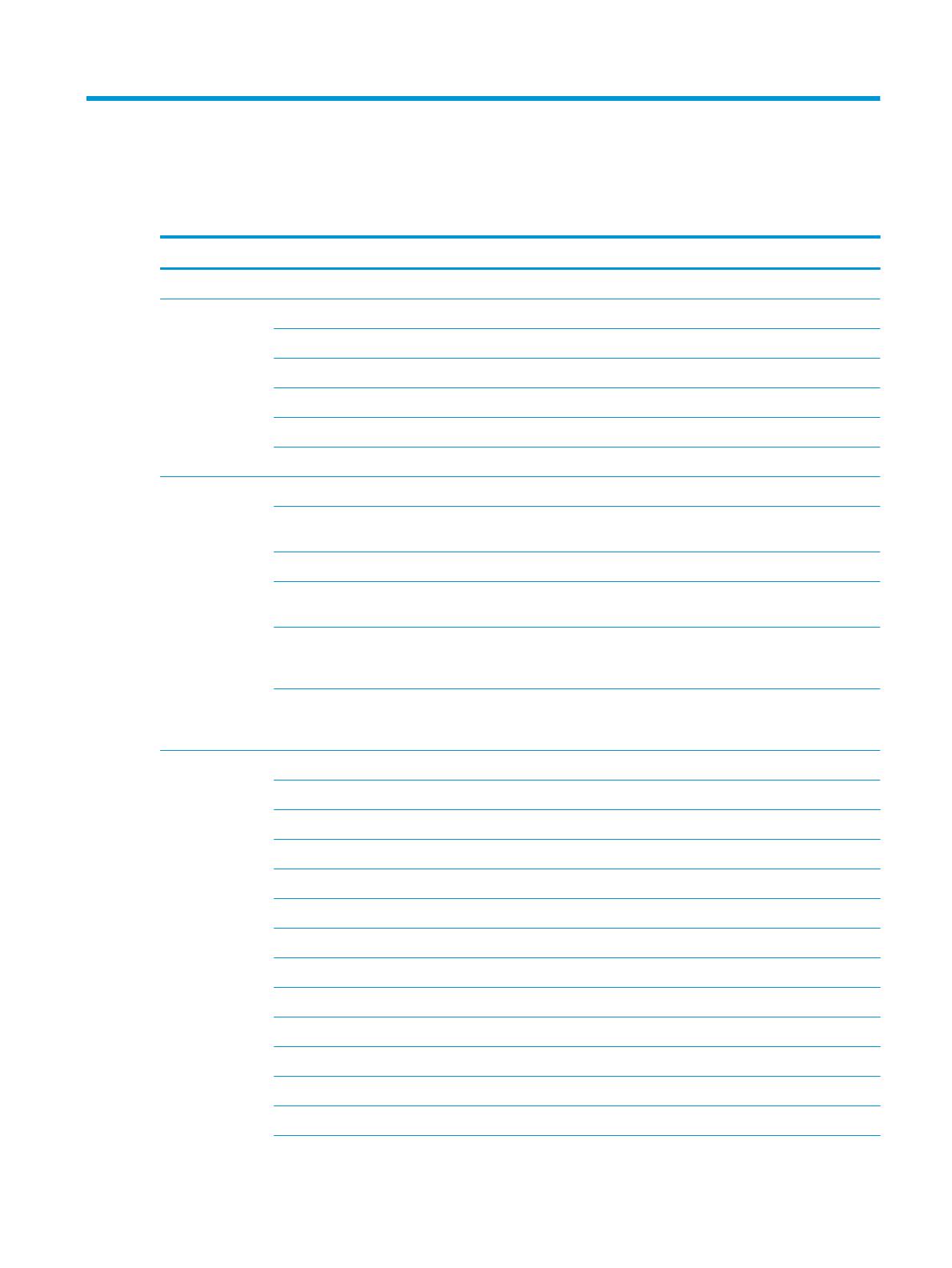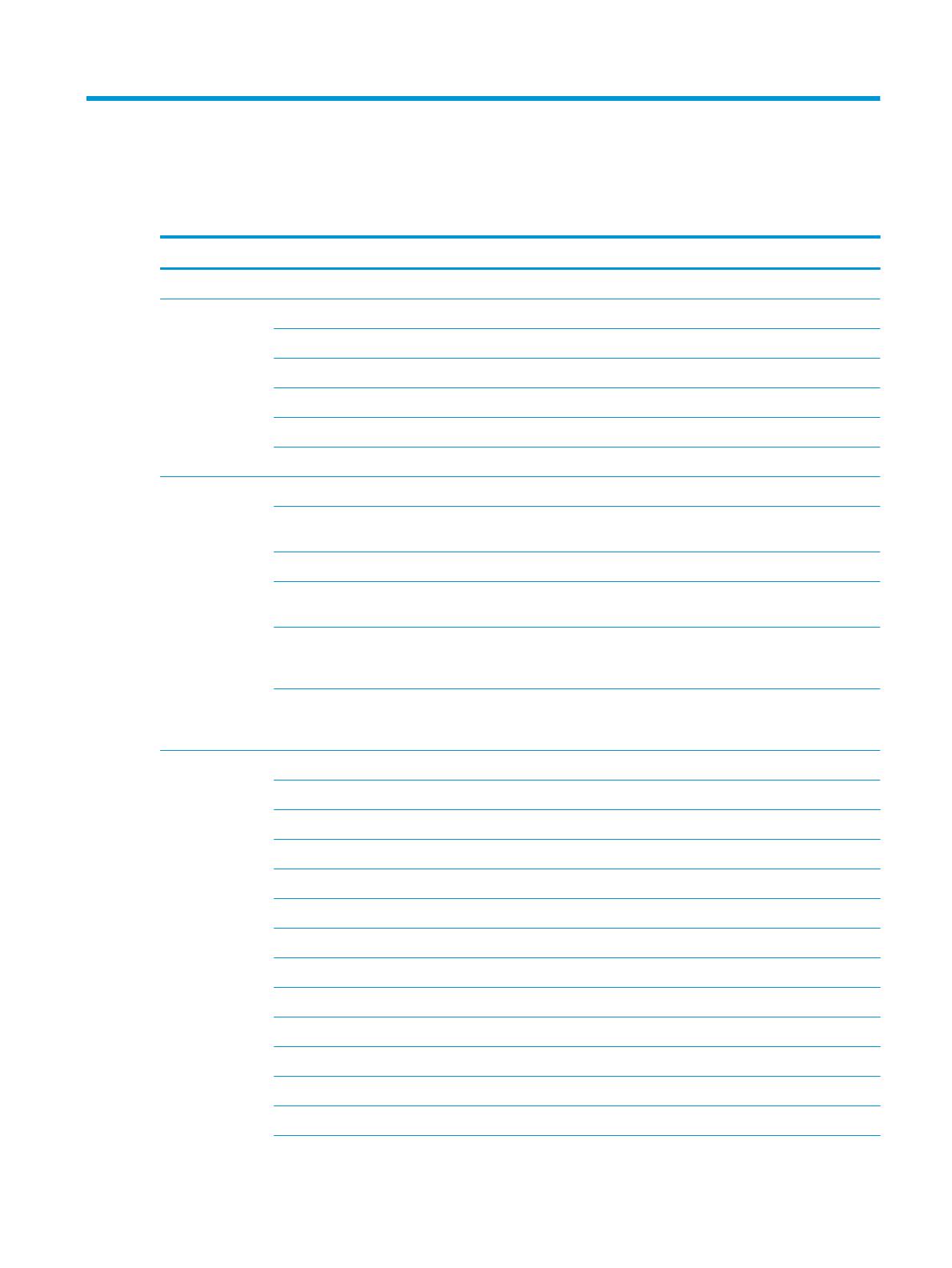
1 Product description
Table 1-1 Product components and their descriptions
Category Description
Product Name HP EliteBook 830 G6 Notebook PC
Processors 8th-generation Intel® Core™ processors
Intel Core i7-8665U (1.9 GHz, turbo up to 4.8 GHz, 8 MB SmartCache, quad core, 15 W; Intel UHD Graphics 620)
Intel Core i7-8565U (1.8 GHz, turbo up to 4.6 GHz, 8 MB SmartCache, quad core, 15 W; Intel UHD Graphics 620)
Intel Core i5-8365U (1.6 GHz, turbo up to 4.1 GHz, 6 MB SmartCache, quad core, 15 W; Intel UHD Graphics 620)
Intel Core i5-8265U (1.6 GHz, turbo up to 3.9 GHz, 6 MB SmartCache, quad core, 15 W; Intel UHD Graphics 620)
Intel Core i3-8145U (2.1 GHz, turbo up to 3.9 GHz, 4 MB SmartCache, dual core, 15 W; Intel UHD Graphics 620)
Graphics Intel UHD Graphics 620
Supports HD decode, DX12, HDMI 1.4b, HDCP 2.2 via DisplayPort™ up to 4K @ 60 Hz and via HDMI up to 4K @ 30
Hz
Supports three independent displays through docking stations as follows:
● HP UltraSlim Docking Station - maximum resolution = 2.5K @ 60 Hz (DisplayPort 1) and 2.5K @ 60 Hz
(DisplayPort 2) and FHD (VGA)
● HP Elite 90 W Thunderbolt™ 3 Dock - maximum resolution = 2.5K @ 60 Hz (DisplayPort 1) and 2.5K @ 60 Hz
(DisplayPort 2) and FHD (VGA) or 4K @ 60 Hz (one DisplayPort) & 4K @ 60 Hz (USB Type-C output port using
a Type C-to-DisplayPort adapter)
● HP Thunderbolt Dock 120 W G2 - maximum resolution = 2.5K @ 60 Hz (DisplayPort 1) and 2.5K @ 60 Hz
(DisplayPort 2) and FHD (VGA) or 4K @ 60 Hz (one DisplayPort) & 4K @ 60 Hz (USB Type-C output port using
a Type C-to-DisplayPort adapter)
Panel Supports narrow bezel
33.8 cm (13.3 in.), full high-denition (FHD) (1920 × 1080), UWVA, non-touch screen
Antiglare, 250 nits, 45% CG, eDP, slim, without camera
Antiglare, 250 nits, 45% CG, eDP, slim, with HD camera
Antiglare, 250 nits, 45% CG, eDP, slim, with HD + IR camera
Antiglare, 250 nits, 45% CG, eDP, slim, without camera, with WWAN
Antiglare, 250 nits, 45% CG, eDP, slim, with HD camera, with WWAN
Antiglare, 250 nits, 45% CG, eDP, slim, with HD + IR camera, with WWAN
Antiglare, 400 nits, 72% CG, eDP + PSR, ultra slim, Ambient Light Sensor, with HD + IR camera
Antiglare, 400 nits, 72% CG, eDP + PSR, ultra slim, Ambient Light Sensor, with HD + IR camera, with WWAN
Privacy, 1000 nits, 72% CG, eDP + PSR, at, Ambient Light Sensor, with HD + IR camera, with WWAN
33.8 cm (13.3 in.), FHD (1920 × 1080), UWVA, touch screen
250 nits, 45% CG, eDP, slim, privacy, with HD + IR camera, Touch-on Panel (TOP)
1