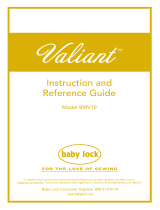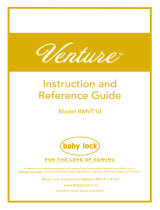User’s Manual LED Touch Lights
Please read completely before use.
Ⅰ.Specifications
Input Power Supply: 5V 2A Lumens : 120 LM(hex)/240LM(Tri)
Output Power: 5V Remote Control Range: 5—8 Meters
Light Source: RGB LED Size of the Product: (hex)10.3 x 9 x 3 CM/ (Tri) 15.2 x 13.2 x 3 CM
Power Consumption: (hex)1.2W/(Tri) 2.4W Length of USB Cable: 5 Feet/1.5 Meters
Ⅱ.Cautions
1. Please only use a high-quality Adapter (Output 5V 2A) or the Lights will not work properly.
2. Do not connect more than twenty (12) LED Touch Lights on USB cable.
3. White LED Color consumes the most energy. Do not connect more than twelve (10) Lights when set to White.
4. The center of the Light responds best to the Touch function.
5. Always point the Remote Control toward the Lights, within the Range.
Ⅲ.Remote Control Functions
Sets LED Lights on a Timer
—Turns Off in 30 Minutes
Brightness Down (4-grade)
ⅠV.Installation Instructions
1. Place all Lights face-down. Insert PCB Boards to connect the Lights. Build a design shape of your choice.
--Keep the side of the USB board with 2 smaller arrows in the same aide of the face of the light.
2. Snap in the Connectors on the holes of the Lights to keep the unit sturdy.
3. Insert the USB Cable into the Adapter. Find the USB Port on the Light closest to the desired wall outlet.
—Connect the other end of the USB Cable to the LED Touch Light. Plug the Adapter into the wall outlet.
4. Remove the insulation to activate the Remote Control. Press ON while pointing at the Lights.
—Make sure every Light works. Try using different PCB Boards if any Lights don’t work.
5. Unplug the Adapter, then place the Lights face-down on a flat surface.
—Peel the paper from the Double-Sided Adhesive, and paste one side in the circled back on the Lights.
6. Find a place to display the Lights. After cleaning and drying the area, press the Adhesive Tape to the wall.
—The PCB Boards are strong enough to further support the Lights on a Hook, Nail, or Screw (not included).
7. Plug the Adapter back into the wall outlet. Choose from the Colors or Mode Settings with the Remote Control.
—Touch the Lights to individually change the Colors or Mode Settings to customize your glow.
8. Free USB Ports on the Lights can be used to charge other devices.
—Please, DON’T supply power to any other device while the Lights are in White LED Color mode.
—If ever there are questions about proper electrical usage, consult a licensed technician.