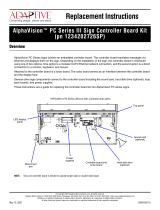HP Thermal Monitor ..................................................................................... 83
Non HP diagnostics tools ............................................................................. 83
7. Status lights, blinking light codes, troubleshooting lights, and POST error
messages ........................................................................................................................ 84
Status lights .................................................................................................. 84
Blinking light codes ...................................................................................... 85
POST error messages ................................................................................... 85
Resolve the issue ............................................................................................................................... 86
8. Hard reset .................................................................................................................... 86
9. Soft reset (Default Settings) ....................................................................................... 87
10. Reseat cables and connections ................................................................................ 87
11. Test with minimum conguration ............................................................................ 88
Essential hardware conguration ................................................................ 88
Safe mode ..................................................................................................... 89
12. Test with veried working conguration (hardware and/or operating system) ..... 89
13. Replace the system board ........................................................................................ 89
Verify solution ................................................................................................................................... 90
Helpful Hints ........................................................................................................................................................ 90
At startup ........................................................................................................................................... 90
During operation ............................................................................................................................... 91
Consulting with HP Service ............................................................................................................... 92
Common issues and possible solutions .............................................................................................................. 92
Power-on issues ................................................................................................................................ 92
No Power ......................................................................................................................... 92
Intermittent power-on, shutdown, reboot ..................................................................... 94
AC adapter issue .............................................................................................................. 95
Battery not recognized, not charging ............................................................................. 95
Battery discharges too fast ............................................................................................ 97
Burnt smell ...................................................................................................................... 97
POST .................................................................................................................................................. 98
No video (with power) ..................................................................................................... 98
Blinking lights ................................................................................................................. 99
Diagnostics error messages ........................................................................................... 99
BIOS password .............................................................................................................. 101
Performance (OS) ............................................................................................................................ 101
Intermittent shutdown ................................................................................................. 102
Blue screen .................................................................................................................... 103
Freeze at Windows Logo (hang/lockup) ....................................................................... 105
Electromagnetic Interference (EMI) .............................................................................. 106
No wake up .................................................................................................................... 107
Unresponsive ................................................................................................................ 108
vii