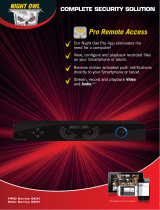Page is loading ...

WG4 SERIES
USER’S MANUAL
www.NightOwlSP.com

2
Thank you for choosing Night Owl Security Products!
By purchasing a Night Owl product, you receive a one (1) year warranty covering manufacturing defects in
material and workmanship. In addition to warranty and technical support benefits, you will have access to
our multitude of free instructional “How to Videos”. You can also view our instructional videos by clicking
the “How to Videos” tab within your product’s page on our website.
Night Owl’s Wireless Gateway Compatibility:
Please see the warranty section of this manual for exclusions and additional details. Not all features and
capabilities are shared across all models so you may see features which are not applicable. In addition
you may see screen images that do not exactly match those on your display.
Night Owl’s Wireless Gateway is compatible with the following model numbers:
WCM-PWNVR20W-BU-JUN; WCM-SD2PIN-JUN; WCM-SD2POU-BU-JUN
Quick Setup Guide
Use a QR Code scanner on your Smart Device to scan the QR Code.
Scan the QR code above to access the Quick Setup Guide for
assistance in configuring Night Owl Security system.
THIS MANUAL WAS ACCURATE AT THE TIME IT WAS COMPLETED. DUE TO OUR ONGOING EFFORT TO
CONSTANTLY IMPROVE OUR PRODUCTS, FUNCTIONS MAY HAVE BEEN ADDED OR CHANGED.
Register at www.NightOwlSP.com

3
TABLE
OF CONTENTS

4
Chapter 1: FCC Warnings .............................................................................................6
Chapter 2: Safety Instructions ......................................................................................8
Chapter 3: Specifications ..........................................................................................10
3.1 System Requirements .......................................................................10
3.2 Package Contents .............................................................................10
3.2.1 Gateway Diagram .......................................................................11
Chapter 4: Status Light Keys .....................................................................................17
Chapter 5: Getting Started .........................................................................................19
5.1 Booting Process ................................................................................19
5.2 Gateway Functionality .......................................................................20
5.2.1 Pair Night Owl Devices ...............................................................20
5.2.2 Resetting Gateway to Factory Settings .........................................21
Chapter 6: Software Description .................................................................................23
6.1 Apps ...............................................................................................23
6.2 Night Owl Connect ............................................................................23
6.2.1 Add Gateway .............................................................................23
6.2.2 Main Screen Explanation ............................................................26
6.2.2 (a) Status Explanation .........................................................27
6.2.3 Add Night Owl Device to Gateway ................................................28
6.2.3 (a) Pressing “ADD” Icon ......................................................29
6.2.4 Night Owl Gateway Settings ........................................................31
6.2.5 Individual Channel Screen ..........................................................32
6.2.6 Individual Channel Settings ........................................................33
Chapter 7: Warranty ..................................................................................................35
Chapter 8: Troubleshooting ........................................................................................38
Customer Support ......................................................................................... Back Cover
Table of Contents

5
CHAPTER 1
FCC WARNINGS

6
Chapter 1: FCC Warnings
FCC
This device complies with Part 15 of the FCC Rules. Operation is subject to the following two conditions:
(1) this device may not cause harmful interference and (2) this device must accept any interference
received, including interference that may cause undesired operation.
FCC Compliance Statement
These limits are designed to provide reasonable protection against frequency interference in residential
installation. This equipment generates, uses and can radiate radio frequency energy and if not installed
or used in accordance with the instructions, may cause harmful interference to radio communication.
However, there is no guarantee that interference will not occur in television reception, which can be
determined by turning the equipment off and on. The user is encouraged to try and correct the interference
by one or more of the following measures:
• Reorient or relocate the receiving antenna.
• Increase the separation between the equipment and the receiver.
• Connect the equipment into an outlet on a circuit different from that to which the receiver is connected.
• Consult the dealer or an experienced radio/TV technician for help.
CAUTION
The Federal Communications Commission warns the user that changes or modifications
to the unit not expressly approved by the part responsible for compliance could void
the user’s authority to operate the equipment.

7
CHAPTER 2
SAFETY
INSTRUCTIONS

8
Chapter 2: Safety Instructions
USE THE PROVIDED POWER ADAPTER.
Do not use this product with a power source that applies more than the specified voltage.
NEVER INSERT METAL INTO THE GATEWAY CASE OR ITS OPENINGS.
Inserting metal into the Gateway case may cause electric shock.
DO NOT OPERATE IN WET OR DUSTY AREAS.
Avoid placing the Gateway in areas such as a damp basement or dusty attic.
DO NOT EXPOSE THE GATEWAY TO RAIN OR USE NEAR WATER.
If the Gateway accidentally gets wet, unplug it and contact technical support immediately.
KEEP PRODUCT SURFACES CLEAN AND DRY.
To clean the outside case of the Gateway, use a lightly dampened cloth. Do not use cleaning solutions or solvents.
DO NOT INSTALL NEAR ANY HEAT SOURCES.
Do not install the Gateway near any heat sources such as stoves, heat registers, radiators or electronics
(including amplifiers) that produce heat.
UNPLUG THE GATEWAY WHEN MOVING IT.
Make sure that the Gateway is unplugged before you move it. When moving this device, be sure to handle it
with care.
MAKE SURE THERE IS GOOD AIR CIRCULATION AROUND THE GATEWAY.
This Gateway uses an internal hard drive, which generates heat during operation for video storage. Do not
block vents on the Gateway, as these vents reduce the generated heat while the system is running. Place this
product in well-ventilated area.
DO NOT ATTEMPT TO REMOVE THE TOP COVER.
If you observe any abnormal operation, unplug the Gateway immediately and contact technical support. Do not
attempt to open the Gateway to diagnose the cause of the problem.
HANDLE THE GATEWAY CAREFULLY.
If you drop the Gateway on any hard surface, it may damage the device. If the Gateway doesn’t work
properly due to physical damage, contact an authorized dealer for repair.
IT IS RECOMMENDED TO USE YOUR GATEWAY WITH AN UNINTERRUPTIBLE POWER SUPPLY (UPS).
Connecting your Gateway and cameras to a UPS allows continuous operation even during power outages.
The run-time duration will depend on the rating of the UPS used.
CAUTION
You may be subjected to severe electrical shock if you remove the cover of the Gateway.

9
CHAPTER 3
SPECIFICATIONS

10
3.1 System Requirements
3.2 Package Contents
Please be sure that your mobile device complies with the following specifications:
• Android™: 4.2 and above
• iOS
®
: 9 and above
THIS MANUAL WAS ACCURATE AT THE TIME IT WAS COMPLETED. DUE TO OUR ONGOING EFFORT TO
CONSTANTLY IMPROVE OUR PRODUCTS, SPECIFICATIONS MAY HAVE BEEN ADDED OR CHANGED.
Chapter 3: Specifications
NOTE: For best results, use the included Night Owl accessories. Third party accessories may not work properly.
*
Wireless IP Indoor/Outdoor Camera
Model # WCM-SD2POU-BU
Camera Camera Antenna
(1 per camera)
* If included, screw onto Camera
16.4 ft. Camera
Power Supply
(1 per Camera)
Wireless IP Indoor Camera
Model # WCM-SD2PIN
*
Camera
Camera Power Supply
(1 per Camera)
Bracket Mounting
Hardware (1 per Camera)
Bracket Mounting
Hardware
Reset Pin
(1 per Camera)
Adhesive Mounting
Tape (1 per Camera)
Magnetic Mounting
Bracket (1 per Camera)
9.8 ft. Camera Power
Cord (1 per Camera)
Wireless Gateway
Model # WG-20W-4
1 x Gateway
*1 x microSD Card
(May not be included)
1 x 6 ft. RJ-45
Cable (Ethernet)
1 x Gateway
Power Supply
1 x 9.8 ft.
Gateway Power Cord
*Disclaimer: User
MUST format
the SD card if
the Gateway was
purchased without a
pre-installed card.
Bracket Mounting
Hardware
(1 per Camera)
*
Disclaimer: The exact components of your product, images and quantities may vary depending on your model number.

11
3.2.1 Gateway Diagram
TOP VIEW
Antenna Antenna
Audio Speaker
Status Lights

12
1
2
3
Sync Button – Press for approximately 3 seconds to search for and sync to Devices that are in
Pairing Mode (ex. IP Cameras or Doorbell). This process may take up to a minute.
microSD – The maximum microSD card size is 128 GB. The microSD card can be formatted using
the Night Owl App.
Network: Ethernet Cable (RJ-45 Cable) Port – Connect the Gateway to a Router using the included
Ethernet Cable (RJ-45). The Gateway will search for the Internet when powered on, and on a frequent
basis thereafter. The Internet Status Light will be solid green when connected to the Internet.
1
2
3
2
The maximum number of cameras you can connect to your Wireless Gateway
will be determined by the number of channels.
4
5
Power Input – Use the included Gateway Power Cord only.
Reset – Press for approximately 10 seconds to reset the Gateway to Factory Settings. This process
will reboot the Gateway and clear all the Channels of synced devices. This process will unlink the
connection of the Gateway from the Night Owl App. The Gateway will have to be deleted from the
App, and then re-added.
NOTE: Resetting the factory settings removes all devices from the Gateway. After resetting, press the Sync Button for
approximately 3 seconds to locate and sync previously paired devices, even if the devices are not in pairing mode.
REAR VIEW

13
BOTTOM VIEW
1. Please visit www.NightOwlSP.com
2. Click Support on the top of the homepage.
3. Type WG4 in the top right search bar.
NEED SUPPORT?

14
MOUNTING THE GATEWAY
For the best experience, the Gateway should be centrally located in your home/business and close to
your router.
Measure the distance between and .
Make 2-hole marks on the mounting surface using the measurement from step 1.
Use a drill or screwdriver to make holes in the mounting surface .
1
2
3
2
A
C
D
D
D
C
C
B
1. Please visit www.NightOwlSP.com
2. Click Support on the top of the homepage.
3. Type WG4 in the top right search bar.
NEED SUPPORT?
A B

15
4
5
6
Insert the included wall anchors into each hole .
Insert a screw into each wall anchor . Fasten until it is almost flush with the surface.
Fit the Gateway over the screws and slowly slide down until secured .
Side View
Side View
E
F
F
F
G
G
G
G
E
E

16
CHAPTER 4
STATUS
LIGHT KEYS

17
Gateway Status Light Key
Chapter 4: Status Light Keys
1
2
1
2
Internet Status Light:
Green Steady: Connected to the Internet.
Green Blinking: Internet is not available.
No Light: Gateway has no power.
Channel Status Lights:
Green Steady: A Device is synced to the Gateway.
Green Blinking: Device is associated to the Gateway but there is NO connection between them.
(i.e. IP CAMERA is OFF or was Factory Reset)
No Light: Channel is not associated with a Device.
Quickly Flashing: Camera is in Pairing Mode (Default)
Slowly Flashing: Camera is not connected to the Gateway or Wi-Fi network
Solid Light: Camera is connected to the Gateway or a Wi-Fi network
Camera Status Light Key
PWR
SET

18
CHAPTER 5
GETTING STARTED

19
Chapter 5: Getting Started
5.1 Booting Process
The status lights will be a steady green for up to 30 seconds.
The status lights will flash green for 1-2 seconds.
The Gateway plays the voice prompt: “Hello, I am powering up. Be patient and please leave my power on.”
The Gateway checks for an Internet connection (may take up to a minute). A voice prompt will either
say “Oops, I am NOT connected to the Internet” or “I am connected to the Internet.”
When connected to the internet, the Gateway will search for the latest Firmware version.
If there is no new Firmware available, the Gateway plays the voice prompt “Thanks for checking,
but my Firmware is up to date.”
If there is new Firmware available, the Gateway plays the voice prompt “I am upgrading my
Firmware. Be patient and please leave my power ON.”
1
2
3
4
5
5a
5b
“Oops, I am not
connected to the
Internet.”
“I am connected
to the Internet.”
NOTE: The Gateway MUST be connected to the internet to search for, and update to, the latest Firmware version.
After the upgrade is completed, the Gateway plays the voice prompt “WooHoo! Firmware upgrade is complete.”
If the upgrade fails, the Gateway plays the voice prompt “Oops, the upgrading process failed, please retry later.”
NOTE: If the upgrade is successful, the Gateway will automatically reboot and update the Firmware.
The Gateway searches its channels for connected Night Owl devices.
Booting process is complete.
6
7
If there are no devices paired with the Gateway, the voice prompt “Pair me to other Night Owl
devices by pressing my Sync button for 3 seconds” will play.
If the Gateway is paired with 1 or more Night Owl devices, NO audio will be played.
6a
6b

20
5.2 Gateway Functionality
5.2.1 Pair Night Owl Devices
Press the Sync button for approximately 3 seconds to start the pairing process. The Gateway will
play the voice prompt “I am pairing to the Night Owl Device, please be patient.”
The Gateway will spend up to 1 minute searching for Night Owl Devices to pair.
1
2
NOTE: If all of the channels are in use, the Gateway will play the voice prompt “Oops, all my channels are in use. To
add more devices, buy another me.”
If the Gateway doesn’t find any Night Owl Devices to pair with, the voice prompt “Oops, the
pairing failed, please repeat the process” will play.
When adding multiple Night Owl Devices to the Gateway, if at least one fails to pair, you will
hear the voice prompt “Oops, the pairing failed, please repeat the process.”
When the Gateway successfully pairs to ALL Night Owl devices, the voice prompt will say
“WooHoo! Setup is now complete.”
2a
2b
2c
“Oops, the pairing
failed, please repeat
the process.”
“WooHoo!
Setup is now
complete.”
/