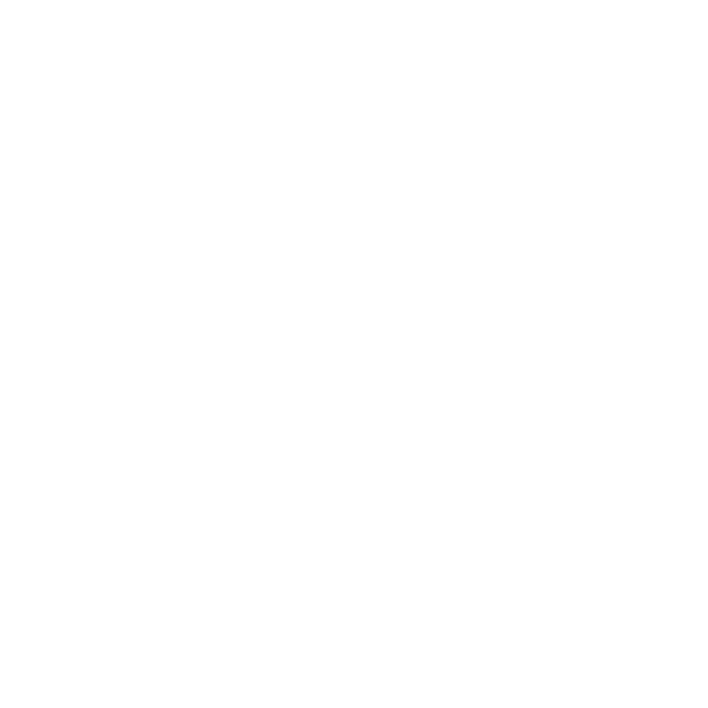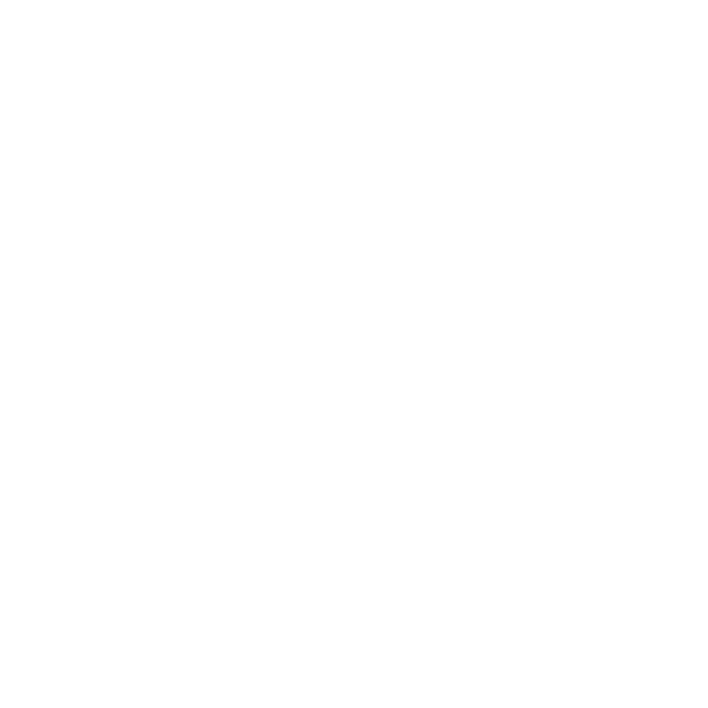
3
3.3.4 Alti/Baro data display ....................................................................... 28
3.3.5 Reference altitude and barometric pressure .................................... 29
3.3.6 Barometric Memory ......................................................................... 30
3.3.7 Alarm ............................................................................................... 31
3.4 COMPASS MODE ...................................................................................... 33
3.4.1 Main display ..................................................................................... 33
3.4.2 Calibrating the compass .................................................................. 34
3.4.3 Declination ....................................................................................... 36
3.5 NAVIGATION MODE ................................................................................. 37
3.5.1 Using the Navigation mode .............................................................. 37
3.5.2 Main display ..................................................................................... 38
3.5.3 Creating a route ............................................................................... 39
3.5.4 Using a route ................................................................................... 42
3.5.5 Editing routes and waypoints ........................................................... 46
3.5.6 Navigation data displays .................................................................. 48
3.5.7 Navidata ........................................................................................... 50
3.5.8 Track Back (Active track) ................................................................. 51
3.5.9 XTE alarm ........................................................................................ 52
3.5.10 Reference altitude and barometric pressure .................................. 52
3.5.11 GPS fix ........................................................................................... 52
3.6 ACTIVITY MODE ....................................................................................... 53
3.6.1 Main Display .................................................................................... 53
3.6.2 Activity ............................................................................................. 54
3.6.3 GPS fix ............................................................................................. 55
3.6.4 Reference altitude and barometric pressure .................................... 56
3.6.5 Memory ............................................................................................ 56
3.6.6 Track back (track log) ...................................................................... 58
3.6.7 Activity data display ......................................................................... 59
3.7 FUNCTION MENU ..................................................................................... 60
3.7.1 GPS ................................................................................................. 60
3.7.2 Mark Memp ...................................................................................... 60