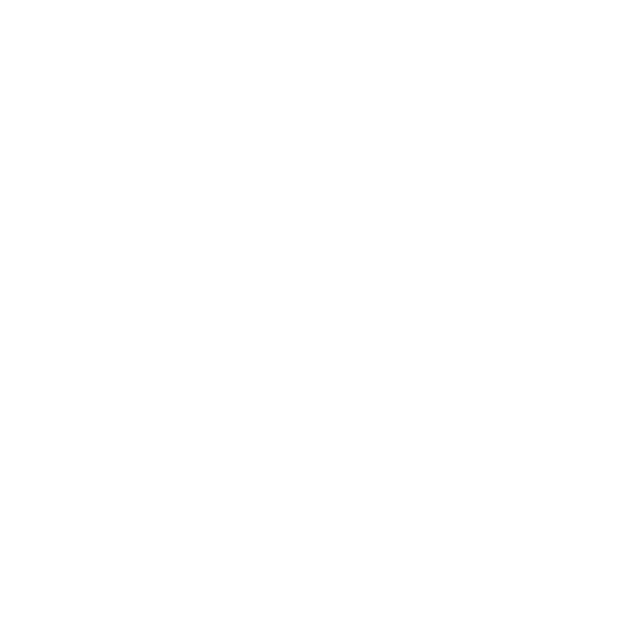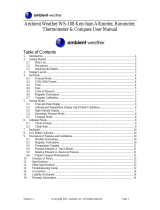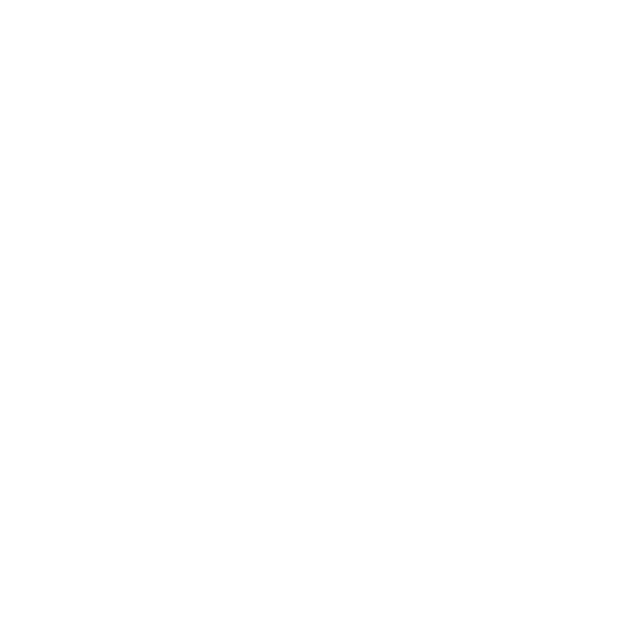
1 SAFETY .............................................................................................. 6
2 Getting started ................................................................................. 8
2.1 Buttons and menus .................................................................. 8
2.2 Set up ........................................................................................ 9
2.3 Adjusting settings .................................................................. 12
3 Features .......................................................................................... 14
3.1 Activity monitoring ................................................................ 14
3.2 Alti-Baro .................................................................................. 15
3.2.1 Getting correct readings ................................................ 15
3.2.2 Matching profile to activity ........................................... 18
3.2.3 Using Altimeter profile .................................................. 20
3.2.4 Using Barometer profile ................................................ 21
3.2.5 Using Automatic profile ................................................ 23
3.3 Autopause .............................................................................. 24
3.4 Autoscroll ................................................................................ 25
3.5 Backlight ................................................................................. 25
3.6 Button lock ............................................................................. 27
3.7 Compass .................................................................................. 28
3.7.1 Calibrating compass ....................................................... 29
3.7.2 Setting declination ......................................................... 30
3.7.3 Setting bearing lock ....................................................... 31
3.8 Countdown timer ................................................................... 33
3.9 Displays ................................................................................... 34
3.9.1 Adjusting display contrast ............................................. 34
3.9.2 Inverting display color ................................................... 35
3.10 Exercising with sport modes ................................................ 35
3.10.1 Using Suunto Smart Sensor .......................................... 35
3.10.2 Putting on Suunto Smart Sensor ................................. 36
2