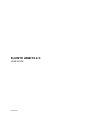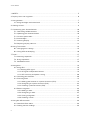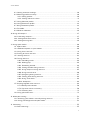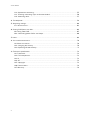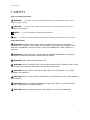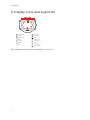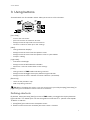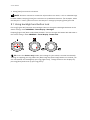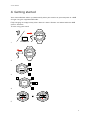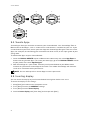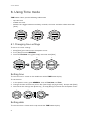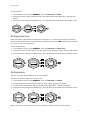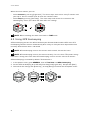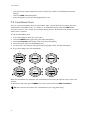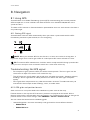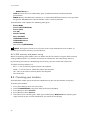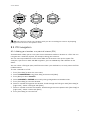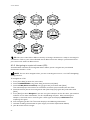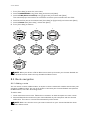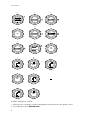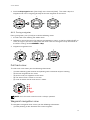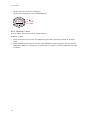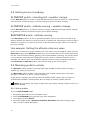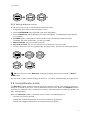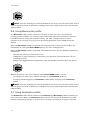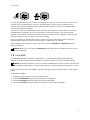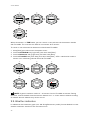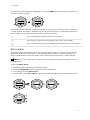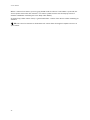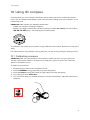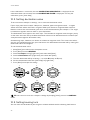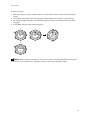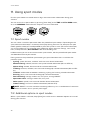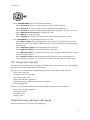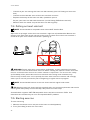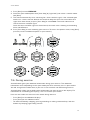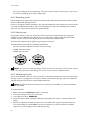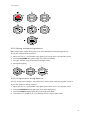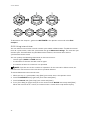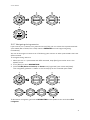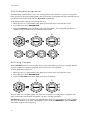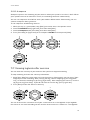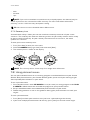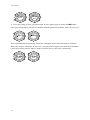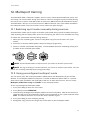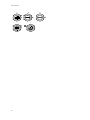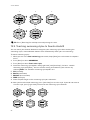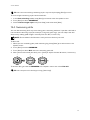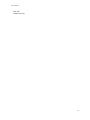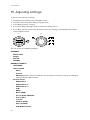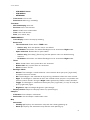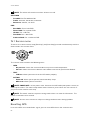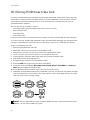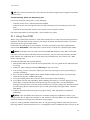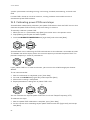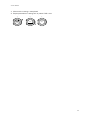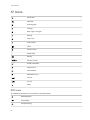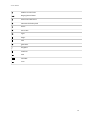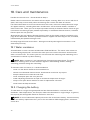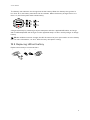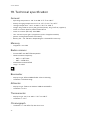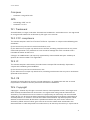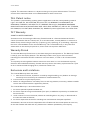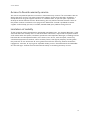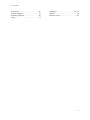SUUNTO AMBIT2 2.0
USER GUIDE
2019-09-05

1. SAFETY............................................................................................................................................................ 5
2. Display icons and segments..................................................................................................................... 6
3. Using buttons.................................................................................................................................................7
3.1. Using backlight and button lock....................................................................................................8
4. Getting started.............................................................................................................................................. 9
5. Customizing your Suunto Ambit2...........................................................................................................10
5.1. Connecting to Movescount...........................................................................................................10
5.2. Updating your Suunto Ambit2.................................................................................................... 10
5.3. Custom sport modes.......................................................................................................................11
5.4. Suunto Apps.....................................................................................................................................12
5.5. Inverting display..............................................................................................................................12
5.6. Adjusting display contrast............................................................................................................ 13
6. Using Time mode........................................................................................................................................14
6.1. Changing time settings.................................................................................................................. 14
6.2. Using GPS timekeeping................................................................................................................16
7. Timers............................................................................................................................................................. 17
7.1. Activating stopwatch....................................................................................................................... 17
7.2. Using stopwatch.............................................................................................................................. 17
7.3. Countdown timer.............................................................................................................................18
8. Navigation.....................................................................................................................................................19
8.1. Using GPS..........................................................................................................................................19
8.1.1. Getting GPS signal............................................................................................................... 19
8.1.2. GPS grids and position formats....................................................................................... 19
8.1.3. GPS accuracy and power saving................................................................................... 20
8.2. Checking your location................................................................................................................20
8.3. POI navigation................................................................................................................................. 21
8.3.1. Adding your location as a point of interest (POI)........................................................ 21
8.3.2. Navigating to a point of interest (POI)..........................................................................22
8.3.3. Deleting a point of interest (POI)................................................................................... 23
8.4. Route navigation............................................................................................................................ 24
8.4.1. Adding a route.....................................................................................................................24
8.4.2. Navigating a route.............................................................................................................25
8.4.3. During navigation...............................................................................................................27
8.4.4. Deleting a route................................................................................................................. 28
9. Using Alti & Baro mode............................................................................................................................ 29
9.1. How Alti & Baro works...................................................................................................................29
9.2. Getting correct readings..............................................................................................................29
Suunto Ambit2
2

9.3. Getting incorrect readings...........................................................................................................30
9.4. Matching profile to activity.......................................................................................................... 30
9.4.1. Setting profiles.................................................................................................................... 30
9.4.2. Setting reference values...................................................................................................31
9.5. Using Altimeter profile...................................................................................................................31
9.6. Using Barometer
profile...............................................................................................................32
9.7. Using Automatic profile................................................................................................................ 32
9.8. FusedAlti.......................................................................................................................................... 33
9.9. Weather indicators.........................................................................................................................34
10. Using 3D compass................................................................................................................................... 37
10.1. Calibrating compass..................................................................................................................... 37
10.2. Setting declination value............................................................................................................38
10.3. Setting bearing lock.....................................................................................................................38
11. Using sport modes....................................................................................................................................40
11.1. Sport modes.................................................................................................................................... 40
11.2. Additional options in sport modes............................................................................................40
11.3. Using heart rate belt......................................................................................................................41
11.4. Putting on heart rate belt............................................................................................................ 42
11.5. Starting exercise............................................................................................................................ 42
11.6. During exercise..............................................................................................................................43
11.6.1. Recording tracks.................................................................................................................44
11.6.2. Making laps.........................................................................................................................44
11.6.3. Recording altitude.............................................................................................................44
11.6.4. Setting altitude during exercise.....................................................................................45
11.6.5. Using compass during exercise....................................................................................45
11.6.6. Using interval timer...........................................................................................................46
11.6.7. Navigating during exercise..............................................................................................47
11.6.8. Finding back during exercise.........................................................................................48
11.6.9. Using Track back...............................................................................................................48
11.6.10. Autopause......................................................................................................................... 49
11.7. Viewing logbook after exercise................................................................................................. 49
11.7.1. Memory left indicator.........................................................................................................50
11.7.2. Dynamic exercise summary............................................................................................50
11.7.3. Recovery time...................................................................................................................... 51
11.8. Using planned moves................................................................................................................... 51
12. Multisport training.................................................................................................................................... 53
12.1. Switching sport modes manually during exercise................................................................53
12.2. Using
preconfigured multisport mode................................................................................... 53
13. Swimming................................................................................................................................................... 55
13.1. Pool swimming...............................................................................................................................55
Suunto Ambit2
3

13.2. Openwater swimming.................................................................................................................55
13.3. Teaching swimming styles to Suunto Ambit2.......................................................................56
13.4. Swimming drills............................................................................................................................. 57
14. FusedSpeed...............................................................................................................................................58
15. Adjusting settings.....................................................................................................................................60
15.1. Service menu................................................................................................................................. 62
16. Pairing POD/heart rate belt....................................................................................................................64
16.1. Using Foot POD.............................................................................................................................65
16.2. Calibrating power PODs and slope.........................................................................................66
17. Icons............................................................................................................................................................. 68
18. Care and maintenance............................................................................................................................70
18.1. Water resistance............................................................................................................................70
18.2. Charging the battery................................................................................................................... 70
18.3. Replacing HR belt battery............................................................................................................71
19. Technical
specification............................................................................................................................ 72
19.1. Trademark........................................................................................................................................73
19.2. FCC compliance............................................................................................................................73
19.3. IC....................................................................................................................................................... 73
19.4. CE......................................................................................................................................................73
19.5. Copyright........................................................................................................................................ 73
19.6. Patent notice..................................................................................................................................74
19.7. Warranty...........................................................................................................................................74
Suunto Ambit2
4

1. SAFETY
Types of safety precautions
WARNING: - is used in connection with a procedure or situation that may result in
serious injury or death.
CAUTION: - is used in connection with a procedure or situation that will result in
damage to the product.
NOTE: - is used to emphasize important information.
TIP: - is used for extra tips on how to utilize the features and functions of the device.
Safety precautions
WARNING: ALLERGIC REACTIONS OR SKIN IRRITATIONS MAY OCCUR WHEN
PRODUCT IS IN CONTACT WITH SKIN, EVEN THOUGH OUR PRODUCTS COMPLY WITH
INDUSTRY STANDARDS. IN SUCH EVENT, STOP USE IMMEDIATELY AND CONSULT A
DOCTOR.
WARNING: ALWAYS CONSULT YOUR DOCTOR BEFORE BEGINNING AN EXERCISE
PROGRAM. OVEREXERTION MAY CAUSE SERIOUS INJURY.
WARNING: ONLY FOR RECREATIONAL USE.
WARNING: DO NOT ENTIRELY RELY ON THE GPS OR BATTERY LIFETIME, ALWAYS USE
MAPS AND OTHER BACKUP MATERIAL TO ENSURE YOUR SAFETY.
CAUTION: DO NOT APPLY SOLVENT OF ANY KIND TO THE PRODUCT, AS IT MAY
DAMAGE THE SURFACE.
CAUTION: DO NOT APPLY INSECT REPELLENT ON THE PRODUCT, AS IT MAY DAMAGE
THE SURFACE.
CAUTION: DO NOT THROW THE PRODUCT AWAY, BUT TREAT IT AS ELECTRONIC
WASTE TO PRESERVE THE ENVIRONMENT.
CAUTION: DO NOT KNOCK OR DROP THE DEVICE, AS IT MAY BE DAMAGED.
Suunto Ambit2
5

3. Using buttons
Suunto Ambit2 has five buttons which allow you to access all the features.
BACK
LAP
START
STOP
NEXT
LIGHT
LOCK
VIEW
20.9.
Tuesday
16:30
2sec 2sec
2sec
[Start Stop] :
•
access the start menu
•
pause or resume an exercise or timer
•
keep pressed to stop and save an exercise
•
increase a value or move up in the settings
[Next] :
•
change between displays
•
keep pressed to access/exit the options menu
•
keep pressed to access/exit the options menu in sport modes
•
accept a setting
[Light Lock] :
•
activate the backlight
•
keep pressed to lock/unlock the buttons
•
decrease a value or move down in the settings
[View] :
•
change views in TIME mode and during exercise
•
keep pressed to toggle the display between light and dark
•
keep pressed to access context-sensitive shortcuts (see below)
[Back Lap] :
•
return to the previous step
•
add a lap during exercise
TIP: When changing the values, you can increase the speed by keeping [Start Stop] or
[Light Lock] pressed until the values start to scroll faster.
Defining shortcuts
By default, when you keep [View] pressed in TIME mode, you toggle the display between
light and dark. This button push can be changed to instead access a specific menu option.
To define a shortcut:
1. Keep [Next] pressed to enter the options menu.
2. Browse to the menu item to which you want create a shortcut.
Suunto Ambit2
7

3. Keep [View] to create the shortcut.
NOTE: Shortcuts cannot be created to all possible menu items, such as individual logs.
In other modes, keeping [View] pressed accesses predefined shortcuts. For example, when
the compass is active, you can access the compass settings by keeping [View] pressed.
3.1. Using backlight and button lock
Pressing [Light Lock] activates the backlight. You can change the backlight behavior in the
watch settings under GENERAL / Tones/display / Backlight.
Keeping [Light Lock] locks and unlocks buttons. You can change the button lock behavior in
the watch settings under GENERAL / Tones/display / Button lock.
TIP: Select the Actions only button lock setting for sport modes to avoid accidentally
starting or stopping your log. When the [Back Lap] and [Start Stop] buttons are locked, you
can still activate the backlight by pressing [Light Lock] , change between the displays by
pressing [Next] and views by pressing [View] .
Suunto Ambit2
8

4. Getting started
Your Suunto Ambit2 wakes up automatically when you attach it to your computer or a USB
charger using the supplied USB cable.
Fully charging an empty battery takes about 2-3 hours. Buttons are locked while the USB
cable is attached.
To start using your watch:
1.
2.
3.
Language
English
4.
Step 1/4
Units
5.
30
%
100
%
Suunto Ambit2
9

5. Customizing your Suunto Ambit2
5.1. Connecting to Movescount
Movescount.com is your free personal diary and online sports community that
oers you a
rich set of tools to manage your daily activities and create engaging stories about your
experiences. Movescount allows you to transfer your recorded exercise logs from your
Suunto Ambit2 to Movescount and customize the watch to best meet your needs.
TIP: Connect to Movescount to get the latest software to your Suunto Ambit2, in case
there is an update available.
Start by installing Moveslink:
1. Go to www.movescount.com/moveslink.
2. Download, install and activate the latest version of Moveslink.
NOTE: A Moveslink icon is visible on your computer's display when Moveslink is active.
To register to Movescount:
1. Go to www.movescount.com.
2. Create your account.
NOTE: The first time your Suunto Ambit2 is connected to Movescount all information
(including the watch settings) is transferred from the watch to your Movescount account. The
next time you connect your Suunto Ambit2 to your Movescount account, the changes in
settings and sport modes you made in Movescount and in the watch will be synchronized.
5.2. Updating your Suunto Ambit2
You can update your Suunto Ambit2 software automatically in Movescount.
NOTE: When you update your Suunto Ambit2 software, all the existing logs are
automatically moved to Movescount and deleted from the watch.
Suunto Ambit2
10

To update your Suunto Ambit2 software:
1. Go to www.movescount.com/moveslink and install the Moveslink application.
2. Connect your Suunto Ambit2 to your computer with the Suunto USB cable. The Moveslink
application will automatically check for software updates. If an update is available, your
watch will be updated.
NOTE: You can use the Moveslink application without registering to Movescount.
However, Movescount greatly extends the usability, personalization and settings options of
your Suunto Ambit2. It also visualizes recorded tracks and other data from your activities.
Therefore, it is recommended to create a Movescount account in order to utilize the full
potential of the watch.
5.3. Custom sport modes
In addition to the default sport modes stored in the watch, you can create and edit custom
sport modes in Movescount.
A custom sport mode can contain 1 to 8
dierent sport mode displays. You can choose which
data appears on each display from a comprehensive list. You can customize, for example,
sports-specific heart rate limits, autolap distance, or the recording rate to optimize accuracy
and battery duration.
Any sport mode with GPS activated can also use the Quick Navigation option. By default, this
option is o. When you select POI or Route, you get a pop-up list of the POIs or routes you
have
defined in your watch at the start of your exercise.
You can transfer up to 10 dierent sport modes created in Movescount to your Suunto Ambit2.
Only one sport mode can be active at a time.
TIP: You can also edit the default sport modes in Movescount.
You can set your watch to automatically scroll through your sport mode displays using
Autoscroll. Activate the feature and define how long the displays are shown on your custom
sport mode in Movescount. You can turn Autoscroll on or o during exercise without any
eect on your Movescount settings.
To set Autoscroll on/o during exercise:
1. While you are in a sport mode, keep [Next] pressed to access the options menu.
2. Scroll to ACTIVATE with [Light Lock] and select with [Next] .
3. Scroll to Autoscroll with [Start Stop] and select with [Next] .
4. Press [Start Stop] or [Light Lock] to set Autoscroll
On/O and accept with [Next] .
Suunto Ambit2
11

ACTIVATE
Autoscroll
Hold to
enter
options
On
Autoscroll
[...............]
[...............]
[...............]
[...............]
1. 2. 3.
4.
2s
5.4. Suunto Apps
Suunto Apps allow you to further customize your Suunto Ambit2. Visit Suunto App Zone in
Movescount to find Apps, such as various timers and counters, available for your use. If you
cannot find what you need, create your own App with Suunto App Designer. You can create
Apps, for example, for calculating your estimated marathon result, or the slope grade of your
skiing route.
To add Suunto Apps to your Suunto Ambit2:
1. Go to the PLAN & CREATE section in Movescount community and select App Zone to
browse existing Suunto Apps. To create your own App, go to the PLAN & CREATE section
of your
profile and select App Designer.
2. Add Suunto App to a sport mode. Connect your Suunto Ambit2 to your Movescount
account to synchronize Suunto App to the watch. The added Suunto App will show the
result of its calculation while you exercise.
NOTE: You can add up to five Suunto Apps to each sport mode.
5.5. Inverting display
You can invert the display of your Suunto Ambit2 from light to dark or vice versa.
To invert the display in the settings:
1. Keep [Next] pressed to enter the options menu.
2. Press [Next] to enter the GENERAL settings.
3. Press [Next] to enter Tones/display.
4. Scroll to Invert display with [Start Stop] and accept with [Next] .
Suunto Ambit2
12

4.
1. 2. 3.
GENERAL
[...............]
[...............]
Tones/dis...
[...............]
[...............]
Invert disp...
[...............]
[...............]
20.9.
Tuesday
GENERAL
Tones/di...
16:30
20.9.
Tuesday
16:30
TIP: You can also invert the display of your Suunto Ambit2 by keeping [View] pressed
while you are in TIME mode, a sport mode, navigating, or using the stopwatch and timers.
5.6. Adjusting display contrast
You can increase or decrease the display contrast of your Suunto Ambit2.
To adjust the display contrast in the settings:
1. Keep [Next] pressed to enter the options menu.
2. Press [Next] to enter the GENERAL settings.
3. Press [Next] to enter Tones/display.
4. Scroll to Display contrast with [Light Lock] and enter with [Next] .
5. Increase the contrast with [Start Stop] , or decrease it with [Light Lock] .
6. Go back to the settings with [Back Lap] , or keep [Next] pressed to exit the options menu.
4. 5. 6.
1. 2. 3.
GENERAL
[...............]
[...............]
Tones/dis...
[...............]
[...............]
Display co...
[...............]
[...............]
Hold to
exit
Display
contrast
20.9.
Tuesday
50%
GENERAL
Tones/di...
16:30
Suunto Ambit2
13

6. Using Time mode
TIME mode shows you the following information:
•
top row: date
•
middle row: time
•
bottom row: toggle between weekday, seconds, dual time and other information with
[View] .
20.9.
Tuesday
16:30
20.9.
12
16:30
20.9.
17:30
16:30
6.1. Changing time settings
To access the time settings:
1. Keep [Next] pressed to enter the options menu.
2. Press [Next] to enter GENERAL.
3. Scroll to Time/date using [Start Stop] and enter with [Next] .
1. 2. 3.
GENERAL
[...............]
[...............]
Time/date
[...............]
[...............]
20.9.
Tuesday
GENERAL
16:30
Setting time
The current time is shown in the middle row of the TIME mode display.
To set the time:
1. In the options menu, go to GENERAL, then to Time/date and Time.
2. Change the hour and minute values with [Start Stop] and [Light Lock] . Accept with [Next] .
3. Go back to the settings with [Back Lap] , or keep [Next] pressed to exit the options menu.
1. 2. 3.
Time
[...............]
[...............]
Hold to
exit
Hours
16 :30
Time/date
Setting date
The current date is shown on the top row of the TIME mode display.
Suunto Ambit2
14

To set the date:
1. In the options menu, go to GENERAL, then to Time/date and Date.
2. Change the year, month and day values with [Start Stop] and [Light Lock] . Accept with
[Next] .
3. Go back to the settings with [Back Lap] , or keep [Next] pressed to exit the options menu.
1. 2. 3.
Date
[...............]
[...............]
Hold to
exit
Year
2014
Time/date
Setting dual time
Dual time allows you to keep track of the current time in a second time zone, for example,
when travelling. Dual time is displayed on the bottom row of the TIME mode display and you
can access it by pressing [View] .
To set the dual time:
1. In the options menu, go to GENERAL, then to Time/date and Dual time.
2. Change the hour and minute values with [Start Stop] and [Light Lock] . Accept with [Next] .
3. Go back to the settings with [Back Lap] , or keep [Next] pressed to exit the options menu.
1. 2. 3.
Time
[...............]
[...............]
Hold to
exit
Dual time
17 :30
Time/date
16 :30
Setting alarm
You can use your Suunto Ambit2 as an alarm clock.
To access the alarm clock and set the alarm:
1. In the options menu, go to GENERAL, then to Time/date and Alarm.
2. Set the alarm on or
o with [Start Stop] or [Light Lock] . Accept with [Next] .
3. Set the hours and minutes with [Start Stop] and [Light Lock] . Accept with [Next] .
4. Go back to the settings with [Back Lap] , or keep [Next] pressed to exit the options menu.
1. 2-3. 4.
Alarm off
[...............]
[...............]
Hold to
exit
Off OO:00
Time/date
Alarm
When the alarm is switched on, the alarm symbol is shown on most of the displays.
Suunto Ambit2
15

When the alarm sounds, you can:
•
Select Snooze by pressing [Light Lock] . The alarm stops and restarts every 5 minutes until
you stop it. You can snooze up to 12 times for a total of 1 hour.
•
Select Stop by pressing [Start Stop] . The alarm stops and restarts the same time the
following day, unless you switch the alarm o in the settings.
20.9.
Tuesday
16:30
Stop
Snooze
24h
5min
NOTE: When snoozing, the alarm icon blinks in TIME mode.
6.2. Using GPS timekeeping
GPS timekeeping corrects the oset between your Suunto Ambit2 and the GPS time. GPS
timekeeping corrects the time automatically once a day, or after you have adjusted the time
manually. Also the dual time is corrected.
NOTE: GPS timekeeping corrects the minutes and seconds, but not the hours.
NOTE: GPS timekeeping corrects the time accurately, if it is less than 7.5 minutes wrong.
If the time is wrong more than that, GPS timekeeping corrects it to the closest 15 minutes.
GPS timekeeping is activated by default. To deactivate it:
1. In the options menu, go to GENERAL, then to Time/date and GPS timekeeping.
2. Set the GPS timekeeping on or
o with [Start Stop] and [Light Lock] . Accept with [Next] .
3. Go back to the settings with [Back Lap] , or keep [Next] pressed to exit the options menu.
1. 2. 3.
GPS Timek...
[...............]
[...............]
Hold to
exit
Off
Time/date
GPS
timekeeping
Suunto Ambit2
16

7. Timers
7.1. Activating stopwatch
The stopwatch allows you to measure time without starting an exercise. After you have
activated the stopwatch, it is shown as an additional display in TIME mode.
To activate/deactivate the stopwatch:
1. Press [Start Stop] to enter the start menu.
2. Scroll to TIMERS with [Light Lock] and enter with [Next] .
3. Press [Next] to select Stopwatch.
1. 2. 3.
TIMERS
[...............]
[...............]
Stopwatch
[...............]
[...............]
20.9.
Tuesday
TIMERS
16:30
Lap 0
00’00.0
00’00.0
7.2. Using stopwatch
To use the stopwatch:
1. In the activated stopwatch display, press [Start Stop] to start measuring time.
2. Press [Back Lap] to make a lap, or press [Start Stop] to pause the stopwatch. To view the
lap times, press [Back Lap] when the stopwatch is paused.
3. Press [Start Stop] to continue.
4. To reset the time, keep [Start Stop] pressed when the stopwatch is paused.
Lap 0
00’00.0
00’00.0
1. 2. 2.
Lap 1
00’10.0
00’10.0
Lap 1
00’10.0
00’10.0
Lap 2
00’10.0
00’20.0
Lap 0
00’00.0
00’00.0
3. 4.
While the stopwatch is running, you can:
Suunto Ambit2
17

•
press [View] to switch between the time and lap time shown on the bottom row of the
display.
•
switch to TIME mode with [Next] .
•
enter the options menu by keeping [Next] pressed.
7.3. Countdown timer
You can set the countdown timer to count down from a preset time to zero. After you have
activated the countdown timer, it is shown as an additional display after the TIME mode.
The timer makes a short sound every second during the last 10 seconds and sounds an alarm
when zero is reached.
To set the countdown time:
1. Press [Start Stop] to enter the start menu.
2. Scroll to TIMERS with [Light Lock] and select with [Next] .
3. Scroll to Countdown with [Light Lock] and select with [Next] .
4. Press [View] to adjust the countdown time.
5. Set the hours and minutes with [Start Stop] and [Light Lock] . Accept with [Next] .
6. Press [Start Stop] start the countdown.
1. 2. 3.
TIMERS
[...............]
[...............]
Countdown
[...............]
[...............]
20.9.
Tuesday
TIMERS
16:30
4. 5. 6.
Countdown
Adjust
0:05’00
Set
minutes
Countdown
0:04’59
Started
00:05
After the countdown has stopped, the countdown timer display disappears after a one-hour
timeout.
To deactivate the timer, go to TIMERS in the start menu and select END countdown.
TIP: You can pause/continue the countdown by pressing [Start Stop] .
Suunto Ambit2
18

8. Navigation
8.1. Using GPS
Suunto Ambit2 uses Global Positioning System (GPS) in determining your current position.
GPS incorporates a set of satellites that orbit the Earth at an altitude of 20,000 km at the
speed of 4 km/s.
The built-in GPS receiver in Suunto Ambit2 is optimized for wrist use and receives data from a
very wide angle.
8.1.1. Getting GPS signal
Suunto Ambit2 activates GPS automatically when you select a sport mode with the GPS
functionality, determine your location, or start navigating.
NOTE: When you activate GPS for the first time, or have not used it for a long time, it
might take longer than usual to get a GPS fix. Subsequent GPS starts will take less time.
TIP: To minimize GPS initiation time, hold the watch steady with GPS facing up and make
sure you are in an open area so that the watch has a clear view of the sky.
Troubleshooting: No GPS signal
•
For an optimal signal, point the GPS part of the watch upwards. The best signal can be
received in an open area with a clear view of the sky.
•
The GPS receiver usually works well inside tents and other thin covers. However, objects,
buildings, dense vegetation or cloudy weather can reduce the GPS signal reception
quality.
•
GPS signal does not penetrate any solid constructions or water. Therefore do not try to
activate GPS for example inside buildings, caves, or under water.
8.1.2. GPS grids and position formats
Grids are lines on a map that define the coordinate system used on the map.
Position format is the way the GPS receiver's position is displayed on the watch. All the
formats relate to the same location, they only express it in a dierent way. You can change the
position format in the watch settings under GENERAL / Format / Position format.
You can select the format from the following grids:
•
latitude/longitude is the most commonly used grid and has three dierent formats:
•
WGS84 Hd.d°
•
WGS84 Hd°m.m'
Suunto Ambit2
19

•
WGS84 Hd°m's.s
•
UTM (Universal Transverse Mercator) gives a two-dimensional horizontal position
presentation.
•
MGRS (Military Grid Reference System) is an extension of UTM and consists of a grid zone
designator, 100,000-meter square identifier and a numerical location.
Suunto Ambit2 also supports the following local grids:
•
British (BNG)
•
Finnish (ETRS-TM35FIN)
•
Finnish (KKJ)
•
Irish (IG)
•
Swedish (RT90)
•
Swiss (CH1903)
•
UTM NAD27 Alaska
•
UTM NAD27 Conus
•
UTM NAD83
•
New Zealand (NZTM2000)
NOTE: Some grids cannot be used in the areas north of 84°N and south of 80°S, or
outside the countries that they are intended for.
8.1.3. GPS accuracy and power saving
When customizing sport modes, you can
define the GPS fix interval using the GPS accuracy
setting in Movescount. The shorter the interval, the better the accuracy during exercise.
By increasing the interval and lowering the accuracy, you can extend the battery life.
The GPS accuracy options are:
•
Best: ~ 1 sec fix interval, highest power consumption
•
Good: ~ 5 sec
fix interval, moderate power consumption
•
OK: ~ 60 sec
fix interval, lowest power consumption
•
O: no GPS fix
8.2. Checking your location
Suunto Ambit2 allows you to check the coordinates of your current location using GPS.
To check your location:
1. Press [Start Stop] to enter the start menu.
2. Scroll to NAVIGATION using [Start Stop] and enter with [Next] .
3. Press [Next] to select Location.
4. Press [Next] to select Current.
5. The watch starts searching for a GPS signal and displays GPS found after acquiring the
signal. After that your current coordinates are shown on the display.
Suunto Ambit2
20
Page is loading ...
Page is loading ...
Page is loading ...
Page is loading ...
Page is loading ...
Page is loading ...
Page is loading ...
Page is loading ...
Page is loading ...
Page is loading ...
Page is loading ...
Page is loading ...
Page is loading ...
Page is loading ...
Page is loading ...
Page is loading ...
Page is loading ...
Page is loading ...
Page is loading ...
Page is loading ...
Page is loading ...
Page is loading ...
Page is loading ...
Page is loading ...
Page is loading ...
Page is loading ...
Page is loading ...
Page is loading ...
Page is loading ...
Page is loading ...
Page is loading ...
Page is loading ...
Page is loading ...
Page is loading ...
Page is loading ...
Page is loading ...
Page is loading ...
Page is loading ...
Page is loading ...
Page is loading ...
Page is loading ...
Page is loading ...
Page is loading ...
Page is loading ...
Page is loading ...
Page is loading ...
Page is loading ...
Page is loading ...
Page is loading ...
Page is loading ...
Page is loading ...
Page is loading ...
Page is loading ...
Page is loading ...
Page is loading ...
Page is loading ...
Page is loading ...
Page is loading ...
-
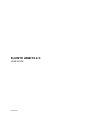 1
1
-
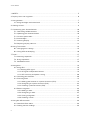 2
2
-
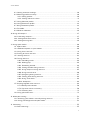 3
3
-
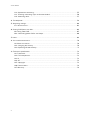 4
4
-
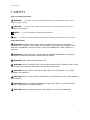 5
5
-
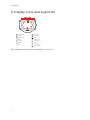 6
6
-
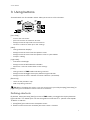 7
7
-
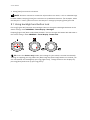 8
8
-
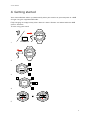 9
9
-
 10
10
-
 11
11
-
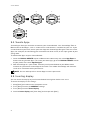 12
12
-
 13
13
-
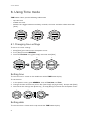 14
14
-
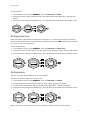 15
15
-
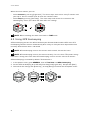 16
16
-
 17
17
-
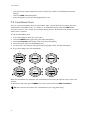 18
18
-
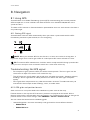 19
19
-
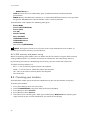 20
20
-
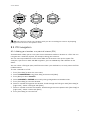 21
21
-
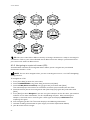 22
22
-
 23
23
-
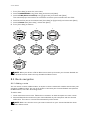 24
24
-
 25
25
-
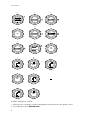 26
26
-
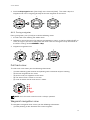 27
27
-
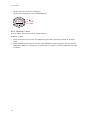 28
28
-
 29
29
-
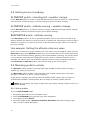 30
30
-
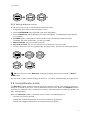 31
31
-
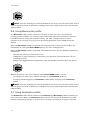 32
32
-
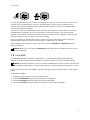 33
33
-
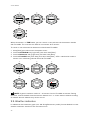 34
34
-
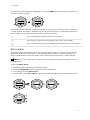 35
35
-
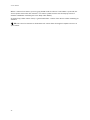 36
36
-
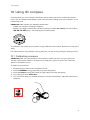 37
37
-
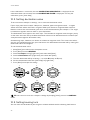 38
38
-
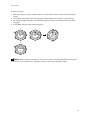 39
39
-
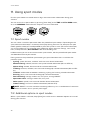 40
40
-
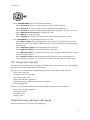 41
41
-
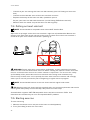 42
42
-
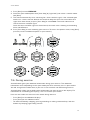 43
43
-
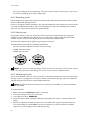 44
44
-
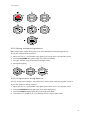 45
45
-
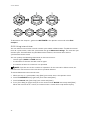 46
46
-
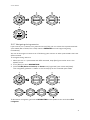 47
47
-
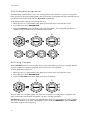 48
48
-
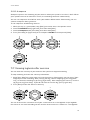 49
49
-
 50
50
-
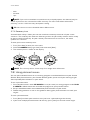 51
51
-
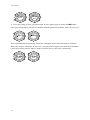 52
52
-
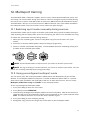 53
53
-
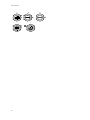 54
54
-
 55
55
-
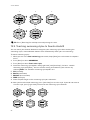 56
56
-
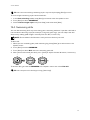 57
57
-
 58
58
-
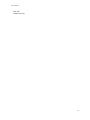 59
59
-
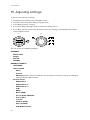 60
60
-
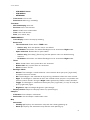 61
61
-
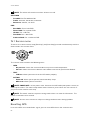 62
62
-
 63
63
-
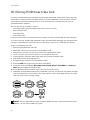 64
64
-
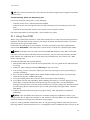 65
65
-
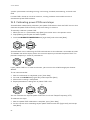 66
66
-
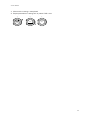 67
67
-
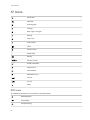 68
68
-
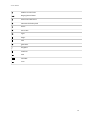 69
69
-
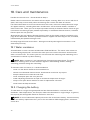 70
70
-
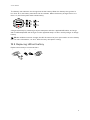 71
71
-
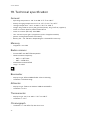 72
72
-
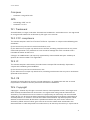 73
73
-
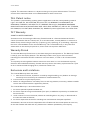 74
74
-
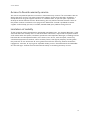 75
75
-
 76
76
-
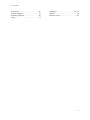 77
77
-
 78
78
Ask a question and I''ll find the answer in the document
Finding information in a document is now easier with AI
Related papers
Other documents
-
 Cybex Computer Products Suunto X3HR User manual
Cybex Computer Products Suunto X3HR User manual
-
Freestyle Killer Shark ABC Owner's manual
-
Freestyle Nomad User manual
-
Casio SGW-1000-1AER User manual
-
Timex Expedition Adventure Tech Altimeter User guide
-
HiTRAx 42.4001 User manual
-
TFA 42.4001 User manual
-
Casio 1675-1 User manual
-
Timex 567-095006 NA User manual
-
TFA 42.7003 User manual