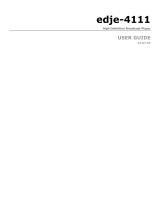YUV2QAM
Dual Channel HD/SD Component YUV Encoder with QAM Modulator
USER GUIDE
Firmware version 1.02.00

Contents
Contents
Trademarks & Copyrights
Adtec Digital Support & Service
Telephone and Email Support
Preparing for Support
Advanced Support Plans
Standard - Priority Support Plan
Priority - 24 Support Plan (24 Hour )
Plan Comparisons
Electrical Device Compliance Notices
Safety Warnings and Cautions
Compliance Notices
FCC
Industry Canada
European Union EMC Directive Conformance Statement
Chapter 1 - Overview
Product Introduction
Chapter 2 - Getting Started
Front Panel
Panel Diagram
Front Panel LCD
Transport LED Indicators - Channel 1 & 2
QAM Status Indicator LEDs
System / Function Status Indicator LEDs
Programming Function Buttons
Directional Keypad
Unit Security
System Menu
Login
Network Sub - menu
Time Sub - menu
NTP Sub - menu
Alarm Sub - menu
Com 2 Sub - menu
Features Sub - menu
Name
Firmware
Modulator Menu
Services Menu
Audio Menu
IP Destinations Menu
Tables Menu
Back Panel Diagram
Processor

Video / Audio Input
Output
Chapter 3 - Using the Web Application
Introduction
Logging In
Upgrading your device
Chapter 4 - How - To Guides
How to Complete a Manual Upgrade
How to Connect via Telnet
How to Connect via FTP
How to Use API Commands
How TMR is Configured
How Video Rates are Configured
How to enable EAS mode
EAS GPIO Connector Pinout
How to configure Network EAS Triggering
Manually Setting Teletext
Processing Teletext
Setting Teletext PIDs
Chapter 5 - Appendix
Appendix A - GNU General Public License
Appendix B - QAM Channels and Frequencies
Appendix C - Technical Specifications

Trademarks & Copyrights
Copyright: (c) 2009 - Current Date Adtec Digital. All rights reserved. This document may
not, in whole or in part, be copied, photocopied, reproduced and translated, or reduced to
any electronic medium or machine-readable form without prior written consent from Adtec
Digital.
Trademarks: YUV2QAM is a trademark of Adtec Digital. Dolby, Dolby Digital, AC-3 and the
double-D symbol are registered trademarks of Dolby Laboratories. Other product and
company names may be trademarks or registered trademarks of their respective
companies. The information in this document is subject to change without notice.

Adtec Digital Support & Service
Technical Support and Customer Service includes troubleshooting product/system functional
operations concerning Adtec equipment, embedded systems and single device issues;
Service Order generation, processing and tracking; Warranty claim processing; and on-site
system evaluation and maintenance. Technical Support plans do not include customer
training programs. Programs incorporating customer training are defined in the Training
Services Policy. Customer Services technicians provide limited instruction during a support
call/email/fax in order to facilitate checking for proper equipment operation.
Telephone and Email Support
● Telephone: 615-256-6619 ext. 166
● Email: [email protected]
● Internet: http://adtecdigital.com/support/support-request
Adtec Digital offers telephone, email and fax support, warranty and service related inquiries
during normal business hours: 9:00am to 5:00pm Central Standard Time (CST), Monday
through Friday, holidays excepted. Support Requests can also be submitted on-line.
All inquiries will be processed in the order in which they are received and by the criteria
outlined in the Call Response Order. Inquiries and inquiry responses made after 5:00 PM
(CST) weekdays, Saturday, Sunday or on an Adtec-recognized holiday will be processed the
next business day in the order received.
Callers on hold and returned calls will be prioritized by the following criteria:
● Priority-24 Subscription Customers
● Standard-Priority Subscription Customers
● All customers that have purchased Installation & Training, within 90 days of the
installation.
● Adtec Certified Operators (ACO)
● Limited Level Support, Warranty & Service Requests
● Multi-device system installations that have purchased Installation & Training from
Adtec
● Distributors
● System Integrators
● Multi-device systems
● Single device users

Preparing for Support
To help expedite the troubleshooting process, please be prepared to provide the following
information to the support representative:
● Product(s) affected: Please provide a list of the Adtec Products involved including the
Revision Number for each affected product.
● Description of the Problem: Please include a detailed description of the problem.
Include the approximate time and day the problem occurred, the spot ID of the
material being inserted and what the operator reported about the incident. It is also
helpful to note any recent changes to the system. More information is always better
than too little information.
● Your Contact Data: Please include contact information so we can reach you to discuss
how to fix the problem, additional troubleshooting steps that are required or to
gather more complete information regarding the problem. Please include your facility
name (or call letters), your name, title, email address, telephone number, hours of
work, and other contact persons if you are not available.
Advanced Support Plans
In addition to our basic Inquiry Response Policy, Adtec offers two advanced levels of priority
inquiry support: Standard-Priority and Priority-24. The Standard-Priority & Priority-24 plans
provide guaranteed* response times with the Priority-24 plan offering after hours and
holiday support. Standard-Priority support is included with the Adtec Certified Operator
(ACO) training. Contact Adtec Sales to upgrade your current support plan.
Standard-Priority Support Plan
Customers can improve upon our normal call processing times and can expedite inquiry
support responses through our subscription Standard-Priority service plan. Under this plan
all telephone inquiries are guaranteed* a telephone response of no more than 4 hours after
they are received (within the designated hours of operation). Telephone inquiries received
by 4:00 PM (CST) on weekdays- excluding Adtec holidays- are guaranteed a same-day
telephone response. However, inquiry responses may be made after hours until 8:00 PM
(CST). Email and fax inquiries are limited in scope to normal business hours, excluding
holidays. Standard-Priority customers are entitled to a 10% discount on site visit and
training charges after the initial system/product installation and training. Standard-Priority
customers also receive a 3-day turnaround time guarantee* on warranty and non-warranty
repairs on Adtec manufactured equipment, excluding Studio Encoders.
Priority - 24 Support Plan (24 Hour)
In addition to our Standard-Support plan, after hours, weekend and holiday support is
available with the Priority-24 support plan. This plan is a subscription only service available
for service inquiries 24 hours a day, 7 days a week. All telephone inquiries are guaranteed*
a telephone response time of no more than 2 hours. Email and fax inquiries are limited in
scope to normal business hours, excluding holidays. Calls after 5:00 PM will be forwarded to
a Customer Services representative on call. Priority-24 customers are entitled to a 25%
discount on site visit and training charges, after the initial system/product installation and
training. Priority-24 customers also receive a 1- day turnaround time guarantee* on

warranty and non-warranty repairs on Adtec-manufactured equipment, excluding Studio
Encoders.
Plan Comparisons
Feature/
Plan Name
Priority-24 Standard Priority Limited
Hours 24 Hours/Day; 7
Days/Week
9:00 AM – 5:00 PM,
(U.S.Central Standard Time),
Excludes Weekends & Holidays
Call Response Time Same day- 2 hours (1st
in order of call list)
Same Day: 4 Hours (2nd in
order of call list)
48 Hours
Discounted Site
Visits
25% 10% None
Discounted
Training
25% 10% None
Repair Service Guaranteed* 1 Day
Turnaround
3 Day Turnaround None
* A one-month free service extension will be awarded if Adtec fails to meet its service

Electrical Device Compliance Notices
Safety Warnings and Cautions
For your safety and the proper operation of the device:
● This unit must be installed and serviced by suitably qualified personnel only.
● Do not break the warranty seals on the device or open the lid. Only approved service
technicians are permitted to service this equipment.
● Disconnect all power before servicing the unit.
● Do not expose this device to rain or other moisture. Clean only with a dry cloth.
● If not installed in an equipment rack, install the product securely on a stable surface.
● Install the product in a protected location where no on can step or trip over the
supply cord, and where the supply cord will not be damaged.
● If a system is installed in a closed or multi-unit rack assembly, the operating ambient
temperature of the rack environment may be greater than the room ambient
temperature.
● Consideration should be given to installing the unit in an environment compatible
with the maximum recommended ambient temperature of 50 degrees Celcius (122
degrees Fahrenheit).
● Install the unit in a rack so that the amount of airflow required for safe operation is
not compromised.
○ The recommended clearance on the top and sides of the unit is at least ½ “
(one half inch/one centimeter).
● Mounting of the unit in a rack should be such that no hazardous condition is achieved
due to uneven mechanical loading.
● Use only a grounded electrical outlet when connecting the unit to a power source.
● Reliable earth grounding of rack-mount equipment should be maintained.
○ Particular attention should be given to supply connection other than direct
connections to the branch circuit (e.g., use of power strips).
Compliance Notices
FCC
Note: This equipment has been tested and found to comply with the limits for a Class B
digital device, pursuant to Part 15 of the FCC Rules. These limits are designed to provide
reasonable protection against harmful interference in a residential installation. This
equipment generates, uses and can radiate radio frequency energy and, if not installed and
used in accordance with the instructions, may cause harmful interference to radio
communications. However, there is no guarantee that interference will not occur in a
particular installation. If this equipment does cause harmful interference to radio or
television reception, which can be determined by turning the equipment off and on, the user
is encouraged to try to correct the interference by one or more of the following measures:
● Reorient or relocate the receiving antenna.
● Increase the separation between the equipment and receiver.

● Connect the equipment into an outlet on a circuit different from that to which the
receiver is connected.
● Consult the dealer or an experienced radio/TV technician for help.
Warning: Changes or modifications to this device not expressly approved by Adtec Digital
could void the user’s authority to operate the equipment.
Industry Canada
This Class B digital apparatus meets all requirements of the Canadian Interference Causing
Equipment Regulations. Operation is subject to the following two conditions:(1) this device
may not cause harmful interference, and (2) this device must accept any interference
received, including interference that may cause undesired operation.
Cet appareillage numérique de la classe B répond à toutes les exigences de l'interférence
canadienne causant des règlements d'équipement. L'opération est sujette aux deux
conditions suivantes: (1) ce dispositif peut ne pas causer l'interférence nocive, et (2) ce
dispositif doit accepter n'importe quelle interférence reçue, y compris l'interférence qui peut
causer l'opération peu désirée.
European Union EMC Directive Conformance Statement
This product is in conformity with the protection requirements of EU Council Directive
2004/108/EC on the approximation of the laws of the Member States relating to
electromagnetic compatibility. Adtec Digital cannot accept responsibility for any failure to
satisfy the protection requirements resulting from a user modification of the product. This
product has been tested and found to comply with the limits for Class B Information
Technology Equipment according to CISPR 22 / EN 55022.

Chapter 1 - Overview
Product Introduction
The YUV2QAM is a two-channel High and Standard definition MPEG 2 distribution encoder
supporting ATSC and DVB QAM, ASI and IP distribution platforms.
It inherits Adtec’s broadcast quality compression, advanced feature set, service performance
and reliability in the new dense two-channel platform targeted towards broadcasters, cable
and IP compression applications.
The device automatically detects video and audio from two sources (combination of HD
and SD acceptable), encodes, multiplexes and send them back out as one combined TS via
IP, ASI or optional QAM. Closed captioning and support for Emergency Alert (EAS) are
standard.
YUV2QAM Dual Channel YUV SD and HD MPEG2 Encoder with ASI, GigE. Auto detects two
channels of high definition video and PCM or Compressed Dolby audio via RCA Component
and YUV inputs. Encodes video to HD MPEG 2 Transport Stream, passes Dolby audio (AC3 or
5.1) or encodes PCM to Dolby AC3 per ATSC A52 or MPEG 1 Layer 2 audio, creates MPTS,
and outputs ASI and GigE concurrently. Supports ATSC A69 PSIP and DVB-SI ETSI EN 300
468 service information, closed captioning per CEA 608 via composite video input with up-
conversion to CEA 708 Digital captions internally and EAS + QAM Modulator – Adds ability to
modulate QAM Annex A or B, and output RF simultaneously with ASI and GigE.

Chapter 2 - Getting Started
Front Panel
The Function Buttons and Directional Keypad of the YUV2QAM are used to configure and
monitor the signal input and output of the device.
Panel Diagram
Front Panel LCD
There are 3 states of the front panel LCD.
1) Encoding State: When in normal encoding mode, the LCD will display the following
information. Since there are 2 encoders in the product, you can view the status of each by
pressing the down button to toggle between 1 & 2.
2) Video Loss State: When video is not detected on the selected input, the LCD will display
the following information.

3) Disabled Product State: When the product is in a disabled state, the LCD will relay the
following information.
<Insert Disabled Product State image here>
This state is generally only used when a factory restore is performed. If that is the case,
note that all of the configurations have been returned to factory defaults including Network
configurations. To reapply network configurations simply press the Down arrow when in this
state to navigate through the network menu. In the event that you see a similar message
followed by a phone number, this indicates that the Temporary keys on the device have
expired and you should contact your sales representative.
Transport LED Indicators - Channel 1 & 2
Indicator Function
Encode Off - No activity. Idle State
Green - Encoding
Yellow - Transitioning
Video Off - No video (audio only)
Green - Video detected.
Yellow - Format not supported.
Red - No video detected.
SD Green - SD Resolution Detected
HD Green - 1080i Resolution Detected
Yellow - 720p Resolution Detected
EAS Green - EAS enabled.
QAM Status Indicator LEDs
Indicator Function
A/B/C A = 8 MHz
B = 6 MHz
256 Default for Annex B, can be selected for Annex A
128 not currently used
64 Optional for Annex B or Annex A

System/Function Status Indicator LEDs
Indicator Function
Power Green - Power is on.
Off - Power is off
Alarm Off - no alarm
Yellow - minor alarm
Red - major alarm
Link Off - no link detected
Green - link active
Busy Off - no traffic
Green Flashing - traffic
EAS Green - Active, Audio + Video
Yellow - Active, audio only
Programming Function Buttons
Control Function
Mode Cycles through the available menus
Select selects a menu or sub-menu
Enter enter a value placed into a menu field
Escape return one level within a menu or to the main menu
Directional Keypad
● Arrow keys control the cursor on the LCD display and are used to page through the
options in a menu/sub-menu and to place entries in fields.

Unit Security
Rules:
● The YUV2QAM is always logged in on startup.
● If the device has logged out due to accident, or a login duration timer being set (see
below), you will need to log back in. To log in from a logged-out status follow the key
sequence below.
Step Action
1 Press <Select>
2 Press <Up> arrow
3 Press <Select>
4 Press <Enter>
5 Press <Right> arrow
6 Press <Enter>
The front panel also has a login duration capability. This setting allows you to specify a time
frame in which the unit will automatically log itself out if it receives no control inputs via the
front panel or API session.
Possible Values:
0 (Zero): The unit will not auto-log-out
1-9: The number of minutes until log out if no input is received.
System Menu
The following diagram illustrates the structure and flow of the System Menu on the Adtec
YUV2QAM device:
Login
Item Function Options API
Command
Login If the front panel is in a ‘logged out’
state, all configurations are read only.
User must login to change values.
N/A N/A
Login
Duration
Specifies the time-out value for
automatically logging out of the front
panel once a user logs in for security
purposes. Setting a time of 0
disables automatic logout capabilities
0 - 9 ( minutes ) *.SYSD LDR

Network Sub-menu
Item Function Options API
Command
Ethernet IP
Address
IP address of unit on your network user-defined using
<left/right arrow>
and <select>
buttons
default is
192.168.10.48
*.SYSD IPA
Ethernet
Mask
Defines the unit relative to the rest of
your network
user-defined using
<left/right arrow>
and <select>
buttons
default is
255.255.255.0
*.SYSD IPM
Ethernet
DHCP
Dynamic Host Configuration Protocol;
allows the device to self-locate
network Ethernet parameters
On (finds own DHCP
Address)
Off (defaults to last
entered IP Address)
default is OFF
*.SYSD
DHCP
GigE IP
Address
route of traffic in/out on IPTV user-defined using
<left/right arrow>
and <select>
buttons
default is
192.168.20.48
*.SYSD IPA
eth1
GigE Mask defines unit relative to the rest of an
IPTV network
user-defined using
<left/right arrow>
and <select>
buttons
default is
255.255.255.0
*.SYSD IPM
eth1
GigE DHCP Dynamic Host Configuration Protocol;
allows mediaHub to self-locate
network GigE parameters
On (finds own DHCP
Address)
Off (defaults to last
entered IP Address)
default is OFF
*.SYSD
DHCP eth1
Gateway IP
Address
traffic director for off-LAN resources user-defined using
<left/right arrow>
and <select>
buttons
default is
192.168.10.1
*.SYSD GIP
Stealth IP security feature that allows only the user-defined using *.SYSD SIP

Address designated Stealth IP Address to
communicate with the unit for FTP
and other services. This control allows
one-point override access to the
Stealth IP Address.
<left/right arrow>
and <select>
buttons
Time Sub-menu
Item Function Options API
Command
Time specifies system time user-defined using
<left/right arrow>
and <select>
buttons
*.SYSD TIM
Timezone specifies time zone unit operates in user-defined using
<left/right arrow>
and <select>
buttons
*.SYSD TIZ
NTP Sub-menu
Item Function Options API
Command
NTP Status Network Transfer Protocol Defines whether or
not your unit is in
sync with the
designated NTP
server
*.SYSD NIP
STATUS
NTP IP
Address
IP address for Network Transfer
Protocol server
user-defined using
<left/right arrow>
and <select>
buttons;
default =
048.130.103.064
*.SYSD NIP
Alarm Sub-menu
Item Function Options
Event
Record
Log of events outside of operating
parameters
scroll up and down to view log
items

Com2 Sub-menu
Item Function Options API
Command
Com2
Settings
RS-232 terminal monitor for
communicating with the internal host
motherboard for diagnostics
115200 8 1 NONE
57600 8 1 NONE
38400 8 1 NONE
19200 8 1 NONE
9600 8 1 NONE
default is 38400 8 1
None
*.SYSD
com2
Features Sub-menu
Item Function API
Command
Permanent ID Displays units permanent Product ID. *.SYSD fea
Temporary ID Displays units temporary Product ID. *.SYSD fea
Product ID Displays the status of the *.SYSD fea
Name
Item Function Options API Command
Name DIsplays and allows editing of the
host
name
*.SYSD name
Firmware
Item Function Options API Command
Firmware Displays current version of firmware
(read only)
*.SYSD vn

Modulator Menu
Control Function Options API Command
Modulator
Encoding
Encoding standards being
applied. Annex A is used
world-wide; Annex B is used
in North America.
Annex A
Annex B
*.ECMD# QAM
MOD_ENCODING
Modulator Mode Rate of data transfer within
the encode
64
256
*.ECMD# QAM MOD_MODE
Modulator
Output Format
Selects between normal and
inverted output
Normal
Inverted
*.ECMD# QAM
MOD_INVERT
UpConversion
Channel
Congruent with the new EIA
(North America) channel plan
- valid range is 2 through
135 inclusive.
text field;
values
are 2-133
*.ECMD# QAM
UPCON_CHANNEL_NUM
UpConversion
Power
RF output power in dBmV 45 dBmv
to 56
dBmv
*.ECMD# QAM
UPCON_POWER_LVL
UpConversion
Frequency
Center frequency of the QAM
RF output. Direct entry of
center frequency
corresponding to the new EIA
(North America) channel plan
will return a valid channel
number in the channel field.
Entering frequencies that do
not correspond to the EIA
(North Ameica) channel plan
will return a value of ( -1 ) in
the channel field, however,
the RF output frequency will
be as entered. Valid range of
frequencies is 50 to 862MHz
inclusive.
50 to 862
MHz
*.ECMD# QAM
UPCON_OUTPUT_FREQ

Services Menu
Items under the denoted << CH 1 - CH 2 >> parallel menu are unique to each encoder.
Control/Setting Function Options API Command
Tx Mux Rate Configures the transport stream
multiplex rate when operating in
Annex A mode. ***This rate is
configured automatically when
operating in Annex B mode.
1 - 100
Mbit/s
*.ECMD0 TMR
Video Auto Fill When enabled the encoders bit rate
will automatically be adjusted to
maximize available bandwidth.
On / Off *.ECMD0 VAF
<< CH 1 - CH 2 >>
Video Rate Configure each channels video encode
rate. *** Video Rate can only be
configured when Video Autofill is set
to Off.
*.ECMD0 VRT
Short Name When using ATSC, this field is
referred to as Short Name. When
using DVB, it is referred to as Service
Name.
text field;
7-character
limit.
*.ECMD# SNA
Long Name When using ATSC, this field is
referred to as Long Name. When
using DVB, it is referred to as Service
Provider.
text field;
20-
character
limit.
*.ECMD# SPR
Major Channel
Number
Configures major channel number for
ATSC.
*** Setting this value to zero will
enable single-part channel number
mode.
text field;
0-999
available
see note
below table
*.ECMD# MAJ
Minor Channel
Number
Configures minor channel number for
ATSC.
*** Is the Channel number single-
part mode.
text field;
0-999
available
*.ECMD# MIN
Input Configures the active input type YUV
Composite
*.ECMD# INP
Start Up Determines whether or not the
Channel is active. It is recommended
to set this to OFF for single channel
mode operation.
On
Off
*.ECMD# STU

Note: If using API Commands, you must specify which encoder the command applies to by
substituting '0' (for Encoder 1) or '1' (for Encoder 2) in place of the '#' symbol in the
commands above. For more information, see the "API Commands" article in this manual.
Audio Menu
This is a parallel menu these parameters are unique to each encoder.
Control Function Options API Command
Input Selects which audio input will be used. YUV
Analog
*.ECMD# AIN
Mode Audio Mode can be set to ENCODE
(compress the audio) or PASSTHRU
(accept compressed Dolby or PCM type
bitstream. Passthrough only works if
the input is SPDIF.
OFF
Encode
Passthru
*.ECMD# AMO
SEE AMO in API
documentation
Type If the mode is ENCODE, the type can be
set to Dolby Digital or MPEG 1 Layer 2
(Musicam). If the mode is set to
PASSTHRU, there is support for Dolby
Digital. Dolby Digital is required for
ATSC applications.
Dolby
Digital,
Musicam
*. ECMD# AMO
SEE AMO in API
documentation
Rate Mpeg1Layer2 32-384 kbit/s
Dolbu Digital Encode 56 - 640 kbit/s
PASSTHRU - Auto-Detects
32 - 640
kbit/s
*.ECMD# AMO
SEE AMO in API
documentation
Level Audio Level can be set in one-decibel
increments, with a range of -18 to +8
decibels. Available only in Encode Mode.
-18 - +8
dB
*.ECMD# ALV
Sync Audio Sync set the audio sync offset.
The valid range is +/- 800 milliseconds
+/- 800
ms
*.ECMD# AUS
Note: If using API Commands, you must specify which encoder the command applies to by
substituting '0' (for Encoder 1) or '1' (for Encoder 2) in place of the '#' symbol in the
commands above. For more information, see the "API Commands" article in this manual.
Page is loading ...
Page is loading ...
Page is loading ...
Page is loading ...
Page is loading ...
Page is loading ...
Page is loading ...
Page is loading ...
Page is loading ...
Page is loading ...
Page is loading ...
Page is loading ...
Page is loading ...
Page is loading ...
Page is loading ...
Page is loading ...
Page is loading ...
Page is loading ...
Page is loading ...
Page is loading ...
Page is loading ...
Page is loading ...
Page is loading ...
Page is loading ...
Page is loading ...
Page is loading ...
/