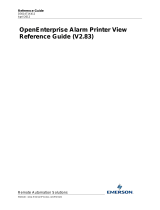Page is loading ...

Reference Guide
D301472X412
April 2012
Remote Automation Solutions
Website: www.EmersonProcess.com/Remote
OpenEnterprise Alarm Priority
Configuration Reference Guide (V2.83)

Reference Guide
D301472X412
April 2012
Alarm Priority Configuration
- i -
Contents
1 Alarm Priority Configuration..................................................................................................1
1.1 Configuration - General Tab ...............................................................................................1
1.1.1 File Menu......................................................................................................................1
1.1.2 Help Menu ....................................................................................................................1
1.1.3 Alarm Priority List .........................................................................................................1
1.1.4 Add Button....................................................................................................................2
1.1.5 Delete Button................................................................................................................2
1.1.6 Priority Field..................................................................................................................2
1.1.7 Description....................................................................................................................2
1.1.8 Access Area..................................................................................................................2
1.1.9 Sound File Field............................................................................................................2
1.1.10 Auto Acknowledged ..................................................................................................2
1.1.11 Auto Cleared .............................................................................................................3
1.1.12 Event Logged............................................................................................................3
1.1.13 Acknowledgement Required for Return to Normal ...................................................3
1.1.14 Apply Button..............................................................................................................3
1.1.15 Close Button..............................................................................................................3
1.1.16 Help Button................................................................................................................3
1.2 Configuration - Display/Print Tab........................................................................................3
1.2.1 Foreground Colour .......................................................................................................4
1.2.2 Background Colour.......................................................................................................5
1.2.3 Blink..............................................................................................................................5
1.2.4 Printed Check Box........................................................................................................6
1.2.5 Print Color.....................................................................................................................6
1.2.6 Printer...........................................................................................................................6
2 Index .........................................................................................................................................7

Reference Guide
D301472X412
April 2012
Alarm Priority Configuration
- 1 -
1 Alarm Priority Configuration
What you can do with the alarm priority configuration tool: -
• Add and delete alarm priorities
• Modify alarm priority properties
• Save your changes
• View this help file
1.1 Configuration - General Tab
The Selected Priority pane enables the user to:
Add new alarm priorities
Modify existing Alarm Priorities.
1.1.1 File Menu
This menu provides an Exit option to exit from the Alarm Priority Config application.
This can also be achieved in the usual way by clicking the Close button in the top right hand corner of
the Alarm Priority Configuration Tool window.
1.1.2 Help Menu
This menu provides access to this help file. The About... option displays the About Alarm Priority
Configuration Tool dialog, which provides useful information on the OpenEnterprise version and build
number, as well as the component's version and build number.
The About box also has a Contacts tab which displays postal and electronic contact information.
1.1.3 Alarm Priority List
This is a list of the alarm priorities currently configured within the database.
When an alarm priority is selected the values for its fields are reflected in the fields of the two tabs on
the right of the dialog.
If changes are made to the current alarm priority and another one is selected from this list, the User
is prompted to apply or discard changes before the dialog is updated with the settings of the newly
selected priority.

Reference Guide
D301472X412
April 2012
Alarm Priority Configuration
- 2 -
Click on the [Yes] button to save changes.
1.1.4 Add Button
When this button is selected the "Priority" field is cleared and enabled for input.
The user must now specify as a minimum the unique Priority number of the new alarm priority and its
access area before the new alarm priority can be added by selecting the [Apply] button.
1.1.5 Delete Button
Select this button to delete the selected alarm priority from the database. The user will be prompted to
confirm the deletion. Note that an alarm priority which has been used in a particular alarm condition
cannot be deleted from the database because of referential integrity. See the Alarm Condition
Configuration Tool help file for details of how alarm conditions reference alarm priorities.
Any alarm conditions which use the alarm priority must first be changed to use another priority before
it can be deleted. After the deletion the next alarm priority in the list is selected automatically.
1.1.6 Priority Field
This field displays the unique priority number of the currently selected alarm priority.
It cannot be edited on an existing alarm condition, so it is disabled. It becomes enabled only for new
alarm priorities (i.e. when the [Add] button has been selected).
1.1.7 Description
This field should be used to give a detailed description of the nature of this alarm priority (i.e. Critical
Priority Alarm). It may be edited at any time.
When a change is made the [Apply] button becomes enabled. Clicking on it updates the database
with the text currently in the field.
1.1.8 Access Area
Click on this field to display a list from which a valid Access Area for the Alarm Priority can be chosen.
By default the 'All' access area will be selected.
When this is checked the Sound File field and browse button become enabled.
When it has been set the Alarm View will cause a sound to be generated when an alarm of this
priority occurs. If no .WAV file is defined here, the system beep will be used.
1.1.9 Sound File Field
This field specifies any .WAV file to be used for annunciation of alarms of this priority. Clicking on the
[Browse] button will display a Windows™ File Open dialog to enable the user to select a .WAV file.
If no file is specified, or OpenEnterprise cannot find the .WAV file when an alarm is generated, the
system beep will be used instead.
1.1.10 Auto Acknowledged
If this field is checked, the alarm priority will be acknowledged automatically upon generation.

Reference Guide
D301472X412
April 2012
Alarm Priority Configuration
- 3 -
1.1.11 Auto Cleared
If this field is checked, alarms/events of this priority will be cleared automatically. Note that an alarm
which is automatically acknowledged and cleared will not appear in the Alarm List (AlarmSummary
table) at all, but will, if so configured, be written to the historical alarm/event log (the EventHistory
table).
To keep a permanent record of it, the Event Logged box should be checked. This will ensure it is
copied to the EventHistory table.
1.1.12 Event Logged
If this field is checked, then every alarm/event with this priority will be logged in the Event History
table.
1.1.13 Acknowledgement Required for Return to Normal
By default, a return-to-normal alarm event (meaning the alarm is cleared) will not affect the
acknowledged state of a current alarm. The return-to-normal event will result in the alarm being
removed from the alarm summary.
However, if you check “Acknowledgement Required for the return to Normal Alarm State” the return-
to-normal event will set the alarm back into the unacknowledged state, and it will remain in the alarm
summary until it is acknowledged again.
1.1.14 Apply Button
When selected the current alarm priority is updated in the database.
If the alarm priority is a new object then it is added. Changes made to an existing alarm priority are
updated.
1.1.15 Close Button
This button closes the dialog, if the currently selected alarm priority has been changed, but not
committed to the database then the user will be prompted to save the changes.
1.1.16 Help Button
Clicking on this button opens this help file.
1.2 Configuration - Display/Print Tab
This tab enables the user to configure default foreground and background colours for alarms of this
priority as displayed within the Alarm View, and also the text colour which the Alarm Printer
component should use for printing.

Reference Guide
D301472X412
April 2012
Alarm Priority Configuration
- 4 -
1.2.1 Foreground Colour
Double clicking on any Foreground square will display a palette, from which a colour may be selected
for this state.
This defines the text color of the alarm for this state when displayed within the Alarm View
component.

Reference Guide
D301472X412
April 2012
Alarm Priority Configuration
- 5 -
1.2.2 Background Colour
Double clicking on any Background square will display a palette, from which a background colour may
be selected for this state.
This defines the background color of the alarm for this state when displayed within the Alarm View
component.
1.2.3 Blink
Checking the Blink box causes alarms of this priority and state to blink when displayed within the
Alarm View.
The default blink behaviour for alarms as set in the database is to blink between foreground and
background colour, so the text and background colours are exchanged.
Within the Alarm View, the default blink behaviour is set to 'Highlight', a mode which causes only the
background of the alarm to blink from one colour to another.
Therefore, the default Alarm View does not by default use the blink attributes of alarms as they have
been set up in the database.

Reference Guide
D301472X412
April 2012
Alarm Priority Configuration
- 6 -
To show the default database setting within the Alarm View, change the 'Available Blink Type' to
'Invert' on the Alarm View's Display page whilst in Configure mode.
1.2.4 Printed Check Box
The "Printed" box must be checked to enable this section for editing.
1.2.5 Print Color
A double click on the box displays a palette from which the user can select the desired printed text
colour for this alarm priority.
1.2.6 Printer
This field must contain the name of a printer which has been configured to print alarms. It should be
the name of a shared printer on the network using the UNC address. An example would be
\\<PrinterServer>\<AlarmPrinter> where <PrinterServer> is the name of the Printer Server that is
available on the network, and <AlarmPrinter> is the name of the shared printer.

Reference Guide
D301472X412
April 2012
Alarm Priority Configuration
- 7 -
2 Index
1
A
Access Area....................................................... 4
Add Button ......................................................... 4
Alarm Priority Dialog Display Print Tab.............. 5
Alarm Priority Dialog General Tab..................... 3
Alarm Priority List............................................... 3
Apply Button....................................................... 5
Audible Check Box............................................. 4
Auto Acknowledged ........................................... 4
Auto Cleared...................................................... 4
B
Background Color .............................................. 6
Blink.................................................................... 7
C
Close Button....................................................... 5
D
Delete Button ..................................................... 4
Description ......................................................... 4
E
Event Logged......................................................5
F
Foreground Color................................................6
H
Help Button.........................................................5
Help Menu...........................................................3
O
Overview.............................................................3
P
Print Color...........................................................8
Printed Check Box..............................................7
Printer .................................................................8
Priority Field........................................................4
S
Sound File Field..................................................4

Reference Guide
D301472X412
April 2012
Emerson Process Management
Remote Automation Solutions
1100 Buckingham St
Watertown, CT 06795
T 1 (860) 945 2200
F 1 (860) 945 2278
www.EmersonProcess.com/Remote
Emerson Process Management
Remote Automation Solutions
Blackpole Road
Worcester, WR3 8YB
T 44 (0) 1905 856848
F 44 (0) 1905 856930
www.EmersonProcess.com/Remote
© 2001-2012 Remote Automation Solutions, division of Emerson Process Management. All rights
reserved.
DISCLAIMER
Bristol, Inc., Bristol Babcock Ltd, Bristol Canada, BBI SA de CV and the Flow Computer Division , are wholly owned subsidiaries of Emerson Electric Co. doing business
as Remote Automation Solutions (“RAS”), a division of Emerson Process Management. ROC, FloBoss, ROCLINK, Bristol, Bristol Babcock, ControlWave, TeleFlow and
Helicoid are trademarks of RAS. AMS, PlantWeb and the PlantWeb logo are marks of Emerson Electric Co. The Emerson logo is a trademark and service mark of the
Emerson Electric Co. All other marks are property of their respective owners.
The contents of this publication are presented for informational purposes only. While every effort has been made to ensure informational accuracy, they are not to be
construed as warranties or guarantees, express or implied, regarding the products or services described herein or their use or applicability. RAS reserves the right to
modify or improve the designs or specifications of such products at any time without notice. All sales are governed by RAS’ terms and conditions which are available upon
request. RAS does not assume responsibility for the selection, use or maintenance of any product. Responsibility for proper selection, use and maintenance of any RAS
product remains solely with the purchaser and end-user.
Engineered and supported by:
Remote Automation Solutions,
Blackpole Road, Worcester, WR3 8YB, UK
Registered office: Meridian East, Leicester, LE19 1UX
Registered in England and Wales, Registration No. 00671801
VAT Reg No. GB 705 353 652
/