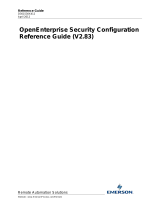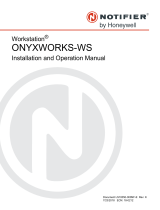Page is loading ...

Reference Guide
D301471X412
April 2012
Remote Automation Solutions
Website: www.EmersonProcess.com/Remote
OpenEnterprise Alarm Printer View
Reference Guide (V2.83)

Reference Guide
D301471X412
April 2012
A
larm Printer Vie
w
- i -
Contents
1 Alarm Printer View...................................................................................................................1
1.1 Alarm Printer Overview.......................................................................................................1
1.2 Configuration.......................................................................................................................1
1.2.1 Accessing the Property Pages .....................................................................................1
1.2.1.1.1 The context menu.............................................................................................1
1.2.1.1.2 The Desktop Mode menu.................................................................................1
1.2.1.1.3 [Ctrl] + [M].........................................................................................................2
1.2.2 Accessing the Property Pages .....................................................................................2
1.2.2.1.1 The context menu.............................................................................................2
1.2.2.1.2 The Desktop Mode menu.................................................................................2
1.2.2.1.3 [Ctrl] + [M].........................................................................................................3
1.2.3 Using the Alarm Printer View as an Event Log ............................................................3
1.2.4 Enabling Printer Filtering..............................................................................................3
1.2.4.1 Associating Signals with a Printer..........................................................................3
1.2.4.2 Configuring the Active Alarm Printer......................................................................4
1.2.4.3 Enabling Printer Filtering........................................................................................4
1.2.5 Setting up Printer Hardware.........................................................................................4
1.2.6 Configuring Printed Colors ...........................................................................................6
1.2.7 Color Support................................................................................................................6
1.3 Property Pages ...................................................................................................................6
1.3.1 General Page ...............................................................................................................7
1.3.1.1 Features.................................................................................................................7
1.3.1.1.1 Background Color.............................................................................................7
1.3.1.1.2 Dont Cache All Alarms......................................................................................8
1.3.1.1.3 Number of Alarms to Cache.............................................................................8
1.3.1.1.4 Log to File.........................................................................................................8
1.3.1.1.5 Disable Properties at Runtime..........................................................................8
1.3.1.1.6 Auto Print..........................................................................................................9
1.3.2 Databases Page...........................................................................................................9
1.3.2.1 Features.................................................................................................................9
1.3.2.1.1 Selected Databases List...................................................................................9
1.3.2.1.2 Add Database Dialog........................................................................................9
1.3.2.1.3 Remove Button...............................................................................................10
1.3.3 Printers Page..............................................................................................................10
1.3.3.1 Features...............................................................................................................10
1.3.3.1.1 Selected Printers List......................................................................................10
1.3.3.1.2 Add Printers Dialog.........................................................................................10
1.3.3.1.3 Remove Printer Button ...................................................................................11
1.3.3.1.4 Active Printer ..................................................................................................11
1.3.3.1.5 Fit to Page ......................................................................................................11
1.3.3.1.6 Monochrome Box............................................................................................11
1.3.4 Attributes Page...........................................................................................................11
1.3.4.1 Features...............................................................................................................12
1.3.4.1.1 Available Attributes List ..................................................................................12
1.3.4.1.2 Add Button......................................................................................................12
1.3.4.1.3 Add All Button.................................................................................................12
1.3.4.1.4 Remove Attributes Button...............................................................................12

Reference Guide
D301471X412
April 2012
A
larm Printer Vie
w
- ii -
1.3.4.1.5
Remove All Button..........................................................................................12
1.3.4.1.6 Selected Attributes List...................................................................................12
1.3.5 Filter Page ..................................................................................................................12
1.3.5.1 Use Filter Check Box ...........................................................................................12
1.3.5.2 General Sub Page................................................................................................13
1.3.5.2.1 Features..........................................................................................................13
1.3.5.2.1.1 Name........................................................................................................13
1.3.5.2.1.2 Description ...............................................................................................13
1.3.5.2.1.3 Event Type...............................................................................................13
1.3.5.2.1.4 Device Name............................................................................................14
1.3.5.2.1.5 Using Wildcards .......................................................................................14
1.3.5.3 Priority Sub Page.................................................................................................14
1.3.5.3.1 Features..........................................................................................................14
1.3.5.3.1.1 All Priorities ..............................................................................................14
1.3.5.3.1.2 Selection...................................................................................................14
1.3.5.3.1.3 Select Priorities Dialog.............................................................................15
1.3.5.3.1.4 Range of Priorities....................................................................................15
1.3.5.4 Conditions Sub Page ...........................................................................................15
1.3.5.4.1 Filter Conditions List.......................................................................................15
1.3.5.5 State Sub Page....................................................................................................15
1.3.5.5.1 Features..........................................................................................................16
1.3.5.5.1.1 Acknowledged Filter.................................................................................16
1.3.5.5.1.2 Cleared Filter............................................................................................16
1.3.5.5.1.3 Suppressed Filter.....................................................................................16
1.3.5.5.1.4 Unacknowledged Filter.............................................................................16
1.3.5.5.1.5 Uncleared Filter........................................................................................16
1.3.5.5.1.6 Unsuppressed Filter.................................................................................17
1.3.5.6 Site Sub Page......................................................................................................17
1.3.5.6.1 Features..........................................................................................................17
1.3.5.6.1.1 Access Area.............................................................................................17
1.3.5.6.1.2 Plant Area.................................................................................................17
1.3.5.6.1.3 Callout Area..............................................................................................17
1.3.5.7 Other Sub Page ...................................................................................................17
1.3.5.7.1 Features..........................................................................................................18
1.3.5.7.1.1 Current Workstation Only.........................................................................18
1.3.5.7.1.2 Workstation ..............................................................................................18
1.3.5.7.1.3 Alarm Text................................................................................................18
1.3.5.7.1.4 Using Wildcards .......................................................................................18
1.3.6 Time Zone Page.........................................................................................................19
1.3.6.1 Features...............................................................................................................19
1.3.6.1.1 Adjust Time Zone............................................................................................19
1.3.6.1.2 Time Zone List................................................................................................19
1.4 Runtime Mode...................................................................................................................19
1.4.1 Features......................................................................................................................20
1.4.1.1 Alarm Display.......................................................................................................20
1.4.1.2 Start Printing ........................................................................................................20
1.4.1.3 Stop Printing.........................................................................................................20
1.4.1.4 Properties.............................................................................................................20
1.4.1.5 Sorting Alarms......................................................................................................20

Reference Guide
D301471X412
April 2012
A
larm Printer Vie
w
- 1 -
1 Alarm Printer View
1.1 Alarm Printer Overview
The Alarm Printer View is one of the few View components that are available to configure and run on
both OpenEnterprise Servers and Workstations. The Alarm Printer View enables the user to:
• Print alarms and events to a printer as they occur ;
• Display alarms and events on screen as they occur ;
• Start and Stop printing of alarms;
1.2 Configuration
1.2.1 Accessing the Property Pages
There are three ways of accessing the Property Pages for the Alarm Printer View component: -
1.2.1.1.1 The context menu
Right cli
ck on the Alarm Printer View window and select the 'Properties' option, as shown
here:-
1.2.1.1.2 The Desktop Mode menu
If the 'Propert
ies' option is not available on the context menu shown above, with the Alarm
Printer window in focus, select File>Mode>Configure from the OEDesktop Menu bar as shown
here:-

Reference Guide
D301471X412
April 2012
A
larm Printer Vie
w
- 2 -
Then right click on the Alarm Printer window and select the 'Properties' option:-
1.2.1.1.3 [Ctrl] + [M]
With the Alarm Printer View window in foc
us press the [Ctrl] and [M] keys on the computer
keyboard simultaneously.
1.2.2 Accessing the Property Pages
There are three ways of accessing the Property Pages for the Alarm Printer View component: -
1.2.2.1.1 The context menu
Right cli
ck on the Alarm Printer View window and select the 'Properties' option, as shown
here:-
1.2.2.1.2 The Desktop Mode menu
If the 'Propert
ies' option is not available on the context menu shown above, with the Alarm
Printer window in focus, select File>Mode>Configure from the OEDesktop Menu bar as shown
here:-

Reference Guide
D301471X412
April 2012
A
larm Printer Vie
w
- 3 -
Then right click on the Alarm Printer window and select the 'Properties' option:-
1.2.2.1.3 [Ctrl] + [M]
With the Alarm Printer View window in foc
us press the [Ctrl] and [M] keys on the computer
keyboard simultaneously.
1.2.3 Using the Alarm Printer View as an Event Log
Although the Alarm Printer View's purpose is to print alarms, it actually prints the contents of the event
log table from the OpenEnterprise database.
In order to view all events, the Alarm Priority Filter of the Alarm Printer Viewer should be set to display
all priorities. Then it will display both alarms and events from the event log.
1.2.4 Enabling Printer Filtering
It is possible to filter alarms which appear within each instance of the Alarm Printer View according to
its designated Active Printer and alarms which have been associated with this printer in the database.
There are 3 steps required in order to enable printer filtering of alarms: -
1. Associate signals with a printer
2. Make this printer the Alarm Printer View's Active Printer
3. Enable Printer Filtering in the registry
1.2.4.1 Associating Signals with a Printer
Every signal
has a printer attribute. Printer Filtering requires that signals should be associated with a
particular printer, which is done by setting the signal's printer attribute to be the name of a printer that
will be used as the Active Printer within a particular instance of the Alarm Printer View.

Reference Guide
D301471X412
April 2012
A
larm Printer Vie
w
- 4 -
1.2.4.2 Configuring the Active Alarm Printer
In orde
r to configure the Active Alarm Printer for an Alarm Printer View instance, you need to open the
Alarm Printer Properties pages, and select the Printers tab. See the Printers Page topic for further
information on setting the Active Printer from here. The name that is in the signal's printer attribute
must exactly match the name of the Active Printer .
1.2.4.3 Enabling Printer Filtering
Printer Filteri
ng must now be enabled in the OpenEnterprise settings file to make sure that only
alarms/events for signals associated with a particular alarm printer are displayed and printed by the
Alarm Printer Viewer.
To enable this feature open the Settings Editor and find the following key:-
Key: OpenEnterprise\Tasks\AlarmPrinter
Then look for the following value on this key and set its data to 1:-
Value: Print Filter
If the value does not exist, create it. Setting the data of the 'Print Filter' value to 1 will perform two
tasks. The first is that it will disable the filter property pages in the Alarm Printer View and the second
is the Alarm Printer Viewer will only show alarms/events that match the Active Printer selected in the
Alarm Printer Viewer. An example is shown below.
1.2.5 Setting up Printer Hardware
Colours for printing alarms are configured in OpenEnterprise by using the Alarm Priority Editor (see
the 'Configuring Printout Colours' topic). However, the hardware device (printer) used for printing by
the Alarm Printer View will need to be configured properly also. If the printer has colour capability,
configuring it properly will produce alarms in the nearest colour chosen for that priority. The method of
configuration varies depending upon the type of printer you have. Printer configuration is typically
performed using one of the following three methods.
1) Setting dip switches as stated in the printer's manual.
2) Selecting appropriate buttons or menus on the front display panel of the printer.
3) Using software (printer driver).

Reference Guide
D301471X412
April 2012
A
larm Printer Vie
w
- 5 -
You must configure your printer to emulate an EPSON printer. This will enable the Alarm Printer View
to send colour codes to the printer correctly, thus enabling the printer to interpret the codes and print
the alarm(s) in colour.
Refer to the printer's technical manual for information on setting up the Epson emulation
Page/Line printers
The Alarm Printer View has the ability to print to a page or a line printer. When printing to a page
printer (eg a laser printer), all alarms are put into a buffer until one page is complete; then the entire
page of alarms is printed. When printing to a line printer (eg a dot matrix printer), alarms are printed
as they occur.
The "Fit to Page" option in the Printers Property page must be checked or unchecked accordingly.
When printing to a Page Printer the "Fit to Page" option should be checked and when printing to a line
printer this option should be unchecked.
Printer Spooling
For the Alarm Printer View to be able to work efficiently, printing should be done in the background,
by setting up the Print Spooling option. This option exists in the standard Windows Printer Properties
for the active printer.
Windows NT Spooling
If the "Fit to Page" flag is set then the Windows Printer Properties page must be set up as shown
below.

Reference Guide
D301471X412
April 2012
A
larm Printer Vie
w
- 6 -
The option "Spool print documents so program finishes printing faster" will need to be selected, this
will spool the document onto the hard disk. Once this is done SPOOLS.EXE will send the document
to the printer in the background.
1.2.6 Configuring Printed Colors
Configuration of printed colours for each of the priorities is done through the Alarm Priority
configuration tool.
The Alarm Priority Tool is invoked from the Toolbox. An Alarm Priority from the list on the left is
selected and then the "Display/Print" tab is selected. From this tab the user can invoke a colour
selection dialog by double clicking on the small square to the right of the 'Print Color' label. The
selected colour will become the new printed colour for that alarm priority.
Once print colours have been set for the priorities, select [Apply] or [Close] to save the data into the
database.
The Alarm Printer View will retrieve the data from the database and use this data to set the colour of
the alarm before it is printed.
1.2.7 Color Support
Line Printers
The Alarm Printer View will support seven colours on a line printer (eg a dot matrix printer). If a colour
that is defined but is not supported is selected, the Alarm Printer View will choose the nearest colour.
The seven colours that are supported are black, red, blue, violet, yellow, orange and green.
Page Printers
When a colour page printer (eg a laser printer) is selected, approximately 60,000 colours are
supported (this depends on the technology of the colour page printer).
If the "Fit to Page" option is checked from the Alarm Printer View's property page and a colour line
printer is the active printer, the print speed will be considerably slower. This is due to the fact that the
line printer is having to print in true colour.
When printing to a black on white line printer and colours have been chosen for the priorities, the
printer will ignore the codes sent by the Alarm Printer View.
1.3 Property Pages
The General Page enables the user to configure general options for the Alarm Printer View.

Reference Guide
D301471X412
April 2012
A
larm Printer Vie
w
- 7 -
1.3.1 General Page
The General Page enables the user to configure general options for the Alarm Printer View.
1.3.1.1 Features
1.3.1.1.1 Background Color
Selecting the
browse button to the right of the white Background colour indication square displays a
colour selection dialog box.
Click here to view this.

Reference Guide
D301471X412
April 2012
A
larm Printer Vie
w
- 8 -
By default the Background colour square displays the current display scheme.
A new background colour can be selected by clicking on the desired colour square. When the [OK]
button on the colour dialog box is selected the selected colour is set to replace the Alarm Printer's
current background colour. The new colour is reflected in the Background colour square.
1.3.1.1.2 Dont Cache All Alarms
If checked, li
mits the number of alarms to be cached. Otherwise all alarms will be cached up to the
memory limitations of the Server or Workstation running the Alarm Printer View.
1.3.1.1.3 Number of Alarms to Cache
The Alarm Pri
nter View connects to a single printer and obtains records from the Alarm Printer Server.
If the [Don't cache all alarms] button is checked, and no number is specified in the 'Number of
alarms to cache' field, the Alarm Printer Server by default will cache 100 records.
If it is possible that the printers on which the alarms are being printed may be offline at any time then
it is important to cache the alarms so that they will stay in the computers memory until they can be
printed. If insufficient alarms are cached during periods of increased alarm activity, the alarms may be
lost.
1.3.1.1.4 Log to File
Whe
n 'Log to File' is checked all alarms will be saved into a log file specified in the "File Name" box.
The Alarm Printer View will save the file by default with either a .LOG or a .TXT extension, depending
on user selection. The file will be viewable as text in Notepad, or any other text editor.
Even if alarms are not being printed to a printer they will still be logged to file if this option is selected.
This means that the Alarm Printer View can also be used to provide a filtered list of alarms/events in
situations where printed output is not required.
1.3.1.1.5 Disable Properties at Runtime
Whe
n checked, the user will not be able to access these property pages whilst in Runtime mode.
Default allows access to the Property pages in Runtime mode.

Reference Guide
D301471X412
April 2012
A
larm Printer Vie
w
- 9 -
1.3.1.1.6 Auto Print
When s
elected, forces the Alarm Printer View to start printing to the active printer as soon as the
Alarm Printer View goes into 'Runtime' mode. The "Auto Print" switch overrides the "Start Printing"
and "Stop Printing" items on the context menu. If the Auto Print switch is set, and the user
subsequently double clicks on an .APC file through Windows Explorer, the Alarm Printer View will
start printing the alarms to the Active printer. The advantage of using the Auto Print is that all the
printing is activated automatically and does not rely on the user to start printing.
1.3.2 Databases Page
The Databases Page enables the user to configure one or more databases for which the Alarm
Printer View will display alarms and events.
1.3.2.1 Features
1.3.2.1.1 Selected Databases List
Displays the
databases from which the Alarm Printer will source alarms.
1.3.2.1.2 Add Database Dialog
Enable
s the user to add an OpenEnterprise Database to the 'Selected Databases' List.
A remote database is defined by the Server's DNS name(s) followed by a colon, followed by 'rtrdb1'
(eg OEServer:rtrdb1). There is a comma in between each server if the Database is running in
Redundant mode- (eg Master1:rtrdb,Master2:rtrdb1). OpenEnterprise Databases may also be defined
by IP addresses (eg 102.10.0.90:rtrdb1,102:10.0.91:rtrdb1). The Server DNS names may be aliased
using the Hosts file found in the 'C:\Winnt\System32\Drivers\etc' directory. This allows
Databases to be named independently of specific IP addresses or DNS names. A sample Hosts entry
is shown below: -
101.100.0.183 oeserv1 oedwat1 #pserv1

Reference Guide
D301471X412
April 2012
A
larm Printer Vie
w
- 10 -
101.100.0.184 oeserv2 oedwat2 #pserv1
The IP addresses of the Servers are given on the left, then after a space or tab each alias name is
specified. In the example above there are two alias names defined for each Server. The hash
indicates that what follows is a comment. After the hash above the real DNS names of the Servers is
given as a reminder. With the above Hosts file, 'pinging' oeserv1 would result in a reply from the
machine with the IP address 101.100.0.183, even though its real DNS name is pserv1.
The 'rtrdb1' part of the database name is an alias for a sevice defined in the Services file, found in the
same directory as the Hosts file. In applications where there are more than one database defined,
these aliases may be given more descriptive names such as 'nw3000', 'dynamiclogic' or 'corporate'.
Each alias must have a unique service number, and the numbers must be applied consistently across
the application.
Databases Page
1.3.2.1.3 Remove Button
Delete
s the database selected from the 'Selected Databases' list box.
1.3.3 Printers Page
The Printers Page enables the user to configure one or more printers to which the Alarm Printer View
will print alarms and events.
1.3.3.1 Features
1.3.3.1.1 Selected Printers List
This is th
e list of printers that have been configured to print alarms by the Alarm Printer View. One of
the Printers must be marked as the Active Printer by selecting it and clicking the [Active Printer]
button. Each instance of the Alarm Printer View can be configured to only print alarms that are
associated with its Active Printer. This is known as Printer Filtering. To find out how Printer Filtering is
configured for an Alarm Printer View, see the Enabling Printer Filtering page.
1.3.3.1.2 Add Printers Dialog
This dial
og appears, showing a list of printers available to the Workstation or Server. The user can
select a local or network printer to be the designated Alarm Printer.

Reference Guide
D301471X412
April 2012
A
larm Printer Vie
w
- 11 -
1.3.3.1.3 Remove Printer Button
Deletes
the printer selected from the list box.
1.3.3.1.4 Active Printer
Sets the Active printe
r from a printer selected from the 'Selected Printers' List. If more than one printer
is in this list, the active one is used to print alarms.
1.3.3.1.5 Fit to Page
Whe
n checked, a page full of alarms is printed; normally used when printing to page printers (see
Setup of Printer Hardware topic).
1.3.3.1.6 Monochrome Box
Whe
n checked, alarms are printed in black text, no matter what colour settings have been configured
in the Alarm Priorities Editor. See Configure Printout Colours topic.
1.3.4 Attributes Page
The Attributes Page enables the user to select the attributes that will be displayed and/or printed by
the Alarm Printer View.

Reference Guide
D301471X412
April 2012
A
larm Printer Vie
w
- 12 -
1.3.4.1 Features
1.3.4.1.1 Available Attributes List
The attribute
s available for inclusion in the Alarm Printer View window. Sourced from the Event Log
table of the database.
1.3.4.1.2 Add Button
Adds the
selected attribute(s) to the 'Selected Attributes' list box.
1.3.4.1.3 Add All Button
Adds all of the attributes in
the 'Available Attributes' list to the 'Selected Attributes' list box.
1.3.4.1.4 Remove Attributes Button
Remove
s the selected attribute(s) from the 'Selected Attributes' list box.
1.3.4.1.5 Remove All Button
Remove
s all the attributes from the 'Selected Attributes' list box.
1.3.4.1.6 Selected Attributes List
The list of attributes
selected from the 'Available Attributes' list to be displayed and printed by the
Alarm Printer View.
1.3.5 Filter Page
The Filter Page contains one check box that enables the filtering of alarms and events. When
checked, filtering is enabled, and the actual filter pages are displayed on the same dialog.
1.3.5.1 Use Filter Check Box
Whe
n checked, the Filter Sub Pages are made visible. If Printer Filtering is enabled, this box will be
disabled.

Reference Guide
D301471X412
April 2012
A
larm Printer Vie
w
- 13 -
1.3.5.2 General Sub Page
The Filter G
eneral Sub Page enables the user to create alarm and event filters based on the name,
description, event type or device name of the alarm object.
The Filter General Sub Page enables the user to create alarm and event filters based on the name,
description, event type or device name of the alarm object.
1.3.5.2.1 Features
1.3.5.2.1.1 Name
The nam
e attribute of the signal or object in alarm. Wildcard rules can be viewed from the Using
Wildcards topic.
1.3.5.2.1.2 Description
This is th
e description attribute of the signal or object in alarm. Wildcard rules can be viewed from the
Using Wildcards topic.
1.3.5.2.1.3 Event Type

Reference Guide
D301471X412
April 2012
A
larm Printer Vie
w
- 14 -
This is the EventType attribute of the signal or object in alarm. Event types may be any text string
which has been used to define event types. The actual text used will vary according to the application.
Wildcard rules can be viewed from the Using Wildcards topic.
1.3.5.2.1.4 Device Name
This is th
e Device Name associated with the signal or object in alarm. Wildcard characters are
accepted in any field. Wildcard rules can be viewed from the Using Wildcards topic.
1.3.5.2.1.5 Using Wildcards
Whe
n using the Filter Property pages several filter settings allow wildcard characters to be specified.
The wildcard characters are the * (asterisk) and ? (question mark) characters.
The '*' signifies a match with zero or more characters. Note: any characters specified after an asterisk
are ignored.
The '?' signifies a match with exactly one character.
A few examples:
Wilcard Use Explanation
Digital* Matches with Digital Alarm, Digital Alarm9, Digital, etc.
Real? Matches with Real1, RealX, but does not match Real.
Analog*15 Matches with Analog Alarm386, Analog15 etc. (remember that the 15 after the
asterisk will be ignored).
1.3.5.3 Priority Sub Page
The Filter Pri
ority Sub Page enables the user to filter alarms and events according to their priority.
1.3.5.3.1 Features
1.3.5.3.1.1 All Priorities
No filter will b
e applied to alarm priorities.
1.3.5.3.1.2 Selection

Reference Guide
D301471X412
April 2012
A
larm Printer Vie
w
- 15 -
The user can select any combination of Alarm Priorities as a filter. The browse button to the right
becomes enabled. Selection of the browse button presents the user with the Select Priorities Dialog.
1.3.5.3.1.3 Select Priorities Dialog
Any prioritie
s selected from the list become highlighted until they are clicked a second time. All
highlighted priorities will be used as a filter when the [OK] button is selected.
Filter Priority Sub Page
1.3.5.3.1.4 Range of Priorities
The user i
s able to define a range of Alarm Priorities as a filter for the Alarm Banner. The 'from and to'
range numbers may be changed by using the spin arrows or by typing the number directly into the
range field.
1.3.5.4 Conditions Sub Page
The Filter
Conditions Sub Page enables the user to filter alarms according to alarm condition.
1.3.5.4.1 Filter Conditions List
The co
mplete list of alarm conditions available is displayed here. A single or multiple selection can be
made. Holding down the [Shift] or [Ctrl] keys while selecting conditions enables multiple condition
selections.
1.3.5.5 State Sub Page
The Filter Sta
te Sub Page enables the user to filter alarms according to their state.

Reference Guide
D301471X412
April 2012
A
larm Printer Vie
w
- 16 -
The Filter State Sub Page enables the user to filter alarms according to their state.
1.3.5.5.1 Features
1.3.5.5.1.1 Acknowledged Filter
Displays a
nd prints all acknowledged alarms.
1.3.5.5.1.2 Cleared Filter
Displays a
nd prints all cleared alarms.
1.3.5.5.1.3 Suppressed Filter
Displays a
nd prints all suppressed alarms..
1.3.5.5.1.4 Unacknowledged Filter
Displays a
nd prints all unacknowledged alarms.
1.3.5.5.1.5 Uncleared Filter
Displays a
nd prints all uncleared alarms..
/