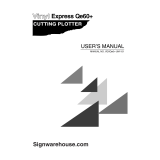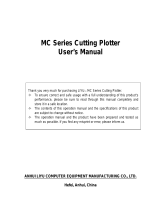Page is loading ...

D202472-17
You can also download the latest manual from our website.
MIMAKI ENGINEERING CO., LTD.
URL: http://mimaki.com/

i
CAUTION ......................................................................... v
CAUTION ........................................................................ v
Requests ......................................................................... v
FCC Statement (USA) ..................................................... v
Interference to televisions and radios .............................. v
Foreword ......................................................................... vi
About media ....................................................................vi
On This Operation manual ..............................................vi
Features ..........................................................................vii
Safety Precautions .........................................................viii
Pictorial signs ................................................................ viii
Safety Labels ................................................................... x
How to Read This Operation Manual ..............................xi
CHAPTER 1 Before Use
Where to install this machine .................................. 1-2
Configuration and function ...................................... 1-3
The Front ...................................................................1-3
The Rear ...................................................................1-4
Operation Panel ........................................................1-5
Tray ...........................................................................1-6
Carriage ....................................................................1-6
Pinch rollers and grit rollers .......................................1-7
Clamp ........................................................................1-8
Sheet sensor .............................................................1-8
Connecting the cables ............................................ 1-9
USB Cable Connection .............................................1-9
RS-232C Cable Connection ......................................1-9
LAN Cable connection ..............................................1-9
Connecting the power cable ....................................1-10
Menu mode .......................................................... 1-11
CHAPTER 2 Basic Operations
Installing a tool ....................................................... 2-3
Using a cutter ............................................................2-3
How to Install a Ballpoint Pen ...................................2-6
Turning the power on .............................................. 2-8
Setting the tool conditions ...................................... 2-9
Kinds of the Tool Conditions .....................................2-9
Select the tool condition ..........................................2-10
Set the Tool Conditions ...........................................2-10
TABLE OF CONTENS

ii
Setting a sheet ..................................................... 2-13
Setting a leaf sheet (cut sheet) ...............................2-16
How to Place the Roll Sheet (CG-60SRIII) ............. 2-17
How to Place the Roll Sheet
(CG-100SRIII/CG-130SRIII) ................................... 2-19
Test cutting (plotting) ........................................... 2-22
Cutting (plotting) ................................................... 2-23
Setting the origin ..................................................... 2-23
Start cutting (plotting) ............................................. 2-24
Cut off the Sheet (Manual Cutting) ......................... 2-25
Turning the power off ........................................... 2-26
CHAPTER 3 Useful Function
Functions in the Jog Mode ..................................... 3-2
Setting the origin ....................................................... 3-2
Two-point axis alignment .......................................... 3-3
Cutting area .............................................................. 3-4
Digitization operation ................................................ 3-5
Set the distance compensation .............................. 3-6
Perform Multiple Cuttings ....................................... 3-9
Cut Out Data with Registration Mark ................... 3-11
The Flow of Cutting out the Registered Data ......... 3-11
Enter the registration mark detection mode ............ 3-11
Precautions in inputting data with
registration marks .................................................. 3-12
Set for Detecting the Registration Marks ................ 3-16
Method of detecting registration marks .................. 3-21
Confirm the following when failed in
cutting correctly. .................................................... 3-29
Expand the cutting (plotting) area ........................ 3-35
Set the EXPANDS function to ON. ......................... 3-35
Switch the cutting (plotting) direction ................... 3-37
The Setting of ROTATION. ..................................... 3-37
Perform DIVISION cut .......................................... 3-39
Set the Y direction (width direction)
DIVISION cut ......................................................... 3-39
Set the X direction (feeding direction)
DIVISION cut ......................................................... 3-41
Cut Data via DIVISION CUT. .................................. 3-43
Change the cutting (plotting) order ...................... 3-44
Set SORTING . ....................................................... 3-44

iii
Sorting sequence ....................................................3-46
Other Useful Functions ......................................... 3-47
Feed the paper ........................................................3-47
HOLD ......................................................................3-48
DATA CLEAR - Discontinue Plotting - ..................3-48
Perform SAMPLE CUT to Find out
the Cause of Cutting Error. ....................................3-49
Output the Setting List .............................................3-50
Output the received data by the ASCII code
[ASCII DUMP] ........................................................3-51
Set the configurations with a computer ...................3-52
Make the media without uncut area ........................3-54
Select the number of pinch roller to use ..................3-56
Setting the FEED OFFSET .....................................3-57
Setting the FEED SPEED .......................................3-58
Setting the PRE FEED ............................................3-59
Set the network .......................................................3-61
Setting event mail function ......................................3-63
Miscellaneous Settings ......................................... 3-74
Switch the display language ....................................3-74
Switch the User .......................................................3-75
Other Convenient Settings ......................................3-76
Copy the set value from the other user setting. ......3-84
Reset the setting values to the initial state. .............3-85
CHAPTER 4 Maintenance
Maintenance ........................................................... 4-2
Cleaning of the surface of Y bar rail ..........................4-2
Cleaning grid rollers ..................................................4-3
Cleaning pinch rollers ................................................4-3
CHAPTER 5 In Case of Trouble
Before taking a phenomenon as a trouble .............. 5-2
Troubles for which error messages are
given on the LCD ................................................... 5-4
Error message ...........................................................5-4
Status message ......................................................5-10

iv
CHAPTER 6 Appendix
Specifications of the main unit ............................... 6-2
Repeatability condition ............................................. 6-3
Cutter blade ........................................................... 6-4
Replacing the cutter .................................................. 6-4
Adjusting the cutter blade ......................................... 6-4
Replacing the cutter other than supplied one ........... 6-5
Adjusting blade edge of cutter other than
supplied one ............................................................ 6-5
Note slip ................................................................. 6-6
Function Flowchart ................................................. 6-7
Functions invoked with the specific keys .................. 6-7
Functions invoked with the jog mode (jog keys) ....... 6-9
Functions ................................................................ 6-10

v
CAUTION
CAUTION
DISCLAIMER OF WARRANTY : THIS LIMITED WARRANTY OF MIMAKI SHALL BE THE SOLE AND
EXCLUSIVE WARRANTY AND IS IN LIEU OF ALL OTHER WARRANTIES,EXPRESS OR IMPLIED,
INCLUDING, BUT NOT LIMITED TO, ANY IMPLIED WARRANTY OF MERCHANTABILITY OR FITNESS,
AND MIMAKI NEITHER ASSUMES NOR AUTHORIZES DEALER TO ASSUME FOR IT ANY OTHER
OBLIGATION OR LIABILITY OR MAKE ANY OTHER WARRANTY OR MAKE ANY OTHER WARRANTY IN
CONNECTION WITH ANY PRODUCT WITHOUT MIMAKI’S PRIOR WRITTEN CONSENT. IN NO EVENT
SHALL MIMAKI BE LIABLE FOR SPECIAL, INCIDENTAL OR CONSEQUENTIAL DAMAGES OR FOR LOSS
OF PROFITS OF DEALER OR CUSTOMERS OF ANY PRODUCT.
Requests
• This Operation manual has been carefully prepared for your easy understanding.However, please do not
hesitate to contact a distributor in your district or our office if you have any inquiry.
• Description contained in this Operation manual are subject to change without notice for improvement.
• Generally, names and designations referred to in this Operation manual are trade marks or registered trade
marks of the manufacturers or suppliers.
FCC Statement (USA)
This equipment has been tested and found to comply with the limits for a Class A digital device, pursuant to
Part 15 of the FCC Rules. These limits are designed to provide reasonable protection against harmful
interference when the equipment is operated in a commercial environment. This equipment generates, uses
and can radiate radio frequency energy and, if not installed and used in accordance with the Operation manual,
may cause harmful interference to radio communications. Operation of this equipment in a residential area is
likely to cause harmful interference in which cause the user will be required to correct the interference at his
own expense.
Interference to televisions and radios
The product described in this manual generates high frequency when operating.
The product can interfere with radios and televisions if set up or commissioned under improper conditions. The
product is not guaranteed against any damage to specific-purpose radio and televisions.
The product’s interference with your radio or television will be checked by turning on/off the power switch of the
product.
In the event that the product is the cause of interference, try to eliminate it by taking one of the following
corrective measures or taking some of them in combination.
• Change the orientation of the antenna of the television set or radio to find a position without reception difficulty.
• Separate the television set or radio from this product.
• Plug the power cord of this product into an outlet which is isolated from power circuits connected to the
television set or radio.
• In the case where MIMAKI-recommended cable is not used for connection of this device, limits provided
by FCC rules can be exceeded.To prevent this, use of MIMAKI-recommended cable is essential for the
connection of this plotter.

vi
1
2
3
4
5
6
Foreword
About media
Please follow the local regulations to dispose of roll sheets or other media.
Congratulations on your purchase of a CG-SRII series cutting plottver.
CG-SRII series cutting plotter is a highly functional cutting plotter with the high-speed registration mark
detection.
Read this Operation manual carefully and make the most effective use of your plotter.
On This Operation manual
• This Operation manual describes the operation and maintenance of CG-SRII series cutting plotter (hereinafter
referred to as the plotter).
• Please read and fully understand this Operation manual before putting the machine into service. It is also
necessary to keep this peration manual on hand.
• Make arrangements to deliver this Operation manual to the person in charge of the operation of this plotter.
• This Operation manual has been carefully prepared for your easy understanding. However, please do not
hesitate to contact a distributor in your district or our office if you have any inquiry.
• Description contained in this Operation manual are subject to change without notice for improvement.
• In the case where this Operation manual should be illegible due to destruction or lost by fire or breakage,
purchase another copy of the Operation manual from our office.
• You can also download the latest operation manual from our website.
Reproduction of this manual is strictly prohibited.
All Rights Reserved. Copyright © 2014 MIMAKI ENGINEERING Co., Ltd.

vii
Features
The features of the plotter are described below. Together with the method of operation of the plotter explained
in this manual, they help you understand how to use the machine properly.
Mark Sensor
The high accuracy mark-detection sensor enables the plotter to read the mark plotted on sheets automatically,
compensate distances, set the plotting origin and correct paper skew.
Roll Sheet Stopper
The roll sheet stopper helps the plotter feed a roll paper without sagging. In addition, the improved sheet let-off
surface reduces the jam of a roll sheet. Thus the troubles are minimized.
Two Clamp Pressure Modes Changeover Mechanism
The sheet clamp system incorporate two clamp pressure modes changeover mechanism to widen the available
sheet size range.
Strong pressure mode substantially increases the clamp pressure to prevent a long sheet from slipping.
The moderate pressure mode prevents the media from getting scratched by the grit roller during plot operation.
Front Loading
You can mount the roll-placing table in the front side to cut the front-loaded roll sheet.
Plug-in Cutting Software (FineCut) Attached
The plug-in software FineCut, enables easy and fine cutting of the characters or illustrations edited on the
Illustrator or CorelDRAW.

viii
1
2
3
4
5
6
Safety Precautions
Pictorial signs
Pictorial signs are used in this Operation manual for safe operation and for prevention of damage to the plotter.
Pictorial signs and their meanings are given below. Read and fully understand before reading the text.
Examples of symbols
Failure to observe the instructions given with this symbol can result in death or serious injuries to
personnel. Be sure to read and observe the instructions for proper operation.
Failure to observe the instructions given with this symbol can result in injuries to personnel or damage
to property.
This symbol indicates that the information is helpful in proper operation of the plotter..
This symbol indicates that it is important to know of the information on proper operation of the plotter.
Use this information for your operation.
Indicates the reference page for related contents.
The symbol “ “indicates that the instructions must be observed as strictly as the CAUTION
instructions (including DANGER and WARNING instructions). A sign representing a precaution (the
sign shown at left warns of hazardous voltage) is shown in the triangle.
The symbol “ “indicates that the action shown is prohibited. A sign representing a prohibited action
(the sign shown at left prohibits disassembly) is shown in or around the circle.
The symbol “ “ indicates that the action shown must be taken without fail or the instructions must be
observed without fail. A sign representing a particular instruction (the sign shown at left instructs to
unplug the cable from the wall outlet) is shown in the circle.

ix
WARNING
Do not disassemble or remodel the plotter. Handling of the power cable
• Never disassemble or remodel the plotter.
Disassembly or remodeling can result in an
electric shock or breakdown of the machine.
• Use the supplied power cable. Take care not to
damage, break or work upon the power cable. If
a heavy material is placed on the power cable,
or if it is heated or pulled, the power cable can
break, thus resulting in fire or electric shocks.
Avoid locating the plotter in a damp environment.
In case abnormal event occurs.
• Do not use the plotter in a damp place. Do not
splash water onto the machine. Use in such an
environment can give rise to fire, electric shocks
or breakdown of the plotter.
• Use of the plotter under an abnormal condition
where the device produces smoke or strange
smell can result in fire or electric shocks. If such
an abnormality is found, be sure to turn off the
power switch immediately and unplug the cable
from the wall outlet. Check first that the plotter
no longer produces smoke, and contact your
distributor for repair.
• Never repair your plotter by yourself since it is
very dangerous for you to do so.
CAUTION
A place exposed to direct sunlight
On an inclined surface
A place where temperature or
humidity varies significantly
• Use the plotter under the
following environmental
conditions:
• Operating environment:
5 to 35°C
35 to 75% (Rh)
A place that vibrates
A place exposed to direct air
flow from an air conditioner or
the like.
Around a place where fire is used

Safety Precautions
x
1
2
3
4
5
6
Safety Labels
A safety label is stuck on the machine. The label informs the user of possible risks associated with the
machine.
Be sure to understand the correct meaning of the safety label to avoid danger.
If the safety label is illegible due to stains or has come off, purchase a new one from your local distributor or our
office. (Reorder: No.M904451, Safety label)
Depending on the manufacturing time, the label differs. When reordering the label, please ask for
M904451 as a order number.
CAUTION
Be careful with the movable parts Caution with cutters
• Do not touch the rolling grit roller; otherwise, you
may hurt your fingers or tear off your finger
nails.
• Do not touch the cutter blade, which is very
sharp.
• Do not shake or swing the cutter holder;
otherwise, the blade may come off.
• Keep your head and hands away from any
moving parts during cutting (plotting) operation;
otherwise, you may get your hair caught in the
machine or get injuries.
Connection of power supply cable
• Be sure to connect the ground wire. Using
without the ground wire causes the damage of
this device and electric shock that may be very
dangerous.
• Regarding the use of two polar plug outlet, you
must connect the auxiliary ground adapter to the
plug of power cable.
Earth the green wire (ground wire) of the ground
adapter. If you cannot, consult with an
electrician.
• Wear proper clothes. (Do not wear loose-fit
clothes or accessories). Bind a long hair.
Sheets
• Straighten the sheet of media, if significantly
curled, before using it for printing. Heavily curled
sheet affects the cutting (plotting) result.

xi
How to Read This Operation Manual
This manual provides the explanation about the displayed characters and used keys on the “Display Panel” in
addition to the operation procedures.
Proceed operations confirming them while using.
3-9
3
3
Useful Function
Perform Multiple Cuttings
This function performs cutting (plotting) for the received data on two or more sheets.(Maximum 999 cuttings)
• You can perform multiple cuttings by specifying data saved in the receiving buffer of this device.
• The receiving buffer can save only one data.
• When a new data is received, the data that has been saved is overwritten by it.
(You cannot perform multiple cuttings by specifying the data that was received before.)
1
Press the key in the local mode.
2
Press the jog key or to select
[No.COPIES].
3
Press the key.
4
Press the jog key or to select the number
of cutting (1 to 999) ,and press the key .
5
Press the jog key or to select the interval
of figures to be cut (0 to 30mm) ,and press the
key .
Copy interval
The origin at executing the
multiple sheet cutting.
(Manual setting)
The origin at terminating
the multiple sheet cutting
(Automatically
FUNCTION
ENTER/HOLD
ENTER/HOLD
ENTER/HOLD
<FUNCTION>
SQUARE CUT <ENT>
FUNC
<FUNCTION>
No.COPIES <ENT>
REMOTETOOLFUNC
<FUNCTION>
No.COPIES <ENT>
REMOTETOOLFUNC
<No.COPIES>
No.COPIES : 1
REMOTETOOLFUNC
<No.COPIES>
No.COPIES :10
REMOTETOOLFUNC
<No.COPIES>
INTERVAL :1mm
REMOTETOOLFUNC
<No.COPIES>
ITNERVAL :10mm
REMOTETOOLFUNC
enclose shows the
buttons in a sentence.
This shows the display
panel.
These are what we want you
to know in advance.
These are the
number of opera-
tion procedures.
This explains the
outline of functions.

This chapter describes the parts name and setting procedures
before use.
Where to install this machine ............................................. 1-2
Configuration and function................................................. 1-3
The Front ....................................................................................1-3
The Rear .....................................................................................1-4
Operation Panel ..........................................................................1-5
Tray .............................................................................................1-6
Carriage ......................................................................................1-6
Pinch rollers and grit rollers ........................................................1-7
Clamp .........................................................................................1-8
Sheet sensor ...............................................................................1-8
Connecting the cables......................................................... 1-9
USB Cable Connection ...............................................................1-9
RS-232C Cable Connection ........................................................1-9
LAN Cable connection ................................................................1-9
Connecting the power cable .....................................................1-10
Menu mode ......................................................................... 1-11
CHAPTER 1
Before Use

1-2
Where to install this machine
Secure a suitable installation space before assembling this machine.
The place of installation must have enough space for not only this machine itself but also for printing operation.
Model Width Depth Height Gross weight
CG-60SRIII
1030 mm
(40.6 in)
287 mm
(11.3 in)
335 mm
(13.2 in)
24 kg
(52.9 lb)
CG-100SRIII
1530 mm
(60.2 in)
580 mm
(22.8 in)
1150 mm
(45.3 in)
41 kg
(90.4 lb)
CG-130SRIII
1830 mm
(72 in)
580 mm
(22.8 in)
1150 mm
(45.3 in)
46 kg
(101.4 lb)
CG-60SRIII : 2030mm or more (79.9 in or more)
CG-100SRIII : 2530 mm or more (99.6 in or more)
CG-130SRIII : 2830 mm or more (111.4 in or more)
500 mm
or more
(19.7 in or
more)
500 mm
or more
(19.7 in or
more)
1000 mm or more
(39.4 in or more)
1000 mm or more
(39.4 in or more)
CG-60SRIII: 2287 mmor more (90 in or more)
CG-100SRIII/130SRIII: 2580 mmor more
(101.6 in or more)

1-3
1
Before Use
3
4
5
6
Configuration and function
The Front
Carriage
The carriage carries the pen and
moves it up and down. ( P.1-6)
Power switch
The switch turns on/off the
power.
( P.2-8, 2-26)
Grit roller
The grit rollers operate in
combination with the pinch
rollers to feed the sheet.
(P.1-7)
Platen
The sheet of media moves along
the platen.
Operation panel
This panel operates this
machine and sets functions.
(P.1-5)
Clamp lever
Pushing a lever down lowers a
pinch roller and retains the
sheet.
Pinch roller
The pinch rollers feed out the
sheet while pressing it against
the grit rollers. ( P.1-7)
Pen line
The plotter performs
cutting or plotting
on the pen line.
Pinch roller guide mark
This marks indicate the
locations at which the pinch
roller are to be set.
Roll stoppper
(CG-100/130SRIII)
When setting a sheet,
prevents the roll sheet from
rotating.
( P.2-20)
Cut slot
The slot is used for cutting the
sheet manually.
( P.2-25)
Sheet sensor
This sensor detects the presence of the
sheet and sheet length. ( P.1-8)

1-4
The Rear
Clamp pressure lever
This lever adjusts the force by
which the clamp is held.
(P.1-8)
Tray
Small tools, such as a retractable knife and
other cutters, can be placed on.
Roll bar
A roll sheet is placed on the two roll
bars. ( P.2-19)
AC inlet
The power cable is
connected to the AC
inlet.( P.1-10)
Sheet sensor
This sensor detects the presence of
the sheet and sheet length. ( P.1-
8)
Roll stay
Roll stays support the roll
bars.
( P.2-19)
RS-232C interface connector
The RS-232C interface
connector. ( P.1-9)
LAN connector
The LAN connector.
Please use when you use
event mail function.
USB interface connector
The USB interface connector.
(P.1-9)

Configuration and function
1-5
1
Before Use
3
4
5
6
Operation Panel
Jog keys
The arrow keys are used as described in the table below.
In this manual, the sheets of media other than roll sheets are referred to as leaf sheets or cut sheets.
Before detection
of a sheet
After detection
of a sheet
When selecting a
function
When selecting a
setting value
Detects the width and the
front edge of the sheet.
Shifts the carriage to
the left.
--
Detects the width and
length of the sheet.
Shifts the carriage to
the right.
--
Detects the width and the
rear edge of the sheet.
Move the sheet toward
the rear of the plotter.
Restores the previous
function.
Selects the previous
value.
Detects the width and
length of the sheet.
Move the sheet toward
the front of the plotter.
Selects the next
function.
Selects the next value.
key
Press this key to execute sheet
feeding.( P.3-47)
FEED
key
This key switches the operation mode
between REMOTE mode and LOCAL
mode.
If this key is pressed when the plotter
is in operation, the plotter will come to
a halt. Press the key again to restart
the plotter,( P.1-11)
REMOTE
key
Use this key to select a tool and establish tool
conditions. ( P.2-10)
TOOL
key
Use this key for detection of the sheet
or clearing of the detection
result.( P.2-16)
SHEET SET
key
Use this key for detection of the sheet
or clearing of the detection
result.( P.2-16)
SHEET SET
key
This key registers the operation or the
settings.
Use the key to correct the drifting of the sheet
during cutting (plotting) operation. ( P.3-
48)
ENTER/HOLD
Display panel
The display panel indicates tool conditions such as speed,
pressure and offset, tool coordinates, functions and error
messages.
POWER lamp
This lamp lights up when the power to
the plotter is turned on.
key
Use this key to enter function
setting mode.
The functions of FUNC1 to FUNC3
are displayed at the bottom of the
display panel.
FUNCTION
key
This key cancels the last input value
or returns the setting menu to the
immediate higher level in the
hierarchy.
Use the key to detect only the sheet
width.
END
Press the keys with the
fingers.
Pressing with a sharp
blade or a pointed thing
may break the key.
JOG Key
Each of these arrow keys shifts the carriage or
sheet in the direction of the arrow or changes
settings.( P.1-5)

1-6
Tray
Small tools, such as a retractable knife, may be placed on the tray.
Carriage
• However, keep a retractable knife or any other cutter out of reach of children since it can be
dangerous.
• Do not put any heavy object on the tray; otherwise, the cover may deform and come in contact with
the carriage.
Tray
Light Pointer
The light pointer lights up in red during positioning for the registration mark
detection.
The light pointer also lights up before detecting the sheet and goes out upon
detection of the sheet.
However, the light pointer goes out automatically when five minutes have passed
without no sheet detected.( P.3-21)
Tool holder
Fix a pen-type cutter for cutting and a
rollerball for plotting.

Configuration and function
1-7
1
Before Use
3
4
5
6
Pinch rollers and grit rollers
Align the pinch roller to the width of the sheet to be set, and move it to an appropriate position of the grit roller.
The movement range of the pinch roller is as shown below.
Move the pinch roller guessing the pinch roller guide marks as the measure.
• Keep away from the rotating grit rollers. If you touch the rotating grit rollers, you can injure your fingers
with them or your can get your fingers caught between the rotating grit rollers and the platen.
• Be sure to raise the pinch rollers whenever the machine is not operated. Otherwise, the pinch roller
may be deformed.
• Never set the pinch rollers in any positions deviated or separated from the grit rollers. In case the
pinch rollers are not set properly, they may cause an error and the sheet detection cannot be
performed correctly.
“PINCH ROLLERS GUIDE” marks
Pinch roller 2 Pinch roller 1
Not GoodOK

Configuration and function
1-8
Clamp
The clamp pressure can be changed in two levels using the clamp pressure lever. Select the higher or lower
level of the clamp pressure that matches the sheet to be used.
Sheet sensor
The sheet sensor detects the presence of the sheet and the sheet length.
There is one for each position before and after the platen.
• Be sure to set the clamps of the left and right to the same mode for use. If the clamps’ modes are
different, it may cause the sheet misalignment.
• After setting the position of the pinch roller, set the clamp pressure.
Clamp pressure Application
High mode
For cutting a PVC sheet.
When a heavy-weight sheet of media (70 kg or 81g/m2 or more)
is used.
Low mode
When the impression of the pinch rollers on the sheet of media
are to be minimized.
High mode
Low mode
Raise the clamp pressure lever.
Lower the clamp pressure lever.
• The sheet may drift depending on the sheet typ
feed length, or the sheet width.
Sheet sensorSheet sensor
/