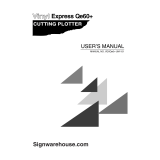Page is loading ...

D202007-14
MIMAKI ENGINEERING CO., LTD.
URL: http: // www.mimaki. co. jp/

1
Foreword ..................................................................3
CAUTION ..................................................................4
DISCLAIMER OF WARRANTY ................................4
Requests ..................................................................4
FCC Statement (USA) ..............................................4
Interference to televisions and radios .......................4
About media .............................................................4
Safety Precautions .................................................. 5
Symbols ....................................................................5
Safety Labels ............................................................7
CWhere to install this machine .............................. 8
Configuration and function ....................................9
The Front ..................................................................9
The Rear .................................................................10
Operation Panel ......................................................11
Connecting the cables .......................................... 12
USB Cable Connection ...........................................12
RS-232C Cable Connection ...................................12
Connecting the power cable ...................................13
Operation flow .......................................................14
Installing a tool ...................................................... 15
Using a cutter .........................................................15
How to Install a Ballpoint Pen .................................18
Turning the power on ............................................19
Setting the tool conditions ...................................20
Kinds of the Tool Conditions ...................................20
Set the Tool Conditions. .........................................21
Loading a sheet of media .....................................23
Loading a leaf sheet (cut sheet) .............................26
How to Place the Roll Sheet ...................................28
Test cutting (plotting) ............................................31
Cutting (plotting) ...................................................32
Setting the origin .....................................................32
Start cutting (plotting) .............................................33
Cut off the Sheet (Manual Cutting) .........................34
Turning the power off ............................................35
TABLE OF CONTENS

2
Cut Out Data with Registration Mark ...................36
Making sticker with a register mark
(When using FineCut) ............................................ 36
Making sticker with a register mark
(When using SimpleCut) ............................................ 37
Enter the registration mark detection mode ........... 38
Precautions in inputting data with registration
marks ..................................................................... 39
Set for Detecting the Registration Marks ............... 43
Method of detecting registration marks .................. 48
Confirm the following when failed in cutting
correctly. ................................................................. 57

3
Foreword
Congratulations on your purchase of Mimaki cutting plotter CG-SRII series.
This guide explains basic operation of CG-SRII.
For more details, please refer to the “CG-SRII series Operation Manual” supplied with the attached opera-
tion manual CD-ROM.
You can also download the latest quick reference guide from our website.

4
CAUTION
DISCLAIMER OF WARRANTY
DISCLAIMER OF WARRANTY : THIS LIMITED WARRANTY OF MIMAKI SHALL BE THE SOLE AND
EXCLUSIVE WARRANTY AND IS IN LIEU OF ALL OTHER WARRANTIES,EXPRESS OR IMPLIED,
INCLUDING, BUT NOT LIMITED TO, ANY IMPLIED WARRANTY OF MERCHANTABILITY OR FITNESS,
AND MIMAKI NEITHER ASSUMES NOR AUTHORIZES DEALER TO ASSUME FOR IT ANY OTHER
OBLIGATION OR LIABILITY OR MAKE ANY OTHER WARRANTY OR MAKE ANY OTHER WARRANTY
IN CONNECTION WITH ANY PRODUCT WITHOUT MIMAKI’S PRIOR WRITTEN CONSENT. IN NO
EVENT SHALL MIMAKI BE LIABLE FOR SPECIAL, INCIDENTAL OR CONSEQUENTIAL DAMAGES OR
FOR LOSS OF PROFITS OF DEALER OR CUSTOMERS OF ANY PRODUCT.
Requests
• This Operation manual has been carefully prepared for your easy understanding.However, please do
not hesitate to contact a distributor in your district or our office if you have any inquiry.
• Description contained in this Operation manual are subject to change without notice forimprovement.
FCC Statement (USA)
This equipment has been tested and found to comply with the limits for a Class A digital device,pursuant to
Part 15 of the FCC Rules. These limits are designed to provide reasonable protection against harmful
interference when the equipment is operated in a commercial environment. This equipment generates,
uses and can radiate radio frequency energy and, if not installed and used in accordance with the Operation
manual, may cause harmful interference to radio communications. Operation of this equipment in a
residential area is likely to cause harmful interference in which cause the user will be required to correct the
interference at his own expense.
Interference to televisions and radios
The product described in this manual generates high frequency when operating.
The product can interfere with radios and televisions if set up or commissioned under improper conditions.
The product is not guaranteed against any damage to specific-purpose radio and televisions.
The product’s interference with your radio or television will be checked by turning on/off the power switch of
the product.
In the event that the product is the cause of interference, try to eliminate it by taking one of the following
corrective measures or taking some of them in combination.
• Change the orientation of the antenna of the television set or radio to find a position without reception
difficulty.
• Separate the television set or radio from this product.
• Plug the power cord of this product into an outlet which is isolated from power circuits connected to the
television set or radio.
About media
Please follow the local regulations to dispose of roll sheets or other media.
• In the case where MIMAKI-recommended cable is not used for connection of this device, limits
provided by FCC rules can be exceeded.To prevent this, use of MIMAKI-recommended cable
is essential for the connection of this plotter.

5
Safety Precautions
Symbols
Symbols are used in this Operation Manual for safe operation and for prevention of damage to the machine.
The indicated sign is different depending on the content of caution.
Symbols and their meanings are given below. Please follow these instructions as you read this manual.
Examples of symbols
Meaning
Failure to observe the instructions given with this symbol can result in death or serious injuries to
personnel. Be sure to read and observe the instructions for proper operation.
Failure to observe the instructions given with this symbol can result in injuries to personnel or
damage to property.
This symbol indicates that the information is helpful in proper operation of the plotter.
This symbol indicates that it is important to know of the information on proper operation of the
plotter.
Use this information for your operation.
Indicates the reference page for related contents.
The symbol " “indicates that the instructions must be observed as strictly as the CAUTION
instructions (including DANGER and WARNING instructions). A sign representing a precaution
(the sign shown at left warns of hazardous voltage) is shown in the triangle.
The symbol " “indicates that the action shown is prohibited. A sign representing a prohibited
action (the sign shown at left prohibits disassembly) is shown in or around the circle.
The symbol " “ indicates that the action shown must be taken without fail or the instructions
must be observed without fail. A sign representing a particular instruction (the sign shown at left
instructs to unplug the cable from the wall outlet) is shown in the circle.

6
Safety Precautions
WARNING
Do not disassemble or remodel the plotter. Handling of the power cable
• Never disassemble or remodel the plotter.
Disassembly or remodeling can result in an
electric shock or breakdown of the
machine. Do not use the plotter in a damp
place.
• Use the supplied power cable. Take care
not to damage, break or work upon the
power cable. If a heavy material is placed
on the power cable, or if it is heated or
pulled, the power cable can break, thus
resulting in fire or electric shocks.
Avoid locating the plotter in a damp
environment.
• Do not splash water onto the machine. Use
in such an environment can give rise to fire,
electric shocks or breakdown of the plotter.
In case abnormal event occurs.
• Use of the plotter under an abnormal condition where the device produces smoke or strange smell
can result in fire or electric shocks. If such an abnormality is found, be sure to turn off the power
switch immediately and unplug the cable from the wall outlet. Check first that the plotter no longer
produces smoke, and contact your distributor for repair. Never repair your plotter by yourself since it
is very dangerous for you to do so.
CAUTION
A place exposed to direct
sunlight
On an inclined surface A place where temperature or
humidity varies significantly
• Use the plotter under
the following
environmental
conditions:
Operating environment:
20 to 35°C
35 to 65% (Rh)
A place that vibrates A place exposed to direct air
flow from an air conditioner or
the like.
Around a place where flame is
used

Safety Precautions
7
Safety Labels
A safety label is stuck on the machine. The label informs the user of possible risks associated with the
machine.
Be sure to understand the correct meaning of the safety label to avoid danger.
If the safety label is illegible due to stains or has come off, purchase a new one from your local distributor or
our office. (Reorder: No.M904451, Safety label)
Depending on the manufacturing time, the label differs. When reordering the label, please ask for
M904451 as a order number.
CAUTION
Be careful with the movable parts Caution with cutters
• Do not touch the rolling grit roller;
otherwise, you may hurt your fingers or tear
off your finger nails.
• Do not touch the cutter blade, which is very
sharp.
• Do not shake or swing the cutter holder;
otherwise, the blade may come off.
• Keep your head and hands away from any
moving parts during cutting (plotting)
operation; otherwise, you may get your hair
caught in the machine or get injuries.
Caution with cutters
• Be sure to connect the ground wire.
Using without the ground wire causes the
damage of this device and electric shock
that may be very dangerous.
• Regarding the use of two polar plug outlet,
you must connect the auxiliary ground
adapter to the plug of power cable.
Earth the green wire (ground wire) of the
ground adapter. If you cannot, consult with
an electrician.
• Wear proper clothes. (Do not wear loose-fit
clothes or accessories). Bind a long hair.
Sheets
• Straighten the sheet of media, if
significantly curled, before using it for
printing. Heavily curled sheet affects the
cutting (plotting) result.

8
CWhere to install this machine
Secure a suitable installation space before assembling this machine.
The place of installation must have enough space for not only this machine itself but also for printing
operation.
Model Width Depth Height Gross weight
CG-100SRII 1435 mm 580 mm 1125 mm 38 kg
CG-130SRII 1735 mm 580 mm 1125 mm 44 kg
CG-100SRII : 2435 mm
CG-130SRII : 2735 mm
500 mm
or more
500 mm
or more
1000 mm or more
1000 mm or more
2580 mm
or more

9
Configuration and function
The Front
Carriage
The carriage carries the
pen and moves it up and
down.
Power switch
The switch turns on/off the
power.( P.19, P.35)
Grit roller
The grit rollers operate in
combination with the pinch
rollers to feed the sheet.
Platen
The sheet of media moves
along the platen.
Operation panel
This panel operates this
machine and sets functions.
(P.11)
Clamp lever
Pushing a lever down
lowers a pinch roller and
retains the sheet.
Pinch roller
The pinch rollers feed out the
sheet while pressing it against
the grit rollers.
Pen line
The plotter performs cut-
ting or plotting on the pen
line.
Pinch roller guide mark
This marks indicate the
locations at which the
pinch roller are to be set.
Roll stoppper
When setting a sheet,
prevents the roll sheet
from rotating.
( P.29)
Cut slot
The slot is used for cutting the
sheet manually.
(P.34)

10
Configuration and function
The Rear
Clamp pressure lever
This lever adjusts the force
by which the clamp is held.
Tray
Small tools, such as a retractable
knife and other cutters, can be
placed on.
Roll bar
A roll sheet is placed on the two
roll bars. ( P.28)
AC inlet
The power cable is
connected to the AC
inlet.( P.13)
Sheet sensor
This sensor detects the
presence of the sheet and
sheet length.
Roll stay
Roll stays support the
roll bars. ( P.28)
USB / RS-232C
interface connector
The USB and RS-232C
interface connector.
(P.12)

Configuration and function
11
Operation Panel
Jog keys
The arrow keys are used as described in the table below.
In this manual, the sheets of media other than roll sheets are referred to as leaf sheets or cut sheets.
Before the detection
of a sheet
After the detection
of a sheet
When selecting a
function
When selecting a
setting value
Detects the sheet
width.
Shifts the carriage to
the left.
--
Detects the width and
length of the sheet.
Shifts the carriage to
the right.
--
Detects the sheet
width.
Move the sheet toward
the rear of the plotter.
1Restores the
previous function.
Selects the previous
value.
Detects the width and
length of the sheet.
Move the sheet toward
the front of the plotter.
Selects the next
function.
Selects the next
value.
key
This key switches the operation mode
between REMOTE mode and LOCAL mode.
If this key is pressed when the plotter is in
operation, the plotter will come to a halt.
Press the key again to restart the plotter,
REMOTE
key
Use this key to select a tool and establish
tool conditions. ( P.21)
TOOL
key
Press this key to execute sheet feeding.
FEED
key
This key registers the last input value as the
setting value or returns the setting menu to
the immediate lower level in the hierarchy.
Use the key to correct the drifting of the
sheet during cutting (plotting) operation.
ENTER/HOLD
Display panel
The display panel indicates tool conditions such as
speed, pressure and offset, tool coordinates,
functions and error messages.
POWER lamp
This lamp lights up when
the power to the plotter is
turned on.
key
Use this key for detection of the
sheet or clearing of the
detection result.( P.26)
SHEET SET
key
Use this key to enter function setting mode.
FUNCTION
JOG Key
Each of these arrow keys shifts the carriage or
sheet in the direction of the arrow or changes
settings.( P.11)
key
This key cancels the last input value or
returns the setting menu to the
immediate higher level in the hierarchy.
Use the key to detect only the sheet
width.
END
Press the keys with the fingers.
Pressing with a sharp blade or a
pointed thing may break the key.

12
Connecting the cables
This plotter uses the USB and RS232C connector
for connection to the host computer.
USB Cable Connection
When connecting the USB cable, you must observe the followings.
Connecting USB driver
As for USB driver connection, refer to “USB Driver Installation Guide” in the FineCut supplied with this
machine
.
(1)Set the
supplied CD for FineCut into the disk drive.
(2)Click [CD-ROM Contents] on the menu.
(3)Open [usb11_installguid(en).pdf] for the plotter used in [Mimaki USB1.1 Driver] folder.
RS-232C Cable Connection
When you want to connect the RS-232C cable, you must observe the following notabilia.
• Connect or disconnect the connectors
carefully. Applying undue force to a
connector may damage the connector.
• Do not plug in or unplug any cable during data transferring.
• Follow the instructions on the LCD if the wizard is displayed when connecting the USB cable.
• When connecting the cables, turn off first the power to the device and that tothe host computer
which the power cable is to be connected.
• Do not plug in or unplug any cable during data transferring.
USB
RS-2332C

Connecting the cables
13
Connecting the power cable
After connecting the interface cable, you must connect the power cable.
Connect the power cable with the plug outlet of the following power specifications.
•Voltage : AC100 - 240V ± 10%
• Frequency :50/60Hz
• Capacity : 145 VA or less
Be sure to connect
the ground wire.
• Using without the
ground wire
causes the
damage of this
device and electric
shock that may be
very dangerous.
Regarding the use
of two polar plug
outlet, you must
connect the
auxiliary ground
adapter to the plug
of power cable.
• Earth the green wire (ground wire) of the
ground adapter. If you cannot, consult with
an electrician.

14
Operation flow
1
Installing a tool
2
Turning the power on
3
Setting the tool
conditions
4
Loading a sheet of media
5
Test cutting (plotting)
6
Cutting (plotting)
See "Installing a tool" ( P.15)
See "Turning the power on"
( P.19)
See "Setting the tool conditions"
( P.20)
See "Loading a sheet of media"
( P.23)
See "Test cutting (plotting)"
( P.31)
See "Cutting (plotting)" ( P.32)
7
Turning the power off
See "Turning the power off"
( P.35)

15
Installing a tool
For this device, you can use the following tools.
Cutter : Select this to cut the image printed on a sheet and to create the cut letters with
the cutting sheet.
Pen (rollerball) : Select this to “trial-write” for confirming how to actually cut.
Pouncing Pin (option) : Select this to sketch the cutting line.
Using a cutter
How to install a cutter
1
Remove the cap located at the edge by
rotating it.
2
Replace thecutter with a new one using
tweezers or the like.
3
Turn the adjusting knob to adjust the
protruding amount of the cutter.
• arrow to protrude the cutter blade.
( 0.5 mm per revolution)
• Don’t touch the cutter blade with your fingers.
->Sharp cutter tip may injure you.
• After setting the cutter, do not shake the cutter holder.
->The tip of the cutter may pop out and may injure you.
• Keep the cutter out of reach of children. Dispose of the used cutter blade in compliance
with the applicable regulations.
Cutter holder
Cutter
Cap
Cutter
Adjusting knob

16
Installing a tool
Adjusting the protrusion of the cutter blade
Adjust the cutter blade according to the types of the cutters and the sheet for use.
After adjusting the protrusion of the cutter blade, set the cutting conditions and conduct test cutting to check
the cutting quality.
1
Turn the adjusting knob to adjust the
protruding amount of the cutter blade.
• arrow to protrude the cutter blade.
( 0.5 mm per revolution)
• Take care not to protrude the blade too much. If the cutter is used with its blade excessively
protruded, the cutter can cut out the base paper, thus damaging the main unit.
• See the operation manual for the blade adjustment of the cutters other than the auxiliary
products

17
How to install the cutter
1
Rotate the knob to loosen the holder
presser.
2
Insert the cutter holder into the tool
holder.
• Push the brim of the cutter holder against the tool
holder.
• Press the brim of the cutter holder with the l holder
presser.
3
Fix the cutter holder.
• Turn the knob of the tool holder clockwise, and surely
fix it.
• Install the cutter to the tool holder of the carriage.Be sure to insert the cutter all the way in the
tool holder.
• Fix the cutter firmly. If not, accurate and high-quality cutting (plotting) will not be achieved.
Holder
presser
Knob
Brim
Holder
presser
Knob

Installing a tool
18
How to Install a Ballpoint Pen
1
Put the cap on the pen adapter.
• Use the cap to adjust the pen height.
2
Insert the pen into the pen adapter.
• Insert the pen until the pen head reaches the cap.
3
Fix the pen tip.
• Tighten the fixing screw clockwise.
• Be careful not to over-tighten the fixing screw for
the pen adapter. If tightened too much, the ball-
point pen may crack.
4
Remove the cap.
5
Rotate the knob to loosen the holder
presser.
6
Insert the pen adapter with the pen into
the tool holder.
• Make sure that the collar of the pen adapter is
rested on the holder.
• Set the adapter in such a way that the fixing screw
will not obstruct operation.
7
Turn the knob of the tool holder
clockwise to fix the tool.
• When use a boll-point pen on the market, refer to the oeration manual and select a installable
boll-point pen.
1
2
4
3
Pen
Pen adapter
Screw
Cap
Holder
presser
Knob
Insert until
it is rested
Holder
presser
Brim

19
Turning the power on
1
Press the “ | ” side of the power switch.
• When the plotter is turned on, it will enter the first
operation mode, which are followed by the
subsequent modes. Refer to page 1-15 for the
operation modes.
2
The POWER indicator lamp lights up
green.
• The sheet suction fan rotates.
3
Check the receiving buffer.
• Then, the tool conditions for the currently selected
tool appears on the LCD.
• Before turning the power on, check that the pinch rollers have been raised.
• Be sure to turn on the host computer before turning on the plotter. If this order is not correctly
followed, the plotter can malfunction.
• Once the power is turned off, wait at least five seconds before turning the power on again.
BOOT
CG I I c - 6 0R * . * *
BUFFER=30720KB
CUT1 20 050 0.30
/