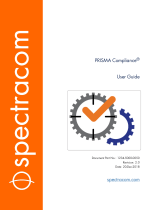Page is loading ...

VelaSync
™
HIGH-SPEED TIME SERVER
Quick Reference Guide
1225-5000-0051 Rev. 4 • March 2016

Introduction ........................................................................................................................ 1
Specications ...................................................................................................................... 1
Safety Precautions............................................................................................................. 2
Front Panel ........................................................................................................................... 2
Rear Panel ............................................................................................................................. 3
TimeKeeper
™
....................................................................................................................... 4
Installation ........................................................................................................................... 4
Operation ............................................................................................................................. 8
Table of Contents

|
Introduction
VelaSync™ High-Speed Time Server with TimeKeeper™ inside is an enterprise-class time
serving appliance designed for high-frequency trading and other network applications
with low-latency requirements.
VelaSync’s customized conguration, comprising state-of-the-art network synchronization
software, precision GPS timing technology, and reliable server hardware allows it to pro-
vide high-performance time management over multiple Ethernet interfaces at speeds of
up to 40 Gb.
This Quick Reference Guide is a supplement to the VelaSync User’s Manual that is available
via the Spectracom.com Support page. The goal of this Guide is to familiarize yourself with
VelaSync’s interfaces and general user features, and to help you access the time server con-
guration parameters through the web browser user interface.
|
Specifications
� Intel® Xeon® E5 Series quad-core processor, 8 GB RAM min.
� 2x Western Digital® Re 500 GB Enterprise-Class Hard Drives, RAID conguration
� 2x hot-swap power supplies, 100-240 V
AC
, 50-60 Hz, 500 W each,
with IEC60320 C14 inlet coupler
� Spectratime OCXO or Rubidium oscillator with GPS receiver
� 3x 1GbE network ports
� 2x 10 GbE (optionally 4x) network ports, or 2x 10 GbE plus optionally 2x 40 GbE
� All network ports oer hardware time stamping.
� I/O connectors: See Section “Rear Panel” on page 3.
Note: Specications are subject to change without notice.
Environment
� Operation: ..... 10°C to 35°C, RH: 8 to 90% (@ 35°C)
� Storage: ..... –40°C to +50°C , RH: 5 to 95% (@ 70°C)
Size, Weight & Power
� Dimensions: ...............(WxHxD) 17 x 1.7 x 25.6 in. (432 x 43 x 650 mm)
� Weight: ......................... 23.5 lbs. (10.7 kg)
� Max. power draw (@ 20°C, 2 power supplies running, 2 hard disks installed)
� 100 W typical; 120 W startup.
1
VelaSync
™
Quick Reference Guide

|
Safety Precautions
Before connecting the unit to mains voltage, see manufacturer’s safety
warnings under: http://www.supermicro.com/about/policies/safety_
information.cfm.
Electrical hazard. No user serviceable parts inside. Do NOT open panel
before unplugging BOTH power supplies rst (the POWER button will not
de-energize the system!)
!
WARNING
CAUTION
Do not use power supplies other than the model installed in your Vela-
Sync, and do not mix power supplies with dierent power ratings.
In the unlikely event of a power supply failure, a replacement unit can
be procured directly from Spectracom (part no. PS09R-070J-SL01).
|
Front Panel
NOTE
A more comprehensive description of the front panel elements is
available in the VelaSync User’s Manual: http://manuals.spectracom.
com/VS/Content/VS/Topics/INTRO/FroPa.htm.
Control Buttons
� UID: Unit identier button – press button (or activate via IPMI) to turn blue LED in
front and back of unit on/o, so as to identify the unit
� Reset: Reboot the system
� Power: Apply/remove power from the power supply of the server.
(Note: Standby power continues to be supplied to the system)
2
VelaSync
™
Quick Reference Guide

LEDs
� UID: Blue Unit Identier LED (also on unit rear panel)
� Info (red): Blinking fast: Fan fail; slow blinking: Power fail; solid red: CPU overheat
� NIC2, 1: Activity on GLAN 1,2 when ashing
� HDD: IDE channel activity when ashing
� Power: Power is applied to power supplies
Hard Disks
|
Rear Panel
1./2./3. ..............................................................................................................................1GbE ports (RJ-45)
4./5. .................................................................................................................................10 GbE ports (SFP+)
6. /7. .....................................................................optional 10 GbE, or 40 GbE ports (SFP+, or QSFP+)
8. ..............................................................................................................................GPS antenna connector
9. .....................................................................................................................................................................VGA
10. ........................................................................................................................................................... PPS Out
11. ...........................................................................................................................................................USB (4x)
12. ...................................................................................................................................................................IPMI
13. ................................................................................................................................................................ Serial
14. ................................................................................................................................................ power supply
15. ................................................................................................................................................power supply
3
VelaSync
™
Quick Reference Guide

|
TimeKeeper
™
FSMLabs’ TimeKeeper software is pre-installed on any VelaSync™ time server.
TimeKeeper’s browser-based UI allows you to congure and monitor your time distribution
network. To nd out more, see:
� How to access TimeKeeper: Chapter “Connecting & Conguring” below
� Monitoring functionality: Chapter “Operation/TimeKeeper” below
4
VelaSync
™
Quick Reference Guide

|
Installation
For detailed installation instructions, see the Chapter “Installation and
Setup” in the VelaSync User’s Manual: http://manuals.spectracom.com/
VS/Content/VS/Topics/Admin/IntroCHAPTER2.htm.
NOTE
The following is a brief summary for experienced installation personnel:
Server Location Selection
� Dedicated room with restricted access
� Clean, dust-free, ambient temperature not to exceed 35°C [95°F]
� Virtually free of EMC noise
� Mechanically stable
� Electrically grounded rack with physical clearance for air ow and servicing: approx. 65 cm
[25”] in front of rack, 75 cm [30”] in the back of rack
� Use of a UPS is recommended
Mechanical Installation
Each of the two rack rail assemblies comprise an inner chassis rail (pre-installed to the
server chassis), and an outer rail that needs to be mounted to the rack:
5
VelaSync
™
Quick Reference Guide

1. Measure the distance from the front rail to the rear rail of the rack. Attach a short
bracket to the front side of each of the outer rails, and a long bracket to the rear side
of each outer rail.
2. Adjust both the short, and the long brackets to the distance measured earlier so that
the rails t snugly into the rack. Secure the short bracket to the front side of the outer
rail with two screws, and the long bracket to the rear side of the outer rail with three
screws. Take note of the locking tabs, which prevent the server from sliding out too far
out of the rack.
3. Line up the rear of the inner rails at the chassis with the front of the outer rails at the
rack. Slide the server chassis into the rack, keeping the pressure even on both sides.
Depress the locking tabs, if needed (they will click upon proper engagement).
TELCO rack installation: Use two L-shaped brackets on either side of the chassis. Deter-
mine a balanced front-to-back position of the chassis. Remove bezel from server, if installed.
Attach the two front brackets to each side of the chassis, then the two rear brackets, leaving
enough space to accommodate the width of the telco rack. Slide the chassis into the rack,
and tighten the brackets to the rack.
Connecting & Configuring
1. Connect a GPS antenna system to the GPS connector (see page 3, rear panel
illlustration, item number 8), using the supplied antenna cable, and an LMR-400
equivalent cable with surge suppressor and active GPS L1 antenna, such as Spectracom
model 8230. Note the GPS receiver connection provides 5 V
DC
power for the antenna.
2. Connect a PC with a congured LAN port via Ethernet cable to the VelaSync server
e.g., using ETH0. Start a web browser, and go to 192.168.1.1 (= IP address for ETH0, see
illustration on page 3) in order to log into the TimeKeeper™ software via its web user
interface (“Web UI”). The default username is “admin”, and the password is “fsmlabs”.
CAUTION
For security reasons, please change the default password
immediately by navigating to the Conguration menu > Service &
System Management: Set admin password.
3. If this is the rst time you are logging in after installing a software upgrade, it is
recommended that you force a full page reload (Ctrl-Shift-R on many browsers).
This will make sure your browser loads the latest web interface from the time server,
and provides all of the latest features.
6
VelaSync
™
Quick Reference Guide

4. In the TimeKeeper Web UI, go to Conguration > Networking to congure the
network ports. After entering your changes, click on Save network changes in the
upper right-hand corner. Then click on Restart TimeKeeper & Network in the same
location to apply the changes.
The changes will take a moment to apply after which you can reconnect to the newly con-
gured address.
Please see below for details on enabling additional access methods.
Verifying Configuration
After logging into the unit and connecting a GPS antenna, verify the synchronization sta-
tus in TimeKeeper under the Status tab. Once synchronization is established, the server
will answer NTP queries and provide any PTP service on the default domain (domain 0) on all
network interfaces.
Note that initial GPS startup can take up to 15 minutes.
No further server conguration should be necessary.
Default Network Configuration
The unit is shipped with static IP addresses: ETH0 = for 192.168.1.1, ETH1 = 192.168.2.1, etc.
This also applies to the optional 10/40 Gbps SFP+ ports: ETH5 (192.168.6.1) and ETH6
(192.168.7.1).
Access via RS232, keyboard/monitor, or SSH needs to be enabled through TimeKeeper™ –
see User Manual for details.
NOTE
TimeKeeper does not support having multiple network interfaces on
the same subnet or multipath routing.
About IPMI
IPMI is a protocol that allows for out-of-band management of computer systems, even when
they are turned o. IPMI is active whenever the server is powered.
VelaSync has a dedicated IPMI Ethernet interface (see page 3: rear panel illlustration, item
number 12.) By default, the IPMI interface uses DHCP to obtain an IP address.
The IP address of the IPMI interface is listed under the TimeKeeper™ Conguration > Net-
working tab: Network Interfaces. A static IP address can also be set if DHCP is not desired.
7
VelaSync
™
Quick Reference Guide

|
Operation
NOTE
For more detailed information pertaining to TimeKeeper operation,
please consult the VelaSync User’s Manual, Chapters “TimeKeeper” and
“How to.../Frequently Performed Tasks”: http://manuals.spectracom.
com/VS/Content/VS/Topics/INTRO/Intro.htm.
Keep the server panels and door closed at all times, to maintain proper cooling air ow.
Maintenance
Check the front bezel lter for contamination regularly. Other than that, if operated in ac-
cordance with its environmental specications, VelaSync will be virtually maintenance-free.
TimeKeeper™
Under the Time Map tab, the time sources on a network discovered by TimeKeeper are shown
in a graphical presentation. This visual aid assists in understanding the topography of a timing
network. The directions and colors of the arrows provide additional information on synchroniza-
tion and reference time sources.
Quantiable information on signal accuracy, frequency, and delay is displayed under the
tab Timing Quality: Choose between available sources and clients (1), time source IP ad-
dresses(2), type of data (accuracy, frequency, delay—3), and time window (4), to display a
line graph showing raw and average data:
8
VelaSync
™
Quick Reference Guide

Powering OFF VelaSync
To power o VelaSync, in TimeKeeper navigate to the Service & System Management tab,
and then, under Manage System, select Shutdown system to gracefully shutdown Time-
Keeper, and power down VelaSync.
Power Supply Replacement
For redundancy purposes, VelaSync is equipped with two hot-swap power supply modules.
Should either of the modules fail, the other will take the full load, and supply power without
interruption to the server. The LED on the control panel will blink slowly until the defective
module has been replaced.
NOTE
For detailed information about power supplies, see http://www.supermi-
cro.com.tw/manuals/superserver/1U/MNL-1328.pdf, Chapter 2 on page 2-1.
The following is a brief summary for experienced installation personnel:
In the event of a power supply failure: In order to replace a power supply, determine which
of the two units is defective by checking both LEDs at the back of the server. Unplug the
defective power supply, push the release tab to the side, and pull the module out. Replace
it with another identical-model power supply.
9
VelaSync
™
Quick Reference Guide

USA
1565 Jeerson Road
Suite 460
Rochester, NY 14623 USA
+1 585.321.5800
FRANCE
Parc Technopolis, Bât Gamma
3 Avenue du Canada
91974 Les Ulis, Cedex, France
+33 (0)1 64 53 39 80
spectracom.com
Spectracom is a business of the Orolia Group
/