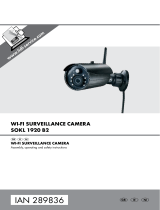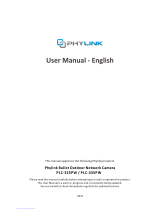Page is loading ...

PT-300Q
Indoor WiFi Pan/Tilt Camera
User Manual

Things to Note before Getting Started
High-speed WiFi Internet Connection
One critical factor affecting the performance of your PT-300Q camera is the rela-
tive positions of your home WiFi router and the PT-300Q. Set up your PT-300Q in
an open space (DO NOT place it directly on the oor); the closer the camera is to
the router, the stronger the WiFi signal will be, and the better the footage on your
smartphone will be.
A slow network speed will also affect the performance of your PT-300Q camera. It
is recommended that you have an upload speed of at least 2Mbps or higher per
camera. You can easily test your network’s upload and download speeds by getting
a speed-test app.
The PT-300Q only supports 2.4GHz WiFi band.
SSID and Password
Have your WiFi network name and password handy. The WiFi network name is
normally referred as the SSID. The password or security ID is normally the next line
or two down from the WiFi/SSID network name.
These can be easily found on your WiFi router if they were left as default during the
router setup.
For example:
WiFi/SSID Network Name: XXXX
WiFi/SSID Network Password/Security Key: XXXXX
Operating System Requirements
- iOS 9.0 or above with iPhone 6 or newer
- Android 6.0 or above

Contents
Get to Know Your PT-300Q Camera ......................................................................................1~2
Getting Started ................................................................................................................................ 2~3
Setting Up Your Camera .............................................................................................................. 4~5
App Control ................................................................................................................................... 6~11
App Operation ............................................................................................................................. 12-16
Installation ............................................................................................................................................ 17
Specications ......................................................................................................................................18

1
Get to Know Your PT-300Q Camera
Overview
Day/Night Sensor
microSDTM card slot
Speaker
Microphone
1080P Full HD
Camera
Night Vision IR Lights
Indicator Light
Power port
Conguration button
microSD™ Card (Not Included)
Supports up to a 128GB microSD™ card; please do not insert the card when the
camera is powered on.
The video recorded at the earliest will be replaced with the most recent recording if
the microSD™ card is full.
Note: If you are inserting a previously used microSD™ card, please format the card
before inserting.

1 2
Indicator Light
The indicator light on the camera gives you an idea of the current device status.
Here is a list of what each pattern means:
Camera booting up Green LED Indicator Blinks once per second
WiFi conguration mode Red & green LED Indicator Blinks alternately
Searching for network Green LED Indicator Blinks slowly
Connected to a network Green LED Indicator Solid
Real-time view Red LED Indicator Solid
Motion detection Red LED Indicator Blinks once
Firmware update Yellow LED Indicator Solid
Note: After device powering up, the camera will perform a self-check by rotating horizontally
and vertically once.
Getting Started
Downloading the “DreamCatcher” App
Search for “DreamCatcher Life” in App Store/Google Play, then download and install
the app.
DreamCatcher Life

3
Signing Up/In
Press “Sign up” just below the “Sign in” icon on the app, then follow the instructions
to create your account rst.
* If you do not receive an account verication code in your email inbox during the
registration process, please remember to check your spam/junk folder and make
sure the notice has not been blocked by your service provider.
Once you have an account with us, please select the “Sign in” icon and enter your
email address and password to log in.
Adding Device
Tap the [ + ] button on the main page. Tap on [Security & Sensor], then follow the
device set up steps to connect the camera with your home WiFi.
图片需要替换

3 4
Setting Up Your Camera
1: Press and hold the conguration button underneath the camera lens for 3
seconds until you hear ONE beep.
2: If the red and green lights ash alternately, tap "Conrm" to enter your network
information.
3: Tap "Connect" to move to the WiFi settings page and select the hotspot of the
camera: "Smart WiFi Camera".
4: Return to the app after the connection.
5: Wait for the device to be connected. If the device is successfully connected to
the internet, it will beep once.
Important: The camera does not support 5GHz band WiFi. If a dual-band (5GHz
and 2.4GHz) router is used, make sure to connect to the 2.4GHz WiFi instead of the
5GHz. Make sure your smart phone is connected to the local WiFi network and then
follow the steps in the app to connect the hub to the router.

5
App Control
Live Video Page
Tap the device to enter real-time view page and more device settings.
1. Device Name
2. Device Status
3. Shortcut Buttons: Real-time View, 24/7 Recording, Motion Detected Events, and
Activating Privacy Mode.
4. Simultaneous Multi-Camera Viewing

5 6
Tap the device to access real-time view and additional device settings.
1. Pan & Tilt Control of the Camera Slide on the Live-View Screen to the left or
right, up or down to adjust the overall view of your camera monitoring area.
2. Enable AI Human Detection Tap to turn on the AI Human Detection. Tap on it
again to turn the function off.
3. Microphone Tap to talk with anyone near the camera. Tap on it again to turn the
function off.
4. Enable Audio Tap to enable audio for the surrounding area of your camera. Tap
on it again to turn the function off.
5. Resolution Tap to change the video resolution, high denition (HD) or standard
denition (SD).
6. Snapshot Tap to take screenshots that will be saved directly in your phone’s
album.
7. Record Tap to record video clips that will be saved directly in your phone’s album.
8. Full Screen Tap to switch to full screen.
9. Recent Activity Tap to play the activity-triggered video clips.
10. Privacy Mode Drag the pull-down button to activate the privacy mode. When
the camera is under privacy mode, NO video will be recorded.
11. All Video Records Activity-triggered video clips, 24/7 recording, and cloud video
clips (if enabled) are all in here.
12. More Settings Tap to view more settings about the camera.

7
microSD™ Card
Tap the playback button to check motion-triggered alerts and 24/7 video (requires
a microSD™ card).
Note: Motion-triggered video clips could be stored to the cloud if you have the cloud service
activated.
Motion
Tap to view activity-triggered events by all, person-triggered events and baby cry-
ing events. Or by selecting date below to check motion-triggered events.
From microSD™ Card - 24/7 Continuous Recording
1. Select date
2. Timeline: slide back and forth to select a time to play
the corresponding video.
(Motion alert: motion was detected in this interval marked
in red.
3. Current time
4. Pause/play button
5. Video recording *
6. Snapshot *
7. microSD™ card/cloud switch
* While you review the recording saved to the memory card, you can also manually
save snapshots and video clips of interest directly to your phone’s album.

7 8
Cloud Recording
Tap the microSD™/cloud switch button to view your video clips of triggered
motions after activating a cloud plan.
Motion-triggered events could be accessed in [Me]-[Message Center]-[Alerts] as
well.
Settings
Tap the [ ] button to enter the camera setting page.

9
Device Name
This setting enables you to rename your camera. The new name will be shown on
the Live View Page and Main Page.
Device Information
This shows detailed information of the camera and updates rmware.
Advanced Settings
1. AI Settings
Tap to enable functions such as: person detection and motion tracking, show frame
of detected person and set timer. When the human detection and motion tracking
are turned on, the camera will track the moving person and record a video clip
when it detects any human movement.
You can set the timer which person detection will turn on as scheduled time.
(set timer -> create a schedule)
(->set a start time)

9 10
2. Baby Crying Detection
This function is dedicated to baby monitoring. When the camera detects the sound
of a baby crying, it will send you notications. You can set a custom schedule for
sound detection.
3. Video Flip
Flip your view angle of the real-time play when your camera is mounted on the
ceiling.
4. Night Vision
Tap to choose night vision function to be automatically turned on, always on or off
to ensure clear recordings in the dark.
5. Change WiFi
This setting enables you to connect your online camera with another nearby WiFi
network, without repeating the camera & phone binding process.
6. microSD™ Card Settings
This shows your memory card usage status. Format setting will wipe all the
recordings on your memory card.
Note: This process is irreversible, so please do perform with caution!

11
FAQ & Feedback
Find questions and answers regarding the camera, and seed feedback of the prod-
uct or the application.
Delete Device
This deletes the device from your account.

11 12
App Operation
Main Page
Simultaneous Multi-Camera Viewing
If you have two or more cameras, you can view them simultaneously by taping the
camera icon at the top right corner of the main page
Devices
There are four shortcut actions right below the camera online status: real-time view,
24/7 recording, motion detection events, and turning on the privacy mode.
Rooms
If you have created rooms for your home, the rooms will be listed here. Check for
more information on [Me]-[Home Management]-[My Home]-[Room Management].
You can assign the camera to any room (for example Living Room), then the camera
will be shown under [Rooms]-[Living Room] as well.

13
Account Management
Tap the portrait on the main page to enter the account management. You can
change your prole photo, add nickname and check your account and security
related items to change sign-in password or delete your account.
Home Management
Media
***********
Media
***********

13 14
Tap [Me] on the main page and tap [Home Management] to add home name, home
location, rooms and members to your home.
You can create different homes and classify devices to specic homes, then you
can tap the home name next to the portrait on the main page to control different
home’s devices.
Add an unregistered user by sending email through the app to join your home.
There are two access level for users.
Media
***********
Administer (Full Access)
Administers have full access but they are unable to re-share the device(s) to others.
User (Read Only)
Users can only edit the name of the camera(s) and receive alerts for motion
detection. They are unable to re-share the camera(s) to other users or changing the
settings.

15
Device Management
You can check all the devices under the same account. This includes devices from
homes you own, homes you are a member of, and devices shared by others to you.
You can share individual devices to others without adding them to your home. Tap
the device and then tap [+] to share it to other registered accounts. Assign their
access level as Administer or User. You can also delete a shared account if you want
to remove access to the device you shared.
Media
***********
Message Center
Media
***********
Alarms
Here you can check camera’s motion or sound triggered events.

15 16
Bulletins
Here you can check all system notications, like rmware update, remote/different
smart phone login alert or device sharing invitation, etc.
FAQ & Feedback
Tap to nd questions and answers to the products and application. Feel free to send
us feedback on the product or the service.
More Services
Here you can purchase cloud storage plan for the camera and nd third party
integrations such as Alexa and Google Assistant.
Settings
Media
***********
App Notication
You can enable push notications which include alarm and bulletin information or
you can disable the push notication of a specic device.

17
Istallation
Desk Stand
Put the camera on any desk or at surface.
Warning: Keep the power cord at least 1m away from baby cribs and out of reach of
children and infants.
Ceiling Mount
Drill the holes and t the anchors. Then, install the camera bracket with the
provided xing screws and lock the camera to the bracket.
You can enable video ip on [Camera Settings]-[Advanced Settings] after
installation.
Note: Please place this unit away from load-bearing walls and operating home appliances.
Elevate this unit and your modem or router away from the ground to ensure the best possible
connectivity.
/