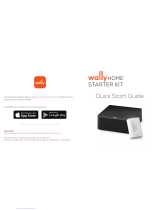Page is loading ...

RECEIVER SETUP GUIDE

1.
Labeling Your Cables
Use the labels provided to complete this step. Do not remove any cables from the receiver being
replaced until Step 2.
a.
Attach the blue label to the cable
connected to the “Satellite In”
port.
b.
Attach the black label to the cable
connected to the“HDMI” port or
attach the orange label to the
cables connected to the RCA ports.
You will be using either an
HDMI cable or RCA cables as
your audio/video connection.
RCA
COMPOSITE
RCA
COMPOSITE

1.
Labeling Your Cables (Cont’d)
c. Attach the yellow label to the
cable connected to the "Ethernet"
port.
d.
Attach the gray label to the
power cord that came with
your new Wally.
2. Disconnecting Your Cables
Do not disconnect the cables from the wall or TV. Disconnect the cables from the
receiver being replaced. Only disconnect the cables at the end connected to the receiver.
a.

a.
Connect the Satellite In cable to
the "Satellite In" port on your
Wally.
b. Connect the HDMI cable, or RCA
cables from the TV to the
corresponding port(s) on the
replacement receiver.
RCA
COMPOSITE
RCA
COMPOSITE
3. Connecting the Cables to Your Replacement Receiver

3.
Connecting the Cables to Your Replacement Receiver (Cont’d)
c.
Connect the Ethernet cable to the
"Ethernet" port on the
replacement receiver.
You may not have this cable.
e. Open the panel on the side of
the new receiver and make
sure the Smart Card is
secured firmly in the slot.
Not all receivers will have a Smart Card.
If your receiver does not have a Smart
Card, go to Step 4.
d.
Connect the power cord that
came with your Wally to the
"Power" port on your Wally.

4. Powering Your Equipment
a.
b.
Plug the power cord from
your Wally into a wall outlet.
Make sure your TV cord is plugged into
a wall outlet and turn on your TV.
c.
Your screen should now display the
System Setup screen. If you do not
see this screen, confirm that you are
on the correct input for watching
DISH programming. Check the input
by pressing the Source/Input button
located on the side, back, or front of
your TV.

5.
Acquiring a Satellite Signal
b.
a.
Wait while the satellite signals are
acquired. Once complete, the
system will proceed to the next step
automatically.
If you see red "Xs" in the installation
test box, make sure your "Home Video
Network" cable is connected to your
receiver and wall correctly. Then use
the arrow buttons on your remote
control to highlight "Retest
Installation," and press SELECT.

6.
Downloading Your Wally Software
a.
Wait while the System Setup wizard
downloads your Wally software. This
process will take approximately 20
minutes.
b.
When the download is complete,
your Wally will reboot automatically.

7.
Pairing Your Remote Control & Setting Your Wally Location
a.
Press the SAT button on your remote
control to pair it to your Wally.
b.
Using the arrows on your remote control,
highlight "Next" and press SELECT.

8.
Setting Your TV Configuration
b.
a.
Using the arrows on your remote
control, scroll to your TV's resolution
and press SELECT. Then, highlight
"Next" and press SELECT.
Using the arrows on your remote
control, highlight "Keep" and then
press SELECT to keep your TV Display
Configuration.

c.
Using the arrows on your remote control,
highlight "Pair with Remote Control," and
then press the SELECT.
d.
Using the arrows on your remote control,
highlight "TV PAIRING WIZARD" and then
press the SELECT. The TV Pairing wizard
will now walk you through step-by-step
instructions to configure your TV to work
with your DISH remote control.
8.
Setting Your TV Configuration (Cont’d)

9.
Testing Your Hopper Connectivity to the Internet
b.
Using the arrows on your remote control,
highlight "Next" and then press the
SELECT.
a.
Wait while your Wally tests the Internet
connectivity. This process will take 1-3
minutes to complete. When complete,
the System Setup Wizard will
automatically proceed to the next step.
If your Wally is using a wireless Internet
connection, follow the on screen steps to
chose your network and enter your password.

10.
Activating Your Wally
a.
b.
Once your Wally is activated, the System
Setup wizard will authorize your Wally.
This process will take 10-15 minutes to
complete. Once complete, the System
Setup wizard will automatically proceed
to the next step.
c.
To begin using your Wally, use the
arrows on your remote control to
highlight "Watch TV" and then press
the SELECT.
Please call 1-877-312-4547 to
activate your Wally. Have your
Receiver ID and Smart Card ID ready
for the Solid Signal representative
you speak with.

11.
Returning Your Original Receiver
a.
Pack your original receiver and
power cord in the protective bag.
b.
Place the receiver and power cord in
the box that the new receiver came in.
c.
Locate the original shipping label
on the box and remove it using the
red tab. Continue to Step 11d.
TO RETURN EQUIPMENT TO DISH NETWORK
1. Remove Shipping Label Here
2. Turn Label Over 3. Peel and Apply Return Label to Box
R
E
T
U
R
N
S
L
I
F
T
H
E
R
E
SHIP
TO:
(800) 894-9131
DISH NETWORK
525 DUNNETT COUR
SPARTANBURG SC 29303
T
BILLING: P/P
CUE 9.5 SCL412 96.5A 10/2009
1) 555-5555(11
20126944
13 MELO DR
NORTH BANGOR NY 12966
1 LBS 1 OF 1
UPS 2ND DAY AIR
TRACKING #:
1Z
*** *** ** **** *** *
A1Z
*8463124
44**
NY 136 1-01
2
TO RETURN EQUIPMENT TO DISH NETWORK
1. Remove Shipping Label Here
2. Turn Label Over 3. Peel and Apply Return Label to Box
SHIP
TO:
(800) 894-9131
DISH NETWORK
525 DUNNETT COUR
SPARTANBURG SC 29303
T
BILLING: P/P
CUE 9.5 SCL412 96.5A 10/2009
1) 555-5555(11
20126944
13 MELO DR
NORTH BANGOR NY 12966
1 LBS
UPS 2ND DAY AIR
TRACKING #:
1Z
*** *** ** **** *** *
A1Z
*8463124
*44*
NY 136 1-01
2
R
E
T
U
R
N
S
L
I
F
T
H
E
R
E
PEEL HERE AND
If there is a Smart Card in your original receiver, do not remove it; a new Smart Card has been
issued with your new receiver. Do not pack any other equipment or attachments.

11.
Returning Your Original Receiver (Cont’d)
d.
Turn over the original label and peel off
the yellow return shipping label to
expose the adhesive.
e.
Apply the yellow return label to the
top of the box and seal the box.
f.
Copy the RA and UPS tracking
numbers for your record.
g.
Return your original receiver to the nearest UPS dropoff location. To find the location
nearest you or to schedule a pickup at your cost, visit ups.com/dropoff.
SHIP
TO:
SERVICE SPARTANBURG SERVICE CENTER
(111) 555-5555
525 DUNNET COURT
SPARTANBURG SC 29303
SERVICE SPARTANBURG SERVICE CENTER
(111) 555-5555
NULL
525 DUNNET COURT
SPARTANBURG SC 29303
1 LBS 1
OF
1
UPS 2ND DAY AIR
TRACKING #:
1Z
*** *** ** **** *** *
A1Z
*8463124
*44*
SC 293 9-05
RS
2
DESC:
BILLING: P/P
RETURN
VICERETURN SER
REF1: XXXXXXXX
REF2: XXXXXX
DOC:
ORD: XXXXXXXX
XXXXXXX
PN: XXXXXX
SN:RREJXXXXXXXXX
RA: XXXXXXXX
DEL: XXXXXXXX
QTY: 1
REQTYPE: AE
UPS tracking
number
RA number
PEEL HERE AND APPLY RETURN SHIPPING LABEL
DESC:
BILLING: P/P
RETURN
VICERETURN SER
REF1: XXXXXXXX
REF2: XXXXXX
DOC:
ORD: XXXXXXXX
XXXXXXX
PN: XXXXXX
SN:RREJXXXXXXXXX
RA: XXXXXXXX
DEL: XXXXXXXX
QTY: 1
REQTYPE: AE
BURG SERVICE CENTER
OURT
RG SC 29303
1 LBS 1
OF
1
AY AIR
Z
*** *** ** **** *** *
A1Z
*8463
44**
SC 293 9-05
RS
2
SHIP
TO:
(800) 894-9131
DISH NETWORK
525 DUNNETT
SPART
COURT
ANBURG SC 29303
BILLING: P/P
CUE 9.5 SCL412 96.5A 10/2009
20126944
(111) 555-5555
13 MELO DR
NORTH BANGOR NY 12966
1 LBS
UPS 2ND DAY AIR
TRACKING #:
1Z
*** *** ** **** *** *
A1Z
*8463124
44**
NY 136 1-01
2
PEEL HERE AND

Call our customer service:
1-877-312-4547
Vist us at:
solidsignal.com
Select “Live Chat” for assistance
DN007598
/