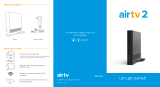Page is loading ...

SET UP YOUR
HOPPER WITH SLING

A
STEP 1: Unpair Your Remote
If you are unable to turn on your original receiver, go to step 2.
A
Open the front panel on your
original receiver. Press the
SYSTEM INFO buon.
B
Locate your remote from the list
on the right side of the screen.
Then, use your remote control to
highlight the “Unpair” opon and
press the SELECT buon.
QUICK TIP
You will not be able to use your
remote with your replacement
receiver unl you unpair it from
your original receiver.
2

STEP 2: Label and Disconnect Your Cables
A
Locate the power cable
for the Hopper that
you are replacing, and
unplug it from the wall.
B
Locate the cable
connected to the “Home
Video Network” port
and aach the blue label
to it. Then, unscrew this
cable from the receiver.
Do not unscrew it from
the wall.
C
Determine the cable
you are using to receive
audio/visual signal and
aach the correct label
to it. Then, unplug it from
the receiver, but not from
your TV.
• Orange label- RCA cables
• Red label- YPbPr cable
• Black label- HDMI cable
3

A
STEP 2: Label and Disconnect Your Cables (Cont.)
U.S. PATENTS 5602597,
5604544, 5606374, 6151479
MAY APPLY TO THIS PRODUCT.
US:5GXXXXXXXXXXX
DE50
FCC ID: DKNTK421
FCC ID: DKNTK422
C
Locate the cable
connected to the
“Ethernet” port and
aach the yellow label
to it. Then, unplug the
cable from the receiver.
Do not unplug it from
the wall. (You may not
have this cable.)
U.S. PATENTS 5602597,
5604544, 5606374, 6151479
MAY APPLY TO THIS PRODUCT.
US:5GXXXXXXXXXXX
DE50
FCC ID: DKNTK421
FCC ID: DKNTK422
PHONEPHONE
D
Locate the cable
connected to the
“Phone” port and aach
a white label to it. Then,
unplug the cable from
the receiver. Do not
unplug it from the wall.
(You may not have this
cable.)
U.S. PATENTS 5602597,
5604544, 5606374, 6151479
MAY APPLY TO THIS PRODUCT.
US:5GXXXXXXXXXXX
DE50
FCC ID: DKNTK421
FCC ID: DKNTK422
E
Locate the antenna
connected to the
“Remote Antenna”
port and aach the
green label to it. Then,
unscrew the antenna
from the receiver.
4

STEP 3: Connect the Cables to Your Replacement Receiver
HOME
DISTRIBUTION
HOME
DISTRIBUTION
A
Connect the Home Video
Network cable to the “Home
Video Network” port on your
Hopper with Sling.
RCA
COMPOSITE
RCA
COMPOSITE
YPbPr
COMPONENT
YPbPr
COMPONENT
B
Connect either the RCA cables,
YPbPr cables, or HDMI cable
to the corresponding port(s) on
your Hopper with Sling.
5

A
STEP 3: Connect the Cables (Cont.)
U.S. PATENTS 5602597,
5604544, 5606374, 6151479
MAY APPLY TO THIS PRODUCT.
US:5GXXXXXXXXXXX
DE50
FCC ID: DKNTK421
FCC ID: DKNTK422
C
Connect the Ethernet
cable to the “Ethernet”
port on the replacement
receiver. (You may not
have this cable.)
U.S. PATENTS 5602597,
5604544, 5606374, 6151479
MAY APPLY TO THIS PRODUCT.
US:5GXXXXXXXXXXX
DE50
FCC ID: DKNTK421
FCC ID: DKNTK422
D
Connect the Phone
cable to the “Phone”
port on the replacement
receiver. (You may not
have this cable.)
U.S. PATENTS 5602597,
5604544, 5606374, 6151479
MAY APPLY TO THIS PRODUCT.
US:5GXXXXXXXXXXX
DE50
FCC ID: DKNTK421
FCC ID: DKNTK422
E
Connect the remote
antenna to the “Remote
Antenna” port on the
replacement receiver.
PHONEPHONE
6

STEP 4: Power Your Equipment
A
Plug the power cord from your
Hopper into a power outlet, and
ensure that your TV is sll plugged
in. Turn your TV on.
B
Open the panel on the front of
the new receiver and ensure that
the Smart Card is secured rmly in
the slot.
7

A
STEP 4: Power Your Equipment (Cont.)
C
You will see a loading screen,
which could last for several
minutes.
D
When the Install Wizard screen
appears, go to step 5.
QUICK TIP
If you do not see the loading screen,
press the “Source/Input” buon located
on your TV unl this screen appears.
8

STEP 5: Pair Your Remote to Your Hopper
A
Press the SAT buon on your
remote control to pair it to your
Hopper with Sling. All of your
previous receiver’s recording
mers and other sengs will be
restored automacally.
B
Once your remote is paired, the
Install Wizard will proceed to the
next step automacally.
QUICK TIP
To avoid pairing your remote with mulple
receivers, ensure that you do not have any other
receivers in your home that are on the “Pair Remote
Control” step or in the “Diagnoscs” screen.
9

A
STEP 6: Set Up Text to Speech
A
If you would like to have a digital
voice read the text on screen,
use your remote control to
highlight the “Connue with Text
to Speech” buon. Then, press
SELECT.
B
If you do not want a digital voice to
read the text on screen, use your
remote control to highlight the
“Next” buon. Then, press SELECT.
QUICK TIP
If you do not select either opon,
the Install Wizard will automacally
advance aer 30 seconds.
10

STEP 6: Set Up Text to Speech
STEP 7: Set Your TV Resoluon
Depending on the type of TV you own, you may not see this screen.
If this screen does not appear, skip to step 8.
A
If the image on the screen looks
clear and correct, use your remote
control to highlight the “Keep”
buon. Then, press SELECT.
B
If the image on the screen looks
incorrect, use your remote to
highlight the “Revert” buon.
Then, press SELECT.
QUICK TIP
If you do not select either opon,
the Install Wizard will automacally
advance aer 15 seconds.
11

A
STEP 8: Acquire Satellite Signal
A
Wait while your Hopper with
Sling acquires satellite signal.
This could take up to 10 minutes.
Once signal is acquired, the Install
Wizard will proceed to the next
step automacally.
B
If red “X’s” appear in the
installaon summary, ensure
that the “Home Video Network”
cable is rmly connected to your
Hopper with Sling and the wall.
Then, use your remote control to
highlight “Retest Installaon” and
press SELECT.
12

STEP 9: Acvate Your Hopper (Internet Connecon)
If your Hopper is not connected to the Internet, skip to step 9E.
A
Use your remote to highlight
the “Zip Code” eld and press
SELECT. Then use the number
pad on your remote control to
enter your ZIP Code.
B
Use your remote control to
highlight either the “DISH Account
Number” eld, or the “Previous
Receiver ID” eld. Then, press
SELECT and use the number pad
to enter the selected number.
QUICK TIP
You can nd your account number in
the upper-right corner of your DISH
bill, or in the My Account Summary
secon of your mydish.com account.
13

A
STEP 9: Acvate Your Hopper (Internet Connecon Cont.)
C
Use your remote control to
highlight the “Acvate” buon,
and then press SELECT.
D
Once acvated, you will see
a screen conrming that you
acvated your Hopper with Sling
successfully. The Install Wizard
will then advance to the next
screen automacally. Go to step
10.
14

STEP 9: Acvate Your Hopper (No Internet Connecon)
E
If your Hopper is not connected to
the Internet, call 1-800-333-3474
(DISH) to acvate it with a DISH
agent. You will need the Receiver
ID and Smart Card ID located on
the Acvaon screen.
F
Once acvated, you will see
a screen conrming that
you acvated your Hopper
successfully. The Install Wizard
will then advance to the next
screen automacally.
QUICK TIP
If you would like to connect to a wireless
network, select the “Internet Sengs”
buon, select “Wireless Setup,” and follow
the onscreen instrucons.
15

A
STEP 10: Download Hopper Soware
A
Your Hopper with Sling will
start downloading soware
automacally. This process will
take approximately 20 minutes.
B
Once your Hopper with Sling
completes the soware download,
the Install Wizard will advance to
the next screen automacally.
16

STEP 11: Review the Summary Screen
A
Review the Summary screen. Any
elds with green checkmarks are
complete, and yellow elds are
steps that need your aenon. To
change the informaon in a yellow
eld, highlight the dropdown le
and press SELECT. Then, select
your desired opon from the
dropdown menu that appears.
B
When you have completed all
of the steps on the Summary
screen, select the “Watch TV” le
to start watching your favorite
programming with DISH.
17

A
STEP 12: Return Your Original Receiver
A
Carefully wrap the
power cord around the
receiver, and then pack
the receiver in between
the foam protecon.
B
Place the protected
receiver into the box
that the new receiver
came in.
TO RETURN EQUIPMENT TO DISH NETWORK
1. Remove Shipping Label Here
2. Turn Label Over 3. Peel and Apply Return Label to Box
R
E
T
U
R
N
S
L
I
F
T
H
E
R
E
SHIP
TO:
DISH NETWORK
(800) 894-9131
525 DUNNETT COURT
SPARTANBURG SC 29303
BILLING: P/P
CUE 9.5 SCL412 96.5A 10/2009
20126944
(111) 555-5555
13 MELO DR
NORTH BANGOR NY 12966
1 LBS 1
OF
1
UPS 2ND DAY AIR
TRACKING #:
*** *** ** **** *** *
1Z
A1Z
*8463124
*44*
NY 136 1-01
2
TO RETURN EQUIPMENT TO DISH NETWORK
1. Remove Shipping Label Here
2. Turn Label Over 3. Peel and Apply Return Label to Box
SHIP
TO:
DISH NETWORK
(800) 894-9131
525 DUNNETT COURT
SPARTANBURG SC 29303
BILLING: P/P
CUE 9.5 SCL412 96.5A 10/2009
20126944
(111) 555-5555
13 MELO DR
NORTH BANGOR NY 12966
1 LBS
UPS 2ND DAY AIR
TRACKING #:
*** *** ** **** *** *
1Z
A1Z
*8463124
*44*
NY 136 1-01
2
R
E
T
U
R
N
S
L
I
F
T
H
E
R
E
PEEL HERE AND
C
Locate the original
shipping label on the box
and remove it using the
red tab.
QUICK TIP
If there is a Smart Card in your receiver, do not
remove it. A new Smart Card has been issued
with your new receiver. Do not pack any other
equipment or aachments.
Li here
18

STEP 12: Return Your Original Receiver (Cont.)
PEEL HERE AND APPLY RETURN SHIPPING LABEL
DESC: RETURN
BILLING: P/P
RETURN SERVICE
REF1: XXXXXXXX
REF2: XXXXXX
DOC: XXXXXXX
ORD: XXXXXXXX
SN:RREJXXXXXXXXX
PN: XXXXXX
RA: XXXXXXXX
DEL: XXXXXXXX
REQTYPE: AE
QTY: 1
BURG SERVICE CENTER
OURT
RG SC 29303
1 LBS 1
OF
1
AY AIR
*** *** ** **** *** *
Z
A1Z
*8463
*44*
SC 293 9-05
RS
2
SHIP
TO:
DISH NETWORK
(800) 894-9131
525 DUNNETT COURT
SPARTANBURG SC 29303
BILLING: P/P
CUE 9.5 SCL412 96.5A 10/2009
20126944
(111) 555-5555
13 MELO DR
NORTH BANGOR NY 12966
1 LBS
UPS 2ND DAY AIR
TRACKING #:
*** *** ** **** *** *
1Z
A1Z
*8463124
*44*
NY 136 1-01
2
PEEL HERE AND
D
Turn the original label
over and peel o the
yellow return shipping
label to expose the
adhesive.
SHIP
TO:
SERVICE SPARTANBURG SERVICE CENTER
(111) 555-5555
525 DUNNET COURT
SPARTANBURG SC 29303
SERVICE SPARTANBURG SERVICE CENTER
(111) 555-5555
NULL
525 DUNNET COURT
SPARTANBURG SC 29303
1 LBS 1
OF
1
UPS 2ND DAY AIR
TRACKING #:
*** *** ** **** *** *
1Z
A1Z
*8463124
*44*
SC 293 9-05
RS
2
DESC: RETURN
BILLING: P/P
RETURN SERVICE
REF1: XXXXXXXX
REF2: XXXXXX
DOC: XXXXXXX
ORD: XXXXXXXX
SN:RREJXXXXXXXXX
PN: XXXXXX
RA: XXXXXXXX
DEL: XXXXXXXX
REQTYPE: AE
QTY: 1
UPS tracking
number
RA number
E
Copy the RA and UPS
tracking numbers for
your records, and apply
the yellow return label
to the top of the box
and seal it.
F
Return the original
receiver at the nearest
UPS dropo locaon.
QUICK TIP
To nd the nearest UPS dropo
locaon, or to schedule a pickup at your
cost, visit ups.com/dropo.
19

A
Want the convenience of managing your account
anywhere at anyme?
Download the MyDISH app from the Apple App Store or Google Play Store to view
and pay your bill, change your programming, and do more on your mobile device.
Customer Support
• mydish.com/chat
• 1-800-333-DISH [3474]
• mydish.com/support
Channel 103
Hopper Insider is a fantasc
show, where DISH experts
walk you through the billing
process, troubleshoong,
equipment features, and more!
Help App
Access helpful informaon
about your equipment by
pressing and holding Info/
Help on your remote.
DN009462
/