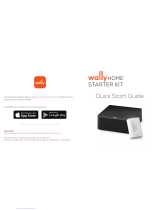Page is loading ...

9/2/2015 4:16:11 PM
G
S W Y
Power
Turns the
receiver on/off
TV Power
Turns the TV
on/off
Guide
Displays the
Guide
DVR
Displays the
recorded
programs with
an external hard
Search
Searches for
Programs
Info/Help
Displays
program info
Press and hold
for Help
CH
Channels up/down
Navigates one full
page in menus
Skip Forward
Navigate
through tabs
Home
Displays the
Home menu
Apps
Displays the
Apps menu
Back/Live TV
Returns to
previous menu
Press and hold
to return to
viewing live TV
Pause/Play
Pause or play a
live or recorded
program
Skip Back
Vol and Mute
Buttons
Controls TV/AUX
volume
Number Buttons
Enter a channel number
Navigates through menus
and program guide
Arrows/Select
Buttons
Navigates you
through your
Wally experience
Navigate
through tabs

To ensure you are in SAT mode, press the SAT button located on the side of the
remote (see page 13) to display programming and to use the features described
in this section.
9/2/2015 4:16:15 PM
Input
SAT/TV/AUX Mode
Changes which
device the remote
controls
Swaps the input
in TV/AUX mode
1
Swaps the tuner
in SAT mode

9/2/2015 4:16:15 PM
Table of Contents
Pg. 7
Pg. 8
Pg. 9
Pg. 10
Pg. 3
Pg. 4
Pg. 5
Pg. 6
Pg. 11
Pg. 12
Pg. 13
Pg. 14
Turning Your TV and Receiver On and Off
Using the Arrows on Your Remote
Changing Channels
Exiting Onscreen Menus
Search for Content
Accessing Your Receiver Settings
Creating a Favorites List
Setting Parental Controls
Using Apps on Your Receiver
Accessing Help On Your Receiver
Fixing a Black, Blue, or Snowy Screen
DISH Contact Information
2

3
Turning Your TV and Receiver On and Off
9/2/2015 4:16:16 PM
To turn your TV on, press
T
V POWER on your
DISH remote.
To turn your TV off, press
TV POWER on your
DISH remote again.
a.
b.
To turn your receiver on,
press the POWER button
on your DISH remote.
To turn your receiver
off, press the
POWER
button on your DISH
remote again.
c.
d.
TV off
TV on and receiver off
TV on and receiver on

4
9/2/2015 4:16:19 PM
Using the Arrows on Your Remote
Use the ARROWS on your
remote to highlight a
certain channel, option, or
onscreen button.
a.
Press SELECT to
choo
se that channel,
option, or onscreen
button.
b.

9/2/2015 4:16:18 PM
5
Changing Channels
Enter a channel number
using the number buttons
on the keypad.
Press the CHANNEL UP/
DOWN buttons.
a.
b.
- OR -
Press GUIDE on your
remote to make the
Guide appear.
Use the ARROWS to highlight
the channel you want to watch
and press SELECT, or enter
the channel number you want
to watch, and then press
SELECT.
c.
d.
- OR -
Use the CHANNEL UP/DOWN
buttons to navigate through the
Guide one page at a time.
e.

6
9/2/2015 4:16:18 PM
Exiting Onscreen Menus
Press BACK to return to the
previous screen.
a.
Press and hold BACK/LIVE TV
to return live TV.
b.

7
9/2/2015 4:16:19 PM
Search for Content
Press SEARCH on your
remote.
You can now search by title,
actor, or keyword to find the
program you are looking for.
Use the ARROWS on your
remote to highlight the letters
you wish to select.The most
popular search results will
appear on the right side
of
the screen.
Press the number on your
remote keypad that
corresponds with the
program you want to select.
a.
b.
c.
d.
To see all live, upcoming,
recorded, and On
Demand events, press
SKIP FORWARD on
your remote to access
the "Episodes" tab.
e.

8
9/2/2015 4:16:19 PM
Accessing Your Receiver Settings
Press HOME twice.
Use the ARROWS on
your remote to highlight
"Settings," and then press
SELECT
.
a.
b.
For more instructions on your Settings, visit mydish.com/wallyhowto

9
Creating a Favorites List
9/2/2015 4:16:18 PM
From the Settings screen,
highlight "Favorite Channels,"
and then press SELECT.
Highlight the list you wish to
edit/create, and then press
SELECT.
Highlight "Edit
Channels," and then
press SELECT.
Highlight the channel you
wish to add to your list and
press SELECT or use the
keypad to enter the
channel you wish to add.
a.
b.
c.
d.
Repeat step "d" until
your list is complete.
Then highlight "Save"
and press SELECT.
e.

10
9/2/2015 4:16:19 PM
Setting Parental Controls
From the Settings screen,
highlight "Parental
Controls," and then press
SELECT.
To turn your parental
controls on or off, highlight
"Parental Controls," and
then
press SELECT.
Use this screen to set or
change your preferences.
a.
b.
c.

11
9/2/2015 4:16:19 PM
Using Apps on Your Receiver
To use apps on your receiver you must be connected to the internet.
Press APPS to make
the
Apps bar appear
while in live TV.
Press APPS to make the
Apps menu appear while in
every other environment.
Use the ARROWS on
your remote to highlight
the app you wish to use
and press SELECT.
a.
b.
c.
- OR -

12
9/2/2015 4:16:19 PM
Accessing Help on Your Receiver
a.
Use the ARROWS to
view the FAQs.
d.
- OR -
Use the arrow buttons
on your remote to
highlight "Help,"
and
then press SELECT.
b.
c.
Press and hold
INFO/HELP for help
on any screen.
To access Frequently
Asked Questions (FAQs),
press HOME twice.

13
9/2/2015 4:16:19 PM
Fixing a Black, Blue, Snowy Screen
Your TV needs to remain on the correct input or channel to watch your DISH
service. If your TV is not on the correct input or channel, your TV may display a
black, blue, or snowy screen.
Press the TV button
located on the side of your
remote. Press INPUT
located on the side of your
remote to cycle through
your TV's inputs.
a.
Cycle through TV inputs by
pressing the Input, Source, or
TV/Video button on your TV
remote or the TV itself.
b.
Once your TV picture is
restored, press the SAT mode
button on your DISH remote to
ensure you’re in the proper
mode for controlling your
receiver.
c.
- OR -
d.
If your issue is not resolved,
make sure all of the cables are
plugged into to your receiver,
TV, and wall.

14
9/2/2015 4:16:19 PM
DISH Contact Information
Call our 24/7 Toll Free
customer service:
1-8
00-333-DISH (3474)
Visit us at: dish.com/chat
Select “Chat Now” for assistance
View your DISH account at:
mydish.com/myaccount
Tune in to:
Channel 103
Read your:
Hopper Features Guide
View more instructions at:
mydish.com/wallymanuals

9/2/2015 4:16:19 PM
Troubleshooting:
75% of all technical problems that an agent can help you
with can be solved by following these five easy steps:
Make sure your DISH remote is in SAT mode.
2.
Make sure your TV is on the correct input.
3.
Make sure you’re on the correct Favorites List.
4.
5.
Check for anything obstructing the signal to
your satellite dish, such as tree branches, severe rain,
or snow build-up. If it is safe to do so, remove the
obstruction or wait for it to pass.
Reset your receiver by unplugging it from the wall for
10 seconds. Plug it back in and turn it back on.
1.
Wally
ROOM
209309
Other
ROOM
Other
ROOM
_______________ INPUT/CHANNEL
BBBBBBBBBBBBBBB
_______________ INPUT/CHANNEL
BBBBBBBBBBBBBBB
_______________ INPUT/CHANNEL
BBBBBBBBBBBBBBB
/