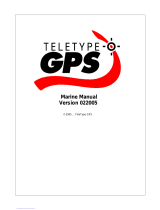ii GPSMAP 60Cx Owner’s Manual
IntroductIon
Table of Contents
Introduction ....................................................... i
About This Manual .............................................. i
Manual Conventions ................................................ i
Software License Agreement ............................ v
Product Registration .......................................... v
Contact Garmin ........................................................v
Tell Us What You Think ..........................................v
Caring for the GPSMAP 60Cx ........................... vi
Cleaning the Case ................................................. vi
Cleaning the Screen ............................................... vi
Storage ................................................................... vi
Water Immersion ................................................... vi
Warning ............................................................. vii
Important Information ..................................... viii
Getting Started ................................................. 1
Unit Overview .....................................................1
Installing the Batteries .............................................2
Using the GPSMAP 60Cx Keypad ..................... 3
Turning on the GPSMAP 60Cx .......................... 4
Adjusting the Backlight ...........................................4
Initializing the GPS Receiver ............................. 5
Using the GPSMAP 60Cx ................................... 6
Understanding Terms ...............................................6
Selecting Options and Entering Data .......................7
Using the Status Bar ................................................7
On-Screen Messages ................................................8
Using the Mapping Databases .................................8
Basic Operation ............................................. 10
Creating and Using Waypoints ....................... 10
Marking Your Current Location ............................10
Creating Waypoints Using the Map .......................11
Creating a Waypoint Using Coordinates ...............11
Editing Waypoints..................................................12
Deleting Waypoints................................................12
Averaging a Waypoint’s Location ..........................13
Projecting a Waypoint ............................................14
Using Proximity Waypoints ...................................15
Man OverBoard (MOB) ........................................16
Using the Find Menu ........................................ 16
Find By Name ........................................................17
Recent Finds ..........................................................18
Using the Find Item Information Page ..................18
Find Information Page Options Menu ...................18
Finding a Waypoint ................................................20
Finding a Geocache ...............................................20
Finding a City ........................................................21
Finding an Exit ......................................................22
Finding an Address ................................................22
ii GPSMAP 60Cx Owner’s Manual
IntroductIon > tAble of contents