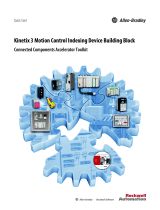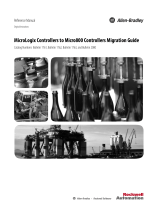Page is loading ...

PowerFlex Compact-class AC Drives on Modbus Building Block
Connected Components Accelerator Toolkit
Quick Start

Important User Information
Read this document and the documents listed in the additional resources section about installation, configuration, and
operation of this equipment before you install, configure, operate, or maintain this product. Users are required to
familiarize themselves with installation and wiring instructions in addition to requirements of all applicable codes, laws,
and standards.
Activities including installation, adjustments, putting into service, use, assembly, disassembly, and maintenance are required
to be carried out by suitably trained personnel in accordance with applicable code of practice.
If this equipment is used in a manner not specified by the manufacturer, the protection provided by the equipment may be
impaired.
In no event will Rockwell Automation, Inc. be responsible or liable for indirect or consequential damages resulting from the
use or application of this equipment.
The examples and diagrams in this manual are included solely for illustrative purposes. Because of the many variables and
requirements associated with any particular installation, Rockwell Automation, Inc. cannot assume responsibility or
liability for actual use based on the examples and diagrams.
No patent liability is assumed by Rockwell Automation, Inc. with respect to use of information, circuits, equipment, or
software described in this manual.
Reproduction of the contents of this manual, in whole or in part, without written permission of Rockwell Automation,
Inc., is prohibited.
Throughout this manual, when necessary, we use notes to make you aware of safety considerations.
Labels may also be on or inside the equipment to provide specific precautions.
Allen-Bradley, Connected Components Workbench, Micro800, Micro830, Micro850, PanelView, PowerFlex, SCANport, Stratix 2000, RSLinx, Rockwell Software, and Rockwell Automation are trademarks of Rockwell
Automation, Inc.
Trademarks not belonging to Rockwell Automation are property of their respective companies.
WARNING: Identifies information about practices or circumstances that can cause an explosion in a hazardous environment,
which may lead to personal injury or death, property damage, or economic loss.
ATTENTION: Identifies information about practices or circumstances that can lead to personal injury or death, property
damage, or economic loss. Attentions help you identify a hazard, avoid a hazard, and recognize the consequence.
IMPORTANT
Identifies information that is critical for successful application and understanding of the product.
SHOCK HAZARD: Labels may be on or inside the equipment, for example, a drive or motor, to alert people that dangerous
voltage may be present.
BURN HAZARD: Labels may be on or inside the equipment, for example, a drive or motor, to alert people that surfaces may
reach dangerous temperatures.
ARC FLASH HAZARD: Labels may be on or inside the equipment, for example, a motor control center, to alert people to
potential Arc Flash. Arc Flash will cause severe injury or death. Wear proper Personal Protective Equipment (PPE). Follow ALL
Regulatory requirements for safe work practices and for Personal Protective Equipment (PPE).

Rockwell Automation Publication CC-QS034C-EN-P - March 2015 3
Where to Start
Follow this path to complete your building block project.
Chapter 1 - PowerFlex Compact-class AC Drive Setup
Chapter 2 - System Validation
Read the Getting Started CCAT with
System Design Assistant Quick
Start, publication CC-QS035

4 Rockwell Automation Publication CC-QS034C-EN-P - March 2015
Where to Start
Notes:

Rockwell Automation Publication CC-QS034C-EN-P - March 2015 5
Table of Contents
Preface
About This Publication. . . . . . . . . . . . . . . . . . . . . . . . . . . . . . . . . . . . . . . . . . . . . 7
Terminology. . . . . . . . . . . . . . . . . . . . . . . . . . . . . . . . . . . . . . . . . . . . . . . . . . . . . . . 8
Available Connected Components Accelerator Toolkits . . . . . . . . . . . . . . 9
For More Information. . . . . . . . . . . . . . . . . . . . . . . . . . . . . . . . . . . . . . . . . . . . . . 9
Chapter 1
PowerFlex Compact-class AC Drive
Setup
Before You Begin . . . . . . . . . . . . . . . . . . . . . . . . . . . . . . . . . . . . . . . . . . . . . . . . 11
What You Need . . . . . . . . . . . . . . . . . . . . . . . . . . . . . . . . . . . . . . . . . . . . . . . . . 11
Follow These Steps. . . . . . . . . . . . . . . . . . . . . . . . . . . . . . . . . . . . . . . . . . . . . . . 12
Configure Your Personal Computer and PowerFlex Drive Connection
. . . . . . . . . . . . . . . . . . . . . . . . . . . . . . . . . . . . . . . . . . . . . . . . . . . . . . . . . . . . . . . . . 13
Connect to Your Drive . . . . . . . . . . . . . . . . . . . . . . . . . . . . . . . . . . . . . . . . . . . 18
Configure Your Drive by Using Connected Components Workbench
Software. . . . . . . . . . . . . . . . . . . . . . . . . . . . . . . . . . . . . . . . . . . . . . . . . . . . . . . . . 20
Chapter 2
System Validation
Before You Begin . . . . . . . . . . . . . . . . . . . . . . . . . . . . . . . . . . . . . . . . . . . . . . . . 27
What You Need . . . . . . . . . . . . . . . . . . . . . . . . . . . . . . . . . . . . . . . . . . . . . . . . . 27
Follow These Steps. . . . . . . . . . . . . . . . . . . . . . . . . . . . . . . . . . . . . . . . . . . . . . . 28
Review the System Overview . . . . . . . . . . . . . . . . . . . . . . . . . . . . . . . . . . . . . . 29
Configure the Controller Communication Ports . . . . . . . . . . . . . . . . . . . 30
Configure PanelView 800 Terminal Communication Settings . . . . . . . 35
Connect Your Devices. . . . . . . . . . . . . . . . . . . . . . . . . . . . . . . . . . . . . . . . . . . . 37
Download Your Program to the Controller . . . . . . . . . . . . . . . . . . . . . . . . 37
Configure the IP Address for Your PanelView 800 Terminal . . . . . . . . 40
Transfer Your HMI Application to the PanelView 800 Terminal . . . . 40
Validate Your System. . . . . . . . . . . . . . . . . . . . . . . . . . . . . . . . . . . . . . . . . . . . . 42
Understand the Machine Functions Screen . . . . . . . . . . . . . . . . . . . . . 42
Understand the Status and Command Screen. . . . . . . . . . . . . . . . . . . 43
Verify the Manual Operation of the Drive . . . . . . . . . . . . . . . . . . . . . . 45
Verify Operation of the Fault Help Screen. . . . . . . . . . . . . . . . . . . . . . 45
Appendix A
PowerFlex Compact-class User-
defined Function Block
RA_PFx_MODBUS_STS_CMD User-defined Function Block . . . . . 47
Appendix B
Global Variables
. . . . . . . . . . . . . . . . . . . . . . . . . . . . . . . . . . . . . . . . . . . . . . . . . . . . . . . . . . . . . . . . . 49

6 Rockwell Automation Publication CC-QS034C-EN-P - March 2015
Table of Contents

Rockwell Automation Publication CC-QS034C-EN-P - March 2015 7
Preface
About This Publication
This quick start provides instructions for implementing a PowerFlex® Compact-class (523, 525, 4, 4M, 40, 40P, 400) AC
drive speed-control application on Modbus by using the Connected Components Workbench™ software and a Micro800®
programmable logic controller (PLC).
To help with the design and installation of your system, application files and other information are provided on the
Connected Components Accelerator Toolkit (CCAT). The CCAT provides bills of materials (BOM), CAD drawings for
panel layout and wiring, control programs, human-machine interface (HMI) screens, and more. With these tools and the
built-in best-practices design, you are free to focus on the design of your machine control and not on design overhead tasks.
The CCAT is available on the Connected Components Accelerator Toolkit DVD, publication CC-QR002, or through
the Rockwell Automation Software Download and Registration System (SDRS) site at
http://www.rockwellautomation.com/rockwellautomation/products-technologies/connected-components/tools/
accelerator-toolkit.page
The beginning of each chapter contains the following information. Read these sections carefully before you begin work in
each chapter:
• Before You Begin - The chapters in this quick start do not have to be completed in the order in which they appear.
However, this section defines the minimum amount of preparation that is required before completing the current
chapter.
• What You Need - This section lists the tools that are required to complete the steps in the current chapter,
including, but not limited to, hardware and software.
• Follow These Steps - This section illustrates the steps in the current chapter and identifies the steps that are required
to complete the examples.

8 Rockwell Automation Publication CC-QS034C-EN-P - March 2015
Preface
Terminology
Term (abbreviation) Definition
Application Sequence Programs User-modified programs that work together with the standard-state machine logic to control what the machine does
while in the abort, clear, reset, run, and stop states.
Auto/manual operation When the PanelView™ 800 terminal is in Auto mode, the controller logic controls the machine and monitors machine
status.
When the PanelView 800 terminal switches to Manual mode, the terminal takes over control. Command buttons and
numeric entry fields are available only when the machine is in Manual mode.
Bill of Materials (BOM) A list of components that are needed for your system.
Building block (BB) Tools for accelerating and simplifying the development of a Micro800 controller-based application. A typical building block
includes a starting Bill of Material (BOM), Computer-Aided Design (CAD) drawings, Micro800 controller programs,
PanelView 800 terminal applications, and a quick start document.
Computer-Aided Design (CAD) A computer-based system that is developed to facilitate design of mechanical parts.
Connected Components Accelerator Toolkit (CCAT) Software with application files and other information to speed the design and startup of component-based machines.
Connected Components Workbench Software environment for configuring or programming Micro800 controllers, PanelView 800 terminals, PowerFlex drives,
and other component-level products.
Connected Components Workbench project A project consists of one or more of the following:
• Micro800 controller configuration
• Up to 256 Micro800 programs, each with program local variables
• Micro800 global variables
• PanelView 800 terminal application
• PowerFlex drive parameter lists
Global variables Project variables that any program can access, including all I/O and system variables.
State Machine control code Machine logic for coordinating overall machine operation that is based on states. The state machine broadcasts commands
and receives feedback information from each of the building blocks via user-modified application sequence programs.
Tags A PanelView 800 term for variables.
User-defined Function Blocks (UDFBs) Function block instructions that can be used like standard function block instructions within any Connected Components
Workbench programming language. Anyone using Connected Components Workbench software can write these functions
blocks. Many UDFBs are posted on the Rockwell Automation sample code website:
http://samplecode.rockwellautomation.com/idc/groups/public/documents/webassets/sc_home_page.hcst
.
User-defined Object (UDO) A collection of PanelView 800 terminal screen objects that can be pasted into a new screen.

Rockwell Automation Publication CC-QS034C-EN-P - March 2015 9
Preface
Available Connected Components Accelerator Toolkits
For the most up-to-date listing of available Connected Components Accelerator Toolkits and related quick starts, refer to
these resources:
• Rockwell Automation Connected Components Accelerator Toolkit website at
http://www.rockwellautomation.com/rockwellautomation/products-technologies/connected-components/tools/
accelerator-toolkit.page
• Connected Components Accelerator Toolkit Building Block Project Descriptions Quick Reference,
publication CC-QR003
For More Information
These resources contain information about related products from Rockwell Automation.
You can view or download publications at http://www.rockwellautomation.com/literature
. To order paper copies of
technical documentation, contact your local Allen-Bradley distributor or Rockwell Automation sales representative.
Resource Description
Micro830® and Micro850® Programmable Controllers User
Manual, publication 2080-UM002
Provides a reference guide for Micro830 and 850 controller systems. This publication also contains procedures on
how to install, wire, and troubleshoot your controller.
Micro800® Digital and Analog Plug-in Modules and Accessories
User Manual, publication 2080-UM004
Provides an overview and procedures for installing, wiring, and troubleshooting Micro800 plug-in modules and
accessories.
Micro820® 20-point Programmable Controllers User Manual,
publication 2080-UM005
Provides a reference guide for Micro820 controller systems. It also contains procedures on how to install, wire,
and troubleshoot your controller.
PanelView 800 HMI Terminals User Manual, publication
2711R-UM001
Provides information for configuring the PanelView 800 terminal.
PowerFlex 520-Series Adjustable Frequency AC Drive User
Manual, publication 520-UM001
Provides you with the basic information required to install, start up, and troubleshoot the PowerFlex 520-Series
adjustable-frequency AC drives.
PowerFlex 4 Adjustable Frequency AC Drive, Firmware Version
6.xx, User Manual, publication 22A-UM001
Provides you with the basic information required to install, start-up, and troubleshoot the PowerFlex 4
adjustable-frequency AC drive.
PowerFlex 4M Adjustable Frequency AC Drive, Firmware Versions
1.xx…2.xx, User Manual, publication 22F-UM001
Provides you with the basic information required to install, start-up, and troubleshoot the PowerFlex 4M
adjustable-frequency AC drive.
PowerFlex 40 Adjustable Frequency AC Drive, Firmware Versions
1.xx…6.xx, publication 22B-UM001
Provides you with the basic information required to install, start-up, and troubleshoot the PowerFlex 40
adjustable frequency AC drive.
PowerFlex 40P Adjustable Frequency AC Drive, Firmware Versions
1.xx…3.xx, publication 22D-UM001
Provides you with the basic information required to install, start-up, and troubleshoot the PowerFlex 40P
adjustable frequency AC drive.
PowerFlex 400 Adjustable Frequency AC Drive, Firmware Versions
1.xx…7.xx, publication 22C-UM001
Provides you with the basic information required to install, start-up, and troubleshoot the PowerFlex 400P
adjustable frequency AC drive.

10 Rockwell Automation Publication CC-QS034C-EN-P - March 2015
Preface
Notes:

Rockwell Automation Publication CC-QS034C-EN-P - March 2015 11
Chapter 1
PowerFlex Compact-class AC Drive Setup
This chapter provides instructions on how to configure your PowerFlex AC drive to communicate with a Micro800 PLC
by using the Modbus RTU protocol. Later in this guide, the PLC is programmed to use the sample building-block code
that is supplied in this Connected Components Accelerator Toolkit (CCAT). Micro850 controllers and PowerFlex 523
drives are referenced throughout this Quick Start. Wherever a Micro850 controller is referenced, a Micro830 or Micro820
controller can also be used. Wherever a PowerFlex 523 drive is referenced, a PowerFlex 525, 4, 4M, 40, 40P, or 400 drive
can also be used.
Before You Begin
• Review the Getting Started CCAT with System Design Assistant Quick Start, publication CC-QS035.
•Apply power to your drive.
What You Need
• Personal computer with an available USB port
• Connected Components Workbench software, version 6.00 or later
• 1203-USB converter with 22-HIM-H10 cable
• PowerFlex 523, 525, 4, 4M, 40, 40P, or 400 drive

12 Rockwell Automation Publication CC-QS034C-EN-P - March 2015
Chapter 1 PowerFlex Compact-class AC Drive Setup
Follow These Steps
Complete these steps to configure your PowerFlex AC drive.
Start
Configure Your Personal Computer
and PowerFlex Drive Connection on
page 13
Configure Your Drive by Using
Connected Components
Workbench Software on page 20
Connect to Your Drive on page 18

Rockwell Automation Publication CC-QS034C-EN-P - March 2015 13
PowerFlex Compact-class AC Drive Setup Chapter 1
Configure Your Personal Computer and PowerFlex Drive Connection
Follow these steps to configure the connection between your personal computer and your drive.
1. Connect the RJ45 connector from the 1203-USB serial adapter to the DSI communication port on your drive.
2. Connect the USB connector from the 1203-USB serial adapter cable to an available USB port on your computer.
If you are prompted to install drivers, use the recommended drivers.
3. To verify the COM port number of the 1203-USB serial adapter in Device Manager on your computer, choose Run
from the Start menu.
4. In the Open box, type devmgmt.msc.
5. Click OK.

14 Rockwell Automation Publication CC-QS034C-EN-P - March 2015
Chapter 1 PowerFlex Compact-class AC Drive Setup
6. In the Device Manager dialog box, expand the Ports (COM & LPT) group, and locate the Allen-Bradley® 1203-USB
device.
The COM port is specified in parenthesis next to the device name (COM3 in this example). It can be different on
your computer.
7. Note your port name and close the Device Manager window.
8. To configure an RS-232 DF1 driver, start RSLinx® Classic software.
9. From the Communications menu, choose Configure Drivers.
10. In the Configure Drivers dialog box, from the Available Driver Types pull-down menu, choose RS-232 DF1 devices.

Rockwell Automation Publication CC-QS034C-EN-P - March 2015 15
PowerFlex Compact-class AC Drive Setup Chapter 1
11. Click Add New.
12. In the Add New RSLinx Classic Driver dialog box, type a name for your driver (you can use the default name, if
desired).
13. Click OK.
14. In the Configure RS-232 DF1 Devices dialog box, configure the driver settings as follows:
a. From the Comm Port pull-down menu, choose the port number of your 1203-USB serial adapter.
b. From the Device pull-down menu, choose 1770-KF2/1785-KE/SCANport.
c. From the Baud Rate pull-down menu, choose 115200 baud.
IMPORTANT
Do not click Auto-Configure.

16 Rockwell Automation Publication CC-QS034C-EN-P - March 2015
Chapter 1 PowerFlex Compact-class AC Drive Setup
15. Click OK.
16. In the RSLinx toolbar, click the RSWho icon to verify that your drive is properly communicating with RSLinx
Classic software.

Rockwell Automation Publication CC-QS034C-EN-P - March 2015 17
PowerFlex Compact-class AC Drive Setup Chapter 1
17. Expand your RS-232 DF1 driver, and verify that your drive is displayed.
It is listed as 01, AB DSI. If the drive does not display below the driver, check your COM port and driver settings.
18. Close RSLinx Classic software.
Do not shut down; the RSLinx Classic icon still appears in your icon tray.

18 Rockwell Automation Publication CC-QS034C-EN-P - March 2015
Chapter 1 PowerFlex Compact-class AC Drive Setup
Connect to Your Drive
Follow these steps to connect to your drive by using Connected Components Workbench software.
1. Open the starting PowerFlex AC Drive Device Building Block Connected Components Workbench project or the
Connected Components Accelerator Toolkit (CCAT) version 2.0 generated project. Use the ‘change controller’
feature, if necessary, to match your Micro800 controller catalog number. Refer to the software help for instructions
on using change controller feature.
2. In the Connected Components Workbench Device Toolbox, expand Discover, and click Browse Connections.
3. From the Connection Browser dialog box, select your drive (01, AB DSI) and click OK.

Rockwell Automation Publication CC-QS034C-EN-P - March 2015 19
PowerFlex Compact-class AC Drive Setup Chapter 1
A drive is added to the Project Organizer and the drive appears in the Device Details window in the main project
workspace. This example shows a PowerFlex 525 drive.

20 Rockwell Automation Publication CC-QS034C-EN-P - March 2015
Chapter 1 PowerFlex Compact-class AC Drive Setup
Configure Your Drive by Using Connected Components Workbench Software
The following steps show you how to configure your drive’s communication, start source, and speed reference source, so it
works properly with the PowerFlex AC Drive on Modbus Device Building Block. You must enter the correct motor and
application-specific data into the wizard to properly commission your drive. Depending on your drive type, there can be
more steps in your wizard. Follow these steps to configure your drive.
1. In the toolbar, click the Wizards icon.
2. From the list of Available Wizards, select the applicable Startup Wizard and click Select.
3. Complete each step of the Startup Wizard sequentially.
/