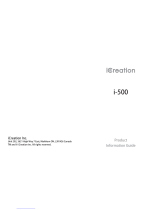Page is loading ...

model: AF80
ENHANCED-BASS BLUETOOTH
®
WIRELESS STEREO HEADPHONES
with Headset Functionality
User
ManUal

EN
MEE audio and its logo are registered trademarks of S2E, Inc. All rights reserved.
iPhone®, iPad®, iPod touch®, and Siri® are registered trademarks of Apple Inc.
Android™ is a registered trademark of Google Inc.
Windows® Phone is a registered trademark of Microsoft Corporation in the United States and other countries.
The Bluetooth® word mark and logos are registered trademarks owned by Bluetooth SIG, Inc.
and any use of such marks by MEE audio is under license. Other trademarks and trade names
are those of their respective owners.
PACKAGE CONTENTS
Rumble Stereo
Bluetooth
Wireless
Headphones
Carrying
pouch
User
manual
Micro-USB
charging
cable
Stereo audio
cable for
wired use
1

PRODUCT OVERVIEW
EN
Left Earcup Right Earcup
A
B
C
F
G
H
Volume up/skip track button
Play/pause/multifunction button
Volume down/previous track button
Status indicator light
Built-in microphone
Audio jack for wired use
D
E
Charging indicator light
Charging connector
2
A
B
C
D
E
F
G
H
Enhanced-Bass
Bluetooth Wireless
Stereo Headphones
with Headset
Functionality

CHARGING
*** You must completely charge the headset
before the first use ***
Connect the Micro-USB charging cable to any powered USB port and to the
charging jack of the Rumble. Make sure it is plugged in fully. Charge time is
approximately 2 hours. The red charging indicator light will stay lit while the
headphones are charging and turn off when they are ready for use.
When the battery is low, the status indicator light will be solid red and the
headset will say “battery low” every 3 minutes.
Apple® devices such as the iPhone®, iPad®, and iPod® touch will display an
on-screen headset battery indicator when the Rumble is connected.
TURNING ON AND OFF
To turn on, press and hold the Multifunction ( ) button for about 2 seconds.
The headphone will say “power on” and the status indicator light will flash
blue.
To turn off, press and hold the Multifunction ( ) button for about 4 seconds.
The headphone will say “power off” and the status indicator light will flash red.
3

PAIRING WITH BLUETOOTH DEVICES
*** Your headset must be paired to a Bluetooth device before it can be used.
It is only necessary to pair your headset once with each device ***
Make sure the Rumble is turned off and within 1 meter of your device.
Press and hold the Multifunction (
) button for about 6 seconds until
you hear the headphone say “ready to pair, turn on Bluetooth, the pin code
is 0000”. The status indicator light will flash red and blue in an alternating
pattern while the Rumble is in pairing mode. (Note: The Rumble will enter
standby mode if not paired within 10 minutes.)
Open the Bluetooth menu on the device you wish to pair (see Locating
the Bluetooth Menu section below for more details). Some devices
require you to select “search for devices” or “add new device” in order to
create a Bluetooth pairing.
Wait until you see “MEE audio Rumble” on your device screen.
Select “MEE audio Rumble” on your device and follow any further prompts
to pair. Use “0000” if a pin is required.
1.
2.
3.
4.
LOCATING THE BLUETOOTH MENU:
iPhone, iPad, and iPod touch
On your device, open the
Settings
menu
Select
Bluetooth.
If Bluetooth is not on, turn it on.
The iPhone/iPad/iPod will automatically search for new devices
a)
b)
Android™ Phones and Tablets
On your device, open the
Settings
menu
Select
Bluetooth
(on older Android devices
Bluetooth
is found in
the
Wireless & Networks
menu). If Bluetooth is not on, turn it on.
Select “Search for Devices” if your phone or tablet does not
automatically search for new devices
a)
b)
Computers, Laptops, and Other Devices
Visit www.MEEaudio.com/bluetooth for pairing, connecting, and setup
information.
If pairing fails after several tries, please refer to your device’s user manual for
further information. Visit www.MEEaudio.com/bluetooth for pairing videos,
troubleshooting, and additional information.
4
Windows® Phone 8 devices
On your device, open the
Settings
menu
Select
Bluetooth. If Bluetooth is not on, turn it on.
The phone will automatically search for new devices
a)
b)

CONNECTING TO PAIRED DEVICES
Once the Rumble is turned on, it will automatically connect with the last
paired Bluetooth device that is on and within range. If the Rumble is not
connected automatically, tap the Multifunction ( ) button once to initiate
connection with last paired device. If the headset still does not connect, open
the Bluetooth menu on your device and select “MEE audio Rumble” from the
Bluetooth device list.
Note: On some computers, Bluetooth audio must be enabled manually every
time you connect.
CONTROLS
The Rumble can control media and phone calls from a smartphone or tablet.
Adjusting Volume
Function Operation Notes
Increase
volume
Short press the Volume up (
) button
Headset will produce a
short tone when the volume
is adjusted and a long
tone when it reaches the
minimum or maximum level.
Decrease
volume
Short press the Volume down (
) button
Note: volume adjustments made while playing media will change the volume of the
headset independently of the connected device. Raise or lower device volume as
needed to further increase or decrease the overall volume. Some newer devices use
AVRCP 1.3 Bluetooth Profile, which will allow the Rumble to control the device volume
directly at all times.
Controlling Phone Calls
Status Function Operation
Incoming call
Answer call Press the
Multifunction ( ) button
Reject call
Press and hold the Multifunction
( )
button for 2 seconds
Call in progress End call Press the
Multifunction ( ) button
Call in progress,
phone handset
active*
Transfer call to headset
Press and hold the Multifunction
( )
button for 2 seconds
End call Press the
Multifunction ( ) button
continue to next page
5

CONTROLS (Continued)
Controlling Phone Calls (continued)
Status Function Operation
Call in progress,
second incoming
call
Place current call on hold
and answer new call
Press the
Multifunction ( ) button
Hang up current call
and answer new call
Press and hold the Multifunction
( )
button for 2 seconds
One call active,
one on hold
Switch active calls Press the
Multifunction ( ) button
End current call and
switch to call on hold
Press and hold the Multifunction
( )
button for 2 seconds
*
If you answer a call from your phone when a headset is connected, most phones will activate the phone
handset, not the headset. Press and hold the Multifunction button for 2 seconds to transfer the call to
the headset
Controlling Media Playback
Status Function Operation
No media playing*
(standby mode)
Play media Press the
Multifunction ( ) button
Media playing Pause media playback Press the
Multifunction ( ) button
Media playing or
paused
Skip to next track**
Long press the Volume up/skip track
(
) button
Restart the track/
previous track**
Long press the Volume down/previous
track (
) button
*
You may need to focus on the media player application by bringing it up on the screen for initial
playback to start.
**
Not all media players support this functionality.
Note: If you answer or make a call while listening to media, the media will be paused
until the call has ended.
Additional Functionality
Status Function Operation
Media playing or
standby mode
Activate Siri
®
/voice
command/voice dialing*
Press and hold the Multifunction
( )
button for 2 seconds
Media playing or
standby mode
Redial last call*
Double press the
Multifunction ( ) button
Dialing a call Cancel dialing Press the
Multifunction ( ) button
*
Not all devices support this functionality. For more information, refer to the user manual for your device.
6

7
MULTIPOINT
Multipoint Pairing
Multipoint allows two Bluetooth devices to be connected to the Rumble
simultaneously. Both devices will need to be paired before multipoint can
be used.
To use two Bluetooth devices with the Rumble, first pair them by following the
pairing procedure described in the Pairing with Bluetooth devices section for
each device and then turn off the headset.
When turned on again, the Rumble will automatically attempt to connect to
the 2 most recently-paired devices, as long as they have Bluetooth enabled
and are within range. If a device that has already been paired does not
connect automatically, select “MEE audio Rumble” from the Bluetooth menu
of the device.
If you no longer wish to connect to multiple devices, disable Bluetooth on the
device you do not want connected to the Rumble or remove the “MEE audio
Rumble” pairing from the Bluetooth menu of the device.
Multipoint Functionality
Status Function Operation
Media playing
on one device
Play media on other device
Pause audio playback on the active
device and start audio playback on the
other connected device*
*It may take up to 10 seconds for audio to switch
Note: Incoming calls will always take precedence over other audio. If two
phones are connected to the Rumble, an incoming call on either phone
will trigger a ringtone alert and media playback will be paused if the call is
answered. Once the call is terminated, the Rumble will reactivate the original
device and resume playback (with most media applications).
For phone call controls, see the Controlling Phone Calls section.

8
LED INDICATOR LIGHTS
The Rumble has a status indicator light on the left earcup and a charging
indicator light on the right earcup. They display the status of the headphones
as follows:
Headphone Status Indicator Light
Low battery Solid red status indicator light
Charging Solid red charging indicator light
Fully charged
Charging indicator light off (with charging
cable plugged in)
Pairing mode
Status indicator light flashes red and blue in
an alternating manner
On and not connected to Bluetooth
device
Status indicator light flashes blue every
second
On and connected to Bluetooth device Solid blue status indicator light
Incoming call
Status indicator light flashes red twice every
second
Call in progress
Status indicator light flashes blue twice
every second
USING AS A WIRED HEADPHONE
The Rumble can be used as a wired headphone by plugging one end of the
included stereo audio cable into the jack on the left earcup and the other end
into any audio device with a standard 3.5mm headphone jack. This allows
use when the battery is depleted and with devices that do not have Bluetooth
(such in-flight entertainment systems) or aren’t paired.
The Rumble can be used wired while also connected via Bluetooth to another
device; Bluetooth audio takes precedence over wired audio. Wired audio will
be partially muted whenever a signal is transmitted via Bluetooth and will
resume approximately 4 seconds after the Bluetooth transmission ends.
Note: the built-in microphone of the Rumble will not work in wired mode.

WARNING
Using headphones at high to moderate volumes for extended periods of
time will result in permanent hearing damage. It is advised you keep volume
levels moderate to low at all times for your safety. Do not use while driving a
car, cycling, operating machinery, or performing other activities that require
hearing surrounding sounds.
It is advised to turn the volume on your device all the way down before con-
necting your headphones, then gradually increase the volume until you reach
a comfortable listening level.
SAFETY AND CARE
When not in use, power the headphones off and store in the included
protective carrying case.
Clean with a soft cloth, damp with diluted soap water solution if
necessary. Do not use chemical cleaners.
There are no user replaceable/reparable parts in the headphones.
Disassembling it will void your warranty.
Do not expose the headphones to liquids. If the device comes in contact
with liquids, quickly wipe away. If submersed in water, do not turn the de-
vice on until completely dried. Note: liquid submersion voids the warranty.
Do not use around flammable gasses as fire or explosion may occur
Battery performance will be severely decreased when stored in extreme
temperatures: below -10°C/14°F or above 45°C/113°F including direct
sunlight.
Replacement parts and accessories are available online at
www.MEEaudio.com
a)
b)
c)
d)
e)
f)
g)
SPECIFICATIONS
See the Rumble product page at www.MEEaudio.com for product
specifications.
TROUBLESHOOTING
Visit www.MEEaudio.com/bluetooth for additional Bluetooth information
and troubleshooting.
WARRANTY:
The Rumble is covered by a 1-year manufacturer warranty. For more informa-
tion, visit www.MEEaudio.com/warranty.
9
/