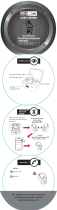Page is loading ...

BLUETOOTH
®
WIRELESS SPORTS
IN-EAR HEADPHONES
USER MANUAL
model: X7Plus
Please read this manual in its entirety to ensure best fit and sound.
BEFORE FIRST USE WATCH THE
HOW TO WEAR FIT VIDEO
at: https://goo.gl/Cl9n7J

EN
PACKAGE CONTENTS
Carrying
case
User
manual
Micro-USB
charging
cable
3 pairs of
eartips
1
Stereo Bluetooth
Wireless Sports
In-Ear Headphones

PRODUCT OVERVIEW
EN
Remote
1
2
Micro-USB charging port
Status indicator light
3
4
5
6
Volume up/skip track button
Microphone
Multifunction button
Volume down/previous track button
2
1
3
5
6
2 4
Stereo Bluetooth
Wireless Sports
In-Ear Headphones

CHARGING
*** You must completely charge the headset
before the first use ***
Connect the Micro-USB charging cable to any powered USB port and to
the charging port of the X7 Plus, which is located underneath a cover on the
remote. Charge time is approximately 2 hours. The status indicator light on the
right earpiece will stay red while the headset is charging and turn blue once it
is charged and ready for use.
When the battery is low, the headset will say “battery low”.
Apple® devices such as the iPhone®, iPad®, and iPod touch® will display an
on-screen headset battery indicator when the X7 Plus is connected.
Note: the lifetime of the battery will be significantly reduced if your headset
is not charged for a long period of time. It is recommended to charge your
headset at least once a month.
WARNING
For maximum sweat resistance, make sure that the USB
port cover is closed completely after charging the headset.
3

4
FIRST USE: SELECTING EARTIPS
The X7 Plus is an in-ear earphone and relies on a tight seal between the
eartips and your ear canals to deliver good bass response and overall sound
quality. Three sizes of ear tips are included to help you achieve the best fit. We
recommend trying all three sizes and selecting the ones with the best sound
and comfort for your ears.
Select eartips that:
• Allow the earphone to fit flush in your ear
• Seal with your ear canal and reduce outside noise when inserted
• Provide the best bass response
Removing Eartips
Hold the eartip firmly in one hand and the earpiece in the other. Pull the eartip
straight off the earphone nozzle.
Installing Eartips
STEP 1.
Hold the earpiece in one hand and the eartip in
the other with its open end facing the earpiece.
continued on next page

5
FIRST USE: SELECTING EARTIPS (Continued)
Installing Eartips (Continued)
STEP 2.
Push the inner tube of the
eartip onto the earphone
nozzle at an angle and work
onto the nozzle.
STEP 3.
Once on the nozzle, straighten the eartip out
and push until the bottom of the eartip is flush
against the base of the earphone nozzle (this
will push the nozzle through the front of the
eartip).
STEP 4.
Gently pull the eartip back
to desired position. Check
to make sure it is installed
securely.
Note: If your music sounds tinny or lacks bass, try different eartips.

6
WEARING THE X7 PLUS
The X7 Plus features an over-the-ear fit with a flexible “memory wire”
section located near the earpieces. Wearing the earphones correctly will
ensure the most comfortable and secure fit:
1. Identify the right and left earpieces.
2. Place the cable behind your neck and put the earphones in your ears.
RIGHT EARPIECE LEFT EARPIECE
MEMORY WIRE
continued on next page

7
WEARING THE X7 PLUS (Continued)
3. Adjust each earpiece until it fits flush in your ear and the eartip seals in the
ear canal.
4. Bend the memory wire around your ears to achieve a conforming fit.
continued on next page

8
WEARING THE X7 PLUS (Continued)
5. Tighten the sliding cable cinch to fix the earphones in place for the most
secure fit
CORRECT FIT: Cable over-the-ear and earphones flush in the ear.
USE WHILE EXERCISING
The X7 Plus is ideal for exercise as the over-the-ear fit will keep it in place
during just about any activity. Tighten the cable cinch behind your neck to
make the fit even more secure. If you must remove and reinsert the ear pieces
during a workout, avoid getting sweat in the nozzle as this will cause a tempo-
rary reduction/loss of sound. Please do not use earphones while performing
activities that require you to hear your surroundings.
TURNING ON AND OFF
To turn on, press and hold the Multifunction button for about 2 seconds.
The headset will say “power on” and the blue status indicator light will flash.
To turn off, press and hold the Multifunction button for about 4 seconds.
The headset will say “power off” and the red status indicator light will flash.
cable
cinch

9
PAIRING WITH BLUETOOTH DEVICES
*** Your headset must be paired to a Bluetooth device before it can be used.
It is only necessary to pair your headset once with each device. ***
Make sure the X7 Plus is turned off and within 1 meter of your device.
Press and hold the Multifunction button for about 5 seconds until you hear
the headset say “Pairing”. The status indicator light will flash red and blue
in an alternating pattern while the X7 Plus is in pairing mode. (Note: The
headset will exit pairing mode if not paired within 2 minutes)
Open the Bluetooth menu on the device you wish to pair (see Locating
the Bluetooth menu section below for more details). Some devices
require you to select “search for devices” or “add new device” in order to
create a Bluetooth pairing.
Wait until you see “X7 Plus” on the screen of your device.
Select “X7 Plus” on your device and follow any further prompts to pair. Use
“0000” if a pin is required. Once connected, the headset will say “Connec-
tion successful”.
1.
2.
3.
4.
LOCATING THE BLUETOOTH MENU:
iPhone, iPad, and iPod touch
On your device, open the
Settings
menu
Select
Bluetooth.
If Bluetooth is not on, turn it on.
The iPhone/iPad/iPod® will automatically search for new devices
a)
b)
Android™ Phones and Tablets
On your device, open the
Settings
menu
Select
Bluetooth
(on older Android devices
Bluetooth
is found in
the
Wireless & Networks
menu). If Bluetooth is not on, turn it on.
Select “Search for Devices” if your phone or tablet does not
automatically search for new devices
a)
b)
Computers, Laptops, and Other Devices
Visit the Bluetooth Support Page at www.MEEaudio.com for pairing,
connecting, and setup information.
If pairing fails after several tries, please refer to your device’s user manual for
additional information. Visit the Bluetooth Support Page at MEEaudio.com for
instructional pairing videos and troubleshooting information.
Windows® Phone 8 devices
On your device, open the
Settings
menu
Select
Bluetooth. If Bluetooth is not on, turn it on.
The Windows phone will automatically search for new devices
a)
b)

10
CONNECTING TO PAIRED DEVICES
Once the X7 Plus is turned on, it will automatically connect with the last paired
Bluetooth device that is on and within range. If the X7 Plus is not connected
automatically, tap the Multifunction button to initiate connection with last
paired device. If the headset still does not connect, open the Bluetooth menu
on your device and select “X7 Plus” from the Bluetooth device list.
Note: Device must be set to allow automatic connections.
On some computers, Bluetooth audio must be enabled manually every time
you connect.
CONTROLS
The X7 Plus can control media and phone calls from a smartphone or tablet.
Adjusting Volume
Function Operation Notes
Increase volume Short press the Volume up ( ) button
Headset will produce
a tone when volume
reaches the minimum
or maximum level.
Decrease volume Short press the Volume down (
-
) button
Note: volume adjustments made while playing media will change the volume of the headset inde-
pendently of the connected device. Raise or lower device volume as needed to further increase or
decrease the overall volume. Some newer devices use AVRCP 1.3 Bluetooth Profile, which will allow the
X7 Plus to control the device volume directly.
Controlling Phone Calls
Status Function Operation
Incoming call
Answer call Press the Multifunction button
Reject call
Press and hold the Multifunction
button for 2 seconds
Call in progress
End call Press the Multifunction button
Mute/Un-Mute call
Press and hold the Volume Down
(
-
) button for 2 seconds
Transfer call to headset
Press and hold the Volume Up ( )
button for 2 seconds
Call in progress,
phone handset active*
Transfer call to headset
Press and hold the Volume Up ( )
button for 2 seconds
continued on next page

11
CONTROLS (Continued)
Controlling Phone Calls (continued)
Status Function Operation
Call in progress,
second incoming call
Hang up current call and
answer new call
Press the Multifunction button
Place current call on hold
and answer new call
Press and hold the Multifunction
button for 2 seconds
One call active,
one on hold
Switch active calls
Press and hold the Multifunction
button for 2 seconds
End current call and
switch to call on hold
Press the Multifunction button
*
If you answer a call from your phone when a headset is connected, some phones will activate the
phone handset
Controlling Media Playback
Status Function Operation
No media playing*
(standby mode)
Play media Press the Multifunction button
Media playing Pause media playback Press the Multifunction button
Media playing or
paused
Skip to next track** Long press the Volume Up ( ) button
Restart the track/
previous track**
Long press the Volume Down (
-
) button
*
You may need to focus on the media player application by bringing it up on the screen for initial
playback to start.
**
Not all media players support this functionality.
Note: If you answer or make a call while listening to media, the media will be paused until the call has
ended.
Additional Functionality
Status Function Operation
Standby mode*
Activate Siri
®
/
voice command /
voice dialing**
Press the Volume Up ( ) and Volume
Down (
-
) buttons simultaneously.
Press again to cancel.
Media playing or
standby mode*
Redial last call** Double press the Multifunction button
Dialing a call Cancel dialing Press the Multifunction button
*
Standby mode: the headset is connected but with no media playing and no phone calls in progress.
**
Not all devices support this functionality. For more information, refer to the user manual for your device.

MULTIPOINT
Multipoint Pairing
Multipoint allows two Bluetooth devices to be connected to the X7 Plus simul-
taneously. Both devices will need to be paired before multipoint can be used.
To use two Bluetooth devices with the X7 Plus, first pair them by following the
pairing procedure described in the Pairing with Bluetooth devices section for
each device and then turn off the headset.
When turned on again, the X7 Plus will automatically attempt to connect to the
2 most recently-paired devices, as long as they have Bluetooth enabled and
are within range. If a device that has already been paired does not connect
automatically, select “X7 Plus” from the Bluetooth menu of the device.
If you no longer wish to connect to multiple devices, disable Bluetooth on
the device you do not want connected to the X7 Plus or remove the “X7 Plus”
pairing from the Bluetooth menu of the device.
Multipoint Functionality
Status Function Operation
Media playing
on one device
Play media on other device
Pause audio playback on the active
device and start audio playback on the
other connected device*
*It may take up to 60 seconds for audio to switch
Incoming calls will always take precedence over media. If media is playing on
one device and an incoming call is received on the other device, the X7 Plus
will pause the media on the active device and activate the device with the
incoming call. Once the call has ended, the X7 Plus will reactivate the original
device and resume playback (with most media applications).
For phone call controls, see the Controlling Phone Calls section.
12

13
LED INDICATOR LIGHTS
The status indicator light of the X7 Plus is located on the remote.
Headphone Status Indicator Light
Charging Solid red status indicator light
Fully charged Solid blue status indicator light
Pairing mode
Status indicator light flashes red and blue in
an alternating manner
Powered on but not connected
Status indicator light flashes blue once
every 10 seconds
Powered on and connected to
Bluetooth device
Status indicator light flashes blue twice
every 5 seconds
Incoming call
Status indicator light flashes blue
continuously
TROUBLESHOOTING
Factory Reset (clear paired devices)
A factory reset will clear all paired devices from the memory of the X7 Plus.
To perform a factory reset, first put the headset in pairing mode as described
in the Pairing with Bluetooth devices section. Once in pairing mode, press
and hold all three remote buttons simultaneously for approximately 5
seconds. The red LED indicator light will flash 5 times once the memory has
been cleared, and the unit will automatically enter pairing mode to be paired
with a new device.
Hard Reset
To perform a hard reset, insert the charging cable and at the same time press
and hold the Multifunction button until the earphone turns on. Unplug the
charging cable and plug it back in to complete the reset.
Visit MEEaudio.com for additional Bluetooth information and troubleshooting.

SAFETY AND CARE
When not in use, power the headset off and store in the included
protective carrying case.
Battery performance will be severely decreased when stored in extreme
temperatures: below -10°C/14°F or above 45°C/113°F including direct
sunlight.
There are no user replaceable/reparable parts in the headset.
Disassembling it will void your warranty.
If the device comes in contact with liquids, quickly wipe away.
If submersed in water, do not turn the device on until completely dried.
Note: liquid submersion voids the warranty.
Do not use around flammable gasses as fire or explosion may occur
Keep the device and packaging out of reach of children
Replacement accessories are available online at www.MEEaudio.com
•
•
•
•
•
•
•
CLEANING INSTRUCTIONS
Remove ear tips from earphones
Take a cotton swab damp with a small amount of rubbing alcohol or
soapy water. Swab the body of the earphones and eartips. Note: Eartips
can also be submerged fully in rubbing alcohol or hydrogen peroxide
Allow the earphones and eartips to dry completely
Put the eartips back on the earphones, making sure they are fitted
securely
a)
b)
c)
d)
14

WARNING
Using headphones at high to moderate volumes for extended periods of
time will result in permanent hearing damage. It is advised you keep volume
levels moderate to low at all times for your safety. Do not use while driving a
car, cycling, operating machinery, or performing other activities that require
hearing surrounding sounds.
It is advised to turn the volume on your device all the way down before
connecting your headphones, then gradually increase the volume until you
reach a comfortable listening level.
SPECIFICATIONS
See the X7 Plus product page at www.MEEaudio.com for product
specifications.
WARRANTY:
The X7 Plus is covered by a 1-year manufacturer warranty.
For more information, visit www.MEEaudio.com.
15
MEE audio and its logo are registered trademarks of S2E, Inc. All rights reserved.
iPhone
®
, iPad
®
, iPod
®
, iPod touch
®
, and Siri
®
are registered trademarks of Apple Inc.
Android™ is a registered trademark of Google Inc.
Windows
®
Phone is a registered trademark of Microsoft Corporation in the United States and other countries.
The Bluetooth
®
word mark and logos are registered trademarks owned by Bluetooth SIG, Inc. and any use of such
marks by MEE audio is under license. Other trademarks and trade names are those of their respective owners.
/