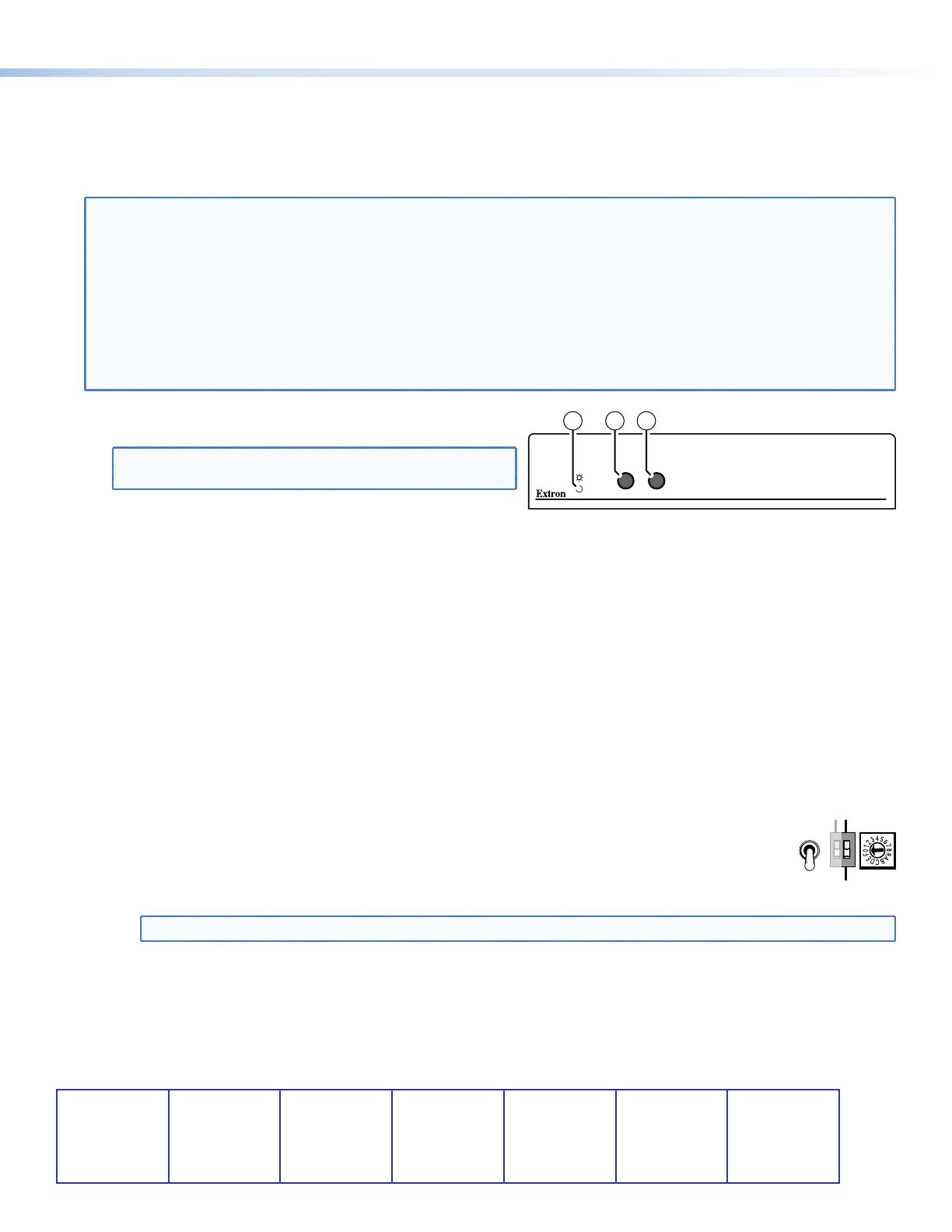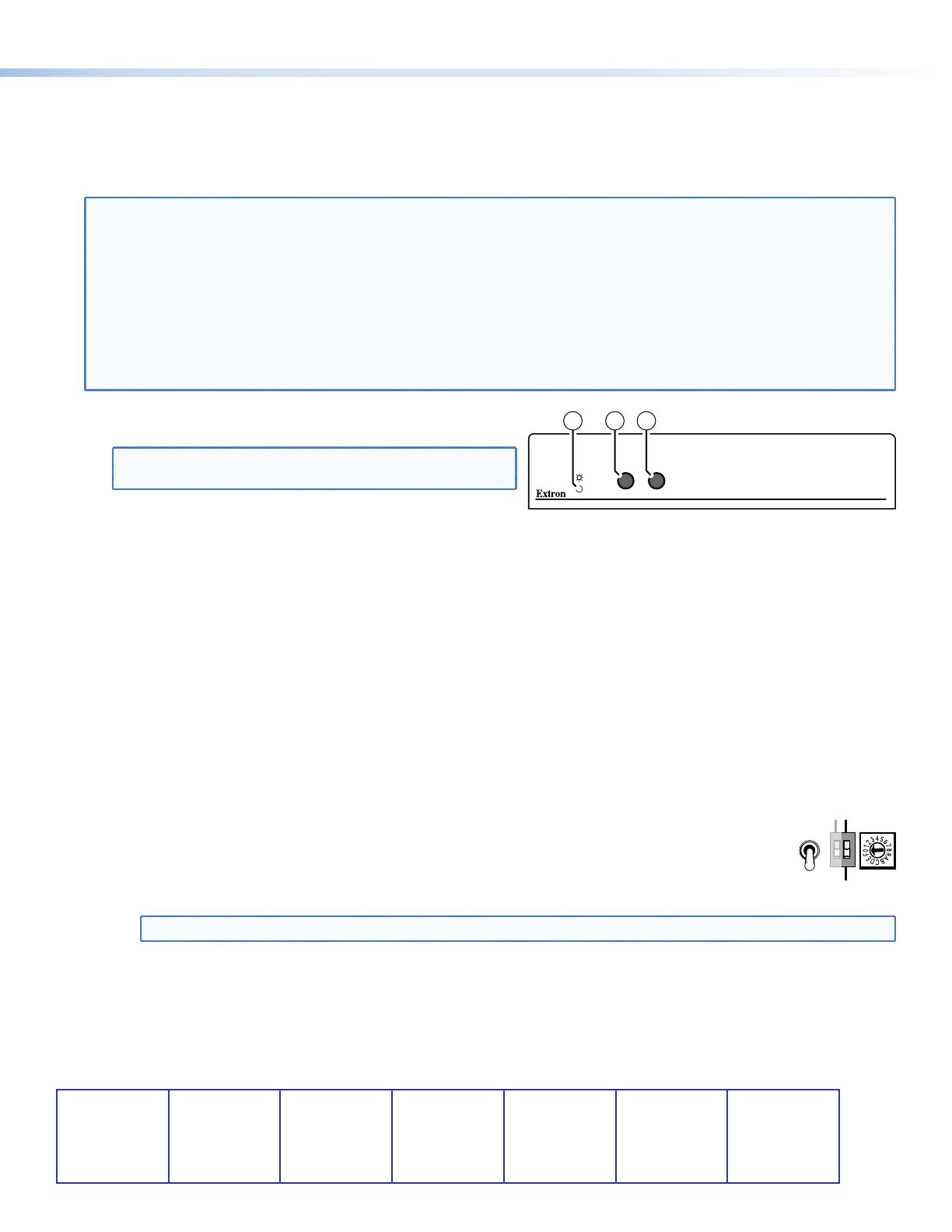
Operation
Apply power to the devices in the following order: 1) DVI-RGB 200, 2) display device, 3) input device. After all devices are
powered up, the system is fully operational.
If any problems are encountered, verify that the cables are routed and connected properly. If your problems persist, call the
Extron S3 Sales & Technical Support Hotline that is closest to you, at the number shown below.
NOTES: • High-bandwidth Digital Content Protection (HDCP) is an encryption method that protects copyrighted digital
entertainment material that uses DVI video.
• The DVI-RGB 200 cannot respond to the HDCP decryption key. When the DVI input is HDCP encrypted, the
output of the DVI-RGB 200 RGB is blank.
• The computer reads the DDC on power up to determine the direct digital video resolution and refresh rate
to output. Ensure that the local DVI monitor and the RGBHV monitor can both display the selected resolution
and refresh rate, otherwise images may be distorted or missing.
• Ensure that the computer and local monitor are connected to the DVI-RGB 200, and the DVI-RGB 200 and
local monitor have power applied, before applying power to the computer. If the other devices are not
turned on before the computer is powered on, the image will not appear.
Front Panel Controls and Indicator
NOTE: Level Boost and Peaking have no affect on the DVI
output of the Buffered Loop-through connector.
h
Power LED — The two-color Power LED lights amber or
green:
Amber when the DVI-RGB 200 is receiving power but no DVI input signal is applied.
Green when the DVI-RGB 200 is receiving power and a DVI input is present.
i
Level Boost control — The Level Boost control alters the brightness of the picture on the RGB output. Judge the
adjustment visually by looking at the display.
• At the minimum level setting (the counterclockwise limit of this control), the interface outputs video at 0.7 Vp-p.
• At the maximum level setting (the clockwise limit of this control), the interface outputs video at 1.45 Vp-p.
Select a level setting of 0.7 V and above to compensate for the signal level decrease that occurs with long cables. Set
the level at the maximum setting for cable lengths over 500 feet.
j
Peak(ing) control — The Peaking control affects the sharpness of the RGB output. Increased peaking can compensate
for detail (mid- and high-frequency) loss from low bandwidth or long cables. The minimum setting (counterclockwise
limit) provides no peaking. The maximum setting (clockwise limit) provides 100 percent peaking.
Capturing a User-recorded EDID
Record the EDID from a display connected on the Buffered Loop-through connector as follows:
1. Set the rear panel EDID Source switch to the Selector (down) position.
2. Set the Output Resolution switch to the 0 position.
3. Change the Refresh dip switch to on (up).
NOTE: The front panel Power LED lights amber whether the DVI-D Input connector is receiving a signal or not.
4. Connect the unpowered display device to Buffered Loop-through connector.
5. Power on the display device. The DVI-RGB 200 copies the EDID of the display connected in step 4 to its memory.
After the EDID is successfully copied, the front panel Power LED lights green.
6. Set the Refresh DIP switch to off (down).
68-1791-50
Rev A
10 10
DVI-RGB 200
DVI TO RGB CONVERTER
BOOST
LEVEL
CONTROL
PEAK
8 9 10
SOG ON/OFF
REFRESH
DDC
SOURCE
MONITOR
HIGH
LOW
SELECTOR
EDID
SELECT
Extron USA - West
Headquarters
+800.633.9876
Inside USA/Canada Only
+1.714.491.1500
+1.714.491.1517 FAX
Extron USA - East
+800.633.9876
Inside USA/Canada Only
+1.919.863.1794
+1.919.863.1797 FAX
Extron Europe
+800.3987.6673
Inside Europe Only
+31.33.453.4040
+31.33.453.4050 FAX
Extron Asia
+800.7339.8766
Inside Asia Only
+65.6383.4400
+65.6383.4664 FAX
Extron Japan
+81.3.3511.7655
+81.3.3511.7656 FAX
Extron China
+400.833.1568
Inside China Only
+86.21.3760.1568
+86.21.3760.1566 FAX
Extron Middle East
+971.4.2991800
+971.4.2991880 FAX
© 2010 Extron Electronics. All rights reserved. www.extron.com
2
DVI-RGB 200 Setup Guide (Continued)