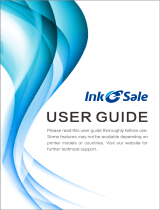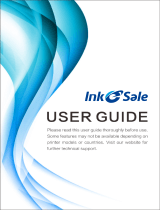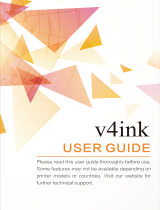v
Contents
Contents
Enlarge/Reduce Images ............................ 3-10
Preset Zoom .....................................................3-10
Custom Copy Ratio ........................................3-11
Collating Copies .......................................... 3-13
Multiple Documents onto One Sheet
(2 on 1) .......................................................... 3-15
2 on 1 Combination .......................................3-15
Copying ID Card ..............................................3-16
2-Sided Copying ......................................... 3-18
1 to 2-Sided Copying .....................................3-19
2 to 2-Sided Copying (D460 Only) ............3-20
2 to 1-Sided Copying (D460 Only) ............3-21
Selecting Paper Size Group ...................... 3-22
Changing Standard Mode ......................... 3-23
Printing a Sample Page ............................. 3-24
Viewing Copy Settings .............................. 3-25
4 Printing ...................................4-1
Overview of the Print Functions .................4-2
Introduction to Using Print Functions .......4-4
Printing Documents from a Computer ......4-5
Scaling Documents .......................................4-7
Printing Multiple Pages on One Sheet ......4-9
2-Sided Printing .......................................... 4-10
Checking and Canceling Print Jobs ......... 4-11
5 Scanning .................................5-1
Overview of Scanner Functions ..................5-2
Introduction to Using Scanner
Functions .........................................................5-3
For Scanning Documents to a Computer
Connected with USB Cable ........................... 5-3
For Scanning Documents from a
Networked Computer (D460 Only) ............ 5-3
Basic Scanning Operations ..........................5-4
Scanning Documents to a Computer
Connected with USB Cable ........................... 5-4
Scanning Documents from a Networked
Computer (D460 Only) ................................... 5-4
Canceling Scan Jobs to a Computer
Connected with USB Cable ........................... 5-5
6 Network (D460 Only) .............6-1
Flowchart for Setting Up Network .............6-2
What is the Network? ....................................6-3
Overview of Network Functions .................6-4
7 Settings from a PC (D460
Only) ........................................7-1
Overview of Remote UI ................................7-2
Starting the Remote UI .................................7-4
8 Maintenance ..........................8-1
Cleaning the Machine ...................................8-2
Exterior ................................................................. 8-2
Interior .................................................................. 8-2
Fuser Roller ......................................................... 8-5
Scanning Area .................................................... 8-6
Replacing the Toner Cartridge ....................8-9
When a Message Appears ............................. 8-9
Redistributing Toner ......................................8-10
Replacing the Toner Cartridge with a
New One ............................................................8-12
Recycling Used Cartridges ........................ 8-17
The Clean Earth Campaign - The
Canon Cartridge Return Program .............8-17
U.S.A. PROGRAM .............................................8-18
Canadian Program – Programme au
Canada ...............................................................8-21
Transporting the Machine ........................ 8-23
D460 ....................................................................8-23
For D440/D420 ................................................8-26
9 Troubleshooting ....................9-1
Clearing Jams .................................................9-2
Document Jams ................................................ 9-2
Paper Jams .......................................................... 9-5