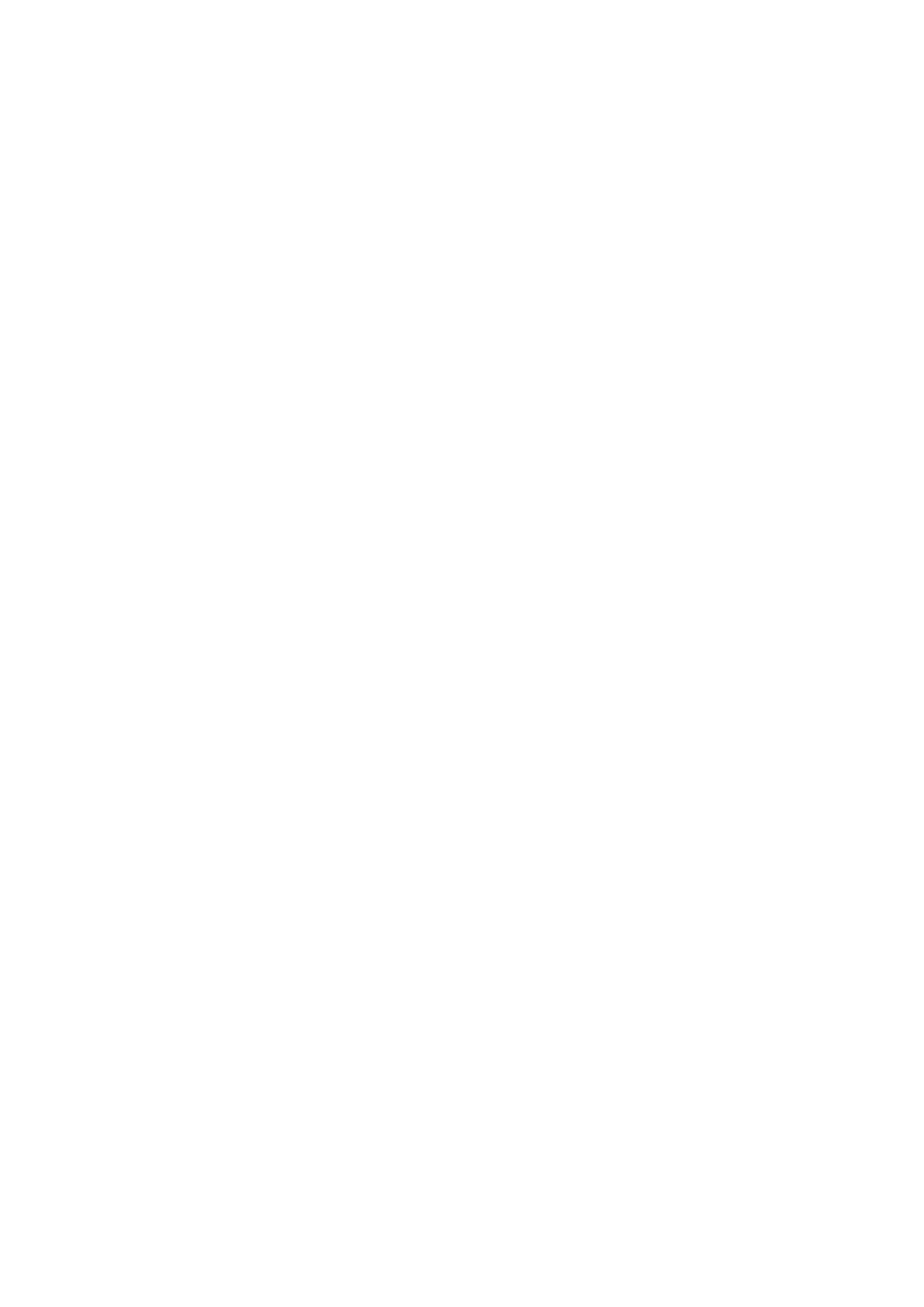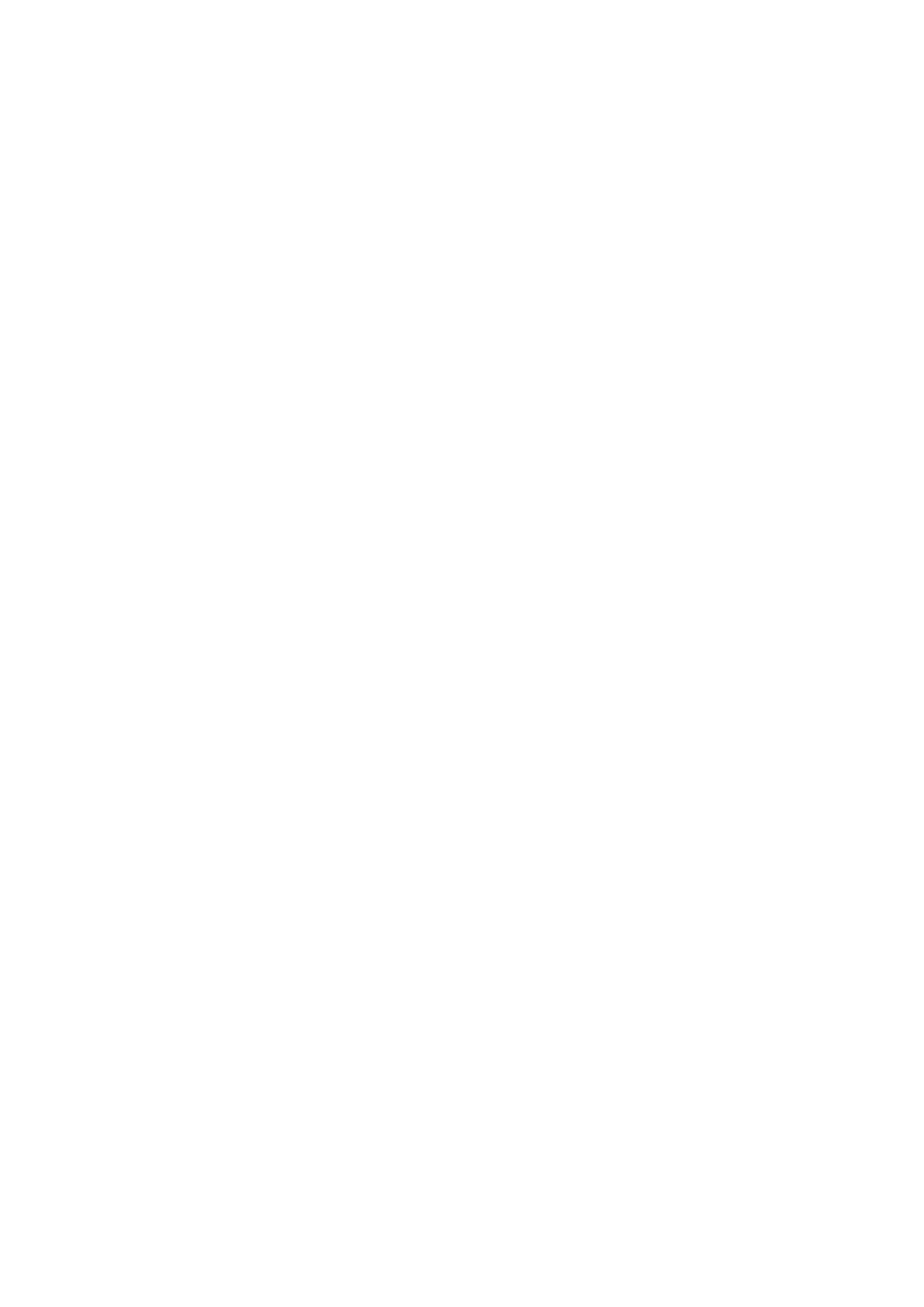
Front Side ..........................................................................................................................................................
88
Insert a USB Memory Device .......................................................................................................................... 90
Back Side ........................................................................................................................................................... 92
Interior .............................................................................................................................................................. 93
Multi-Purpose Tray .............................................................................................................................................. 94
Paper Drawer ..................................................................................................................................................... 95
Operation Panel ................................................................................................................................................. 97
Turning ON the Machine ....................................................................................................................................... 101
Turning OFF the Machine ................................................................................................................................... 102
Powering OFF at a Fixed Time ...................................................................................................................... 103
Using the Operation Panel .................................................................................................................................... 105
Basic Screens ................................................................................................................................................... 106
Home Screen ............................................................................................................................................. 107
<Status Monitor> Screen ............................................................................................................................. 110
Message Display ......................................................................................................................................... 113
Basic Operation ................................................................................................................................................ 114
Entering Text ................................................................................................................................................... 119
Logging in to the Machine ..................................................................................................................................... 123
Loading Paper ....................................................................................................................................................... 124
Loading Paper in the Paper Drawer .................................................................................................................... 126
Loading Paper in the Multi-Purpose Tray ............................................................................................................. 133
Loading Envelopes ............................................................................................................................................ 138
Loading Preprinted Paper .................................................................................................................................. 141
Specifying Paper Size and Type .......................................................................................................................... 143
Specifying Paper Size and Type in the Paper Drawer ....................................................................................... 144
Specifying Paper Size and Type in the Multi-Purpose Tray ................................................................................ 146
Registering Default Paper Settings for the Multi-Purpose Tray ......................................................................... 149
Registering a Custom Paper Size .................................................................................................................. 152
Limiting the Paper Sizes Displayed ................................................................................................................ 154
Automatically Selecting an Appropriate Paper Source for Each Function ............................................................ 155
Customizing the Display ........................................................................................................................................ 157
Customizing the Home Screen ........................................................................................................................... 158
Changing the Default Settings for Functions .......................................................................................................... 160
Setting Sounds ...................................................................................................................................................... 161
Entering Sleep Mode ............................................................................................................................................. 162
Printing .............................................................................................................................................................. 165
Printing from a Computer ..................................................................................................................................... 166
Canceling Prints ............................................................................................................................................... 168
Checking the Printing Status and Log .................................................................................................................. 171
Various Printing Methods ...................................................................................................................................... 173
Printing a Document Secured by a PIN (Secure Print) ............................................................................................ 174
Printing via Secure Print .............................................................................................................................. 175
Printing from a USB Memory Device (Memory Media Print) .................................................................................... 178
Receiving I-Faxes for Printing ............................................................................................................................. 192
II