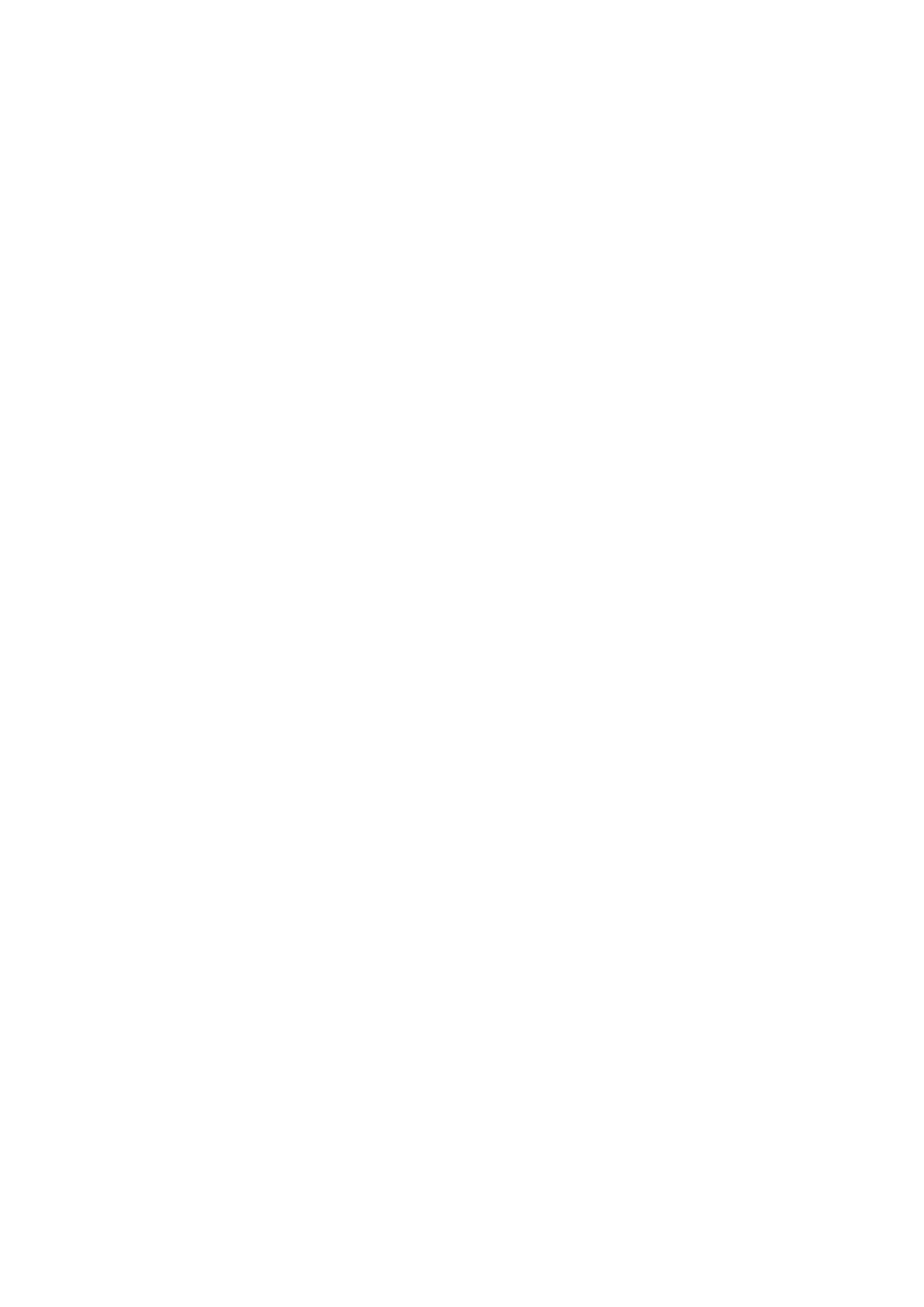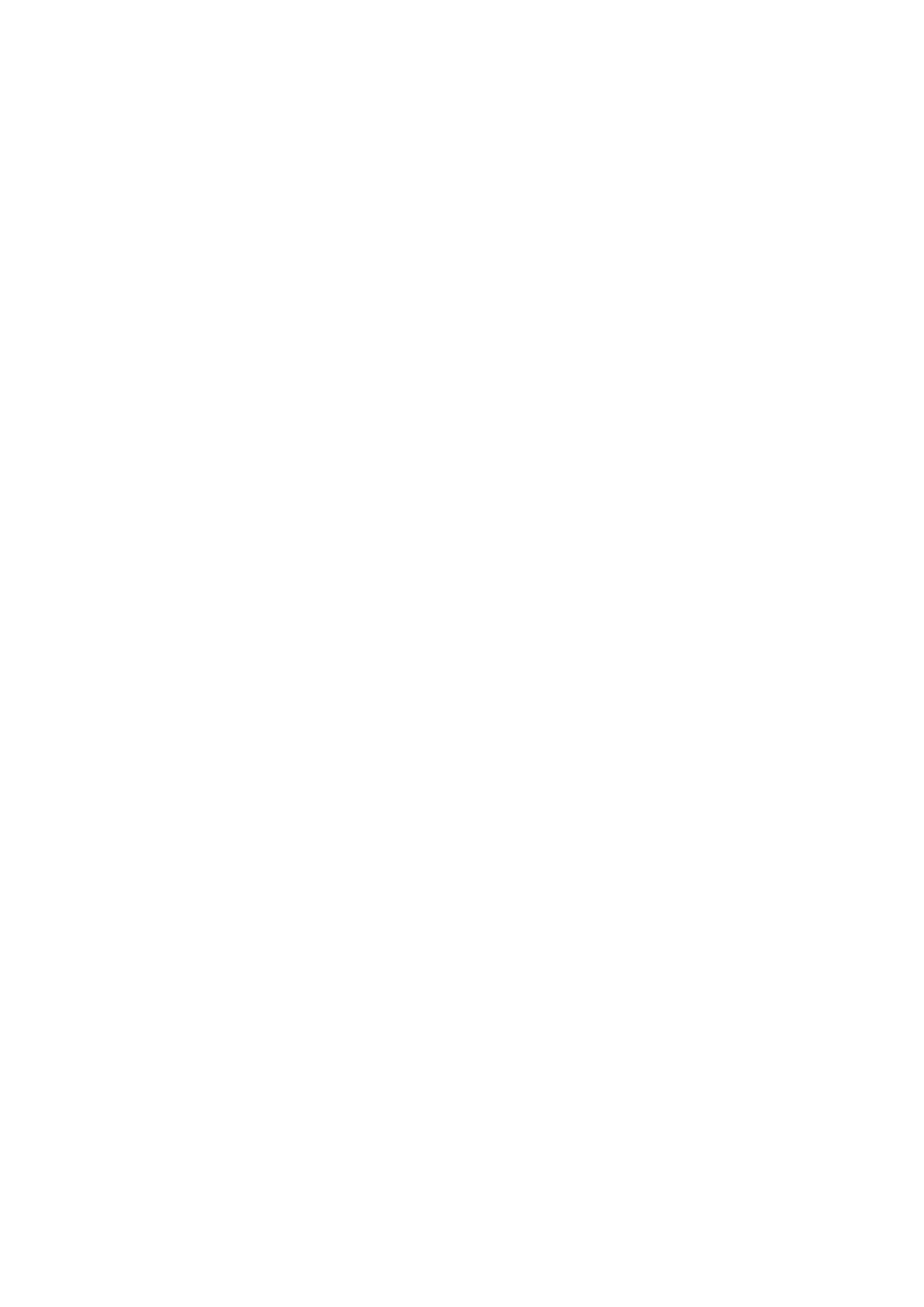
Conguring Printing Protocols and WSD Functions ............................................................................................... 184
Conguring Printer Ports ................................................................................................................................... 187
Setting Up Print Server ...................................................................................................................................... 192
Conguring the Machine for Your Network Environment ....................................................................................... 195
Conguring Ethernet Settings ............................................................................................................................ 196
Changing the Maximum Transmission Unit .......................................................................................................... 198
Setting a Wait Time for Connecting to a Network .................................................................................................. 199
Conguring DNS .............................................................................................................................................. 200
Conguring WINS ............................................................................................................................................. 205
Conguring SNTP ............................................................................................................................................. 207
Monitoring and Controlling the Machine with SNMP ............................................................................................. 210
Conguring Settings for Device Management Software ......................................................................................... 215
Security .............................................................................................................................................................. 221
Protecting the Machine from Unauthorized Access ................................................................................................ 222
Preventing Unauthorized Access ........................................................................................................................ 223
Setting Access Privileges .................................................................................................................................... 225
Setting the System Manager ID .................................................................................................................... 226
Setting the Department ID Management ....................................................................................................... 228
Setting a Remote UI PIN .............................................................................................................................. 235
Restricting Communication by Using Firewalls ..................................................................................................... 237
Specifying IP Addresses for Firewall Rules ...................................................................................................... 238
Specifying MAC Addresses for Firewall Rules .................................................................................................. 242
Changing Port Numbers .................................................................................................................................... 245
Setting a Proxy ................................................................................................................................................. 247
Restricting the Machine's Functions ...................................................................................................................... 249
Restricting USB Functions .................................................................................................................................. 250
Disabling HTTP Communication ......................................................................................................................... 252
Disabling Remote UI ......................................................................................................................................... 253
Implementing Robust Security Features ................................................................................................................ 254
Enabling SSL Encrypted Communication for the Remote UI .................................................................................... 255
Conguring IPSec Settings ................................................................................................................................. 259
Conguring IEEE 802.1X Authentication ............................................................................................................... 268
Conguring Settings for Key Pairs and Digital Certicates ...................................................................................... 273
Generating Key Pairs ................................................................................................................................... 274
Using CA-issued Key Pairs and Digital Certicates ........................................................................................... 282
Verifying Key Pairs and Digital Certicates ..................................................................................................... 286
Using Remote UI ........................................................................................................................................ 289
Starting Remote UI ............................................................................................................................................... 290
Remote UI Screens ................................................................................................................................................ 292
Managing Documents and Checking the Machine Status ........................................................................................ 295
Setting Up Menu Options from Remote UI ............................................................................................................. 299
Saving/Loading Registered Data ............................................................................................................................ 301
Saving Registered Data ..................................................................................................................................... 302
III