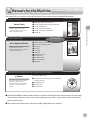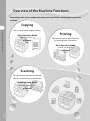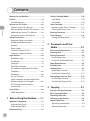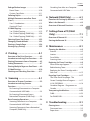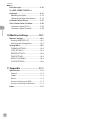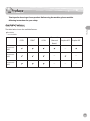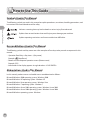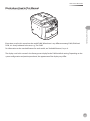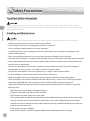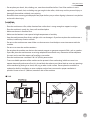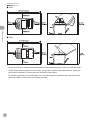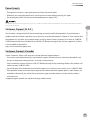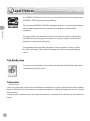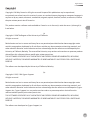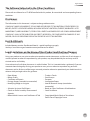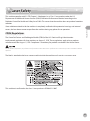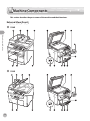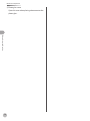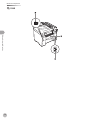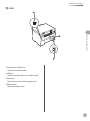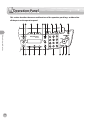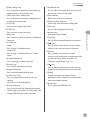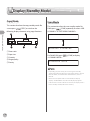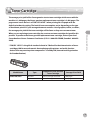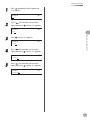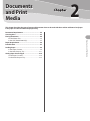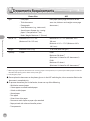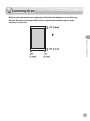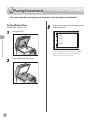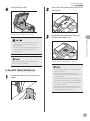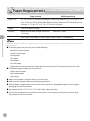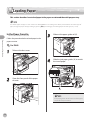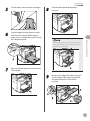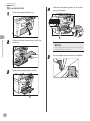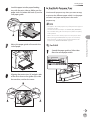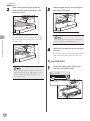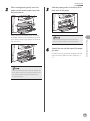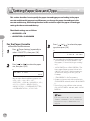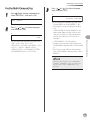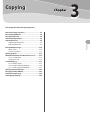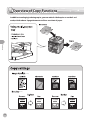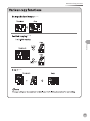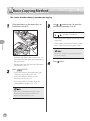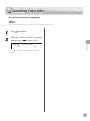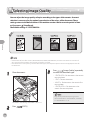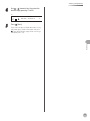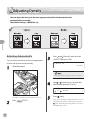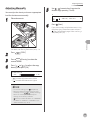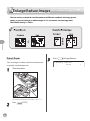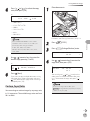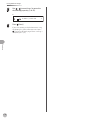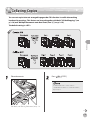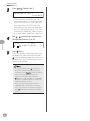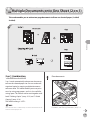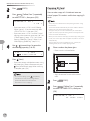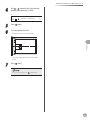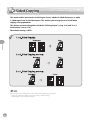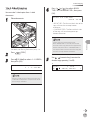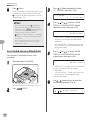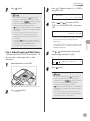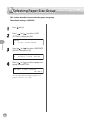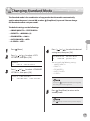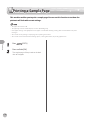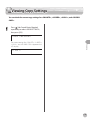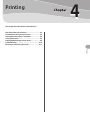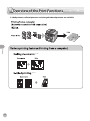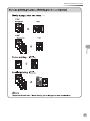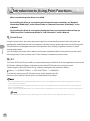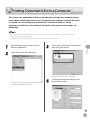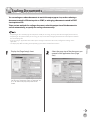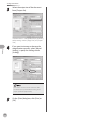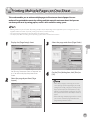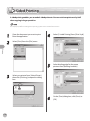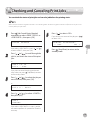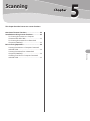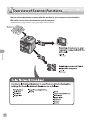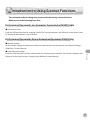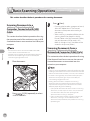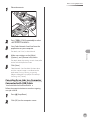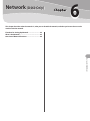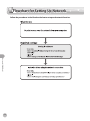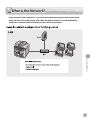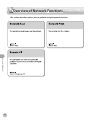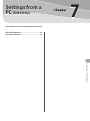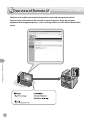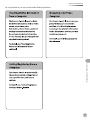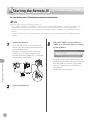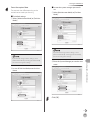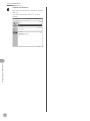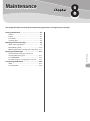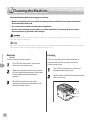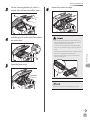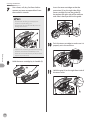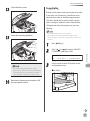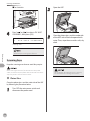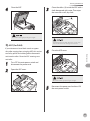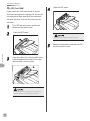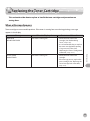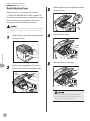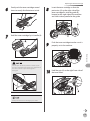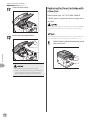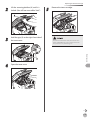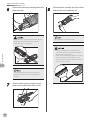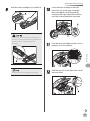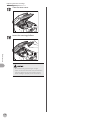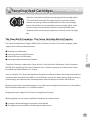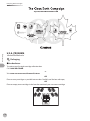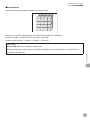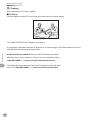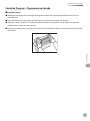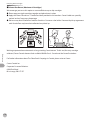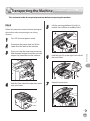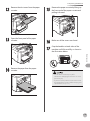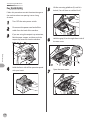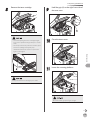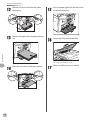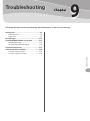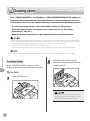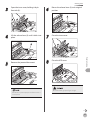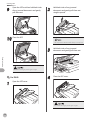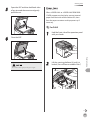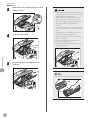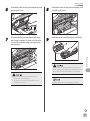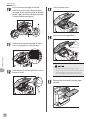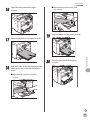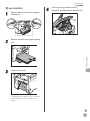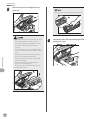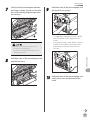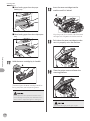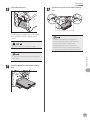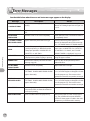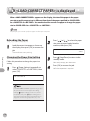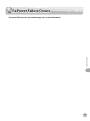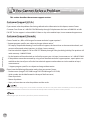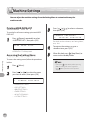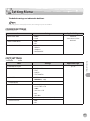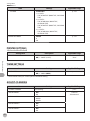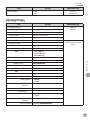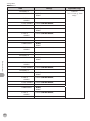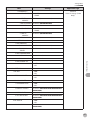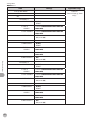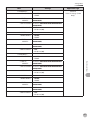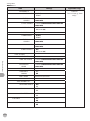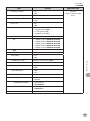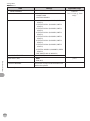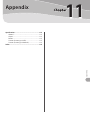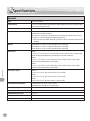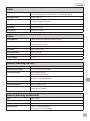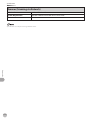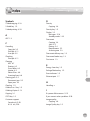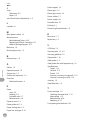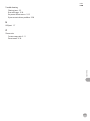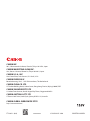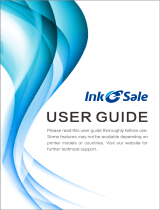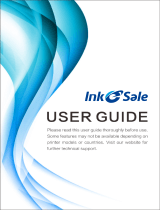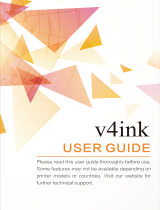Canon ImageCLASS D420 User manual
- Category
- Laser/LED printers
- Type
- User manual

Basic Operation Guide
Please read this guide before operating this product.
After you finish reading this guide, store it in a safe place for future reference.
Before Using the Machine
Documents and Print Media
Copying
Printing
Scanning
Network
Settings from a PC
Maintenance
Troubleshooting
Machine Settings
Appendix

i
Manuals for the Machine
Manuals for the Machine
Manuals for the Machine
The manuals for this machine are divided as follows. Please refer to them for detailed information.
Read this manual first.
Starter Guide
Overview of Machine Functions
Set Up the Machine to Suit Your Purposes
Set Up the Machine
Set Up Network Connection
Set Up Computers and Software
Appendix
Read this manual to learn the
required settings and connections
before using the machine.
Read this manual next.
Basic Operation Guide
Before Using the Machine
Documents and Print Media
Copying
Printing
Scanning
Network
Settings from a PC
Maintenance
Troubleshooting
Machine Settings
Appendix
Read this manual to learn
information about basic operations
and machine functions.
Read the sections of these manuals that correspond to your intended use.
e-Manual
(Located on Manual CD)
Copy/Print/Scan/Settings from a PC/Network
Settings/Security
Troubleshooting
Maintenance
Specifications
Read this manual to learn detailed
information about advanced
machine operations and functions,
and how to customize machine
settings.
This Document
Considerable effort has been made to make sure that the manuals for the machine are free of inaccuracies
and omissions. However, as we are constantly improving our products, if you need an exact specification,
please contact Canon.
The machine illustration in this manual may differ slightly from your machine.

Overview of the Machine Functions
ii
Overview of the Machine Functions
Depending on the system configuration and product purchased, some functions may not be
available.
Scanning
You can retrieve documents scanned
with this machine to your computer.
Basic Operation Guide
Scanning (see on p. 5-1)
e-Manual
Scan
Copying
You can use various copy functions.
Basic Operation Guide
Copying (see on p. 3-1)
e-Manual
Copy
Printing
You can use various print functions
by printing from a computer.
Basic Operation Guide
Printing (see on p. 4-1)
e-Manual
Print

Overview of the Machine Functions
iii
Network
(D460 Only)
This machine can be connected to a
network. Connecting to a network enables
you to use various functions.
Basic Operation Guide
Network (see on p. 6-1)
e-Manual
Network Settings
Remote User
Interface
(D460 Only)
You can set and manage this machine
easily and quickly from a computer.
Basic Operation Guide
Settings from a PC (see on p. 7-1)
e-Manual
Settings from a PC

iv
Contents
Contents
Manuals for the Machine ..................................i
Preface .............................................................. vii
Available Features .............................................. vii
How to Use This Guide .................................. viii
Symbols Used in This Manual ....................... viii
Keys and Buttons Used in This Manual ...... viii
Abbreviations Used in This Manual ............viii
Illustrations Used in This Manual ................... ix
Safety Precautions .............................................x
Important Safety Instructions ...........................x
Handling and Maintenance ...............................x
Location .................................................................. xi
Power Supply ...................................................... xiii
Customer Support (U.S.A.) ............................. xiii
Customer Support (Canada) .......................... xiii
Legal Notices .................................................. xiv
IPv6 Ready Logo ................................................ xiv
Trademarks .......................................................... xiv
Copyright............................................................... xv
Third Party Software .........................................xvi
The Software Subjected to the Other
Conditions ...........................................................xvii
Disclaimers ..........................................................xvii
For CA, USA only ...............................................xvii
Legal Limitations on the Usage of Your
Product and the Use of Images ...................xvii
FCC (Federal Communications
Commission) .....................................................xviii
Laser Safety .................................................... xix
CDRH Regulations ............................................. xix
1 Before Using the Machine ......1-1
Machine Components ..................................1-2
External View (Front) ....................................... 1-2
External View (Back) ........................................ 1-5
Operation Panel .............................................1-8
Display (Standby Mode) ............................ 1-10
Copy Mode .......................................................1-10
Scan Mode ........................................................1-10
T
oner Cartridge ........................................... 1-11
Maintaining the Toner Cartridge ..............1-12
Checking the Toner Level ............................1-12
Entering Characters ................................... 1-14
Timer Settings ............................................. 1-16
Setting the Sleep Mode ...............................1-16
2 Documents and Print
Media ......................................2-1
Documents Requirements ...........................2-2
Scanning Area ................................................2-3
Placing Documents .......................................2-4
On the Platen Glass .......................................... 2-4
In the ADF (D460/D440 Only) ...................... 2-5
Paper Requirements .....................................2-6
Printable Area ................................................2-7
Loading Paper ................................................2-8
In the Paper Cassette ...................................... 2-8
In the Multi-Purpose Tray ............................2-11
Setting Paper Size and Type ..................... 2-14
For the Paper Cassette ..................................2-14
For the Multi-Purpose Tray ..........................2-15
3 Copying ..................................3-1
Overview of Copy Functions .......................3-2
Basic Copying Method ..................................3-4
Canceling Copy Jobs .....................................3-5
Selecting Image Quality ...............................3-6
Adjusting Density ..........................................3-8
Adjusting Automatically ................................ 3-8
Adjusting Manually .......................................... 3-9

v
Contents
Contents
Enlarge/Reduce Images ............................ 3-10
Preset Zoom .....................................................3-10
Custom Copy Ratio ........................................3-11
Collating Copies .......................................... 3-13
Multiple Documents onto One Sheet
(2 on 1) .......................................................... 3-15
2 on 1 Combination .......................................3-15
Copying ID Card ..............................................3-16
2-Sided Copying ......................................... 3-18
1 to 2-Sided Copying .....................................3-19
2 to 2-Sided Copying (D460 Only) ............3-20
2 to 1-Sided Copying (D460 Only) ............3-21
Selecting Paper Size Group ...................... 3-22
Changing Standard Mode ......................... 3-23
Printing a Sample Page ............................. 3-24
Viewing Copy Settings .............................. 3-25
4 Printing ...................................4-1
Overview of the Print Functions .................4-2
Introduction to Using Print Functions .......4-4
Printing Documents from a Computer ......4-5
Scaling Documents .......................................4-7
Printing Multiple Pages on One Sheet ......4-9
2-Sided Printing .......................................... 4-10
Checking and Canceling Print Jobs ......... 4-11
5 Scanning .................................5-1
Overview of Scanner Functions ..................5-2
Introduction to Using Scanner
Functions .........................................................5-3
For Scanning Documents to a Computer
Connected with USB Cable ........................... 5-3
For Scanning Documents from a
Networked Computer (D460 Only) ............ 5-3
Basic Scanning Operations ..........................5-4
Scanning Documents to a Computer
Connected with USB Cable ........................... 5-4
Scanning Documents from a Networked
Computer (D460 Only) ................................... 5-4
Canceling Scan Jobs to a Computer
Connected with USB Cable ........................... 5-5
6 Network (D460 Only) .............6-1
Flowchart for Setting Up Network .............6-2
What is the Network? ....................................6-3
Overview of Network Functions .................6-4
7 Settings from a PC (D460
Only) ........................................7-1
Overview of Remote UI ................................7-2
Starting the Remote UI .................................7-4
8 Maintenance ..........................8-1
Cleaning the Machine ...................................8-2
Exterior ................................................................. 8-2
Interior .................................................................. 8-2
Fuser Roller ......................................................... 8-5
Scanning Area .................................................... 8-6
Replacing the Toner Cartridge ....................8-9
When a Message Appears ............................. 8-9
Redistributing Toner ......................................8-10
Replacing the Toner Cartridge with a
New One ............................................................8-12
Recycling Used Cartridges ........................ 8-17
The Clean Earth Campaign - The
Canon Cartridge Return Program .............8-17
U.S.A. PROGRAM .............................................8-18
Canadian Program – Programme au
Canada ...............................................................8-21
Transporting the Machine ........................ 8-23
D460 ....................................................................8-23
For D440/D420 ................................................8-26
9 Troubleshooting ....................9-1
Clearing Jams .................................................9-2
Document Jams ................................................ 9-2
Paper Jams .......................................................... 9-5

vi
Contents
Contents
Error Messages ............................................ 9-16
If <LOAD CORRECT PAPER> is
displayed ...................................................... 9-18
Reloading the Paper ......................................9-18
Changing the Paper Size Setting ..............9-18
If a Power Failure Occurs ........................... 9-19
If You Cannot Solve a Problem ................. 9-20
Customer Support (U.S.A.) ..........................9-20
Customer Support (Canada) .......................9-20
10 Machine Settings .................10-1
Machine Settings ........................................ 10-2
Printing USER DATA LIST ..............................10-2
Accessing the Setting Menu .......................10-2
Setting Menu ............................................... 10-3
COMMON SETTINGS ......................................10-3
COPY SETTINGS ...............................................10-3
PRINTER SETTINGS .........................................10-4
TIMER SETTINGS .............................................10-4
ADJUST./CLEANING .......................................10-4
SYSTEM SETTINGS ..........................................10-5
11 Appendix ..............................11-1
Specifications .............................................. 11-2
General ...............................................................11-2
Copier .................................................................11-3
Printer .................................................................11-3
Scanner (Scanning via USB) ........................11-3
Scanner (Scanning via Network) ...............11-3
Index ............................................................. 11-5

vii
Preface
Preface
Preface
Thank you for choosing a Canon product. Before using the machine, please read the
following instructions for your safety.
Available Features
The table below shows the available features.
: available
—: not available
COPY PRINT SCAN
Remote UI
(Network
Board)
Simplex ADF Duplex ADF
imageCLASS
D460
imageCLASS
D440
imageCLASS
D420

viii
How to Use This Guide
How to Use This Guide
How to Use This Guide
Symbols Used in This Manual
The following symbols are used in this manual to explain procedures, restrictions, handling precautions, and
instructions that should be observed for safety.
Indicates a warning that may lead to death or serious injury if not observed.
Explains how to avoid actions that could injure you or damage your machine.
Explains operating restrictions and how to avoid minor difficulties.
Keys and Buttons Used in This Manual
The following symbols and key names are a few examples of how keys to be pressed are expressed in this
manual.
Operation Panel Keys: <Key icon> + [Key name]
Example:
[Stop/Reset].
Buttons on the computer operation screen: [Button name]
Example: [OK]
Information in the display appears in angle brackets: <LOAD PAPER>.
Abbreviations Used in This Manual
In this manual, product names and model names are abbreviated as follows:
Microsoft Windows 2000 operating system : Windows 2000
Microsoft Windows XP operating system : Windows XP
Microsoft Windows Vista operating system : Windows Vista
Microsoft Windows 7 operating system : Windows 7
Microsoft Windows Server 2003 operating system : Windows Server 2003
Microsoft Windows Server 2008 operating system : Windows Server 2008
Microsoft Windows operating system : Windows
–
–
–

ix
How to Use This Guide
How to Use This Guide
Illustrations Used in This Manual
Illustrations used in this manual are the model D460. When there is any difference among D460, D440 and
D420, it is clearly indicated in the text, e.g., “For D460.”
For information on the standard features for each model, see “Available Features,
” on p. vii.
The display used in this manual is the factory preset display for the D460 in default setting. Depending on the
system configuration and product purchased, the appearance of the display may differ.

x
Safety Precautions
Safety Precautions
Safety Precautions
Important Safety Instructions
Except as specifically described in this guide, do not attempt to service the machine yourself. Never attempt to disassemble the
machine: opening and removing its interior covers will expose you to dangerous voltages and other risks. For all service, contact your
local authorized Canon dealer.
Handling and Maintenance
Be careful when removing printed paper from output trays or when aligning it, because it may be hot and result in burn injury.
Follow all warnings and instructions marked on the machine.
Do not subject the machine to strong physical shocks or vibrations.
Always unplug the machine before moving or cleaning it.
To avoid paper jams, never unplug the power cord, open the left cover or add or remove paper in the
machine while printing.
When transporting the machine, be sure to remove the toner cartridge from the machine.
Place the toner cartridge in its original protective bag or wrap it in a thick cloth to prevent exposure to light.
Always grip the handle on the sides of the machine when you lift the machine. Never lift the machine by
any of its trays or attachments.
Do not insert any objects into the slots or openings on the machine since they may touch dangerous
voltage points or short out parts. This could result in fire or electric shock.
Do not allow small objects (such as pins, paper clips, or staples) to fall into the machine.
To avoid spillage in or around the machine, do not eat or drink near it.
Keep the machine clean. Dust accumulation can prevent the machine from operating properly.
Toner cartridge for this machine will be available for at least seven (7) years (or any such longer period as
required by applicable laws) after production of this machine model has been discontinued.
Unplug the machine from the wall outlet and contact your local authorized Canon dealer in any of the
following cases:
When the power cord or plug is damaged or frayed.
If liquid or small object has fallen into the machine.
If the machine has been exposed to rain or water.
If the machine does not operate normally when you have followed the instructions in this guide. Adjust
only those controls that are covered by the instructions in this guide. Improper adjustment of other
controls may result in damage and may require extensive work by a qualified technician to restore the
product to normal operation.
If the machine has been dropped.
If the machine exhibits a distinct change in performance, indicating a need for servicing.
–
–
–
–
–
–
–
–
–
–
–
–
–
•
•
•
•
•
•

xi
Safety Precautions
Safety Precautions
Do not place your hands, hair, clothing, etc., near the exit and feed rollers. Even if the machine is not in
operation, your hands, hair, or clothing may get caught in the rollers, which may result in personal injury or
damage if the machine suddenly starts printing.
Be careful when removing printed paper from paper delivery tray or when aligning it, because it may be hot
and result in burn injury.
Location
Place the machine on a flat, stable, vibration-free surface that is strong enough to support its weight.
Place the machine in a cool, dry, clean, well ventilated place.
Make sure the area is free from dust.
Make sure the location is not exposed to high temperature or humidity.
Keep the machine away from direct sunlight as this can damage it. If you have to place the machine near a
window, install heavy curtains or blinds.
Do not use the machine near water. Make sure that no wet or humid objects come into contact with the
machine.
Do not use or store the machine outdoors.
Do not place the machine near devices that contain magnets or generate magnetic fields, such as speakers.
If possible, place the machine near an existing telephone line outlet for easy connection of the telephone
line cord, and to avoid the expense of installing a new outlet.
Place the machine near a standard 120 V AC (60 Hz) power outlet.
To ensure reliable operation of the machine and to protect it from overheating (which can cause it to
operate abnormally and create a fire risk), do not block the exhaust vent. Never block or cover any openings
on the machine by placing it on a bed, sofa, rug, or other similar surface. Do not place the machine in a
cupboard or built-in installation, or near a radiator or other heat source unless proper ventilation is
provided. Leave at least 4" (100 mm) around all sides of the machine.
D460
–
–
–
–
–
–
–
–
–
–
–
–
–

xii
Safety Precautions
Safety Precautions
D440
D420
Do not stack boxes or furniture around the power outlet. Keep the area free so you can reach the outlet
quickly. If you notice anything unusual (smoke, strange odors, noises) around the machine, unplug the
power cord immediately. Contact your local authorized Canon dealer.
Do not allow anything to rest on the power cord, and do not place the machine where the cord will be
walked on. Make sure the cord is not knotted or kinked.
–
–

xiii
Safety Precautions
Safety Precautions
Power Supply
During electrical storms, unplug the power cord from the power outlet.
Whenever you unplug the power cord, wait at least five seconds before you plug it in again.
Do not plug the power cord into an uninterruptible power supply (UPS).
This product emits low level magnetic flux. If you use a cardiac pacemaker and feel abnormalities, please move away from this product
and consult your doctor.
Customer Support (U.S.A.)
Your machine is designed with the latest technology to provide trouble-free operation. If you encounter a
problem with the machine’s operation, try to solve it by using the information in Chapter 9. If you cannot solve
the problem or if you think your machine needs servicing, contact Canon Customer Care Center at 1-800-OK-
CANON between the hours of 8:00 A.M. to 8:00 P.M. EST Monday through Friday. On-line support for 24 hours
is also available at the website.
http://www.canontechsupport.com/
Customer Support (Canada)
Canon Canada Inc., offers a full range of customer technical support options*:
For step-by-step troubleshooting, e-mail technical support, the latest driver or document downloads, and
answers to frequently asked questions, visit http://www.canon.ca/
Free live technical support 9 A.M. to 8 P.M. EST Monday through Friday (excluding holidays) for products still
under warranty 1-800-652-2666
For the location of the authorized service facility nearest you, visit http://www.canon.ca/ or 1-800-652-2666
If the problem cannot be corrected by using one of the above technical support options, repair options are
available at the time of your call to the live technical support number above or via the website at http://
www.canon.ca/
*Support program specifics are subject to change without notice.
–
–
–
–
–
–
–

xiv
Legal Notices
Legal Notices
Legal Notices
As an ENERGY STAR Partner, Canon U.S.A., Inc. has determined that this product meets
the
ENERGY STAR Program for energy efficiency.
The International ENERGY STAR Office Equipment Program is an international program
that promotes energy saving through the use of computers and other office
equipment.
The program backs the development and dissemination of products with functions
that effectively reduce energy consumption. It is an open system in which business
proprietors can participate voluntarily.
The targeted products are office equipment, such as computers, displays, printers,
facsimiles, and copiers. The standards and logos are uniform among participating
nations.
IPv6 Ready Logo
The protocol stack included in this machine has obtained the IPv6 Ready Logo Phase-
1 established by the IPv6 Forum.
Trademarks
Canon, the Canon logo, imageCLASS, and NetSpot are trademarks of Canon Inc. Microsoft, Windows, Windows
Server, and Windows Vista are trademarks or registered trademarks of Microsoft Corporation in the U.S. and/or
other countries.
All other product and brand names are registered trademarks, trademarks or service marks of their respective
owners.

xv
Legal Notices
Legal Notices
Copyright
Copyright
Copyright © 2010 by Canon Inc. All rights reserved. No part of this publication may be reproduced,
transmitted, transcribed, stored in a retrieval system, or translated into any language or computer language in
any form or by any means, electronic, mechanical, magnetic, optical, chemical, manual, or otherwise, without
the prior written permission of Canon Inc.
This product contains software made available to Canon Inc. or its licenser(s) under the terms (a) through (c)
listed below.
(a)
Copyright © 1990 The Regents of the University of California.
All rights reserved.
Redistribution and use in source and binary forms are permitted provided that the above copyright notice
and this paragraph are duplicated in all such forms and that any documentation, advertising materials, and
other materials related to such distribution and use acknowledge that the software was developed by the
University of California, Berkeley. The name of the University may not be used to endorse or promote products
derived from this software without specific prior written permission.
THIS SOFTWARE IS PROVIDED “AS IS’’ AND WITHOUT ANY EXPRESS OR IMPLIED WARRANTIES, INCLUDING,
WITHOUT LIMITATION, THE IMPLIED WARRANTIES OF MERCHANTABILITY AND FITNESS FOR A PARTICULAR
PURPOSE.
The software was developed by the University of California, Berkeley.
(b)
Copyright © 1995, 1996 Cygnus Support.
All rights reserved.
Redistribution and use in source and binary forms are permitted provided that the above copyright notice
and this paragraph are duplicated in all such forms and that any documentation, advertising materials, and
other materials related to such distribution and use acknowledge that the software was developed at Cygnus
Support, Inc. Cygnus Support, Inc. may not be used to endorse or promote products derived from this
software without specific prior written permission.
THIS SOFTWARE IS PROVIDED “AS IS’’ AND WITHOUT ANY EXPRESS OR IMPLIED WARRANTIES, INCLUDING,
WITHOUT LIMITATION, THE IMPLIED WARRANTIES OF MERCHANTABILITY AND FITNESS FOR A PARTICULAR
PURPOSE.
The software was developed at Cygnus Support, Inc.

xvi
Legal Notices
Legal Notices
(c)
Copyright © 1994, 1997 Cygnus Solutions.
All rights reserved.
Redistribution and use in source and binary forms are permitted provided that the above copyright notice
and this paragraph are duplicated in all such forms and that any documentation, advertising materials, and
other materials related to such distribution and use acknowledge that the software was developed at Cygnus
Solutions. Cygnus Solutions may not be used to endorse or promote products derived from this software
without specific prior written permission.
THIS SOFTWARE IS PROVIDED “AS IS’’ AND WITHOUT ANY EXPRESS OR IMPLIED WARRANTIES, INCLUDING,
WITHOUT LIMITATION, THE IMPLIED WARRANTIES OF MERCHANTABILITY AND FITNESS FOR A PARTICULAR
PURPOSE.
The software was developed at Cygnus Solutions.
Third Party Software
This product includes software and/or software modules that are licensed by third parties (LICENSORS). Use
and distribution of this software and/or software modules (the “SOFTWARE”) are subject to conditions (1)
through (9) below unless the other conditions accompany the software and/or software module. In such
cases, these software and/or software module are subject to the other conditions.
(1) You agree that you will comply with any applicable export control laws, restrictions or regulations of the
countries involved in the event that the SOFTWARE is shipped, transferred or exported into any country.
(2) LICENSORS retain in all respects the title, ownership and intellectual property rights in and to the
SOFTWARE. Except as expressly provided herein, no license or right, expressed or implied, is hereby conveyed
or granted by Canon’s licenser to you for any intellectual property of LICENSORS.
(3) You may use the SOFTWARE solely for use with the Canon product you purchased (the “PRODUCT”).
(4) You may not assign, sublicense, market, distribute, or transfer the SOFTWARE to any third party without
prior written consent of Canon and LICENSORS.
(5) Notwithstanding the foregoing, you may transfer the SOFTWARE only when (a) you assign all of your rights
to the PRODUCT and all rights and obligations under the conditions to transferee and (b) such transferee
agrees to be bound by all these conditions.
(6) You may not decompile, reverse engineer, disassemble or otherwise reduce the code of the SOFTWARE to
human readable form.
(7) You may not modify, adapt, translate, rent, lease or loan the SOFTWARE or create derivative works based on
the SOFTWARE.
(8) You are not entitled to remove or make separate copies of the SOFTWARE from the PRODUCT.
(9) The human-readable portion (the source code) of the SOFTWARE is not licensed to you.

xvii
Legal Notices
Legal Notices
The Software Subjected to the Other Conditions
Please refer to e-Manual on a CD-ROM bundled with this product, for more detail and corresponding license
conditions.
Disclaimers
The information in this document is subject to change without notice.
CANON INC. MAKES NO WARRANTY OF ANY KIND WITH REGARD TO THIS MATERIAL, EITHER EXPRESS OR
IMPLIED, EXCEPT AS PROVIDED HEREIN, INCLUDING WITHOUT LIMITATION, THEREOF, WARRANTIES AS TO
MARKETABILITY, MERCHANTABILITY, FITNESS FOR A PARTICULAR PURPOSE OF USE OR NON-INFRINGEMENT.
CANON INC. SHALL NOT BE LIABLE FOR ANY DIRECT, INCIDENTAL, OR CONSEQUENTIAL DAMAGES OF ANY
NATURE, OR LOSSES OR EXPENSES RESULTING FROM THE USE OF THIS MATERIAL.
For CA, USA only
Included battery contains Perchlorate Material - special handling may apply.
See http://www.dtsc.ca.gov/hazardouswaste/perchlorate/ for details.
Legal Limitations on the Usage of Your Product and the Use of Images
Using your product to scan, print or otherwise reproduce certain documents, and the use of such images as
scanned, printed or otherwise reproduced by your product, may be prohibited by law and may result in
criminal and/or civil liability.
A non-exhaustive list of these documents is set forth below. This list is intended to be a guide only. If you are
uncertain about the legality of using your product to scan, print or otherwise reproduce any particular
document, and/or of the use of the images scanned, printed or otherwise reproduced, you should consult in
advance with your legal advisor for guidance.
Paper Money– Travelers Checks–
Money Orders– Food Stamps–
Certificates of Deposit– Passports–
Postage Stamps (canceled or uncanceled) – Immigration Papers–
Identifying Badges or Insignias– Internal Revenue Stamps (canceled or
uncanceled)
–
Selective Service or Draft Papers– Bonds or Other Certificates of Indebtedness–
Checks or Drafts Issued by Governmental
Agencies
– Stock Certificates–
Motor Vehicle Licenses and Certificates of Title– Copyrighted Works/Works of Art without
Permission of Copyright Owner
–

xviii
Legal Notices
Legal Notices
FCC (Federal Communications Commission)
imageCLASS D460/D440/D420: F156600
This device complies with Part 15 of the FCC Rules. Operation is subject to the following two conditions:
(1)
This device may not cause harmful interference,
and
(2)
this device must accept an interference received, including interference that may cause undesired
operation.
This equipment has been tested and found to comply with the limits for a class B digital device, pursuant to
Part 15 of the FCC Rules. These limits are designed to provide reasonable protection against harmful
interference in a residential installation. This equipment generates, uses and can radiate radio frequency
energy and, if not installed and used in accordance with the instructions, may cause harmful interference to
radio communications. However, there is no guarantee that interference will not occur in a particular
installation. If this equipment does cause harmful interference to radio or television reception, which can be
determined by turning the equipment off and on, the user is encouraged to try to correct the interference by
one or more of the following measures:
Reorient or relocate the receiving antenna.
Increase the separation between the equipment and receiver.
Connect the equipment into an outlet on a circuit different from that to which the receiver is connected.
Consult the dealer or an experienced radio/TV technician for help.
Use of shielded cable is required to comply with class B limits in Subpart B of Part 15 of FCC Rules.
Do not make any changes or modifications to the equipment unless otherwise specified in this manual. If you
make such changes or modifications, you could be required to stop operation of the equipment.
If your equipment malfunctions, please contact your local authorized Canon dealer from whom you
purchased the equipment (if under warranty), or with whom you have a servicing contact. If you are not sure
who to contact, and have both purchased and are using the equipment in the U.S.A., please refer to the
“SUPPORT” page on Canon U.S.A.’s Web site (http://www.usa.canon.com).
Canon U.S.A., Inc.
One Canon Plaza, Lake Success, NY 11042, U.S.A.
TEL No. (516)328-5600
•
•
•
•

xix
Laser Safety
Laser Safety
Laser Safety
Laser Safety
This machine complies with 21 CFR Chapter 1 Subchapter J as a Class 1 laser product under the U.S.
Department of Health and Human Services (DHHS) Radiation Performance Standard according to the
Radiation Control for Health and Safety Act of 1968. This means that the machine does not produce hazardous
radiation.
Since radiation emitted inside the machine is completely confined within protective housings and external
covers, the laser beam cannot escape from the machine during any phase of user operation.
CDRH Regulations
CDRH Regulations
The Center for Devices and Radiological Health (CDRH) of the U.S. Food and Drug Administration
implemented regulations for laser products on August 2, 1976. These regulations apply to laser products
manufactured from August 1, 1976. Compliance is mandatory for products marketed in the United States.
Use of controls, adjustments, or performance of procedures other than those specified in this manual may result in hazardous radiation
exposure.
The label is attached to the laser scanner machine inside the machine and is not in a user access area.
This machine is confirmed as the class 1 laser product in IEC60825-1:2007.
Page is loading ...
Page is loading ...
Page is loading ...
Page is loading ...
Page is loading ...
Page is loading ...
Page is loading ...
Page is loading ...
Page is loading ...
Page is loading ...
Page is loading ...
Page is loading ...
Page is loading ...
Page is loading ...
Page is loading ...
Page is loading ...
Page is loading ...
Page is loading ...
Page is loading ...
Page is loading ...
Page is loading ...
Page is loading ...
Page is loading ...
Page is loading ...
Page is loading ...
Page is loading ...
Page is loading ...
Page is loading ...
Page is loading ...
Page is loading ...
Page is loading ...
Page is loading ...
Page is loading ...
Page is loading ...
Page is loading ...
Page is loading ...
Page is loading ...
Page is loading ...
Page is loading ...
Page is loading ...
Page is loading ...
Page is loading ...
Page is loading ...
Page is loading ...
Page is loading ...
Page is loading ...
Page is loading ...
Page is loading ...
Page is loading ...
Page is loading ...
Page is loading ...
Page is loading ...
Page is loading ...
Page is loading ...
Page is loading ...
Page is loading ...
Page is loading ...
Page is loading ...
Page is loading ...
Page is loading ...
Page is loading ...
Page is loading ...
Page is loading ...
Page is loading ...
Page is loading ...
Page is loading ...
Page is loading ...
Page is loading ...
Page is loading ...
Page is loading ...
Page is loading ...
Page is loading ...
Page is loading ...
Page is loading ...
Page is loading ...
Page is loading ...
Page is loading ...
Page is loading ...
Page is loading ...
Page is loading ...
Page is loading ...
Page is loading ...
Page is loading ...
Page is loading ...
Page is loading ...
Page is loading ...
Page is loading ...
Page is loading ...
Page is loading ...
Page is loading ...
Page is loading ...
Page is loading ...
Page is loading ...
Page is loading ...
Page is loading ...
Page is loading ...
Page is loading ...
Page is loading ...
Page is loading ...
Page is loading ...
Page is loading ...
Page is loading ...
Page is loading ...
Page is loading ...
Page is loading ...
Page is loading ...
Page is loading ...
Page is loading ...
Page is loading ...
Page is loading ...
Page is loading ...
Page is loading ...
Page is loading ...
Page is loading ...
Page is loading ...
Page is loading ...
Page is loading ...
Page is loading ...
Page is loading ...
Page is loading ...
Page is loading ...
Page is loading ...
Page is loading ...
Page is loading ...
Page is loading ...
Page is loading ...
Page is loading ...
Page is loading ...
Page is loading ...
Page is loading ...
Page is loading ...
Page is loading ...
Page is loading ...
Page is loading ...
Page is loading ...
Page is loading ...
Page is loading ...
Page is loading ...
Page is loading ...
Page is loading ...
Page is loading ...
Page is loading ...
Page is loading ...
Page is loading ...
Page is loading ...
Page is loading ...
Page is loading ...
Page is loading ...
Page is loading ...
Page is loading ...
Page is loading ...
Page is loading ...
Page is loading ...
Page is loading ...
Page is loading ...
Page is loading ...
Page is loading ...
-
 1
1
-
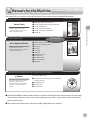 2
2
-
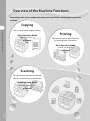 3
3
-
 4
4
-
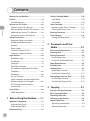 5
5
-
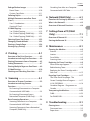 6
6
-
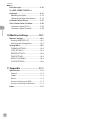 7
7
-
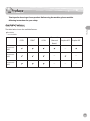 8
8
-
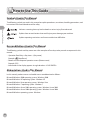 9
9
-
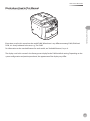 10
10
-
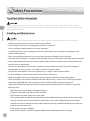 11
11
-
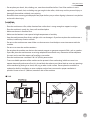 12
12
-
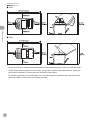 13
13
-
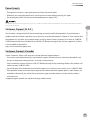 14
14
-
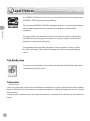 15
15
-
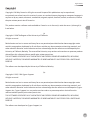 16
16
-
 17
17
-
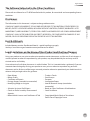 18
18
-
 19
19
-
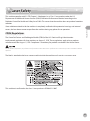 20
20
-
 21
21
-
 22
22
-
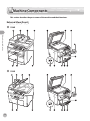 23
23
-
 24
24
-
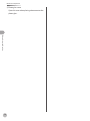 25
25
-
 26
26
-
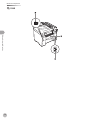 27
27
-
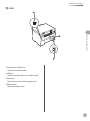 28
28
-
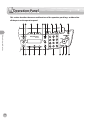 29
29
-
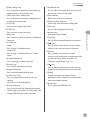 30
30
-
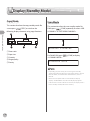 31
31
-
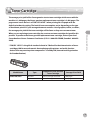 32
32
-
 33
33
-
 34
34
-
 35
35
-
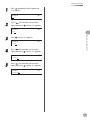 36
36
-
 37
37
-
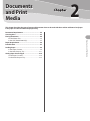 38
38
-
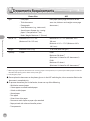 39
39
-
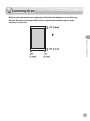 40
40
-
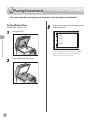 41
41
-
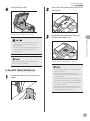 42
42
-
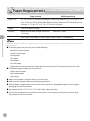 43
43
-
 44
44
-
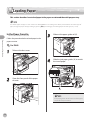 45
45
-
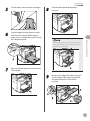 46
46
-
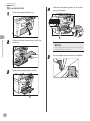 47
47
-
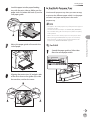 48
48
-
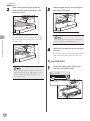 49
49
-
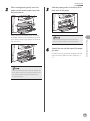 50
50
-
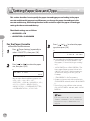 51
51
-
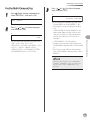 52
52
-
 53
53
-
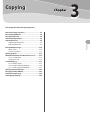 54
54
-
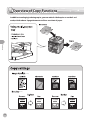 55
55
-
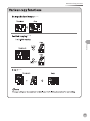 56
56
-
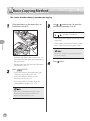 57
57
-
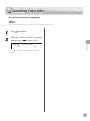 58
58
-
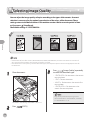 59
59
-
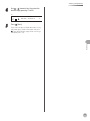 60
60
-
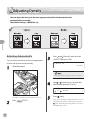 61
61
-
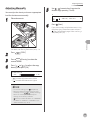 62
62
-
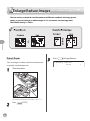 63
63
-
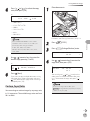 64
64
-
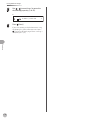 65
65
-
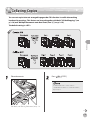 66
66
-
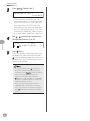 67
67
-
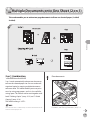 68
68
-
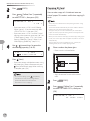 69
69
-
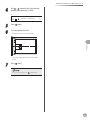 70
70
-
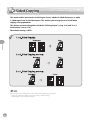 71
71
-
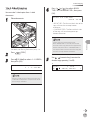 72
72
-
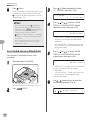 73
73
-
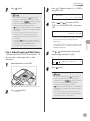 74
74
-
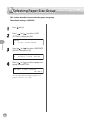 75
75
-
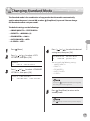 76
76
-
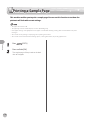 77
77
-
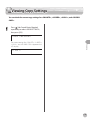 78
78
-
 79
79
-
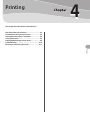 80
80
-
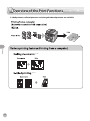 81
81
-
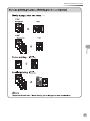 82
82
-
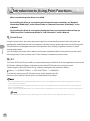 83
83
-
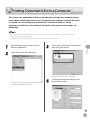 84
84
-
 85
85
-
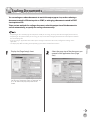 86
86
-
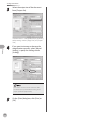 87
87
-
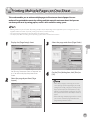 88
88
-
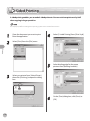 89
89
-
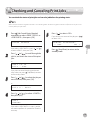 90
90
-
 91
91
-
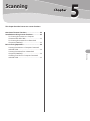 92
92
-
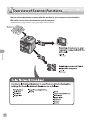 93
93
-
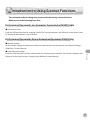 94
94
-
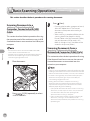 95
95
-
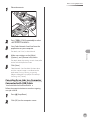 96
96
-
 97
97
-
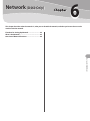 98
98
-
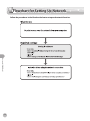 99
99
-
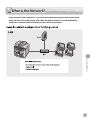 100
100
-
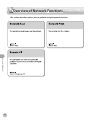 101
101
-
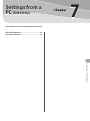 102
102
-
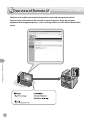 103
103
-
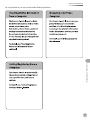 104
104
-
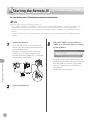 105
105
-
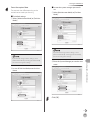 106
106
-
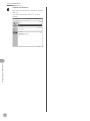 107
107
-
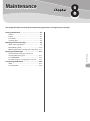 108
108
-
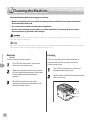 109
109
-
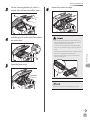 110
110
-
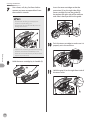 111
111
-
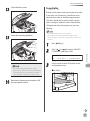 112
112
-
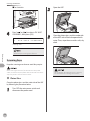 113
113
-
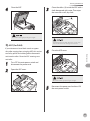 114
114
-
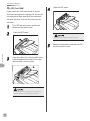 115
115
-
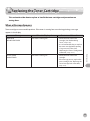 116
116
-
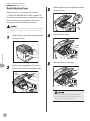 117
117
-
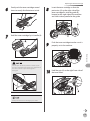 118
118
-
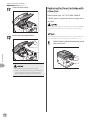 119
119
-
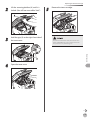 120
120
-
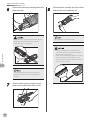 121
121
-
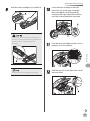 122
122
-
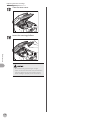 123
123
-
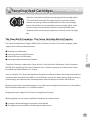 124
124
-
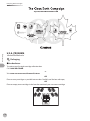 125
125
-
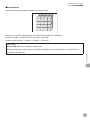 126
126
-
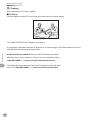 127
127
-
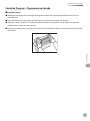 128
128
-
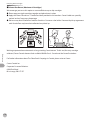 129
129
-
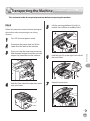 130
130
-
 131
131
-
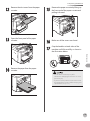 132
132
-
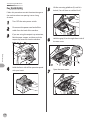 133
133
-
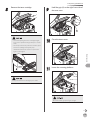 134
134
-
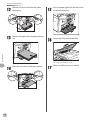 135
135
-
 136
136
-
 137
137
-
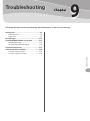 138
138
-
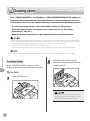 139
139
-
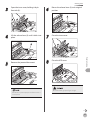 140
140
-
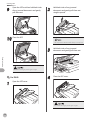 141
141
-
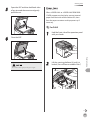 142
142
-
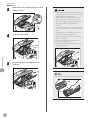 143
143
-
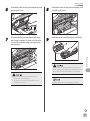 144
144
-
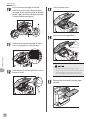 145
145
-
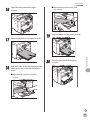 146
146
-
 147
147
-
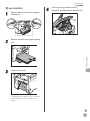 148
148
-
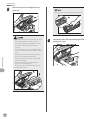 149
149
-
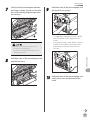 150
150
-
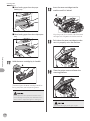 151
151
-
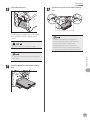 152
152
-
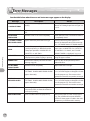 153
153
-
 154
154
-
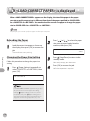 155
155
-
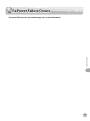 156
156
-
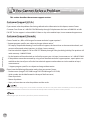 157
157
-
 158
158
-
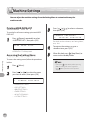 159
159
-
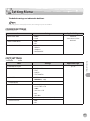 160
160
-
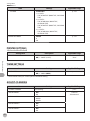 161
161
-
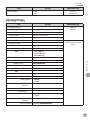 162
162
-
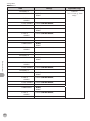 163
163
-
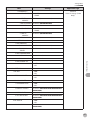 164
164
-
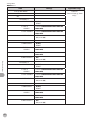 165
165
-
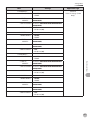 166
166
-
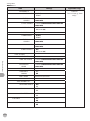 167
167
-
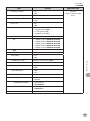 168
168
-
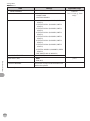 169
169
-
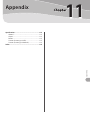 170
170
-
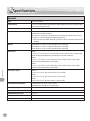 171
171
-
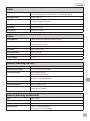 172
172
-
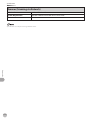 173
173
-
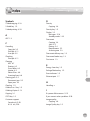 174
174
-
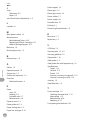 175
175
-
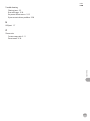 176
176
-
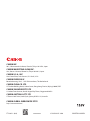 177
177
Canon ImageCLASS D420 User manual
- Category
- Laser/LED printers
- Type
- User manual
Ask a question and I''ll find the answer in the document
Finding information in a document is now easier with AI
Related papers
-
Canon LBP351 Owner's manual
-
Canon i-SENSYS LBP253x User manual
-
Canon LBP654 User manual
-
Canon 4509B061AA User manual
-
Canon LBP612 User guide
-
Canon i-SENSYS LBP151dw User manual
-
Canon i-SENSYS LBP325x User manual
-
Canon D570 User guide
-
Canon All in One Printer 2711B054AA User manual
-
Canon imagePRESS C800/C700 Reference guide
Other documents
-
Ricoh MP 2001 Operating instructions
-
Toshiba E-Studio 18 Quick Manual
-
Axis Communications LBP 5200 User manual
-
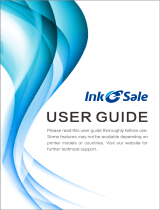 INK E-SALE GROS-ML-2010-BZ01 User guide
INK E-SALE GROS-ML-2010-BZ01 User guide
-
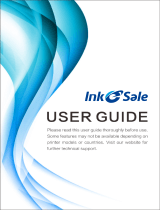 INK E-SALE GROH-CF210A-KCMY-Z01 User manual
INK E-SALE GROH-CF210A-KCMY-Z01 User manual
-
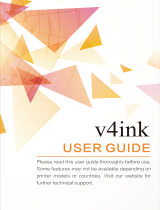 v4ink C7115X, 1PK, BLACK User guide
v4ink C7115X, 1PK, BLACK User guide
-
AGFA SR 24 User manual
-
KYOCERA MA2000W User guide
-
2Wire F-116 User manual
-
Cannon imageRUNNER 5055 Support Manual