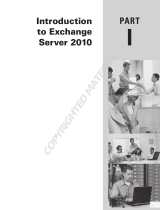Getting Started Guide Installation for Microsoft Exchange 2003 7
<..\Program Files\Common Files\GFI>
<..\Program Files (x86)\Common
Files\GFI>
<..\Inetpub\mailroot> If installed on a gateway machine.
<..\Program Files\Exchsrvr\Mailroot> If installed on the same machine as
Microsoft Exchange 2003.
3.3.2 Firewall port settings
Configure your firewall to allow the following port connections. These
ports are used by GFI MailEssentials to connect to GFI servers:
DNS (Port 53) - Used by anti spam filters (IP DNS Blocklist,
Sender Policy Framework, Header Checking).
FTP (Ports 20 and 21) - Used by GFI MailEssentials to connect to
'ftp.gfisoftware.com' and retrieve latest product version
information.
HTTP (Port 80) - Used by GFI MailEssentials to download product
patch and anti spam filter updates (i.e. SpamRazer, Anti-Phishing,
and Bayesian anti spam filters) from the following locations:
o 'http://update.gfi.com'
o 'http://update.gfisoftware.com'
o 'http://support.gfi.com'
o 'http://db11.spamcatcher.net' (GFI MailEssentials 14 or
earlier)
o 'http://sn92.mailshell.net' (GFI MailEssentials 14 SR1 or later)
Remoting (Ports 8021) - Used in the latest builds of GFI
MailEssentials for inter-process communication. No firewall
configuration is required to allow connections to or from the
remoting ports since all the GFI MailEssentials processes run on
the same server.
NOTE: Ensure that no other applications (except GFI
MailEssentials) are listening on port 8021.
(OPTIONAL) LDAP (Port 389) - Used by GFI MailEssentials to
get email addresses from SMTP server. Only required if the server
running GFI MailEssentials does not have access/cannot get list of
users from Active Directory e.g. in a DMZ environment or other
environment which does not use Active Directory.
3.4 Installing on Microsoft Exchange Server 2003
3.4.1 Upgrade from earlier version
If you are currently using a previous version of GFI MailEssentials
(versions 9, 10, 11, 12 and 14), you can upgrade your current
installation while at the same time retain all your existing configuration
settings.
Important notes
Upgrades cannot be undone i.e. you cannot downgrade to an
earlier version once you have installed the latest version.