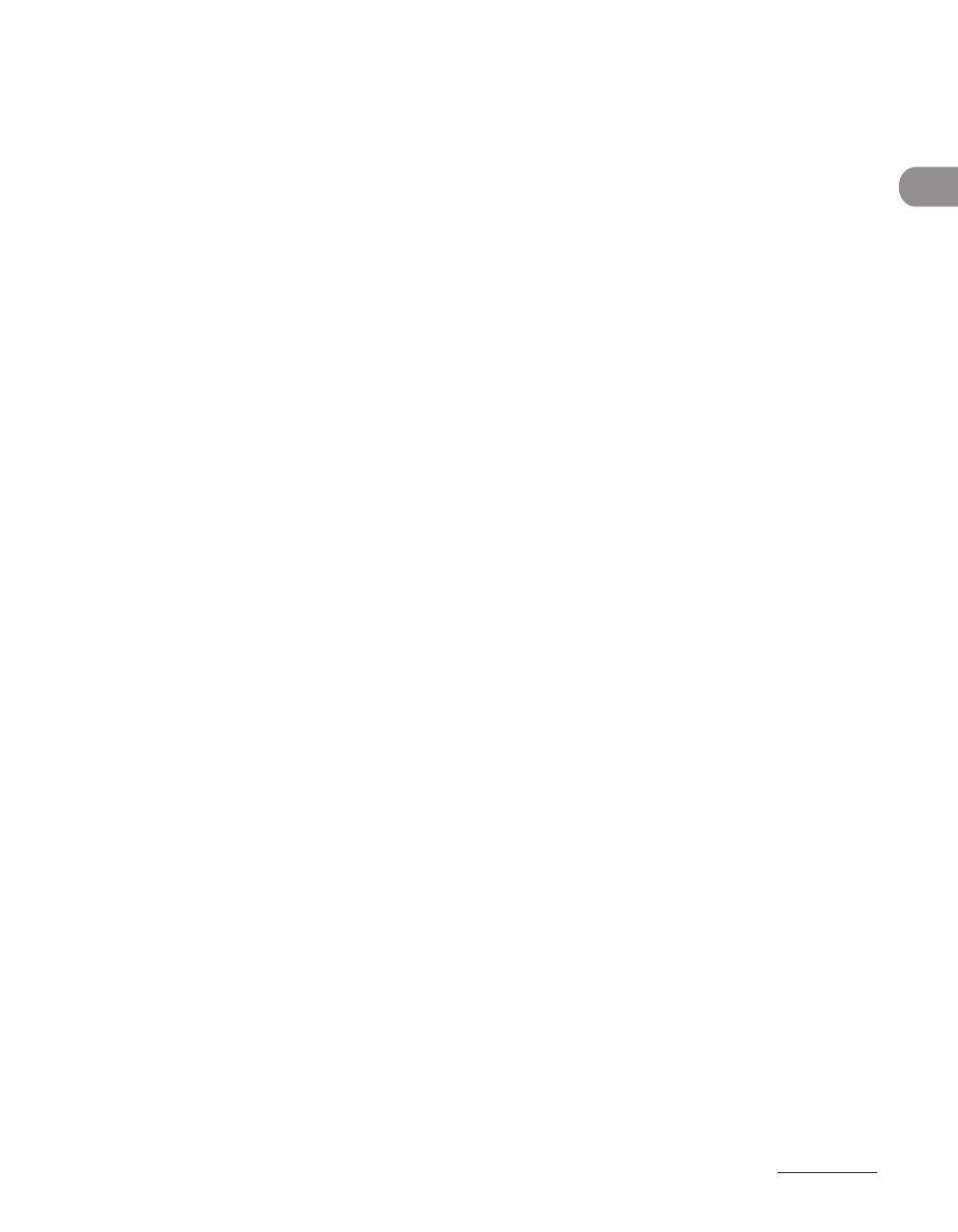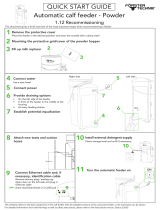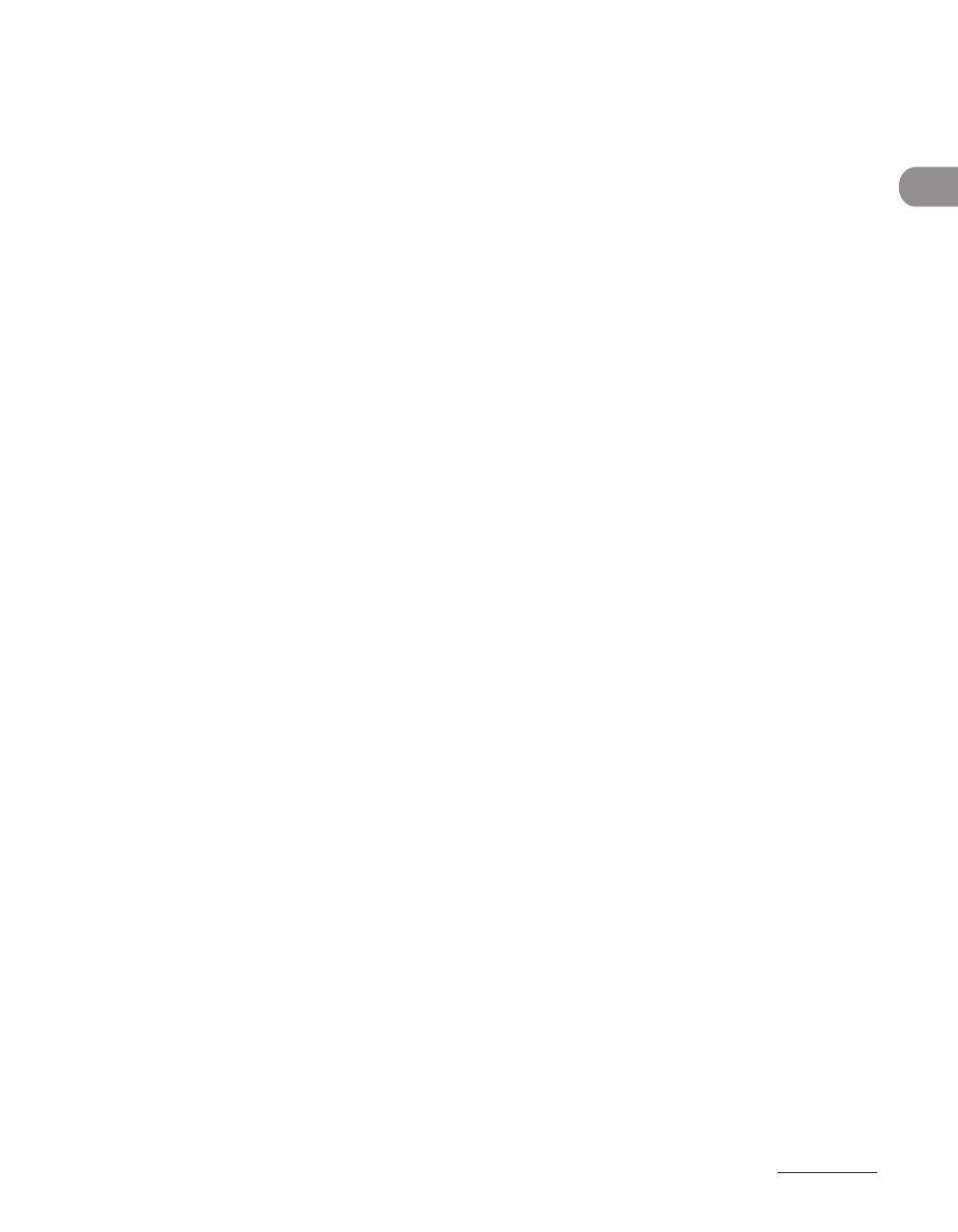
xiii
What Can I Do with This Machine?
Scan Settings .................................................................................... 4-16
Selecting a Scan Mode ................................................................... 4‑16
Changing the Color Mode (imageCLASS MF7480 Only) .... 4‑18
Document Size .................................................................................. 4‑20
Resolution ........................................................................................... 4‑22
Scan Density and Original Type Settings ................................. 4‑24
Two‑Sided Originals .........................................................................
4‑28
Different Size Originals ................................................................... 4‑30
Specifying Destinations ................................................................... 4-32
Using the New Address Tab .......................................................... 4‑32
Using the Address Book ................................................................. 4‑43
Using the One‑Touch Buttons ......................................................
4‑45
Using Group Addresses .................................................................. 4‑46
Using the Favorites Buttons .......................................................... 4‑48
Checking/Changing a Destination ............................................. 4‑49
Erasing a Destination ...................................................................... 4‑51
Manual Sending ............................................................................... 4-52
Direct Sending .................................................................................. 4-54
Job Recall .......................................................................................... 4-56
Storing/Editing Address Book ......................................................... 4-57
Storing/Editing Address Book ...................................................... 4‑58
Storing/Editing One‑Touch Buttons ..........................................
4‑71
Erasing Addresses ............................................................................. 4‑83
Storing/Editing Favorites Buttons .............................................. 4‑86
Canceling TX Jobs ............................................................................. 4-90
Using the Touch Panel Display ..................................................... 4‑90
Checking TX Jobs .............................................................................. 4-94
Checking the Status of Fax Jobs .................................................. 4‑94
Printing the Fax Job Log (Activity Report) ............................... 4‑96
Checking the Status of Send Jobs
(imageCLASS MF7480 Only) ......................................................... 4‑97
5 Receiving Documents ..................................................................... 5-1
Receiving Documents ........................................................................ 5-2
Canceling RX Jobs .............................................................................. 5-3