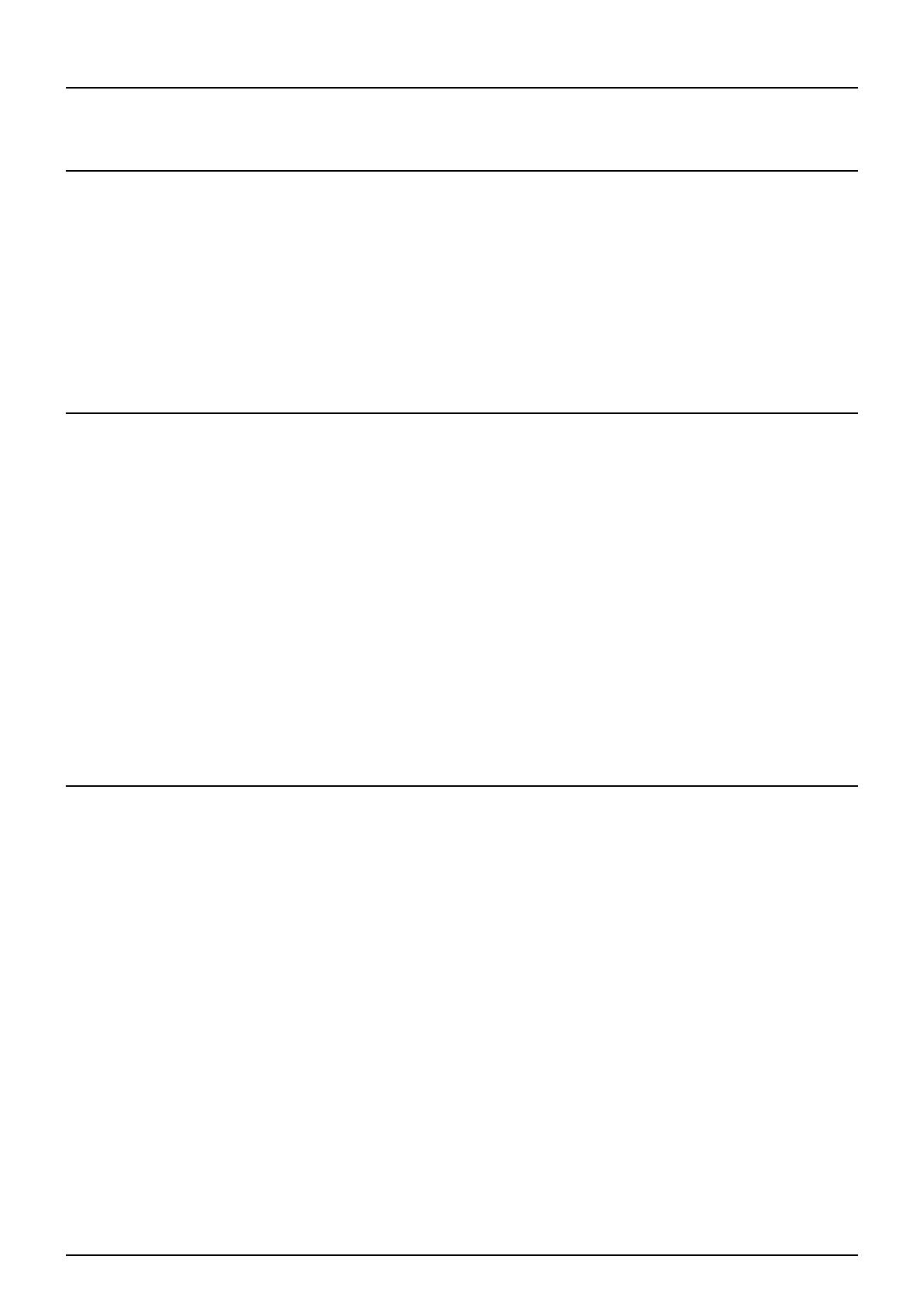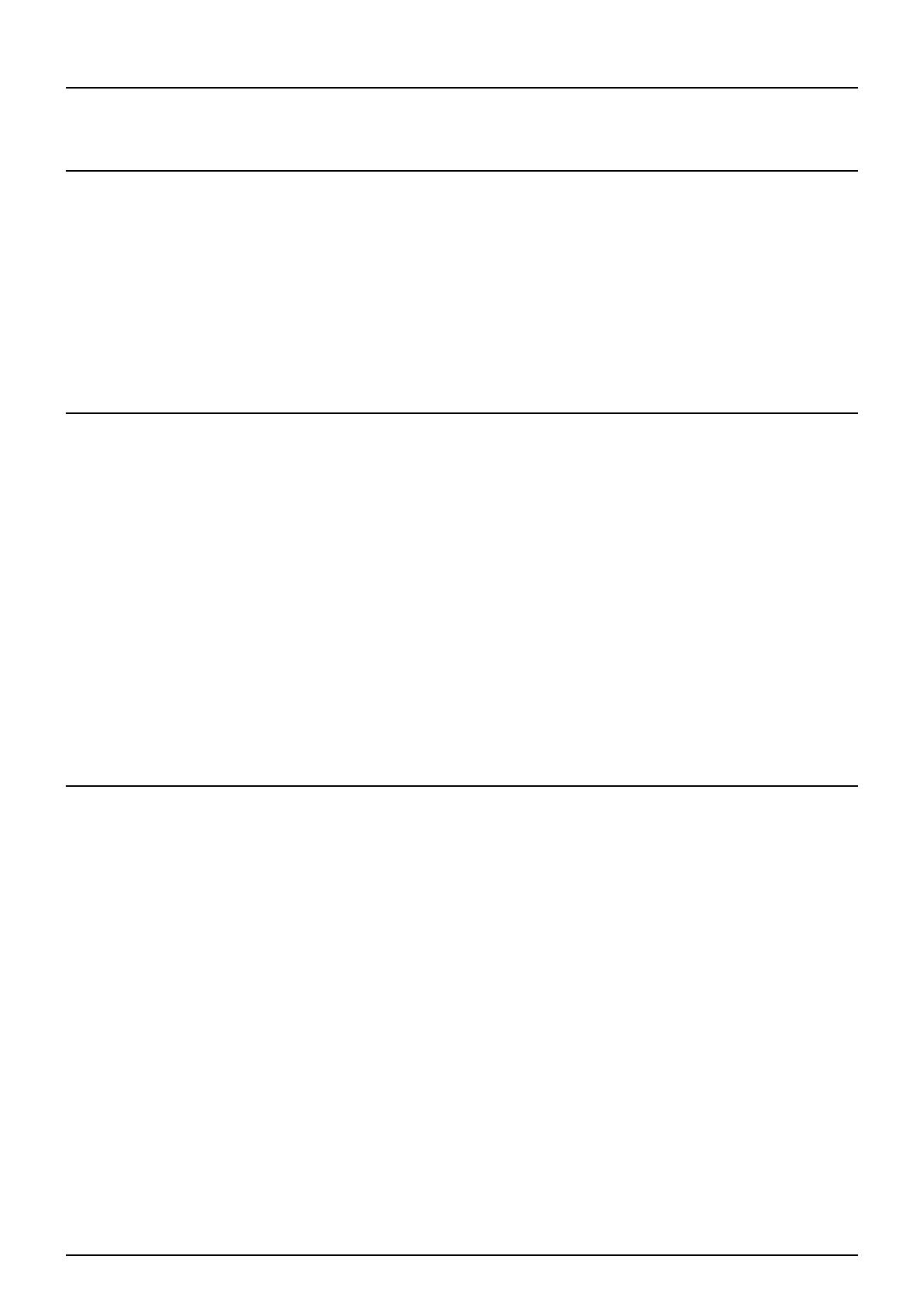
CONTENTS 3
CONTENTS
Preface....................................................................................................................................... 1
Chapter 1 BEFORE USING EQUIPMENT
BASIC Menu for the Copier Function ..................................................................................... 8
Placing Paper.......................................................................................................................... 11
Acceptable copy paper ........................................................................................................ 11
Placing paper in drawers..................................................................................................... 13
Placing paper in the tandem large capacity feeder ............................................................. 16
Registering paper size......................................................................................................... 17
Setting paper type ............................................................................................................... 18
Placing paper in the External Large Capacity Feeder (optional)......................................... 20
Chapter 2 HOW TO MAKE COPIES
Placing Originals .................................................................................................................... 22
Acceptable originals ............................................................................................................22
Placing originals on the original glass ................................................................................. 23
Book-type originals .............................................................................................................. 24
Using the RADF (Reversing Automatic Document Feeder) ................................................ 25
Making Copies ........................................................................................................................ 28
Basic copying procedure ..................................................................................................... 28
Scanning the next original during copying........................................................................... 31
Interrupting copying and making other copies..................................................................... 32
Proof copy ........................................................................................................................... 33
Selecting exit tray ................................................................................................................ 35
Bypass Copying ..................................................................................................................... 36
Bypass copying on standard size paper.............................................................................. 37
Bypass copying on non-standard size paper....................................................................... 42
Chapter 3 BASIC COPY MODES
Before Using Copying Functions.......................................................................................... 46
Default settings.................................................................................................................... 46
Confirming the set functions ................................................................................................ 46
Clearing the set functions .................................................................................................... 47
Restrictions on function combinations ................................................................................. 47
Paper Selection....................................................................................................................... 48
Automatic Paper Selection (APS)........................................................................................ 48
Selecting desired paper manually ....................................................................................... 49
Copying mixed-size originals in one operation .................................................................... 50
Setting Original Modes ..........................................................................................................52
Density Adjustment................................................................................................................ 53
Enlargement and Reduction Copying .................................................................................. 54
Automatic Magnification Selection (AMS) ........................................................................... 54
Specifying both the original size and the copy paper size separately ................................. 56
Specifying reproduction ratio manually................................................................................ 58
Selecting Finishing Mode ...................................................................................................... 60
Finishing modes and optional finishing devices .................................................................. 60
Sort/Group mode .................................................................................................................62