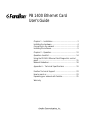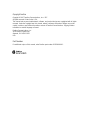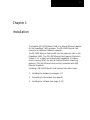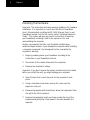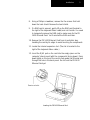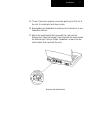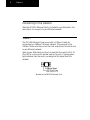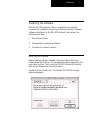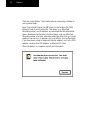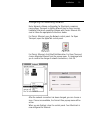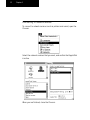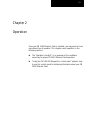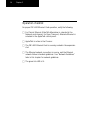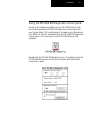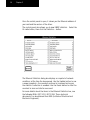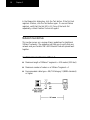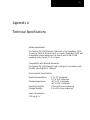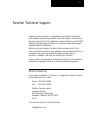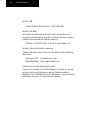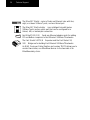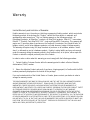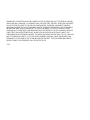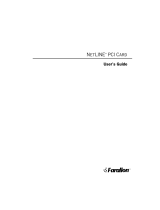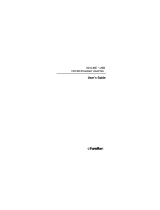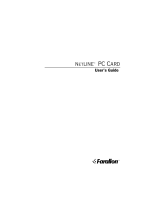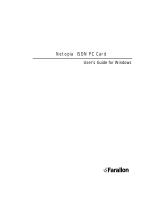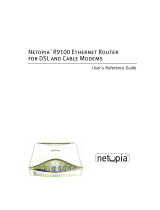Farallon Communications Network Card PB 1400 is an internal Ethernet adapter for the PowerBook 1400 computer. It connects to traditional 10Base-T networks and requires Macintosh System 7.5.3 or later, and at least eight megabytes of random-access memory (RAM). As with all Farallon Ethernet networking products, PB 1400 Ethernet Cards are fully compliant with IEEE Ethernet standards.
The PB 1400 Ethernet Card is easy to install and use. Simply insert the card into the expansion slot on your PowerBook 1400, connect the Ethernet cable, and install the software. Once the card is installed, you can connect to your Ethernet network and access network services such as printers and e-mail.
Farallon Communications Network Card PB 1400 is an internal Ethernet adapter for the PowerBook 1400 computer. It connects to traditional 10Base-T networks and requires Macintosh System 7.5.3 or later, and at least eight megabytes of random-access memory (RAM). As with all Farallon Ethernet networking products, PB 1400 Ethernet Cards are fully compliant with IEEE Ethernet standards.
The PB 1400 Ethernet Card is easy to install and use. Simply insert the card into the expansion slot on your PowerBook 1400, connect the Ethernet cable, and install the software. Once the card is installed, you can connect to your Ethernet network and access network services such as printers and e-mail.




















-
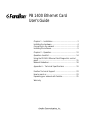 1
1
-
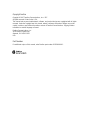 2
2
-
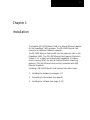 3
3
-
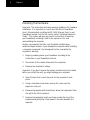 4
4
-
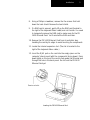 5
5
-
 6
6
-
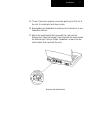 7
7
-
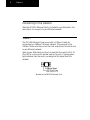 8
8
-
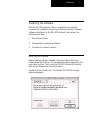 9
9
-
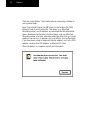 10
10
-
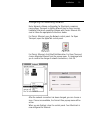 11
11
-
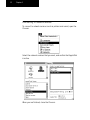 12
12
-
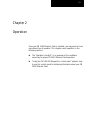 13
13
-
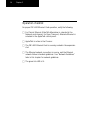 14
14
-
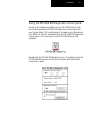 15
15
-
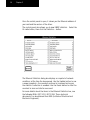 16
16
-
 17
17
-
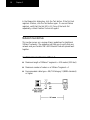 18
18
-
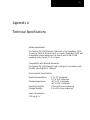 19
19
-
 20
20
-
 21
21
-
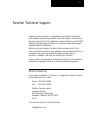 22
22
-
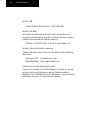 23
23
-
 24
24
-
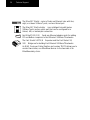 25
25
-
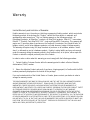 26
26
-
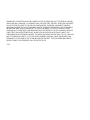 27
27
Farallon Communications PB 1400 User manual
- Type
- User manual
- This manual is also suitable for
Farallon Communications Network Card PB 1400 is an internal Ethernet adapter for the PowerBook 1400 computer. It connects to traditional 10Base-T networks and requires Macintosh System 7.5.3 or later, and at least eight megabytes of random-access memory (RAM). As with all Farallon Ethernet networking products, PB 1400 Ethernet Cards are fully compliant with IEEE Ethernet standards.
The PB 1400 Ethernet Card is easy to install and use. Simply insert the card into the expansion slot on your PowerBook 1400, connect the Ethernet cable, and install the software. Once the card is installed, you can connect to your Ethernet network and access network services such as printers and e-mail.
Ask a question and I''ll find the answer in the document
Finding information in a document is now easier with AI
Related papers
-
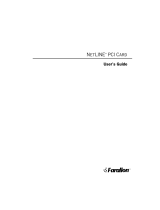 Farallon Communications PCI Card User manual
Farallon Communications PCI Card User manual
-
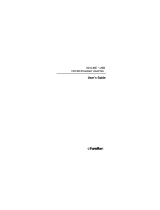 Farallon Communications USB 10/100 User manual
Farallon Communications USB 10/100 User manual
-
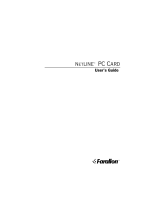 Farallon Communications NetLINE User manual
Farallon Communications NetLINE User manual
-
 Farallon Communications Netopia 412 User manual
Farallon Communications Netopia 412 User manual
-
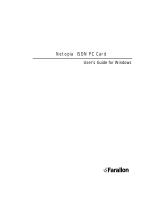 Farallon Communications Network Card NetopiaTM User manual
Farallon Communications Network Card NetopiaTM User manual
-
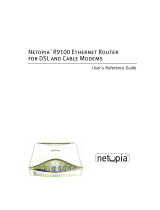 Farallon Communications R9100 User manual
Farallon Communications R9100 User manual
-
Xerox DocuColor User manual
Other documents
-
V7 KC0D2 Datasheet
-
Apple 073-0600 User manual
-
Kodak 1400 User manual
-
Netopia PN Series User manual
-
Apple POWERBOOK 073-0635 User manual
-
Apple Memory (RAM) User manual
-
Apple POWERBOOK 073-0578 User manual
-
Apple POWERBOOK G4 Owner's manual
-
Apple BookG4 Computer User manual
-
NewerTech PRAM Battery for PowerBook® G4 Titanium 400MHz & 500MHz Models Installation guide