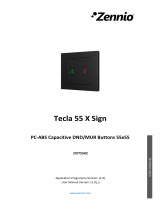CONTENTS
Contents ........................................................................................................................................ 2
Document Updates ....................................................................................................................... 3
1 Introduction .......................................................................................................................... 4
1.1 ALLinBOX 1612 v2 / ALLinBOX 88 / ALLinBOX 46 ............................................................. 4
1.2 Installation ........................................................................................................................ 6
1.3 Start-Up and Power Loss .................................................................................................. 8
1.4 LED Indicators ................................................................................................................... 9
1.5 Hard Reset to Factory Defaults ...................................................................................... 11
1.6 Hard Reset power supply ............................................................................................... 12
2 Configuration....................................................................................................................... 13
2.1 KNX to IP Interface ......................................................................................................... 13
2.2 Programmer ................................................................................................................... 14
2.2.1 Parallel Downloads................................................................................................. 15
2.3 Addicional Individual Addresses (Tunneling Addresses) ................................................ 17
2.4 General ........................................................................................................................... 18
2.5 Inputs ............................................................................................................................. 21
2.5.1 Binary Input ............................................................................................................ 21
2.5.2 Temperature Probe ................................................................................................ 21
2.5.3 Motion Detector .................................................................................................... 21
2.6 Outputs........................................................................................................................... 22
2.7 Thermostats ................................................................................................................... 24
2.8 Master Light ................................................................................................................... 25
2.9 Logic Functions ............................................................................................................... 28
2.10 Scene Timing .................................................................................................................. 29
2.11 Manual Control Through IR Remote Control ................................................................. 31
ANNEX I. Communication Objects............................................................................................... 35