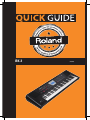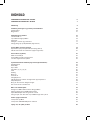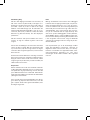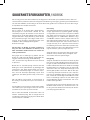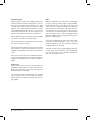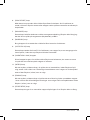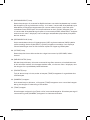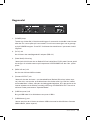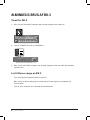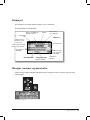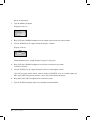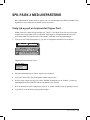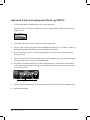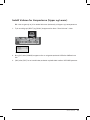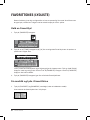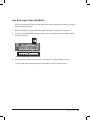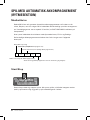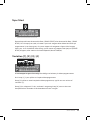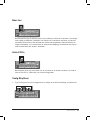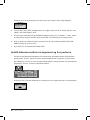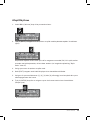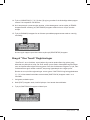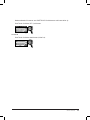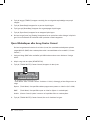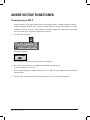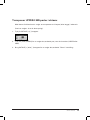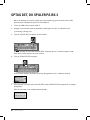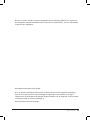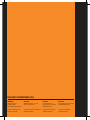Roland BK-3 (Sort) User guide
- Category
- Musical Instruments
- Type
- User guide
This manual is also suitable for

(DK/NO)BK-3


Tillykke med dit nye instrument fra Roland!
Registrer dig online på www.roland.dk / www.roland.no og bliv medlem af MY
ROLAND – Rolands VIP klub.
Hvis du har købt et HP Piano, får du ekstra 3 års garanti, dvs. i alt 5 års garanti på dit
HP Piano, hvis du registrerer dig online på Rolands hjemmesider.
Du har også muligheden for at sige ”ja tak” til at modtage Rolands nyhedsmail og
være på forkant med information fra Roland omkring produktnyheder, produkt-
demoer hos forhandlere, spændende artikler om forskellige musikere, koncerter,
events, konkurrencer og meget mere.
Roland har produceret instrumenter i mange år, og er i dag en af de førende produ-
center indenfor mange forskellige instrumentkategorier. Uanset om du spiller klaver,
keyboard, orgel, synthesizer, guitar, trommer, bas eller er indehaver af et større eller
mindre studie, så har Roland det rigtige produkt. På Rolands hjemmesider og via
Rolands nyhedsmail kan du læse om de mange produkter, og læse artikler om brug
af MIDI og computer.
Hvis du har brug for hjælp, så har Roland en telefonsupport du kan ringe til, på hver-
dage mandag til torsdag imellem 14-16 og fredag imellem 9-11. Telefonnummeret
er 39 16 62 29 og du er meget velkommen til at ringe. Vi svarer også på support via
e-mail. Du kan skrive til os på [email protected].
Der tages forbehold for trykfejl.
Gå nu i gang med at spille og glæd dig over, hvor dejligt det er at spille musik.
God fornøjelse!
DANSK BRUGSANVISNING RSC-0995
BK-3

INDHOLD
SIKKERHEDSFORSKRIFTER / DANSK 5
SIKKERHETSFORSKRIFTER / NORSK 7
Indledning 9
Forklaring af knapper og paneler på Roland BK-3 10
Frontpanelet 10
Bagpanelet 15
Almindelig brug af BK-3 16
Tænd for BK-3 16
Lyt til Demosange på BK-3 16
Displayet 17
Naviger i menuer og parametre 17
Vælg lyd og spil på keyboardet (Upper Part) 19
Spil på BK-3 med Live Parterne 19
Spil med 2 lyde på keyboardet (Dual) og [SPLIT] 20
Indstil Volume for Live Parterne (Upper og Lower) 21
Favorit Tones (Lydliste) 22
Kald en Favoritlyd 22
Få overblik og lyde i Favorit listen 22
Lav dine egen Favorit lydliste 23
Spil med Automatisk akkompagnement (Rytmesektion) 24
Musikstilarter 24
Start/Stop 24
Sync Start 25
Variation [1], [2], [3], [4] 25
Intro 26
Ending 26
Bass Inv 27
Auto Fill In 27
Vælg Rhythms 27
Indstil balancen mellem arrangement og liveparterne 28
Afspil Rhythms 29
Brug af “One Touch” Registreringer 31
Slå “One Touch” funktion fra 32
BK-3 som USB-afspiller 34
Klargør en USB-hukommelse til brug på BK-3 34
Afspil en Song fra en USB-hukommelse 35
Fjern Melodispor eller brug Center Cancel 36
Vælg af spor som skal slås fra på SMF-sange eller rytmer 37
Andre vigtige funktioner 38
Transponer på BK-3 38
Transponer UPPER/LWR parter i oktaver 39
Optag det, du spiller på BK-3 40

QUICK GUIDE 5
SIKKERHEDSFORSKRIFTER / DANSK
Det er vigtigt, at du læser disse sider inden du bruger dit nye musikinstrument. Selvom instrumentet
er produceret efter de højeste standarder og naturligvis gennemgår omfattende test fra vores fabrik-
ker, er det vigtigt, at du læser denne lille guide, der er skrevet, for at du skal undgå problemer med
dit instrument.
Strømforsyning
Det er vigtigt at bruge den rette strømforsyning
til dit nye instrument. Anvender du en forkert
strømforsyning, kan du risikere, at instru mentet
ikke fungerer, at det kan gå i stykker eller det
kan udgøre brandfare. Sørg derfor for at bruge
enten den strømforsyning, der følger med in-
strumentet, eller brug den strømforsyning, som
anbefales i den medfølgende engelske manual.
Husk at bruger du andre strømforsyninger
end den, der anbefales af Roland, så vil en evt.
skade ikke være omfattet af din Roland garanti.
Sørg også for, at de ledninger og kabler, som du
bruger, er i god stand. Et strømkabel, der ikke
er i god stand, kan udgøre en stor brandfare og
skade både dig, instrument og det lokale, hvor
instrumentet er placeret.
Anvender du en strømforsyning med fejl, kan
det gå ud over lydkvaliteten og ødelægge dit in-
strument. Vær også opmærksom på, at tilslut ter
du strømforsyningen til samme strømkilde som
f.eks. køleskab, fryser eller stikkontakter med
dæmper, kan det medføre støj.
Når du tilslutter instrumentet til stikkontakten er
det vigtigt, at instrumentet er slukket.
Når du tilslutter instrumentet til en stikkontakt
så vær opmærksom på, at spændingen svarer
overens med de krav, der står på instrumentet.
Det er ikke alle Roland instrumenter, der har
eks tern strømforsyning. Faktisk er der mange,
der har indbygget strømforsyning og som der-
for kun leveres med et netkabel.
Placering
Alle elektriske apparater påvirkes af den place-
ring apparatet har og det gælder naturligvis
også for dit nye instrument. Du kender sikkert
den lyd, der kan komme i fjernsyn og stereo-
anlæg m.v., hvis f.eks. mobiltelefonen ringer tæt
på apparatet. Denne støj stammer fra den elek-
tromagnetisme, som elektriske instrumenter
udsender og den letteste måde at undgå støjen
på, er at placere dit nye instrument væk fra po-
tentielle støjkilder. Det kan være computerskær-
me, kraftige forstærkere, fjernsyn m.v.
Sørg også for at instrumentet ikke er placeret i
ekstrem varme, direkte sollys, steder med fugt,
støv eller under andre ekstreme forhold.
Sørg for at holde dit instrument rent. Skidt og
snavs kan være medvirkende årsag til at dit
instrument går i stykker. Alle Rolands instru-
menter indeholder elektronik og som du sikkert
allerede ved, er elektronik følsomt overfor fedt,
støv og snavs. Pas derfor godt på dit instru-
ment. Når du skal fjerne støv skal du anvende
en tør blød klud. Er der fedtpletter skal disse
fjernes med en klud der er let fugtet og brug
evt. lidt opvaskemiddel, hvis pletterne er svære
at fjerne. Du må under ingen omstændigheder
anvende væsker med opløsningsmidler.
Pas også på at instrumentet ikke kommer i for-
bindelse med væsker (øl, sodavand, m.v.) eller
ting som kan skade instrumentet - f.eks. skarpe
genstande m.v.

6 QUICK GUIDE
Almindelig brug
Når du i det daglige anvender instrumentet, så
lad være med at trykke hårdt på knapper m.v.
Knapperne på dit instrument skal virke uden at
øve vold - Føler du, at du er nødt til at trykke
hårdere end sædvanligt, bør du kontakte din
autoriserede Roland-forhandler. Har du et in-
strument, der kører på batteri, så bør du skifte
batterier og derved checke, om det afhjælper
problemet.
Når du tilslutter eller fjerner kabler fra instru-
mentet, så tag fat i stikket og ikke i selve led-
ningen.
Det er helt almindeligt at instrumentet kan blive
varmt når det er tændt. Når du transporterer dit
nye instrument, bør du bruge enten en Flight-
case eller den originale papkasse, instru mentet
blev leveret i.
Selvom det vel for de fleste er naturligt så udsæt
ikke instrumentet for voldsomme belastninger.
Sørg for ikke at kaste med instrumentet, sætte
tunge ting ovenpå det eller på andre måder øve
vold imod instrumentet.
Reparation
Skulle uheldet være ude så husk altid at kontak-
te din forhandler. Roland giver 2 års garanti på
alle produkter og reparation og service skal ske
på et Roland-autoriseret værksted. Kontakt Ro-
lands tekniske afdeling på telefon 39 16 62 40 for
yderligere information.
Du må under ingen omstændigheder selv forsø-
ge at åbne og reparere dit instrument, hvis det
går i stykker. Husk at din garanti bortfalder, hvis
du alligevel gør det.
Data
Mange af Rolands instrumenter har indbygget
hukommelse til lagring af data (lyde, sequencer-
data, brugeropsætninger m.v.). Har dit instru-
ment en hukommelse, så husk at tage backup af
data med jævne mellemrum og under alle om-
stændigheder, hvis instrumentet skal service-
res på et værksted. Når du tager backup sker
det enten på det indbyggede medie (diskette,
SmartMedia, Zip o.l.) eller via MIDI til computer.
For nærmere detaljer omkring dette bør du læse
i den engelske manual eller ringe til Rolands
support på hverdage imellem 14 og 16 på tele-
fon 39 16 62 29.
Vær opmærksom på at de forskellige medier
også skal håndteres med omhu. Generelt vil
digitale-medier kunne miste data, hvis de op-
bevares i nærheden af magnetiske kilder, f.eks.
computerskærme, højttalere m.v. Læs mere
om brugen af de enkelte medier i din eng elske
manual.

QUICK GUIDE 7
SIKKERHETSFORSKRIFTER / NORSK
Det er viktig at du leser disse sidene før du begynner å bruke ditt nye musikkinstrument. Selv om
instrumentet er produsert etter de strengeste standarder og naturligvis gjennomgår omfattende tes-
ter ved våre fabrikker, er det viktig at du leser denne lille guiden som er skrevet for at du skal unngå
å få problemer med ditt instrument.
Strømforsyning
Det er viktig at du bruker den riktige Strøm-
forsyningen til instrumentet. Bruker du feil
strømforsyning kan du risikere at instrumentet
ikke fungerer, at det blir ødelagt eller at det kan
utgjøre brannfare. Sørg derfor og enten bruke
den strømforsyningen som følger med instru-
mentet, eller bruk den strømforsyningen som
anbefales i den medfølgende engelske
bruksanvisningen.
Husk at hvis du bruker en annen strømforsy-
ning enn den som anbefales av Roland, så vil
ikke eventuelle skader komme inn under Ro-
lands garantiansvar.
Sørg også for at ledninger og kabler som du
bruker er i god stand. En defekt strømkabel kan
utgjøre stor brannfare og skade både deg
selv, instrumentet og lokalet der instrumentet
er plassert.
Bruker du en strømforsyning med feil kan det
både gå ut over lydkvaliteten og ødelegge ditt
instrument. Vær også oppmerksom på at hvis
du kobler strømforsyningen til samme strøm-
kurs som for eksempel kjøleskap, fryser eller
lysdemper, kan dette generere støy i instrumen-
tet.
Når du kobler instrumentet til strømnettet er
det viktig at strømbryteren på instrumentet er
slått av.
Før du kobler instrumentet til strømnettet må du
være sikker på at spenningen stemmer overens
med de krav som står på instrumentet.
Det er ikke alle Roland instrumenter som har
ekstern strømforsyning. Det er mange som har
innebygget strømforsyning og som derfor bare
leveres med en nettkabel.
Plassering
Alle elektriske apparater påvirkes av den plasse-
ringen apparatet har, og dette gjelder naturlig-
vis også ditt nye instrument. Du kjenner sikkert
den lyden som kan oppstå i TV-apparater eller
lydanlegg hvis en mobiltelefon befinner seg i
umiddelbar nærhet. Denne støyen kommer fra
det elektromagnetiske feltet som stråler ut fra
alle elektriske apparater. Den letteste måten å
unngå slik støy på er å plassere instrumentet i
tilstrekkelig avstand fra slike forstyrrende støy-
kilder. Disse kan også være dataskjermer, kraf-
tige forsterkere, fjernsynsapparater osv.
Sørg også for at instrumentet ikke utsettes for
ekstrem varme, direkte sollys, fuktighet, støv
eller andre ekstreme påvirkninger.
Rengjøring
Sørg for å holde instrumentet rent. Støv og skitt
kan være en medvirkende årsak til at instrumen-
tet går i stykker. Alle Rolands instrumenter inne-
holder elektronikk som kan ta skade av uheldige
kombinasjoner av fuktighet, støv og fremmed-
elementer som kan skape kortslutninger. Pass
derfor godt på ditt instrument. Når du skal fjer-
ne støv og skitt bør du bruke en tørr, myk klut.
Fjerning av fettflekker gjøres med en lett fuktet
klut, eventuelt med litt oppvaskmiddel hvis flek-
kene er vanskelige å fjerne. Du må under ingen
omstendigheter bruke rensevæsker som inne-
holder løsningsmidler.
Pass også på at instrumentet ikke kommer i for-
bindelse med væsker (øl, mineralvann osv.) el-
ler ting som kan skade instrumentet, for eksem-
pel skarpe gjenstander osv.

8 QUICK GUIDE
Alminnelig bruk
Når du bruker instrumentet til daglig skal du ikke
trykke overdrevent hardt på knapper osv. Knap-
pene på instrumentet skal trykkes på uten bruk
av hard kraft. Føler du at du er nødt til å trykke
hardere enn vanlig bør du kontakte din autori-
serte Roland-forhandler. Har du et instrument
som bruker batterier, bør du først skifte til nye
batterier og sjekke om dette løser problemet.
Når du kobler til eller fra ledninger skal du holde
i kontakten - ikke dra i selve ledningen.
Det er helt normalt at elektroniske instrumenter
blir varme når de er slått på.
Når du transporterer ditt nye instrument bør du
enten bruke en egnet transportkasse eller den
originale emballasjen som instrumentet ble le-
vert i.
Ikke utsett instrumentet for voldsomme belast-
ninger selv om det i blant kan være en fristelse...
Sørg for å behandle ditt instrument med forsik-
tighet.
Reparasjon
Skulle uhellet være ute så husk å kontakte din
forhandler. Roland gir 2 års garanti på alle pro-
dukter og reparasjon, og service skal skje på et
Roland-autorisert verksted.
Du må under ingen omstendighet selv forsøke
å reparere ditt instrument hvis det går i stykker.
Dette vil kunne resultere i at din garanti ikke len-
ger gjelder.
Data
Mange av Rolands instrumenter har innebygget
minne til lagring av data (lyder, sequencerdata,
brukeroppsett osv.) Hvis ditt instrument har
dette, så husk å ta sikkerhetskopier av verdifulle
data med jevne mellomrom, og under alle om-
stendigheter hvis instrumentet skal leveres til
service på et verksted. Når du tar sikkerhetsko-
pier skjer dette enten på det innebygde mediet
(SD-kort, USB minne, CD og lignende) eller via
MIDI til en datamaskin.
For nærmere detaljer om dette kan du lese den
engelske brukerveiledningen eller ringe Ro-
lands brukerstøtte man-tors mellom kl 14.00 og
16.00 på telefon 22 73 48 44.
Vær oppmerksom på at de forskjellige lagrings-
medier også skal håndteres med forsiktighet.
Les mer om bruken av de enkelte lagringsme-
dier i din engelske manual.

QUICK GUIDE 9
INDLEDNING
Roland BK-3 er et keyboard med muligheder for at blive akkompagneret til dit spil.
Keyboardet indeholder 250 forskellige musikalske stilarter i alle genrer og for en hver
smag. Alle rytmearrangementerne indeholder 4 One Touch registreringer som gør det
muligt med et knaptryk at skifte mellem 4 forskellige lydkombinationer, som er nøje
afstemt til den valgte rytme. Hvert rytmearrangement har 4 variationer med hver 4
indledninger og afslutninger samt 6 fill-in, hvilket giver dig mange variationsmulighe-
der.
Keyboardet indeholder over 850 lyde som du kan vælge at spille med og ved hjælp
af Favorit pladserne er det også muligt at fastlåse 10 af dine personlige lyde, så de er
lige ved hånden.
BK-3 har tilslutning for USB-hukommelse (også kaldet USB Flash memory), så instru-
mentet kan afspille Styles, MIDI-filer (SMF/kar), samt lydfiler (mp3/Wav) direkte fra
USB-hukommelsen. Det er også muligt at indspille sit spil og gemme det som audio-
lydfiler, så det kan afspilles på computer osv.
USB-hukommelsen fungerer også som datalager på BK-3. Ønsker du at gemme per-
sonlige opsætninger, One Touch-registreringer eller melodier som du optager mv., så
skal disse gemmes på en USB-hukommelse (købes separat).
God fornøjelse med dette dejlige instrument.

10 QUICK GUIDE
FORKLARING AF KNAPPER OG PANELER
PÅ ROLAND BK-3
Frontpanelet
1. Pitch Bender/Modulationshjul
Dette kombinerede hjul vil dels ”bøje” tonen op eller ned, hvis hjulet presses mod
højre eller venstre. Hvis hjulet presses opad, vil lyden (normalt) få vibrato på lyden.
2. [VOLUME] knap
Denne knap styrer den generelle lydstyrke på BK-3, dette gælder også volumen på
hovedtelefon/lyd ud (PHONES/OUTPUT) bøsningen.
3. [RHYTHM FAMILY] knapper
Disse knapper vælger stilarten på den næste kategori af Rhythm, som du ønsker at
bruge. Tryk på en af knapperne for at vise en liste over alle de Rhythms, som findes i
kategorien.
4. [TAP TEMPO] funktionen
Tryk rytmisk flere gange på denne knap for at vælge et bestemt tempo på Rhythm
eller Song på BK-3.
5. [TEMPO] knapper
Disse knapper bruges til at hæve eller sænke tempoet på den valgte Rhythm eller
Song. Hvis begge knapper holdes nede vælges det oprindelige tempo som er gemt i
Rhythm eller Song.
10
4. Panel Description
Left Front Panel
1
Pitch Bend/Modulation lever
You can raise or lower the pitch by moving this lever to the left
or right. Push the lever away from yourself to apply modulation
(normally vibrato) to the sound.
2
VOLUME knob
Use this knob to set BK-3’s global output volume (all signals
transmitted to the speakers and PHONES/OUTPUT sockets).
3
RHYTHM FAMILY buttons
These buttons are used to select the family of the next rhythm you
want to use. Pressing one of these buttons calls up a list of all rhythms
contained in the selected family. Pressing and holding this button
locks the currently selected rhythm (see p. 39).
4
TAP TEMPO button
Pressing this button several times allows you to change the current
rhythm or song tempo to the value calculated from the speed at
which the button is pressed.
5
TEMPO buttons
These buttons can be used to decrease or increase the tempo of the
currently selected rhythm or song. Pressing them together recalls the
rhythm or song stored tempo value.
MEMO
You can also use the [TAP TEMPO] button to set the desired tempo
6
SYNC START button
This button is used to activate or switch o the BK-3’s Sync Start or
Sync Stop function. If it is on, rhythm playback can be started or
stopped by simply playing a note or chord on the keyboard. See also
p. 22.
While a song le is selected, this button stops playback.
7
BALANCE buttons
These buttons allow you to set the balance between the rhythms and
songs (BACKING) and the real-time parts (KEYBOARD).
8
BASS INV button
This button is used to switch the Bass Inversion function on and o
(page 23).Press and hold it while pressing the [AUTO FILL IN] button
you will activate/deactivate the Visual Control (see p. 61)
9
AUTO FILL IN button
This button is used to activate the Auto Fill-In function, which causes
a transition to be played before selecting the new rhythm variation
(which is selected with the VARIATION buttons). Press and hold it
while pressing the [BASS INV] button you will activate/deactivate the
Visual Control (see p.61)
10
VARIATION 1/2/3/4 buttons
These buttons are used to select a rhythm “Variation”, i.e. a simpler or
more complex arrangement of the selected rhythm. When a song is
selected the MARK buttons (Variation3/4) allow you to set and use
playback loops.
11
INTRO button
When you activate this button, rhythm playback starts with a musical
introduction whose complexity depends on which VARIATION button
currently lights (there are four dierent introductions per rhythm).
After selecting a song le, this button allows you to rewind.
12
ENDING button
When you activate this button, rhythm playback stops with a musical
ending whose complexity depends on which VARIATION button
currently lights (there are four dierent ending phrases per rhythm).
After selecting a song le, this button allows you to fast-forward.
13
START/STOP button
This button allows you to start and stop rhythm playback. If you select
a song, it starts and temporarily stops (pause) song playback.
1
2
3
4
5
6
7 8 9
10 11 12 13

QUICK GUIDE 11
6. [SYNC START] knap
Med denne knap tændes eller slukkes Sync Start-funktionen. Hvis funktionen er
tændt, så kan en Rhythm startes eller stoppes ved at spille en tone eller en akkord på
keyboardet.
7. [BALANCE] knap
Denne knap indstiller balancen mellem arrangement/backing (Rhythm eller Song) og
det der bliver spillet på tangenterne (Keyboardet) på BK-3.
8. [BASS INV] knap
Brug knappen til at tænde eller slukke for Bass Inversion-funktionen.
9. [AUTO FILL IN] knap
Denne knap tænder for Auto Fill In-funktionen, som sørger for, at en overgangsvaria-
tion afspilles, inden den nye Rhythm Variation fortsætter.
10. [VARIATION 1/2/3/4] knapper
Disse knapper bruges til at skifte mellem Rhythmvariationerne, dvs. enten en mere
simpel eller en mere kompleks udgave af stilarten.
11. [INTRO] knap
Når der trykkes på denne knap, så spilles der en introduktion, inden Rhythm afspil-
ning starter. Hver stilart har 4 forskellige introduktioner som vælges ud fra kompleksi-
teten af den Rhythm (stilart) som er valgt.
12. [ENDING] knap
Når der trykkes på denne knap så spilles der en afslutning inden rytmedelen stopper.
I hver stilart er der 4 forskellige afslutninger som vælges ud fra kompleksiteten af den
Rhythm (stilart), som er valgt.
13. [START/STOP] knap
Denne knap bruges til at starte eller stoppe afspilningen af en Rhythm eller en Song.

12 QUICK GUIDE
14. Display
Displayet viser informationer som er relateret til den valgte menu
15. [CURSOR/VALUE] knapper
Disse knapper bruges til at flytte markøren rundt i displayet for at vælge parametre og
værdier.
16. [ENTER/SELECT] knap
Tryk på denne knap for at bekræfte et valg eller for at ændre en funktion.
17. [PERFORMANCE LIST] knap
Tryk på denne knap for at fremkalde en Performance List på displayet.
18. [PERFORMANCE WRITE] knap
Denne knap bruges primært til at gemme Performanceindstillinger. Alt efter hvad
displayet viser, så kan knappen også bruges til at gemme Rhythms, Songs eller One
Touch-indstillinger.
Right Front Panel
11
Right Front Panel
14
Display
This display shows information related to your operation.
15
Cursor and value buttons
These buttons can be used to move the cursor in the display, to
select parameters and to set values.
16
ENTER/SELECT/DESELECT button
Press this button to conrm your selection or deselection of the
display item where the cursor is.
17
PERFORMANCE LIST button
This button calls up the Performance List (see p. 36).
18
PERFORMANCE WRITE button
The main function of this button is to save Performance settings.
Depending on the selected display page, it can also be used to save
Rhythms, Songs and One Touch.
19
KEY button
This button calls up BK-3’s transposition function. Its settings can
be applied to rhythms, Songs and the 2 real-time parts (UPP, LWR).
If the button indicator doesn’t light, the rhythm, Songs and the 2
real-time parts use their normal pitch.
Pressing and holding this button locks the key (see p. 39).
20
TRACK MUTE/CENTER CANCEL button
This button lets you mute the accompaniment parts of the selected
rhythm, so that only the bass and drum parts are played back. It
also lets you mute the melody part of the selected MIDI File, or
attenuate the vocal part at the center of an audio le (WAV or mp3),
allowing you to sing or play that part yourself.
Pressing and holding this button calls up a display page where you
can select the Standard MIDI File or rhythm part(s) that you don’t
want to hear.
21
METRONOME button
Switches the metronome on/o. If you hold down this button, a
screen will appear in which you can make settings, such as the time
signature and volume of the metronome (see p. 35).
22
USB MEMORY button
Press this button to call up a list of the les stored in the USB
memory connected to BK-3‘s USB MEMORY port.
23
AUDIO REC button
This button is used to start audio recording of your performance.
This function records everything the BK-3 transmits to its
PHONES/OUTPUT sockets (audio signals you play back and audio
versions of the MIDI parts you control). See p. 41.
24
MENU button
This button allows you to open BK-3’s menu page where you can
view and select all available functions.
Press it together with the [EXIT] button to listen to BK-3’s demo
songs.
25
EXIT button
This button is used to return to a higher menu level.
Press and hold it to return to BK-3’s main display page.
26
ONE TOUCH button
This button is used to enable the recall of One Touch memories.
Pressing and holding it calls up a display page where you can edit
and save One Touch memories.
MEMO
Use the TONE buttons [1]~[4] to select or deselect a One Touch memory
(see p. 26).
14
15 16 17 18 19 20 21 22 23
24 25 26 27 28 29 30 31 32
33

QUICK GUIDE 13
19. [KEY] knap
Med denne knap kaldes BK-3’s transponeringsfunktion frem. Transponeringen kan
vælges for Rhythms, Songs samt de 2 parter som kan spilles live. Når knappen er
slukket så er transponeringsfunktionen slået fra.
20. [TRACK MUTE/CENTER CANCEL] knap
Med denne knap lukkes der for dele af Rhythmarrangementet så kun trommer og
basdelen høres. Knappen giver også mulighed for at lukke for melodistemmen i den
valgte SMF, eller til at dæmpe vokaldelen i en audiofil (wav eller Mp3), så man selv
kan spille/synge den part. Hvis knappen holdes nede, vises der en menu i displayet,
hvor uønskede dele/spor af Rhythm eller SMF MIDI-fil kan slukkes.
21. [METRONOME] knap
Med denne knap kan metronomelyd tændes eller slukkes. Hvis knappen holdes nede,
vises der en menu i displayet, hvor du kan ændre takt og volume på metronome.
22. [USB MEMORY] knap
Tryk på denne knap for at se en liste over filer, som er gemt på den tilsluttede USB-
hukommelse..
23. [AUDIO REC] knap
Med denne knap startes lydoptageren af dit spil. Denne funktion optager alt hvad du
hører i hovedtelefoner eller hvad som kommer ud af BK-3’s PHONES/OUTPUT-bøsnin-
ger. Indspilning gemmes på den tilsluttede USB-hukommelse
24. [MENU] knap
Ved at trykke på denne knap åbnes for de forskellige menuer og funktioner i BK-3.
Hvis knappen trykkes ned samtidig med [Exit] knappen, så kan der lyttes til de demo
sange, som findes på BK-3.
25. [EXIT] knap
Ved at trykke på denne knap returneres til det forrige menupunkt. Ved at holde knap-
pen nede returneres til hovedskærmbillede.
26. [One Touch] knap
Når der er trykket på denne knap, så vil Tone knappernes [1-4] kunne bruges til hurtige
valg af lydregistreringer som refererer til den valgte Style (rytme). Hvis knappen
holdes nede, vises en menu i displayet som kan bruges til at ændre i One Touch ind-
stillingerne for den valgte Style.

14 QUICK GUIDE
27. [KEYBOARD SPLIT] knap
Denne knap bruges til at tænde for Splitfunktionen som deler keyboardet op i to dele.
Når knappen lyser og funktionen er aktiv, så vil toner i venstre del af keyboardet styre
akkorderne på Rhythmarrangementet. På samme måde vil toner i højre del spille
melodistemmen UPPER part. Hvis dualfunktionen er aktiv, [DUAL] knappen lyser, så
vil venstre del af keyboardet også spille en instrumentlyd LWR. Holdes SPLIT knappen
nede vises en menu i displayet, hvor ændringer vedrørende splitpunktet på keyboar-
det kan ændres.
28. [KEYBOARD DUAL] knap
Ved at tænde denne knap vil Upper/øverste (UPP) og lower/nederste (LWR) lyddele
spille samtidigt. Ved at trykke [SPLIT]+[DUAL] knapperne samtidigt viser displayet
volumeindstillingen hvor du kan indstille styrken for Upper og Lowerlyden.
29. [OCTAVE] knap
Denne knap kan hæve eller sænke den valgte instrument lyd (UPP/LWR) i oktav-
interval.
30. [MELODY INTELL] knap
Når den knap aktiveres, bliver der automatisk lagt flere stemmer på melodistemmen
til din solo eller melodi. Hvis knappen holdes nede, så vises en menu i displayet, som
kan bruges til at styre Melody Intellfunktionen.
31. [FAVORITE] knap
Tryk på denne knap hvis du ønsker at benytte [TONE] knapperne til at genkalde dine
10 favoritlyde.
32. [NUMERIC] knappen
Hvis denne knap er aktiveres, så fungerer [TONE] knapperne som numeriske knapper
0-9 og kan bruges til indtastning af talværdier.
33. [TONE] knapper
Disse knapper vælger din lyd (Tone) ud fra instrumentkategorier. Disse benyttes også i
sammenhæng med [NUMERIC] knappen til at indtaste talværdier.

QUICK GUIDE 15
Bagpanelet
1. [POWER] knap
Tænder og slukker BK-3. Fabriksindstillingen vil automatisk slukke BK-3 30 minutter
efter der har været spillet på instrumentet. Tænd instrumentet igen ved at gentage
tryk på POWER knappen. ”Auto Off” funktionen kan deaktiveres i parameter indstil-
lingerne!
2. [DC In] stik
Her tilsluttes den medfølgende AC-adapter (PSB-1U).
3. [Pedal Hold] tilslutning
I dette jack stik tilsluttes der en Roland DP-serie eller Boss FS-5U pedal. Denne pedal
kan bruges til at holde tonerne på liveparterne UPPER/LOWER når der f.eks. spilles
piano.
4. [MIDI In & out] stik
Her kan der tilsluttes MIDI-enheder.
5. [Phones/OUTPUT] stik
I dette stik kan der tilsluttes 1 sæt hovedtelefoner (Roland RH-serien, købes sepa-
rat), eller hvis man ønsker at tilkoble ekstern forstærker eller lign. Når der isættes
en hovedtelefon i stikket, afbrydes de indbyggede højttalere. Hvis det ønskes at de
interne højttalere skal tilkobles samtidig med brug af PHONES/OUTPUT kan disse
aktiveres under parameteret ”Speaker Mode”.
6. [USB Computer] stik
Brug et USB-kabel til at forbinde en computer til BK-3.
7. [USB Memory] port
I denne port kan der tilsluttes en ekstern USB-hukommelse eller Wireless Connect
(WNA1100-RL, købes separat).
Panel Description
12
27
KEYBOARD SPLIT button
This button allows you to split the keyboard in two halves: the
left half is then used to provide the Rhythm function with chord
information, while the right half allows you to play melodies with
Upper (UPP) part (See p.19). If the dual function is active ([DUAL]
button lights) the left half of the keyboard plays the Lower (LWR)
part too.
Pressing and holding this button calls up a display page where you
can select the split parameters.
Simultaneously pressing this button and [KEYBOARD DUAL] button
(without holding them) opens the display page where you can set
the volume of the Upper and Lower parts.
28
KEYBOARD DUAL button
Lets you play the Upper (UPP) and Lower (LWR) part
simultaneously. (See p. 19)
Pressing and holding this button calls up a display page where you
can change the tone of the Lower part.
Simultaneously pressing this button and [KEYBOARD SPLIT] button
(without holding them) opens the display page where you can set
the volume of the Upper and Lower parts.
29
OCTAVE buttons
These buttons allow you to transpose the current selected part
(UPP, LWR) up or down in octave steps.
30
MELODY INTELL button
This buttons is used to add an automatic countermelody (second
or third voice) to your solos or melodies.
Pressing and holding it calls up a display page where you can view
the “Melody Intelligent” parameter.
31
FAVORITE button
Press this button if you want to use the [TONE] buttons to recall
your favorite sounds (see p. 21).
32
NUMERIC button
Press this button if you want to use the [TONE] buttons to enter
numeric values (see p. 20).
33
TONE buttons (Tone selection)/[0]~[9] (numeric buttons)
These buttons allow you to select Tones by category (See p. 19).
You can also use them to input numeric values. To do so, rst
activate the [NUMERIC] button.
Pressing and holding any of these buttons locks the Tone (See p.
39).
Rear Panel
1
POWER switch
Turns the power on/o (p. 16).
With the factory settings BK-3’s power will automatically be
switched o 30 minutes after you stop playing or operating the
BK-3.
If BK-3’s power has been turned o automatically, you can use the
[POWER] switch to turn the BK-3 back on. If you don’t want the
power to turn o automatically, set the “Auto O” parameter to
“OFF” (p. 52).
2
DC IN socket
Connect the supplied PSB-1U AC adapter here (p. 14).
3
PEDAL HOLD/SWITCH
Connect a separately available pedal switch (Roland DP-series), a
separately available foot switch (BOSS FS-5U).
4
MIDI IN & OUT sockets
You can connect MIDI devices to these sockets (p. 15).
7654321
5
PHONE/OUTPUT
This socket allows you to connect an optional headphone (Roland
RH-series) or connect the BK-3 to an external amplier.
For more information see “Connecting Headphones and External
Audio Equipment” p. 14
NOTE
When you use the PHONES/OUTPUT jack to connect
keyboard amplier, stereo system, or other stereo
audio device, you can activate the internal speakers by
“Speaker Mode” parameter (p. 51)
6
USB COMPUTER port
Use a USB cable to connect the BK-3 to your computer via this
connector (p. 15).
7
USB MEMORY port
Connect an optional USB memory here.
NOTE
* Carefully insert the USB memory all the way in-until it is rmly in place.
* Use USB memory sold by Roland. We cannot guarantee operation if any
another USB memory is used.
* Roland does not recommend using USB hubs, irrespective of whether they
are active or passive. Please connect only one USB memory to this port.

16 QUICK GUIDE
ALMINDELIG BRUG AF BK-3
Tænd for BK-3
1. Skru ned for [VOLUME] knappen ved at dreje knappen helt mod uret.
2. Tryk på [POWER] knap for at tænde BK-3.
3. Skru op for [VOLUME] knappen ved at dreje knappen med uret indtil det ønskede
styrkeniveau.
Lyt til Demo sange på BK-3
Tryk samtidig på knapperne [Menu] og [Exit]
BK-3 spiller en Demo Song og du introduceres for de vigtigste muligheder på
instrumentet.
Tryk på [Exit] knappen for at forlade demofunktionen.
Before You Start Using BK-3
16
Installing the Music Rest
1. Install the music rest as shown in the illustration.
NOTE
When moving the BK-3, be sure to remove the music rest as a
safety precaution.
NOTE
Do not apply excessive force to the music rest.
NOTE
The music rest is not designed to accept the placement of
laptops or other heavy objects.
Turning the Power On/O
Once everything is properly connected (See “6. Before You Start Using
BK-3” p. 14), be sure to follow the procedure below to turn on their
power. If you turn on equipment in the wrong order, you risk causing
malfunction or equipment failure.
Turning the Power On
1. Turn the [VOLUME] knob all the way to the left to
minimize the volume
NOTE
Before turning the BK-3 on/o, always be sure to turn the
volume down. Even with the volume turned down, you might
hear some sound when switching the BK-3 on/o.
However, this is normal and does not indicate a malfunction.
2. Press the [POWER] switch to turn on the power.
The power will turn on, an opening message will appear in the
BK-3’s screen, and then the main page will appear.
After a brief interval, the BK-3 will be ready to produce sound.
3. Use the [VOLUME] knob to adjust the volume.
NOTE
This unit is equipped with a protection circuit. A brief interval
(a few seconds) after power up is required before the unit will
operate normally.
Turning the Power O
1. Turn the [VOLUME] knob all the way to the left to
minimize the volume.
NOTE
Never switch o the BK-3 while playback or recording is running
or while data are being read from, or written to, an external USB
memory.
2. Press the BK-3’s [POWER] switch.
The display will go dark and the power will turn o.
NOTE
If you need to turn o the power completely, rst turn o the
[POWER] switch, then unplug the power cord from the power
outlet. Refer to “Connecting the AC Adaptor” on p. 14
On
O
If you don’t want the power to turn o
automatically, turn the “Auto O” setting o !
With the factory settings, the unit’s power will automati-
cally be switched o 30 minutes after you stop playing or
operating the unit.
Shortly before the BK-3 shuts down automatically, the display
starts counting down the seconds. If you want to keep using
the BK-3 at this stage, press any button. When the BK-3 is
turned o by the “Auto O” function, the [POWER] button’s
position doesn’t change, which means that you need to press it
once, wait a few seconds, then press it again to switch the BK-3
back on.
If you don’t want the power to turn o automatically, change
the “Auto O” setting to “OFF” as described on p. 52.
Before You Start Using BK-3
16
Installing the Music Rest
1. Install the music rest as shown in the illustration.
NOTE
When moving the BK-3, be sure to remove the music rest as a
safety precaution.
NOTE
Do not apply excessive force to the music rest.
NOTE
The music rest is not designed to accept the placement of
laptops or other heavy objects.
Turning the Power On/O
Once everything is properly connected (See “6. Before You Start Using
BK-3” p. 14), be sure to follow the procedure below to turn on their
power. If you turn on equipment in the wrong order, you risk causing
malfunction or equipment failure.
Turning the Power On
1. Turn the [VOLUME] knob all the way to the left to
minimize the volume
NOTE
Before turning the BK-3 on/o, always be sure to turn the
volume down. Even with the volume turned down, you might
hear some sound when switching the BK-3 on/o.
However, this is normal and does not indicate a malfunction.
2. Press the [POWER] switch to turn on the power.
The power will turn on, an opening message will appear in the
BK-3’s screen, and then the main page will appear.
After a brief interval, the BK-3 will be ready to produce sound.
3. Use the [VOLUME] knob to adjust the volume.
NOTE
This unit is equipped with a protection circuit. A brief interval
(a few seconds) after power up is required before the unit will
operate normally.
Turning the Power O
1. Turn the [VOLUME] knob all the way to the left to
minimize the volume.
NOTE
Never switch o the BK-3 while playback or recording is running
or while data are being read from, or written to, an external USB
memory.
2. Press the BK-3’s [POWER] switch.
The display will go dark and the power will turn o.
NOTE
If you need to turn o the power completely, rst turn o the
[POWER] switch, then unplug the power cord from the power
outlet. Refer to “Connecting the AC Adaptor” on p. 14
On
O
If you don’t want the power to turn o
automatically, turn the “Auto O” setting o !
With the factory settings, the unit’s power will automati-
cally be switched o 30 minutes after you stop playing or
operating the unit.
Shortly before the BK-3 shuts down automatically, the display
starts counting down the seconds. If you want to keep using
the BK-3 at this stage, press any button. When the BK-3 is
turned o by the “Auto O” function, the [POWER] button’s
position doesn’t change, which means that you need to press it
once, wait a few seconds, then press it again to switch the BK-3
back on.
If you don’t want the power to turn o automatically, change
the “Auto O” setting to “OFF” as described on p. 52.

QUICK GUIDE 17
Displayet
Her forklares, hvordan informationer vises i displayet.
Displaybillede af hovedsiden:
Naviger i menuer og parametre
Ved at bruge nedenstående knapper kan du navigere rundt i menuer og lave dine
indstillinger:
18
About the Display and Cursor
Operation
This section introduces the information that appear on the main page in
BK-3’s display and how to navigate the menu.
Main page
Current measure
or remaining time
Selected or linked
le type: stl, SMF,
WAV, mp3
Time signature Tempo setting or time
stretching
Current “Key”
setting
Octave settings
of the Upper and
Lower parts.
Name of the selected
rhythm (or loaded
le)
One Touch memory
indication
Lock status eld
Real-time part
eld: UPP, LWR.
Selected sounds Name of the last
chord you played
Wireless icon
Moving Between Windows and Setting
Parameter Values
Using the following buttons you can navigate the menu, select the setting
you want to change and change it:
Here is an example of how to do it.
1. Press [MENU] button.
The display changes to:
7. Basic Operation of the BK-3
This page allows you to select the function group that contains the
setting you want to change.
NOTE
In some cases, the [MENU] button may recall a special edit menu
window instead of a main menu page.
2. Press the [UP] or [DOWN] button to select the entry of the
desired function group.
For this example, we will select “Global”.
3. Press the [ENTER] button to go to the “Global” function
group.
The display changes to:
On this display page, “Display Contrast”, “Tuning” and other entries
can be changed directly. Other entries provide access to additional
display pages.
4. Press the [UP] or [DOWN] button to move the cursor to the
parameter whose value you want to change. For example
“Display Contrast”.
5. Press the [ENTER] button to select the parameter.
The setting eld of the selected parameter is displayed in reverse.
TIPS
You can change value without selecting or deselecting the
parameter ([ENTER] button) but using the [INC] or [DEC] buttons
directly.
6. Use the [INC] or [DEC] button to change the value.
7. Press the [ENTER] button again to deselect the eld.
“One Touch”
indikator
Valgte fil type:
Rhythm, .smf,
.wav, mp3
Gældende
takt
”Låst” (Lock) tilstand
på disse parametre
Tempo eller
Time Stretch
Navn på gældende
Rhythm eller fil
Oktavering af
Live Parterne
UPP, LWR
Live Parterne
UPP, LWR
Navn på den sidst
spillede akkord
Wireless ikon
Den valgte lyd
Toneart
Taktart
18
About the Display and Cursor
Operation
This section introduces the information that appear on the main page in
BK-3’s display and how to navigate the menu.
Main page
Current measure
or remaining time
Selected or linked
le type: stl, SMF,
WAV, mp3
Time signature Tempo setting or time
stretching
Current “Key”
setting
Octave settings
of the Upper and
Lower parts.
Name of the selected
rhythm (or loaded
le)
One Touch memory
indication
Lock status eld
Real-time part
eld: UPP, LWR.
Selected sounds Name of the last
chord you played
Wireless icon
Moving Between Windows and Setting
Parameter Values
Using the following buttons you can navigate the menu, select the setting
you want to change and change it:
Here is an example of how to do it.
1. Press [MENU] button.
The display changes to:
7. Basic Operation of the BK-3
This page allows you to select the function group that contains the
setting you want to change.
NOTE
In some cases, the [MENU] button may recall a special edit menu
window instead of a main menu page.
2. Press the [UP] or [DOWN] button to select the entry of the
desired function group.
For this example, we will select “Global”.
3. Press the [ENTER] button to go to the “Global” function
group.
The display changes to:
On this display page, “Display Contrast”, “Tuning” and other entries
can be changed directly. Other entries provide access to additional
display pages.
4. Press the [UP] or [DOWN] button to move the cursor to the
parameter whose value you want to change. For example
“Display Contrast”.
5. Press the [ENTER] button to select the parameter.
The setting eld of the selected parameter is displayed in reverse.
TIPS
You can change value without selecting or deselecting the
parameter ([ENTER] button) but using the [INC] or [DEC] buttons
directly.
6. Use the [INC] or [DEC] button to change the value.
7. Press the [ENTER] button again to deselect the eld.

18 QUICK GUIDE
Her er et eksempel:
1. Tryk på [MENU] knappen
Displayet viser nu:
2. Brug [UP] eller [DOWN] knapperne til at vælge menupunkt som skal ændres.
3. Tryk på [ENTER] for at vælge i dette eksempel: ”Global”
Display viser nu:
I dette billede kan du vælge Display Contrast, Tuning osv.
4. Brug [UP] eller [DOWN] knapperne til at flytte curserlinien op under
”Display Contrast”
5. Tryk på [ENTER] for at vælge (tekstlinie vises nu med negativ skrift).
Tips: Du kan også ændre værdi, uden at trykke på [ENTER], hvis du i stedet trykker på
[INC] eller [DEC] knapperne direkte, når du står på ønskede parameter
6. Brug [INC] eller [DEC] knapperne for at ændre værdi.
7. Tryk på [ENTER] knappen igen for at forlade parameterfeltet.
18
About the Display and Cursor
Operation
This section introduces the information that appear on the main page in
BK-3’s display and how to navigate the menu.
Main page
Current measure
or remaining time
Selected or linked
le type: stl, SMF,
WAV, mp3
Time signature Tempo setting or time
stretching
Current “Key”
setting
Octave settings
of the Upper and
Lower parts.
Name of the selected
rhythm (or loaded
le)
One Touch memory
indication
Lock status eld
Real-time part
eld: UPP, LWR.
Selected sounds Name of the last
chord you played
Wireless icon
Moving Between Windows and Setting
Parameter Values
Using the following buttons you can navigate the menu, select the setting
you want to change and change it:
Here is an example of how to do it.
1. Press [MENU] button.
The display changes to:
7. Basic Operation of the BK-3
This page allows you to select the function group that contains the
setting you want to change.
NOTE
In some cases, the [MENU] button may recall a special edit menu
window instead of a main menu page.
2. Press the [UP] or [DOWN] button to select the entry of the
desired function group.
For this example, we will select “Global”.
3. Press the [ENTER] button to go to the “Global” function
group.
The display changes to:
On this display page, “Display Contrast”, “Tuning” and other entries
can be changed directly. Other entries provide access to additional
display pages.
4. Press the [UP] or [DOWN] button to move the cursor to the
parameter whose value you want to change. For example
“Display Contrast”.
5. Press the [ENTER] button to select the parameter.
The setting eld of the selected parameter is displayed in reverse.
TIPS
You can change value without selecting or deselecting the
parameter ([ENTER] button) but using the [INC] or [DEC] buttons
directly.
6. Use the [INC] or [DEC] button to change the value.
7. Press the [ENTER] button again to deselect the eld.
18
About the Display and Cursor
Operation
This section introduces the information that appear on the main page in
BK-3’s display and how to navigate the menu.
Main page
Current measure
or remaining time
Selected or linked
le type: stl, SMF,
WAV, mp3
Time signature Tempo setting or time
stretching
Current “Key”
setting
Octave settings
of the Upper and
Lower parts.
Name of the selected
rhythm (or loaded
le)
One Touch memory
indication
Lock status eld
Real-time part
eld: UPP, LWR.
Selected sounds Name of the last
chord you played
Wireless icon
Moving Between Windows and Setting
Parameter Values
Using the following buttons you can navigate the menu, select the setting
you want to change and change it:
Here is an example of how to do it.
1. Press [MENU] button.
The display changes to:
7. Basic Operation of the BK-3
This page allows you to select the function group that contains the
setting you want to change.
NOTE
In some cases, the [MENU] button may recall a special edit menu
window instead of a main menu page.
2. Press the [UP] or [DOWN] button to select the entry of the
desired function group.
For this example, we will select “Global”.
3. Press the [ENTER] button to go to the “Global” function
group.
The display changes to:
On this display page, “Display Contrast”, “Tuning” and other entries
can be changed directly. Other entries provide access to additional
display pages.
4. Press the [UP] or [DOWN] button to move the cursor to the
parameter whose value you want to change. For example
“Display Contrast”.
5. Press the [ENTER] button to select the parameter.
The setting eld of the selected parameter is displayed in reverse.
TIPS
You can change value without selecting or deselecting the
parameter ([ENTER] button) but using the [INC] or [DEC] buttons
directly.
6. Use the [INC] or [DEC] button to change the value.
7. Press the [ENTER] button again to deselect the eld.

QUICK GUIDE 19
SPIL PÅ BK-3 MED LIVEPARTERNE
BK-3 indeholder 2 parter der kan spilles live vha. keyboardet eller MIDI. De kaldes UPP
og LWR. Du kan vælge din ønskede lyd for hver part.
Vælg lyd og spil på keyboardet (Upper Part)
På BK-3 kan du vælge din personlige lyd ”Tones” i din højre hånd. Du kan frit vælge
mellem de mange lyde til de 2 Liveparter. Lydvalget er altid gældende for den part
(UPP eller LWR) hvis felt det står med negativ skrift. BK-3 har 10 toneknapper.
1. Tryk på en af [TONE] knapperne [1]~[9] for at vælge den ønskede instrumentlyd.
Følgende skærmbillede vises:
2. Spil på keyboardet og du hører valgte instrumentlyd
3. Tryk [INC] eller [DEC] for at vælge en anden lyd på listen
4. Du kan også vælge at bruge [UP] eller [DOWN] knapperne for at ”bladre” i listen og
efterfølgende trykke [ENTER] når den ønskede lyd er fundet.
5. Hvis du ønsker en lyd fra lydgruppe, tryk på en anden [TONE] knap og gentag punkt 3.
6. Tryk [EXIT] for at forlade lydvalgsindstillingen.
19
5. If you need select a Tone of another family, press another
Tone button and repeat the step 3.
6. Press [EXIT] to leave the Tone selection page.
Selecting Tones and Play Two Voices
Simultaneously (Dual)
1. Press and hold the [DUAL] button.
The following screen appears.
The sound selected for the Lower part is displayed in reverse.
2. Press the [INC] or [DEC] button to select the desired Tone
in the list.
MEMO
Tones can also be selected by simply pressing the [NUMERIC]
key and entering their number (p. 20).
3. You can also use the [UP] or [DOWN] button to move the
cursor in the list and then press [ENTER] to select the Tone
4. If you need select a Tone of another family, press another
Tone button and repeat the step 2.
5. Press the [DUAL] button to activate the Lower part.
The [DUAL] button lights and Lower part plays full keyboard.
6. Play the keyboard.
You’ll hear the sound of Lower and Upper part simultaneously.
7. Press [EXIT] to leave the Tone selection page.
MEMO
If the Split function is active ([SPLIT] button lights) the notes to
the left of split point are played back by Lower part (p.19).
Play Dierent Voices with the Left
and Right Hands (Split)
1. Press the [SPLIT] button
The [SPLIT] button lights.
Your BK-3 contains two real-time parts: Upper (UPP) and Lower (LWR). You
can assign the desired sounds (or “Tones”) to each part.
Selecting Tones and Playing the
Keyboard (Upper Part)
In BK-3 the sounds you can assign to the parts are called “Tones”. The BK-3
allows you to assign any of the available Tones to any of the two real-time
parts. Tone selection always applies to the part (UPP or LWR) whose eld is
currently displayed in reverse. The BK-3 has ten tone buttons.
1. Press a TONE buttons [0]~[9] to select the instrumental
sound that you want to play.
The following screen appears.
The sound selected is displayed in reverse.
MEMO
You can also select one of the favorite sounds. See “9. Favorite
Tones” p. 21.
2. Play the keyboard.
You’ll hear the sound of the selected instrument.
3. Press the [INC] or [DEC] button to select another desired
Tone in the list.
MEMO
Tones can also be selected by simply pressing the [NUMERIC]
key and entering their number (p. 20).
4. You can also use the [UP] or [DOWN] button to move the
cursor in the list and then press [ENTER] to select the Tone.
In this case the Tone is recalled when you press the [ENTER] button.
8. Playing the BK-3’s Real-Time Parts
19
5. If you need select a Tone of another family, press another
Tone button and repeat the step 3.
6. Press [EXIT] to leave the Tone selection page.
Selecting Tones and Play Two Voices
Simultaneously (Dual)
1. Press and hold the [DUAL] button.
The following screen appears.
The sound selected for the Lower part is displayed in reverse.
2. Press the [INC] or [DEC] button to select the desired Tone
in the list.
MEMO
Tones can also be selected by simply pressing the [NUMERIC]
key and entering their number (p. 20).
3. You can also use the [UP] or [DOWN] button to move the
cursor in the list and then press [ENTER] to select the Tone
4. If you need select a Tone of another family, press another
Tone button and repeat the step 2.
5. Press the [DUAL] button to activate the Lower part.
The [DUAL] button lights and Lower part plays full keyboard.
6. Play the keyboard.
You’ll hear the sound of Lower and Upper part simultaneously.
7. Press [EXIT] to leave the Tone selection page.
MEMO
If the Split function is active ([SPLIT] button lights) the notes to
the left of split point are played back by Lower part (p.19).
Play Dierent Voices with the Left
and Right Hands (Split)
1. Press the [SPLIT] button
The [SPLIT] button lights.
Your BK-3 contains two real-time parts: Upper (UPP) and Lower (LWR). You
can assign the desired sounds (or “Tones”) to each part.
Selecting Tones and Playing the
Keyboard (Upper Part)
In BK-3 the sounds you can assign to the parts are called “Tones”. The BK-3
allows you to assign any of the available Tones to any of the two real-time
parts. Tone selection always applies to the part (UPP or LWR) whose eld is
currently displayed in reverse. The BK-3 has ten tone buttons.
1. Press a TONE buttons [0]~[9] to select the instrumental
sound that you want to play.
The following screen appears.
The sound selected is displayed in reverse.
MEMO
You can also select one of the favorite sounds. See “9. Favorite
Tones” p. 21.
2. Play the keyboard.
You’ll hear the sound of the selected instrument.
3. Press the [INC] or [DEC] button to select another desired
Tone in the list.
MEMO
Tones can also be selected by simply pressing the [NUMERIC]
key and entering their number (p. 20).
4. You can also use the [UP] or [DOWN] button to move the
cursor in the list and then press [ENTER] to select the Tone.
In this case the Tone is recalled when you press the [ENTER] button.
8. Playing the BK-3’s Real-Time Parts

20 QUICK GUIDE
Spil med 2 lyde på keyboardet (Dual) og [SPLIT]
1. Tryk og hold [DUAL] nedtrykket for at se den valgte lyd.
Displayet viser nu liste over lydfamilien som er valgt og den valgte lyd vises med
negativ skrift.
2. Tryk [INC] eller [DEC] for at vælge en anden lyd på listen.
3. Du kan også vælge at bruge [UP] eller [DOWN] knapperne for at ”bladre” i listen og
efterfølgende trykke [ENTER] når den ønskede lyd er fundet.
4. Hvis du ønsker en lyd fra en anden lyd gruppe, tryk på en anden [TONE] knap og
gentag punkt 2.
5. Tryk på [DUAL] for at aktivere Lower part. [Dual] knappen lyser og Lower part spiller
sammen med Upper part over hele keyboardet.
6. Hvis [SPLIT] knappen aktiveres, så deles keyboardet op i 2 dele. Split-mode: Toner
under splitpunktet bruges til at styre rytmeakkompagnementet og spille Lower part
hvis denne er aktiv.
7. Tryk på [DUAL] knappen for at aktivere lyden for Lower part. [DUAL] knappen lyser.
8. Spil på Keyboardet.
19
5. If you need select a Tone of another family, press another
Tone button and repeat the step 3.
6. Press [EXIT] to leave the Tone selection page.
Selecting Tones and Play Two Voices
Simultaneously (Dual)
1. Press and hold the [DUAL] button.
The following screen appears.
The sound selected for the Lower part is displayed in reverse.
2. Press the [INC] or [DEC] button to select the desired Tone
in the list.
MEMO
Tones can also be selected by simply pressing the [NUMERIC]
key and entering their number (p. 20).
3. You can also use the [UP] or [DOWN] button to move the
cursor in the list and then press [ENTER] to select the Tone
4. If you need select a Tone of another family, press another
Tone button and repeat the step 2.
5. Press the [DUAL] button to activate the Lower part.
The [DUAL] button lights and Lower part plays full keyboard.
6. Play the keyboard.
You’ll hear the sound of Lower and Upper part simultaneously.
7. Press [EXIT] to leave the Tone selection page.
MEMO
If the Split function is active ([SPLIT] button lights) the notes to
the left of split point are played back by Lower part (p.19).
Play Dierent Voices with the Left
and Right Hands (Split)
1. Press the [SPLIT] button
The [SPLIT] button lights.
Your BK-3 contains two real-time parts: Upper (UPP) and Lower (LWR). You
can assign the desired sounds (or “Tones”) to each part.
Selecting Tones and Playing the
Keyboard (Upper Part)
In BK-3 the sounds you can assign to the parts are called “Tones”. The BK-3
allows you to assign any of the available Tones to any of the two real-time
parts. Tone selection always applies to the part (UPP or LWR) whose eld is
currently displayed in reverse. The BK-3 has ten tone buttons.
1. Press a TONE buttons [0]~[9] to select the instrumental
sound that you want to play.
The following screen appears.
The sound selected is displayed in reverse.
MEMO
You can also select one of the favorite sounds. See “9. Favorite
Tones” p. 21.
2. Play the keyboard.
You’ll hear the sound of the selected instrument.
3. Press the [INC] or [DEC] button to select another desired
Tone in the list.
MEMO
Tones can also be selected by simply pressing the [NUMERIC]
key and entering their number (p. 20).
4. You can also use the [UP] or [DOWN] button to move the
cursor in the list and then press [ENTER] to select the Tone.
In this case the Tone is recalled when you press the [ENTER] button.
8. Playing the BK-3’s Real-Time Parts
Playing the BK-3’s Real-Time Parts
20
The BK-3 is now in Split mode: note numbers below the split point
are used to transpose rhythm playback in real-time and to play the
Lower part (if it is active). Note numbers above the split point can
be used to play melodies using the Upper part.
C4 (default)
Lower (LWR)
Upper (UPP)
Split Point
2. Press the [DUAL] button to activate the Lower part.
The [DUAL] button lights.
3. Play the keyboard.
The notes you play with your left hand sound the Lower part (LWR) ,
while the notes you play with your right sound the Upper part.
MEMO
The default setting for the split point is note number 60 (C4).
You can change the split point to a dierent note (see “Split
Point” p. 47.
Using the ‘Numeric’ function to Select
Tones, Rhythms and Performances
The “Numeric” function can be used to enter the number of the Tone,
Rhythm or Performance memory you want to use, which is faster than
scrolling with the [UP] and [DOWN] buttons.
Below please nd an example that shows you how to use the “NUMERIC”
function for selecting Tones.
In the following example, we will assign a dierent sound to the Upper
part.
1. Press the TONE button that contains the instrumental
sound that you want to play.
MEMO
By pressing and holding one of these buttons, you activate the
lock function for Tone selection, which means that Tones no
longer change when you select Performance memories (See
“Filtering Performance Memories Settings (Lock function)” p.
39).
2. Press the [NUMERIC] button to open the following
window:
The TONE buttons ash.
3. Press the TONE buttons that correspond to the gures you
want to enter ([0]~[9]).
For Tones, you can enter up to 4 digits. To select Tone 6, for instance,
simply pressing the [6] button is enough (the display will show
“0006”).
NOTE
If you make a mistake, the quickest way to correct it is by
pressing the [0] button four times (to enter “0000”) and then
restarting.
For Rhythms and Performance memories, up to 3 digits can be
entered.
NOTE
If you try to enter a higher number than possible for the current
item, a warning is displayed (“Tone doesn’t exist” ).
4. Press the [ENTER] button to conrm your entry.
The “Numeric” pop-up disappears and the display jumps to the
Tone (and family) you selected.
5. Press the [EXIT] button to return to the main page.
Setting the volume of the real-time
parts (Upper and Lower)
The BK-3 provides an easy way to change the volume balance of the Upper
and Lower parts.
1. Simultaneously press the [SPLIT] and [DUAL] buttons to
call up the “Parts Volume” page.
2. Use the [UP] or [DOWN] button to select the UPP or LWR
volume eld.
3. Use the [INC] or [DEC] button to select the desired
volume.
Page is loading ...
Page is loading ...
Page is loading ...
Page is loading ...
Page is loading ...
Page is loading ...
Page is loading ...
Page is loading ...
Page is loading ...
Page is loading ...
Page is loading ...
Page is loading ...
Page is loading ...
Page is loading ...
Page is loading ...
Page is loading ...
Page is loading ...
Page is loading ...
Page is loading ...
Page is loading ...
Page is loading ...
Page is loading ...
Page is loading ...
Page is loading ...
-
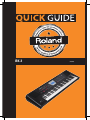 1
1
-
 2
2
-
 3
3
-
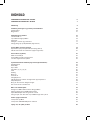 4
4
-
 5
5
-
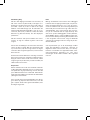 6
6
-
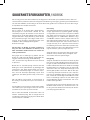 7
7
-
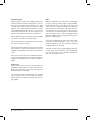 8
8
-
 9
9
-
 10
10
-
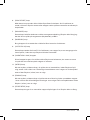 11
11
-
 12
12
-
 13
13
-
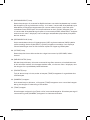 14
14
-
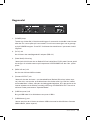 15
15
-
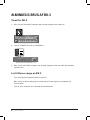 16
16
-
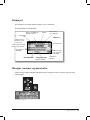 17
17
-
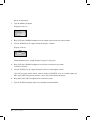 18
18
-
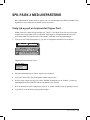 19
19
-
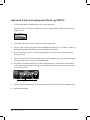 20
20
-
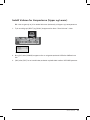 21
21
-
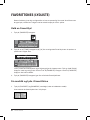 22
22
-
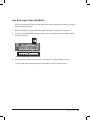 23
23
-
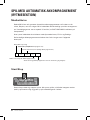 24
24
-
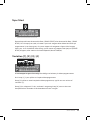 25
25
-
 26
26
-
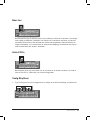 27
27
-
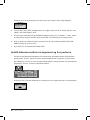 28
28
-
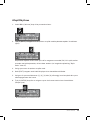 29
29
-
 30
30
-
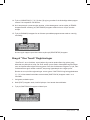 31
31
-
 32
32
-
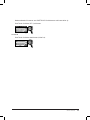 33
33
-
 34
34
-
 35
35
-
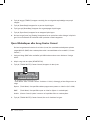 36
36
-
 37
37
-
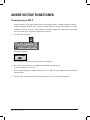 38
38
-
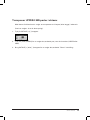 39
39
-
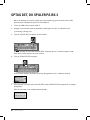 40
40
-
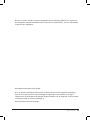 41
41
-
 42
42
-
 43
43
-
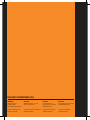 44
44
Roland BK-3 (Sort) User guide
- Category
- Musical Instruments
- Type
- User guide
- This manual is also suitable for
Ask a question and I''ll find the answer in the document
Finding information in a document is now easier with AI
in other languages
Related papers
-
Roland RP401R Owner's manual
-
Roland RP501R Owner's manual
-
Roland Lucina AX-09 User guide
-
Roland LX-15 (Sort højglans) User guide
-
Roland PK-6 User guide
-
Roland CUBE-15XL User guide
-
Roland OCTAPAD™ SPD-30 User guide
-
Roland F-120R (Rød Polert) User guide
-
Roland TD-12KX User guide
-
Roland F-20 Owner's manual