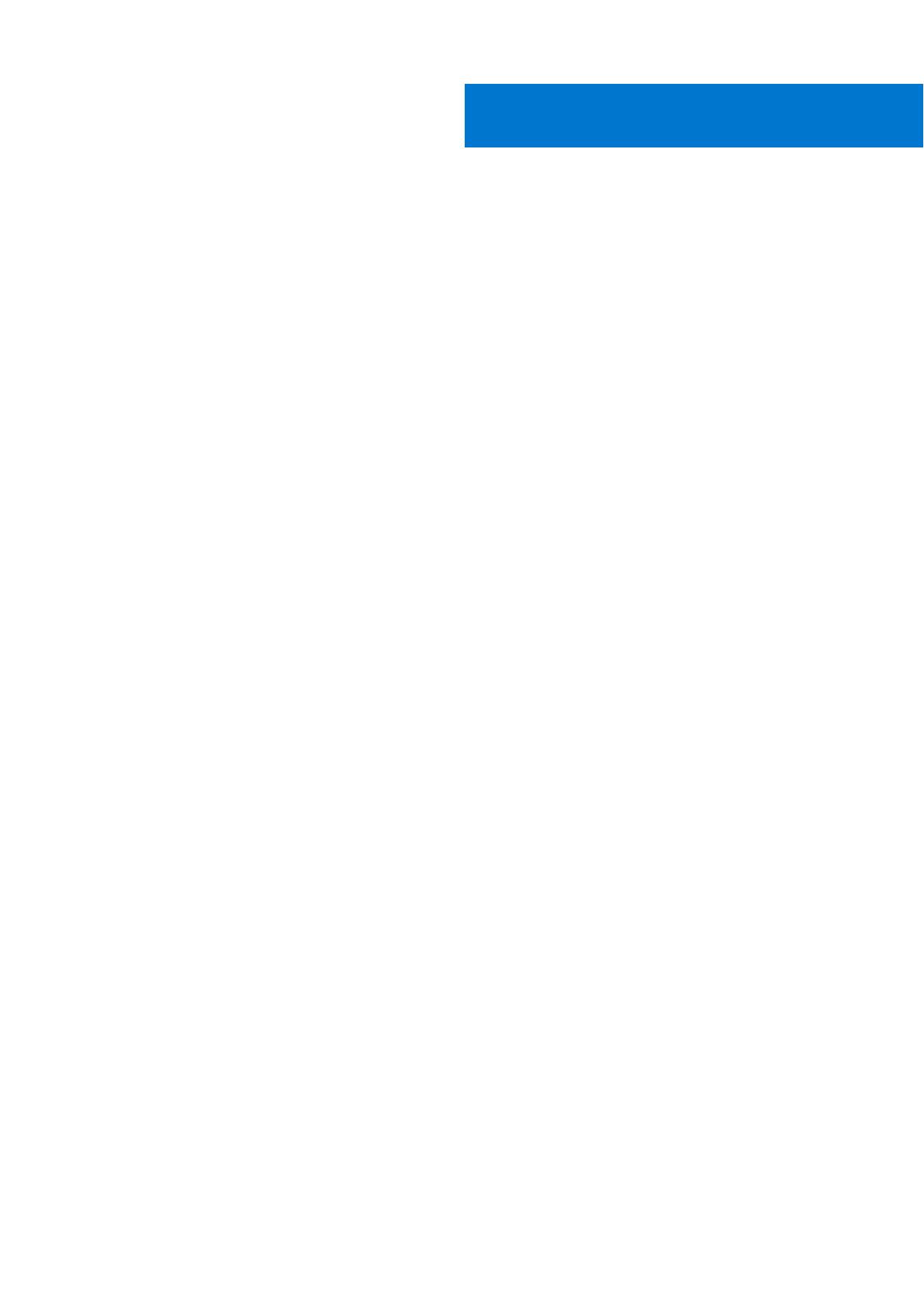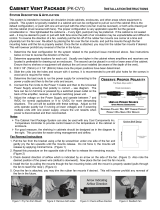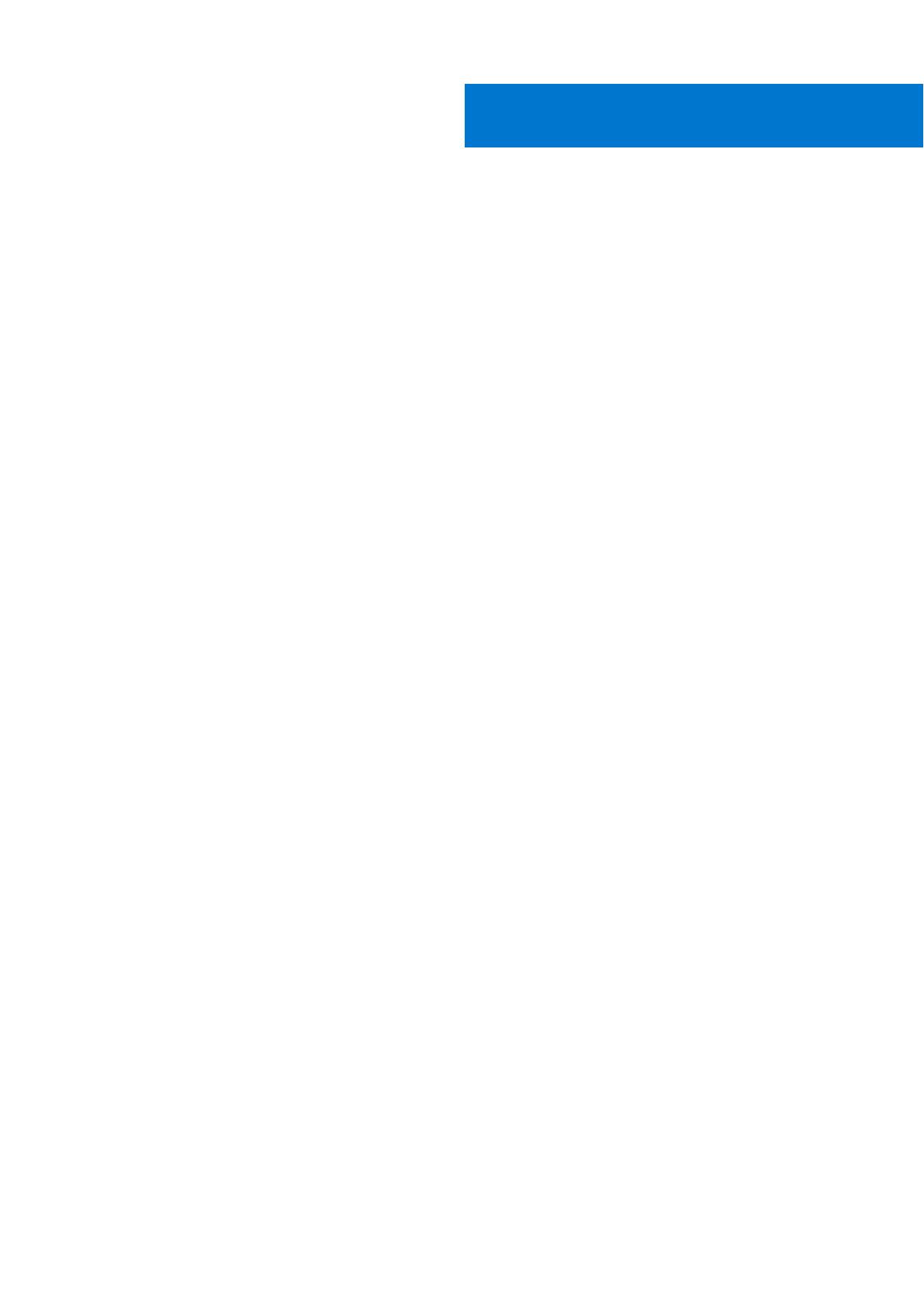
Chapter 1: About this guide........................................................................................................... 5
Related documents............................................................................................................................................................. 5
Information symbols............................................................................................................................................................6
Chapter 2: S5048F-ON switch....................................................................................................... 7
Introduction........................................................................................................................................................................... 7
Features................................................................................................................................................................................. 8
Physical dimensions.............................................................................................................................................................8
LED display............................................................................................................................................................................ 8
LED behavior...................................................................................................................................................................9
Prerequisites........................................................................................................................................................................ 11
S5048F-ON switch configurations.................................................................................................................................11
Luggage tag.........................................................................................................................................................................12
Chapter 3: Site preparations........................................................................................................ 13
Site selection.......................................................................................................................................................................13
Cabinet placement............................................................................................................................................................. 13
Rack mounting.................................................................................................................................................................... 14
Switch ground.....................................................................................................................................................................14
Fans and airflow................................................................................................................................................................. 14
Power.................................................................................................................................................................................... 14
Storing components.......................................................................................................................................................... 15
Chapter 4: S5048F-ON switch installation................................................................................... 16
Unpack..................................................................................................................................................................................16
Unpacking Steps...........................................................................................................................................................16
Ground cable....................................................................................................................................................................... 17
Rack or cabinet hardware installation........................................................................................................................... 17
ReadyRails installation.......................................................................................................................................................18
Tool-less square-hole installation............................................................................................................................. 18
Two-post flush-mount installation........................................................................................................................... 19
Two-post center-mount installation....................................................................................................................... 20
Four-post threaded installation.................................................................................................................................21
Switch installation............................................................................................................................................................. 22
1U front-rack installation........................................................................................................................................... 22
Optics installation.............................................................................................................................................................. 24
Optics removal............................................................................................................................................................. 24
Switch power-up............................................................................................................................................................... 24
After switch placement................................................................................................................................................... 25
Switch replacement..........................................................................................................................................................25
Chapter 5: Power supplies...........................................................................................................26
Components....................................................................................................................................................................... 26
AC or DC power supply installation...............................................................................................................................27
Contents
Contents 3