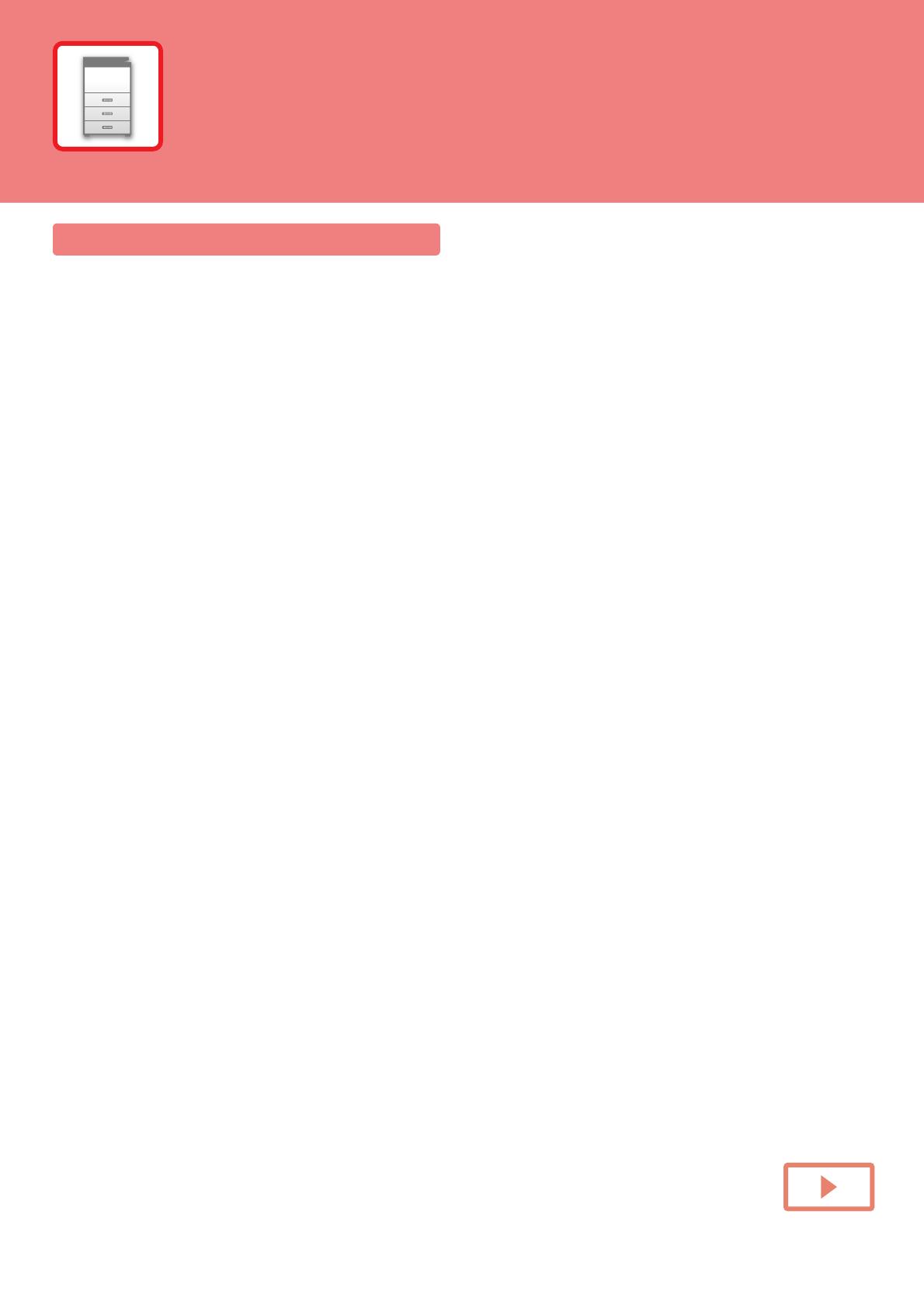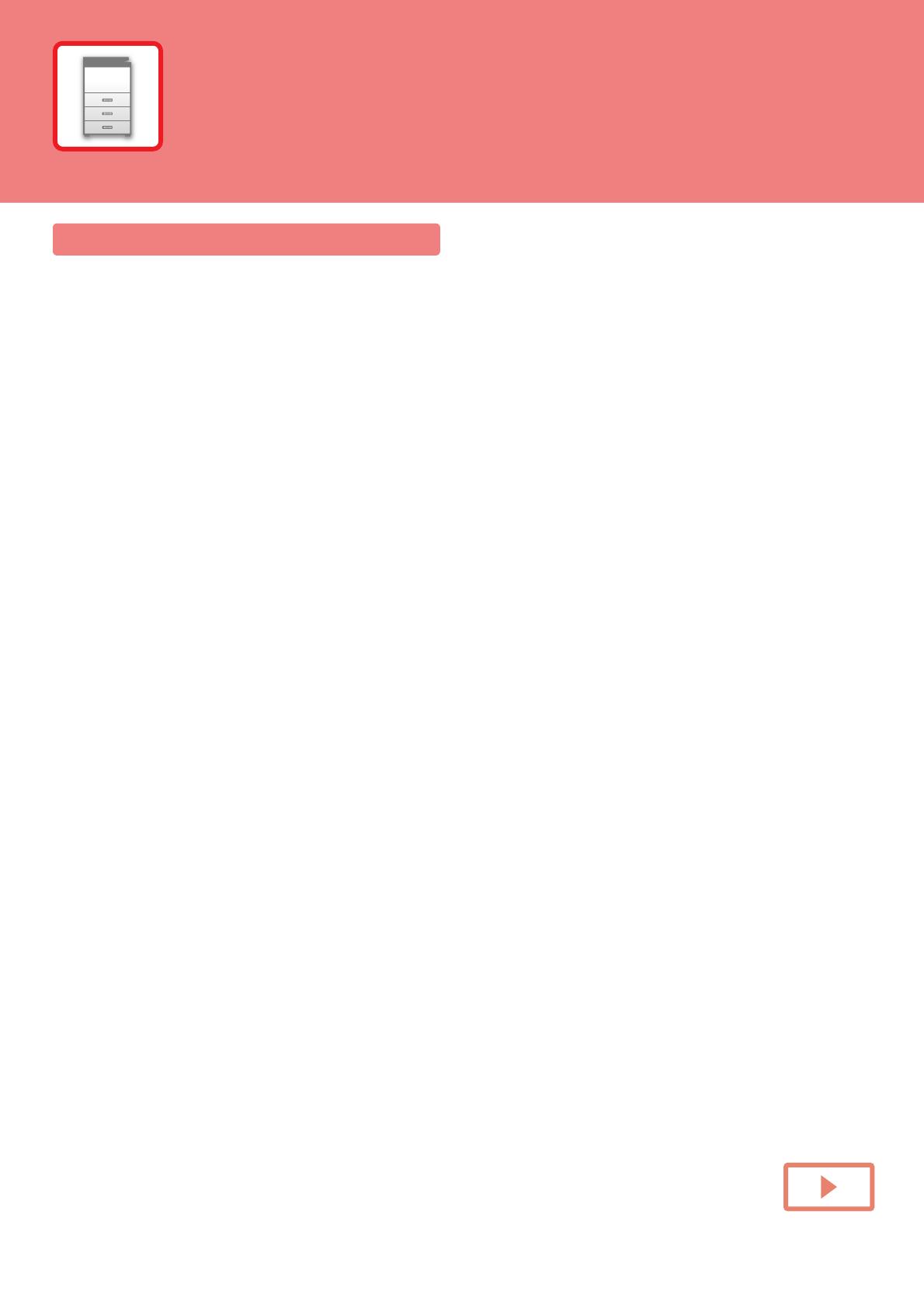
1-1
BEFORE USING THE MACHINE
PART NAMES AND FUNCTION . . . . . . . . . . . . . . . 1-4
• EXTERIOR . . . . . . . . . . . . . . . . . . . . . . . . . . . . 1-4
• INTERIOR . . . . . . . . . . . . . . . . . . . . . . . . . . . . . 1-6
• AUTOMATIC DOCUMENT FEEDER AND
DOCUMENT GLASS. . . . . . . . . . . . . . . . . . . . . 1-7
• SIDE AND BACK. . . . . . . . . . . . . . . . . . . . . . . . 1-8
• OPERATION PANEL. . . . . . . . . . . . . . . . . . . . . 1-9
TURNING ON THE POWER. . . . . . . . . . . . . . . . . . . 1-11
TOUCH PANEL . . . . . . . . . . . . . . . . . . . . . . . . . . . . 1-12
• TOUCH TYPES . . . . . . . . . . . . . . . . . . . . . . . . . 1-12
• HOME SCREEN . . . . . . . . . . . . . . . . . . . . . . . . 1-16
• PREVIEW SCREEN . . . . . . . . . . . . . . . . . . . . . 1-20
•
OPERATION OF FREQUENTLY USED KEYS . . .
1-27
• ACTION PANEL . . . . . . . . . . . . . . . . . . . . . . . . 1-28
• CONFIRMATION SCREEN FOR FAVOURITE
MENUS AND SETTINGS . . . . . . . . . . . . . . . . . 1-28
Eco . . . . . . . . . . . . . . . . . . . . . . . . . . . . . . . . . . . . . . 1-31
• ECO FUNCTIONS OF THE MACHINE . . . . . . . 1-31
• AUTO POWER SHUT-OFF MODE . . . . . . . . . . 1-32
• PREHEAT MODE . . . . . . . . . . . . . . . . . . . . . . . 1-33
• ECO RECOMMENDATION FUNCTION
DISPLAY . . . . . . . . . . . . . . . . . . . . . . . . . . . . . . 1-33
•
AS SOON AS THE REMOTE JOB IS FINISHED,
ENTER AUTO POWER SHUT OFF MODE . . . .
1-34
• ECO SCAN . . . . . . . . . . . . . . . . . . . . . . . . . . . . 1-37
• Eco Scan Setting . . . . . . . . . . . . . . . . . . . . . . . . 1-37
• Energy Saving Pattern List . . . . . . . . . . . . . . . . 1-38
• Power ON/OFF Schedule Setting . . . . . . . . . . . 1-39
• Specific Date Operation Settings. . . . . . . . . . . . 1-40
• DISPLAYING ECO RECOMMENDATION
SETTINGS (ECO RECOMMENDATION
FUNCTION DISPLAY). . . . . . . . . . . . . . . . . . . . 1-41
• Toner Save Mode . . . . . . . . . . . . . . . . . . . . . . . 1-41
• MOTION SENSOR . . . . . . . . . . . . . . . . . . . . . . 1-42
USER AUTHENTICATION . . . . . . . . . . . . . . . . . . . . 1-43
• AUTHENTICATION BY USER NUMBER . . . . . 1-43
• AUTHENTICATION BY LOGIN
NAME/PASSWORD . . . . . . . . . . . . . . . . . . . . . 1-45
User Control . . . . . . . . . . . . . . . . . . . . . . . . . . . . . . 1-48
• User List. . . . . . . . . . . . . . . . . . . . . . . . . . . . . . . 1-48
• Custom Index . . . . . . . . . . . . . . . . . . . . . . . . . . 1-51
• Organization /Group List. . . . . . . . . . . . . . . . . . 1-51
• Default Settings . . . . . . . . . . . . . . . . . . . . . . . . 1-51
• Pages Limit Group . . . . . . . . . . . . . . . . . . . . . . 1-57
• Machine Page Limit Setting . . . . . . . . . . . . . . . 1-57
• Authority Group . . . . . . . . . . . . . . . . . . . . . . . . 1-58
• Favourite Operation Group. . . . . . . . . . . . . . . . 1-62
• User Count . . . . . . . . . . . . . . . . . . . . . . . . . . . . 1-64
• Card Setting . . . . . . . . . . . . . . . . . . . . . . . . . . . 1-66
• ACTIVE DIRECTORY LINKING FUNCTION . . 1-67
BILLING CODE . . . . . . . . . . . . . . . . . . . . . . . . . . . . 1-71
• BILLING CODE . . . . . . . . . . . . . . . . . . . . . . . . 1-71
• USE BILLING CODE . . . . . . . . . . . . . . . . . . . . 1-72
• REGISTERING A NEW BILLING CODE . . . . . 1-75
• EDITING OR DELETING THE REGISTERED
BILLING CODE . . . . . . . . . . . . . . . . . . . . . . . . 1-78
• Billing Code Setting . . . . . . . . . . . . . . . . . . . . . 1-81
CLOUD LINK. . . . . . . . . . . . . . . . . . . . . . . . . . . . . . 1-84
• BEFORE USING THE CLOUD LINK
FUNCTION . . . . . . . . . . . . . . . . . . . . . . . . . . . . 1-84
• UPLOADING SCANNED DATA TO A CLOUD
SERVICE . . . . . . . . . . . . . . . . . . . . . . . . . . . . . 1-86
• PRINTING DATA IN A CLOUD SERVICE . . . . 1-86
AirPrint . . . . . . . . . . . . . . . . . . . . . . . . . . . . . . . . . . 1-88
EASILY CONNECT WITH AN NFC-COMPATIBLE
MOBILE DEVICE (EASY CONNECT). . . . . . . . . . . 1-91
• CONNECTING BY NFC . . . . . . . . . . . . . . . . . . 1-91
• CONNECTING BY QR CODE . . . . . . . . . . . . . 1-92
• Easy Connection Setting . . . . . . . . . . . . . . . . . 1-93
NAS . . . . . . . . . . . . . . . . . . . . . . . . . . . . . . . . . . . . . 1-94
REMOTE OPERATION OF THE MACHINE . . . . . . 1-96
UNIVERSAL DESIGN IN THE MACHINE. . . . . . . . 1-98
• UNIVERSAL DESIGN RELATED TO
OPERATION . . . . . . . . . . . . . . . . . . . . . . . . . . 1-98
•
UNIVERSAL DESIGN RELATED TO VISION . . .
1-99
•
UNIVERSAL DESIGN RELATED TO HEARING . . .
1-99
•
UNIVERSAL DESIGN FEATURES. . . . . . . . . . . . . .
1-100
ITEMS RECORDED IN THE JOB LOG . . . . . . . . . 1-102
PRINTING A MANUAL FROM THE OPERATION
PANEL. . . . . . . . . . . . . . . . . . . . . . . . . . . . . . . . . . . 1-104
BEFORE USING THE MACHINE