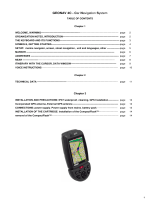Page is loading ...



User and Installation Guide
4
C


READ THIS WARNING BEFORE USING THE GEONAV
WARNING
THE ELECTRONIC CHART IS AN AID TO NAVIGATION
DESIGNED TO FACILITATE THE USE OF AUTHORIZED
GOVERNMENT CHARTS, NOT TO REPLACE THEM.
ONLY OFFICIAL GOVERNMENT CHARTS AND NOTICES
TO MARINERS CONTAIN ALL INFORMATION NEEDED
FOR THE SAFETY OF NAVIGATION AND, AS ALWAYS,
THE CAPTAIN IS RESPONSIBLE FOR THEIR PROPER
USE.
The use of the GEONAV implies knowledge and accep-
tance of this warning by the user.
NOTE: This guide applies to the GEONAV 4C and GEONAV 4C XS models. The
functions peculiar to each model are highlighted in the text. Unless otherwise speci-
fied, functions are intended as common to the two models.
The technical characteristics and functions described in this manual are subject to
change as a result of improvements or changes to the product.

4
English
INTRODUCTION
The GEONAV is a handheld chartplotter that displays the
boat’s current position with respect to an electronic chart.
The unit is equipped with a built-in GPS receiver that can
track up to 12 satellites simultaneously and be interfaced with:
• An external GPS
• A depth sounder
• An autopilot
The unit can be installed onboard, interfaced with the NMEA
instruments and - at the same time - work as a portable instru-
ment, thanks to four AA alkaline cells or rechargeable batter-
ies.
The unit is also equipped with a built-in battery charger that
starts operating automatically when the unit is powered. To-
tally waterproof (IPX7), the unit is equipped with a daylight
visible, color TFT display.
Thanks to the GEONAV and a NAVIONICS Platinum™ or Gold™
electronic chart, you will never get lost even in case of fog,
bad weather or dark.
The ROUTE function will allow you to plan a trip, MARKERS
will allow you to mark points of interest whereas the TRACK
function will allow you to record your actual route. Thanks to
the unlimited capacity of the new CompactFlash™ cartridges -
that can also be used on PCs as personal hard disks - the
instrument can store a large amount of route, track and marker
data.
NAVIONICS Platinum™ charts provide a detailed coverage of
all the most popular boating areas, offer new functions - such
as 3D display, satellite photographs, etc. - and can be used in
Introduction

5
English
addition to official paper charts to obtain further information
such as the availability of port services, as well as tides and
currents data. NAVIONICS Platinum™ or Gold™ electronic
charts are available worldwide from authorized NAVIONICS
dealers.
The GEONAV 4C XS (X-Screen) is a special version of the
GEONAV 4C. Equipped with a 12-pin connector, the unit can
repeat the display of Navionics Platinum™ or Gold™ marine
charts on any SVGA-standard monitor for PC (multisync type,
800x600 pixels minimum resolution). By using an external
monitor, the area displayed will result much larger that that
displayed on the handheld unit, as well as easier to read.
Thanks to the use of a VGA splitter (not included), the image
can also be repeated on multiple screens. The GEONAV 4C
XS is supplied with one VGA cable to connect to the external
monitor and one 12-to-10-pin adapter cable that allows keep
on using all the accessories of the standard GEONAV 4C unit.
XS

6
English
CHARACTERISTICS
General characteristics
• Portable chart plotter with built-in GPS receiver and an-
tenna
• 12-channel internal GPS supporting WAAS/EGNOS
• Video output for connection to external monitor
• Satellite acquisition time:
2 minutes (cold)
15 minutes (first fix)
• GOTO function (Port, Nearest Service, Marker, Lat/Lon)
• External GPS or depth sounder interface via NMEA 0183
• Display of depth and water temperature data (if interfaced
with an echosounder)
• Autopilot interface via NMEA 0183
• Chart Rotation (head-up display)
• Screen Amplifier™ function
• Autozoom™ function
• Overzoom™ function
• Easy View™ function
• X-Plain™ function
• 8 marker shapes, 8-character name
• Reverse route function
• Selectable depth units (meters, feet and fathoms)
• Platinum™ electronic charts
• 16 zoom levels
• Heading vector
• CompactFlash™ cartridge
• Storage of routes, tracks and markers in separate files on
CompactFlash™ cartridges
• Built-in world map
• Waterproof (IPX7)
• Weight: 450 g., batteries included
Electrical characteristics
• Input voltage: 9.8 VDC to 18 VDC with protection against
reverse polarity and overvoltage
Characteristics
XS

7
English
• Battery pack: 4 alkaline or rechargeable batteries (AA)
• Built-in battery charger (for rechargeable batteries only; see
par. Battery Pack)
• Power consumption: 2.2 W
• Operating temperature: -20° to +70° C, with 12Vdc exter-
nal power supply. The range is reduced with battery sup-
ply, depending on the type of battery used. Humidity
93%
• Storage temperature: -20°C to +70°C, with 12Vdc external
power supply. The range is reduced with battery sup-
ply, depending on the type of battery used. Humidity
93%
• Color LCD, transflective, TFT 4”, sunlight visible
• Adjustable backlight and contrast
• Backlit keypad
• Pixel resolution: 240 x 320
• ARM9 RISC processor
Memory characteristics
• Up to 20 waypoints per route
• Up to 500 trackpoints
• Up to 99 markers per group
• Number of routes, tracks and markers: unlimited, depend-
ing on the size of the CompactFlash™ utilised
Interface characteristics
• Standard NMEA 0183 sentences
- from the position sensor:
GLL, VTG, GGA, RMC, GSV, ZDA, RMA, GSA
- from the depth sounder:
DBT, MTW
- to the autopilot:
APA, APB, XTE, RMB, BWC, GLL, VTG
If received from the GPS, the following sentences are trans-
mitted:
GGA, RMC, ZDA

8
English
Accessories
• Bracket for fixed installation
• Power supply cable with car lighter plug
• User and Installation Guide
Characteristics

9
English
INSTALLATION AND PRECAUTIONS
Precautions
To avoid electromagnetic interference, the GEONAV must be
positioned at least 0.35 meters away from magnetic compasses
or flux-gate sensors, such as those used on autopilots and
remote electronic compasses.
The GEONAV is totally waterproof (IPX7) and weatherproof. It
is essential that the battery pack on the unit’s rear side is
firmly inserted and tightly screwed and that the battery pack
is removed only when the CompactFlash™ or batteries need
replacing. Always make sure that, during the replacement op-
erations, the unit is perfectly dry.
NOTE: Any damage caused by the presence of water inside the unit, due to the lack
or incorrect installation of the battery pack, is specifically excluded from the warranty.
Cleaning
It is recommended that you use a nonalcoholic product to clean
the glass, since alcoholic products may damage the glass surface
or make it opaque.
Installation
The GEONAV allows using either the built-in antenna for outdoor
installation or an external GPS antenna for indoor use.
NOTE: At start-up, the plotter will select the internal GPS by default.
• Internal GPS: For the best reception of satellites, mount your
unit in an open area to allow the built-in antenna to have
the best sky visibility. If the instrument is installed so as
to allow full horizon visibility, the best performance will
be ensured.
• External GPS: Instead of a built-in antenna, you can use an
external GPS. To connect the GEONAV to an external an-
Installation and Precautions

10
English
tenna, use the optional NMEA data cable (see the Connec-
tions Section).
• Autopilot: To connect the GEONAV to an autopilot, use the
optional NMEA data cable (see the Connections Section).
• Depth sounder: To connect the GEONAV to a depth sounder,
use the optional NMEA data cable (see the Connections Sec-
tion).
Fixed mounting
The plotter can be mounted on any surface
using the mounting bracket provided with the
unit (see figure).
Use 4 countersunk head screws (4mm) to fix
the bracket to the desired mounting surface.
Since the bracket does not allow any left or
right rotation, make sure that the unit is prop-
erly installed for the best view angle.
Returning used electrical and electronic devices in EU countries
Users of electrical and electronic devices are obligated to collect used devices
separately. Electrical (electronic) used devices may not be disposed of together with
unsorted household refuse. The separate collection is a condition for reuse, recycling
and utilisation of used electrical (electronic) devices, which ensures the protection of
resources. Electrical (electronic) used devices from private household can be re-
turned free of charge. To return your used device, please
use the country-specific return and collection systems
available to you. Electrical (electronic) devices which
are marked with one of the symbols shown may not be
disposed of with household refuse in accordance with the
EU directive.
Installation and Precautions

11
English
CONNECTIONS
Power supply
The GEONAV can be powered by us-
ing the appropriate power supply
cable with car lighter plug or the
built-in battery pack.
Install the power supply cable with
the connector in the position shown
in the figure, then exert a light pres-
sure until clicking.
To remove the cable, extract the ring
nut without rotating it.
When the cable is disconnected, make
sure that the connector is protected
by the appropriate rubber cap.
External power supply
The car lighter adapter has a little lamp
(LED) that goes on if the car is correctly
providing power to the bracket.
If the lamp is off:
• check that the 12V voltage is available
from the lighter plug;
• open the adapter and check the fuse.
If the fuse is broken, replace it with a fuse
having the same electrical characteristics.
DO NOT USE ANY BYPASS CIRCUIT.
The fuse ensures that the special protec-
tion circuit inside the plotter works prop-
erly in case of accidental short-circuit, po-
larity inversion and overvoltage.
Connections
fuse
LED

12
English
When removing the lighter adapter, connections are the fol-
lowing:
red (or white) +(+12V)
black - (ground)
Battery pack
The battery pack of the GEONAV allows
you to use it as a portable unit. Use 4
alkaline cells or rechargeable batteries,
AA size (if possible, high-capacity batter-
ies, 2000mAh or higher).
Make sure that the unit is off and dry
when replacing the batteries.
To access the battery slot, loosen the lock-
ing screws by means of a coin or the round
side of a key, as shown in the figure.
Extract the battery pack, flip it over and
loosen the cover locking screws.
Remove the cover and insert the batteries
according to the polarity indicated.
Make sure that the “Battery type” selec-
tor located in the cartridge slot is posi-
tioned correctly, according to the type
of battery used (“Rechargeable” position,
for rechargeable batteries; “Alkaline” po-
sition, for alkaline batteries).
To change the selection, move the small
lever by means of a sharp object.
WARNING: All the units are supplied with the battery
selector set to “Alkaline”. When using alkaline batter-
ies, the selector has to be set to “Alkaline”. You are
warned NEVER to use alkaline-type batteries if the
selector is set to “Rechargeable”. In this case the unit
can be seriously damaged. This kind of damage is not
covered by the warranty. When using rechargeable
Connections

13
English
batteries, the selector can be set either to
“Rechargeable” or to “Alkaline”. However
the battery charge function is active on con-
dition that the selector is set to “Recharge-
able”. The misplacement of the selector may
cause the batteries to break, the corrosive
liquid to leak out and, consequently, the unit
to be damaged. This kind of damage is not
covered by the warranty.
Check that the contacts in the battery
pack are clean and dry.
Before reassembling the battery pack,
make sure that the rubber gasket in the
slot and the rubber O-rings tightening
the locking screws are clean and in the
correct position.
The misplacement of the gaskets, together with any presence
of sand, saline residues or dirt, may be detrimental to the
tightness of the battery slot since it allows moisture to pen-
etrate into the unit and damage the electronic inner compo-
nents. This kind of damage is not covered by the warranty.
Reassemble the battery pack carrying out the disassembly op-
erations in reverse order.
Should the battery pack not fit, or fit with difficulty in its
seat, check that the CompactFlash™ is correctly inserted.
The partial extraction of the CompactFlash™ blocks the in-
sertion of the battery pack.
The unit can be powered by the batteries only or connected to
an external power supply. When the unit is powered by the
power supply cable, the inner batteries - if they are of re-
chargeable type - are fully recharged, after which the inner
battery charger is automatically disabled and the batteries dis-
connected in order to keep their charge.

14
English
The full charge cycle of a battery set totally discharged re-
quires at least two hours, depending on the battery type and
status.
Connections of power supply and data cable
Power supply
1 +VDC
2 GND
Data input ext. GPS
3 ext. GPS in +
4 ext. GPS in -
Data output
5 Autopilot out +
6 Autopilot out -
Audio output
7 Audio out +
8 Audio out -
USB
9 USB D +
10 USB D -
If sent by the autopilot, the following NMEA messages are
transmitted to external devices: GGA - RMC - ZDA
The GEONAV will add the following messages: APA - APB -
XTE - RMB - BWC - GLL - VTG
The data cable is optional.
WARNING: Once the installation is completed, always make sure that all wires are
properly connected since wrong connections may damage the unit.
Connections of power supply and data cable
Use the Y-shaped cable supplied to connect the unit to the
external monitor and to other NMEA0183 instruments such
as GPS devices, depth sounders and autopilots. Insert the
end of the Y-shaped cable with the circular plug into the unit’s
socket, then plug the VGA 15-pin male connector into the
Connections
4C
XS

15
English
external monitor – if present. If necessary, connect the
NMEA0183 instruments using the cable end with bare wires,
according to the table below.
To employ the external monitor connected, it is necessary to
enable the video output. Press the GOTO key to display the
menu, then select SETUP and the EXTERNAL SCREEN/ON
option.
NOTE: The 10-pole standard cable equipped with the adapter can still be used,
provided that only the connection to the NMEA0183 external devices is requested.
Power supply
1 +VDC red wire
2 GND black wire
Data input ext. GPS
3 GPS ext. in + brown wire
4 GPS ext. in - yellow wire
Data output
5 Autopilot out + violet wire
6 Autopilot out - white wire
SHIELD GND (earth)
USB cable
The GEONAV can be connected to a Personal Computer by
using the optional USB cable. In this case, the unit can use
the internal batteries only, and cannot be powered by the ex-
ternal power.
XS

16
English
CARTRIDGE INSTALLATION
Installing the CompactFlash™
Remove the battery pack (see par. “Battery
Pack”).
Insert the cartridge into the appropriate
slot, with the label side backwards and
push it.
Replace the battery pack as described in
the paragraph “Battery Pack” and check
that it is perfectly closed, in order to avoid
any water infiltration.
Removing the CompactFlash™
Make sure that the plotter is switched off and perfectly dry.
Remove the battery pack, then extract the cartridge.
WARNING: Always use CompactFlash™ cartridges certified by Navionics. The
use of non-certified cartridges may result in improper operation of the unit.
The CompactFlash™ cartridges can be used as a mass-storage
with any PC computer, so can be the cartridge used by the
plotter. However, the plotter needs to find some free space in
the cartridge in order to work properly. Prior to use a new
cartridge, always make sure that there are at least 2.5MB of
free space.
WARNING: Be careful when handling the cartridge files by using the PC. Windows
allows deleting and moving files easily, therefore pay attention when using Windows
Explorer not to erase the content of the \NAVIONIC and \GEONAV folders. Damaging
the files stored in such directories may result in loss of data or improper operation of
the unit.
Cartridge Installation

17
English
CLR
• Navigation mode:
Deletes the current
route.
• Cursor mode:
Deletes the last
waypoint or the marker
pointed by the cursor.
CURSOR
• Moves the manual cur-
sor across the screen.
• Allows switching from
Navigation mode to Cur-
sor mode.
• Allows selecting from
the options in the menu
/submenu.
• At start-up, allows ad-
justing the screen con-
trast.
PWR
• Switches the GEONAV
on/off.
• Allows adjusting the
screen backlight.
KEYBOARD
ZOOM+/ZOOM-
Increases/decreases the
the chart range.
The ZOOM+ key enables the
Autozoom function.
It can be enabled whenever
an electronic chart is dis-
played.
ENT (ENTER)
Enters a waypoint or a
marker, or confirms a selec-
tion from the menu.
PAGE
• Navigation mode:
Turns navigation data
pages.
• Cursor mode:
Allows switching from
Cursor mode to Naviga-
tion mode.
GOTO
Allows plotting a route to-
wards a manual cursor po-
sition, desired marker, port,
nearest port service or
specified position (lat/lon)
and accessing the main
menu.
Keyboard

18
English
Diagnostic
DIAGNOSTIC
The GEONAV features a diagnostic program to verify its cor-
rect performance, once installed, and detect problems that
may occur during the use of the unit.
To access the diagnostic program, hold the ENTER key pressed,
while pressing the PWR key.
The GEONAV will switch on and carry out automatically a
test of the whole system; as soon as the memory test is com-
pleted, the program will allow checking the correct operation
of the unit’s parts.
Press ENTER to run one test or CLR to skip it and pass to the
following test.
WARNING: The unit’s internal memory can be cleared by holding the CLR key
pressed when switching the unit on. This operation will delete all the settings stored
in the GEONAV and restore factory settings. Moreover, the routes, tracks and mark-
ers not saved on the CompactFlash™ cartridge will be deleted.
NOTE: In case of damaged cartridge or abnormal power spikes, the unit might lock,
requiring a power shutdown to restart. In that case, the unit can be turned off without
the need of detaching the power or the batteries, but by simply holding the PWR key
pressed for more than 9 seconds.
/