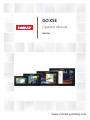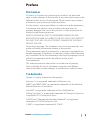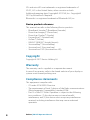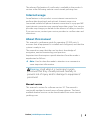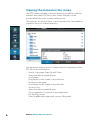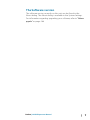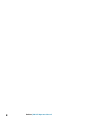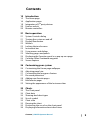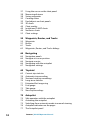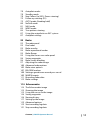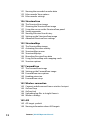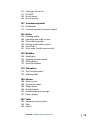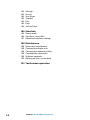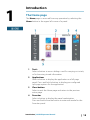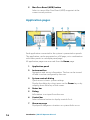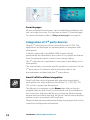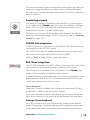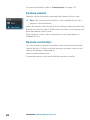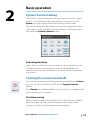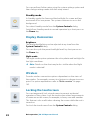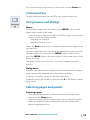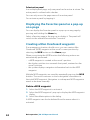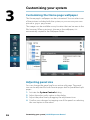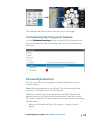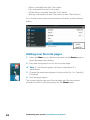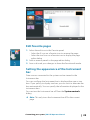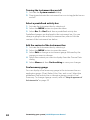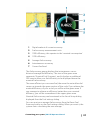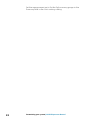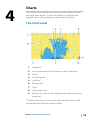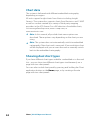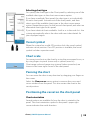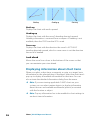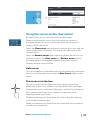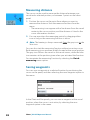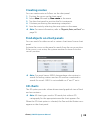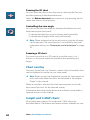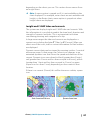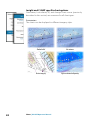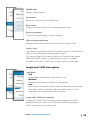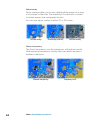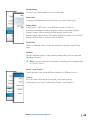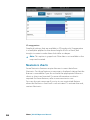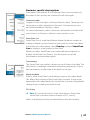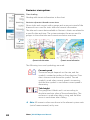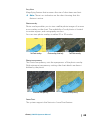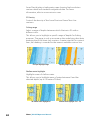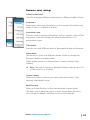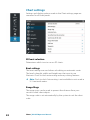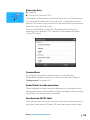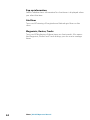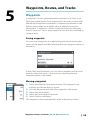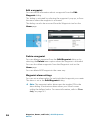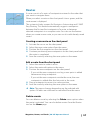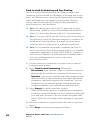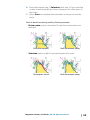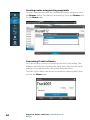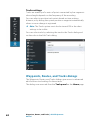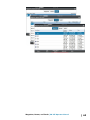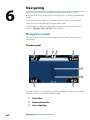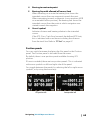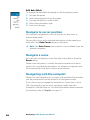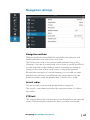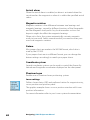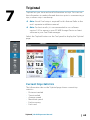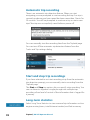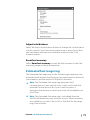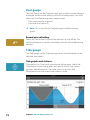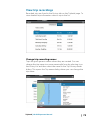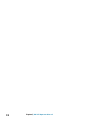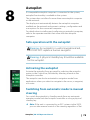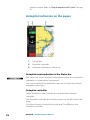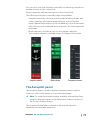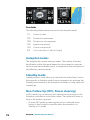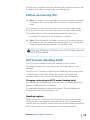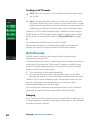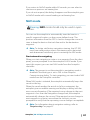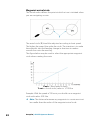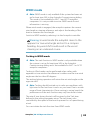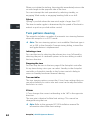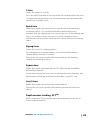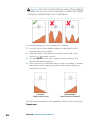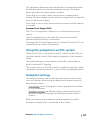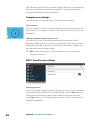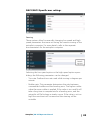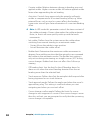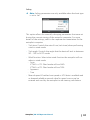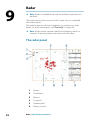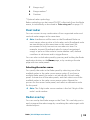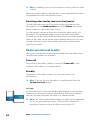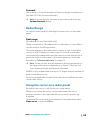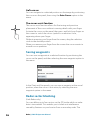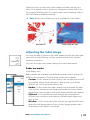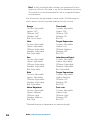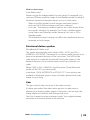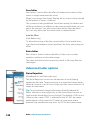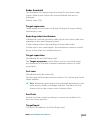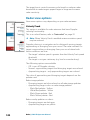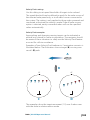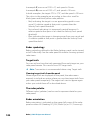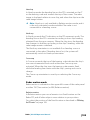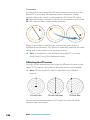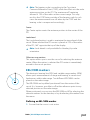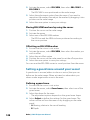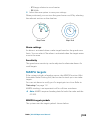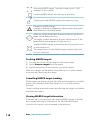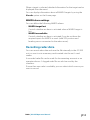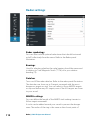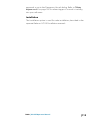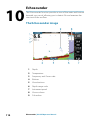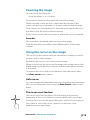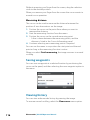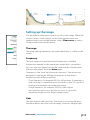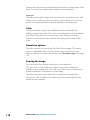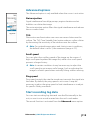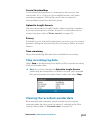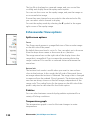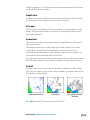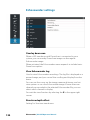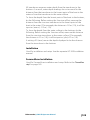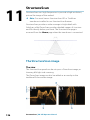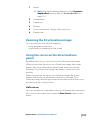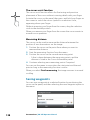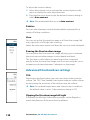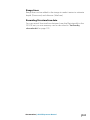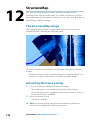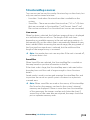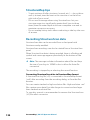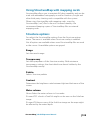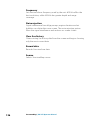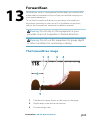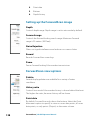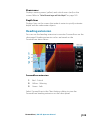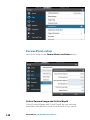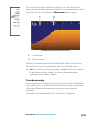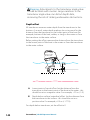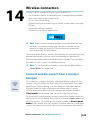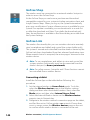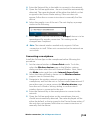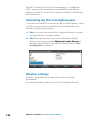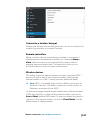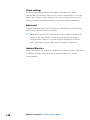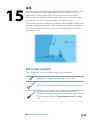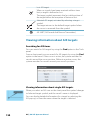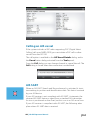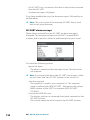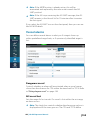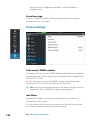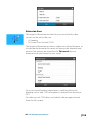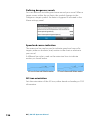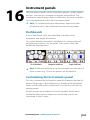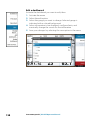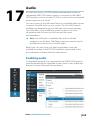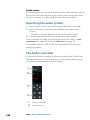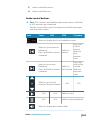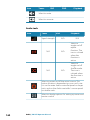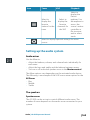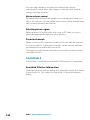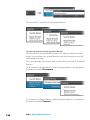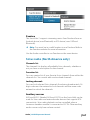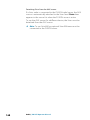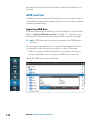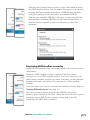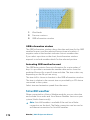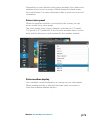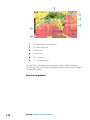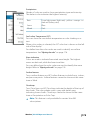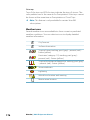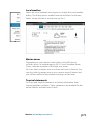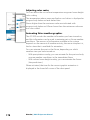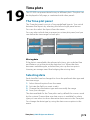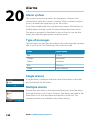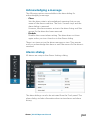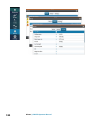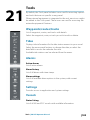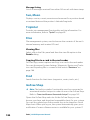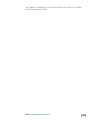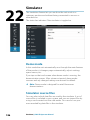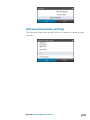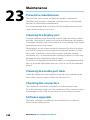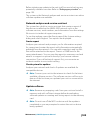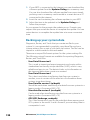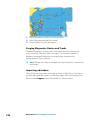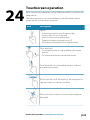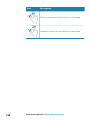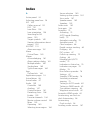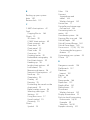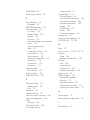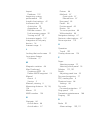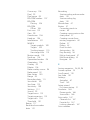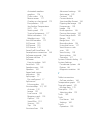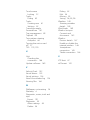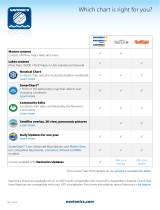Simrad GO XSE/XSR Quick start guide
- Category
- Navigators
- Type
- Quick start guide
This manual is also suitable for

ENGLISH
GO XSE
Operator Manual
www.simrad-yachting.com


Preface
Disclaimer
As Navico is continuously improving this product, we retain the
right to make changes to the product at any time which may not be
reflected in this version of the manual. Please contact your nearest
distributor if you require any further assistance.
It is the owner’s sole responsibility to install and use the equipment
in a manner that will not cause accidents, personal injury or
property damage. The user of this product is solely responsible for
observing safe boating practices.
NAVICO HOLDING AS AND ITS SUBSIDIARIES, BRANCHES AND
AFFILIATES DISCLAIM ALL LIABILITY FOR ANY USE OF THIS PRODUCT
IN A WAY THAT MAY CAUSE ACCIDENTS, DAMAGE OR THAT MAY
VIOLATE THE LAW.
Governing Language: This statement, any instruction manuals, user
guides and other information relating to the product
(Documentation) may be translated to, or has been translated from,
another language (Translation). In the event of any conflict between
any Translation of the Documentation, the English language version
of the Documentation will be the official version of the
Documentation.
This manual represents the product as at the time of printing.
Navico Holding AS and its subsidiaries, branches and affiliates
reserve the right to make changes to specifications without notice.
Trademarks
Simrad
®
is used by license from Kongsberg.
Navionics
®
is a registered trademark of Navionics, Inc.
NMEA
®
and NMEA 2000
®
are registered trademarks of the National
Marine Electronics Association.
SiriusXM
®
is a registered trademark of Sirius XM Radio Inc.
Fishing Hot Spots
®
is a registered trademark of Fishing Hot Spots Inc.
Copyright© 2012 Fishing Hot Spots.
FUSION-Link
™
Marine Entertainment Standard
™
is a registered
trademark of FUSION Electronics Ltd.
C-MAP
®
is a registered trademark of C-MAP.
Preface | GO XSE Operator Manual
3

SD
™
and microSD
™
are trademarks or registered trademarks of
SD-3C, LLC in the United States, other countries or both.
Additional mapping data: Copyright© 2012 NSI, Inc.: Copyright©
2012 by Richardson’s Maptech.
Bluetooth
®
is a registered trademark of Bluetooth SIG, Inc.
Navico product references
This manual can refer to the following Navico products:
• Broadband Sounder™ (Broadband Sounder)
• DownScan Imaging™ (DownScan)
• DownScan Overlay™ (Overlay)
• ForwardScan™ (ForwardScan)
• GoFree™ (GoFree)
• INSIGHT GENESIS® (Insight Genesis)
• StructureMap™ (StructureMap)
• StructureScan® (StructureScan)
• StructureScan® HD (StructureScan HD)
Copyright
Copyright © 2017 Navico Holding AS.
Warranty
The warranty card is supplied as a separate document.
In case of any queries, refer to the brand website of your display or
system: www.simrad-yachting.com.
Compliance statements
This equipment complies with:
• CE under 2014/53/EU Directive
• The requirements of level 2 devices of the Radio communications
(Electromagnetic Compatibility) standard 2008
• Part 15 of the FCC Rules. Operation is subject to the following
two conditions: (1) this device may not cause harmful
interference, and (2) this device must accept any interference
received, including interference that may cause undesired
operation.
4
Preface | GO XSE Operator Manual

The relevant Declaration of conformity is available in the product's
section at the following website: www.simrad-yachting.com.
Internet usage
Some features in this product use an internet connection to
perform data downloads and uploads. Internet usage via a
connected mobile/cell phone internet connection or a pay-per-MB
type internet connection may require large data usage. Your service
provider may charge you based on the amount of data you transfer.
If you are unsure, contact your service provider to confirm rates and
restrictions.
About this manual
This manual is a reference guide for operating GO XSE units. It
assumes that all equipment is installed and configured, and that the
system is ready to use.
The manual assumes that the user has basic knowledge of
navigation, nautical terminology and practices.
Important text that requires special attention from the reader is
emphasized as follows:
Ú
Note: Used to draw the reader’s attention to a comment or
some important information.
Warning: Used when it is necessary to warn
personnel that they should proceed carefully to
prevent risk of injury and/or damage to equipment/
personnel.
Manual version
This manual is written for software version 3.0. The manual is
continually updated to match new software releases. The latest
available manual version can be downloaded from www.simrad-
yachting.com.
Preface | GO XSE Operator Manual
5

Viewing the manual on the screen
The PDF viewer included in the unit makes it possible to read the
manuals and other PDF files on the screen. Manuals can be
downloaded from www.simrad-yachting.com.
The manuals can be read from a card inserted in the card reader or
copied to the unit’s internal memory.
Use the menu options and on-screen buttons to maneuver in the
PDF file as described below:
• Search, Goto page, Page Up and Down
Select the relevant panel button.
• Scroll pages
Drag finger on the screen in any direction.
• Panning on the page
Drag finger on the screen in any direction.
• Zoom In/Out
Select the relevant panel button.
Touch operation: Use pinch or spread gestures.
• Exit the PDF viewer
Select the X in the upper right corner of the panel.
6
Preface | GO XSE Operator Manual

8
Preface | GO XSE Operator Manual

Contents
15 Introduction
15
The Home page
16 Application pages
18 Integration of 3
rd
party devices
20 Feature unlock
20 Remote controllers
21 Basic operation
21 System Controls dialog
21 Turning the system on and off
22 Display illumination
22 Wireless
22 Locking the touchscreen
23 Instrument bar
23 Using menus and dialogs
23 Selecting pages and panels
24 Displaying the Favorites panel as a pop-up on a page
24 Creating a Man Overboard waypoint
25 Screen capture
26 Customizing your system
26 Customizing the Home page wallpaper
26 Adjusting panel size
27 Customizing the long press feature
27 Password protection
28 Adding new favorite pages
29 Edit favorite pages
29 Setting the appearance of the Instrument bar
33 Charts
33 The Chart panel
34 Chart data
34 Showing dual chart types
35 Vessel symbol
35 Chart scale
35 Panning the chart
35 Positioning the vessel on the chart panel
36 Displaying information about chart items
Contents | GO XSE Operator Manual
9

37 Using the cursor on the chart panel
38
Measuring distance
38 Saving waypoints
39 Creating routes
39 Find objects on chart panels
39 3D charts
40 Chart overlay
40 Insight and C-MAP charts
46 Navionics charts
52 Chart settings
55 Waypoints, Routes, and Tracks
55 Waypoints
57 Routes
61 Tracks
62 Waypoints, Routes, and Tracks dialogs
64 Navigating
64 Navigation panels
66 Navigate to cursor position
66 Navigate a route
66 Navigating with the autopilot
67 Navigation settings
69 TripIntel
69 Current trip statistics
70 Automatic trip recording
70 Start and stop trip recordings
70 Long-term statistics
71 Estimated fuel range ring
72 Fuel gauge
72 Tide gauge
73 View trip recordings
75 Autopilot
75 Safe operation with the autopilot
75 Activating the autopilot
75 Switching from automatic mode to manual steering
76 Autopilot indication on the pages
77 The Autopilot panel
10
Contents | GO XSE Operator Manual

78 Autopilot modes
78
Standby mode
78 Non-Follow Up (NFU, Power steering)
79 Follow-up steering (FU)
79 AUTO mode (Heading hold)
80 NoDrift mode
81 NAV mode
83 WIND mode
84 Turn pattern steering
87 Using the autopilot in an EVC system
87 Autopilot settings
92 Radar
92 The radar panel
93 Dual radar
93 Radar overlay
94 Radar operational modes
95 Radar Range
95 Using the cursor on a radar panel
96 Saving waypoints
96 Radar sector blanking
97 Adjusting the radar image
100 Advanced radar options
102 Radar view options
107 EBL/VRM markers
108 Setting a guard zone around your vessel
109 MARPA targets
111 Recording radar data
112 Radar settings
114 Echosounder
114 The Echosounder image
115 Zooming the image
115 Using the cursor on the image
116 Saving waypoints
116 Viewing history
117 Setting up the image
119 Advanced options
119 Start recording log data
121 Stop recording log data
Contents | GO XSE Operator Manual
11

121 Viewing the recorded sounder data
122
Echosounder View options
124 Echosounder settings
126 StructureScan
126 The StructureScan image
127 Zooming the StructureScan image
127 Using the cursor on the StructureScan panel
128 Saving waypoints
129 Viewing StructureScan history
129 Setting up the StructureScan image
130 Advanced StructureScan settings
132 StructureMap
132 The StructureMap image
132 Activating Structure overlay
133 StructureMap sources
134 StructureMap tips
134 Recording StructureScan data
135 Using StructureMap with mapping cards
135 Structure options
137 ForwardScan
137 The ForwardScan image
138 Setting up the ForwardScan image
138 ForwardScan view options
139 Heading extension
140 ForwardScan setup
143 Wireless connection
143 Connect and disconnect from a wireless hotspot
144 GoFree Shop
144 GoFree Link
146 Uploading log files to Insight Genesis
146 Wireless settings
149 AIS
149 AIS target symbols
150 Viewing information about AIS targets
12
Contents | GO XSE Operator Manual

151 Calling an AIS vessel
151
AIS SART
153 Vessel alarms
154 Vessel settings
157 Instrument panels
157 Dashboards
157 Customizing the Instruments panel
159 Audio
159 Enabling audio
160 Operating the audio system
160 The Audio controller
163 Setting up the audio system
164 SonicHub 2
167 Sirius radio (North America only)
169 Weather
169 Wind barbs
169 Showing weather details
170 GRIB weather
172 SiriusXM weather
179 Time plots
179 The Time plot panel
179 Selecting data
180 Alarms
180 Alarm system
180 Type of messages
180 Single alarms
180 Multiple alarms
181 Acknowledging a message
181 Alarms dialog
183 Tools
183 Waypoints/routes/tracks
183 Tides
183 Alarms
Contents | GO XSE Operator Manual
13

183 Settings
183
Vessels
184 Sun, Moon
184 TripIntel
184 Files
184 Find
184 GoFree Shop
186 Simulator
186 Demo mode
186 Simulator source files
187 Advanced simulator settings
188 Maintenance
188 Preventive maintenance
188 Cleaning the display unit
188 Cleaning the media port door
188 Checking the connectors
188 Software upgrades
190 Backing up your system data
193 Touchscreen operation
14
Contents | GO XSE Operator Manual

Introduction
The Home page
The Home page is accessed from any operation by selecting the
Home button in the upper left corner of a panel.
1 Tools
Select a button to access dialogs used for carrying out a task,
or for browsing stored information.
2 Applications
Select a button to display the application as a full page
panel. Press and hold a button to display pre-configured
split page options for the application.
3 Close button
Select to exit the Home page and return to the previous
active page.
4 Favorites
Select a button to display the panel combination.
Press and hold a favorite button to enter edit mode for the
Favorites panel.
1
Introduction | GO XSE Operator Manual
15

5 Man Over Board (MOB) button
Select to save a Man Over Board (MOB) waypoint at the
current vessel position.
Application pages
Each application connected to the system is presented on panels.
The application can be presented as a full page, or in combination
with other panels in a multiple panel page.
All application pages are accessed from the Home page.
1 Application panel
2 Instrument bar
Navigation and sensor information. The bar can be turned
off and it can be configured by the user.
3 System controls dialog
Quick access to basic system settings.
Display the dialog by a short press on the Power key or by
swiping down from top of the screen.
4 Status bar
5 Dialog
Information to or input from the user.
6 Control bar
Select a feature button to display controls for it.
7 Alarm message
Displayed if dangerous situations or system faults occur.
16
Introduction | GO XSE Operator Manual

8 Menu
Panel specific menu.
Display the menu by selecting the MENU panel button.
Control bar
Displays buttons for features that are available on the unit. Select a
Control bar button to open the controller for the feature. Selecting
the same button closes the open controller. Selecting a different
Control bar button closes the open controller and opens the
selected controller.
Split pages
On each page you can have up to 2 panels on 5" units and up to 4
panels on larger units.
2 panels page 3 panels page 4 panels page
Panel sizes in a split page can be adjusted from the System
Controls dialog.
Using the cursor on a split screen
When using the cursor on the sonar or structure image on a sonar/
structure or sonar/chart split screen, the cursor is shadowed on the
other split screen.
Pre-configured split pages
Each full screen application has several pre-configured split pages,
featuring the selected application combined with each of the other
panels.
Ú
Note: The number of pre-configured split pages cannot be
changed, and the pages cannot be customized or deleted.
Access a pre-configured split page by pressing and holding the
main panel button.
Introduction | GO XSE Operator Manual
17

Favorite pages
All preconfigured favorite pages can be modified and deleted, and
you can create your own. You can have a total of 12 favorite pages.
For more information, refer to "Adding new favorite pages" on page 28.
Integration of 3
rd
party devices
Several 3
rd
party devices can be connected to the GO XSE. The
applications are displayed on separate panels or integrated with
other panels.
A device connected to the NMEA 2000 network should
automatically be identified by the system. If not, enable the feature
from the advanced option in the System settings dialog.
The 3
rd
party device is operated by using menus and dialogs as on
other panels.
This manual does not include specific operation instructions for any
3
rd
party device. For features and functionality, refer to the
documentation included with the 3
rd
party device.
SmartCraft VesselView integration
SmartCraft data can be displayed and interaction are enabled
through the unit when a Mercury VesselView® 4, 7, 403, 502, 702,
703, or Link is present on the network.
The Mercury icon appears on the Home page when a device is
available. Mercury and Vessel Control buttons are also available on
the Control bar. Selecting the Mercury control bar button displays
engine and vessel data, selecting the Vessel Control button displays
engine controls associated with VesselView.
When the features are enabled, the display may prompt the user for
some basic configuration information.
18
Introduction | GO XSE Operator Manual

For more information about configuration information, the Mercury
application page, the Mercury engine and vessel data displayed,
and the Vessel Control controller, refer to the VesselView® manual or
engine supplier.
Suzuki Engine panel
If a Suzuki C10 gauge is available on the network, a Suzuki engine
icon is added to the Home page. An icon is also added to the Page
editor. You can select to display the Suzuki engine panel as a full
page panel or as part of a multi-panel page.
The layout and content of the engine panel depends on selected
panel size. The digital gauges can be customized, refer to "Customizing
the panel" on page 157.
FUSION-Link integration
FUSION-Link devices connected to the NMEA 2000 network can be
controlled from the GO XSE system.
The FUSION-Link devices appear as additional sources when using
the audio function. No additional icons are available.
Refer to "Audio" on page 159 for more information.
BEP CZone integration
The GO XSE integrates with BEP’s CZone system used for controlling
and monitoring a distributed power system on your vessel.
The CZone icon is available in the Tools panel on the Home page
when a CZone system is available on the network.
A separate manual is provided with your CZone system. Refer to this
documentation and to the GO XSE Installation manual for how to
install and configure the CZone system.
CZone dashboard
When the CZone is installed and configured, an additional CZone
dashboard is added to the Instruments panels.
You switch between a panel’s dashboards by selecting the left and
right arrow symbols or by selecting the dashboard from the menu.
Editing a CZone dashboard
You can customize a CZone dashboard by changing the data for
each of the gauges. Available editing options depend on the type of
gauge and which data sources that are connected to your system.
Introduction | GO XSE Operator Manual
19

For more information, refer to "Instrument panels" on page 157.
Feature unlock
Features can be unlocked by entering the feature unlock code.
Ú
Note: The Feature Unlock option is only available if your unit
supports a locked feature.
Select the Feature Unlock option in the Settings dialog and then the
feature you want to unlock. Follow the instructions to purchase and
enter the feature unlock code.
After a feature unlock code is entered in the unit, the feature is
available for use.
Remote controllers
You can connect a remote controller to the network and remotely
control the unit. To find out which remote controllers can be used,
refer to the product web page at:
www.simrad-yachting.com.
A separate manual is included with the remote controller.
20
Introduction | GO XSE Operator Manual
Page is loading ...
Page is loading ...
Page is loading ...
Page is loading ...
Page is loading ...
Page is loading ...
Page is loading ...
Page is loading ...
Page is loading ...
Page is loading ...
Page is loading ...
Page is loading ...
Page is loading ...
Page is loading ...
Page is loading ...
Page is loading ...
Page is loading ...
Page is loading ...
Page is loading ...
Page is loading ...
Page is loading ...
Page is loading ...
Page is loading ...
Page is loading ...
Page is loading ...
Page is loading ...
Page is loading ...
Page is loading ...
Page is loading ...
Page is loading ...
Page is loading ...
Page is loading ...
Page is loading ...
Page is loading ...
Page is loading ...
Page is loading ...
Page is loading ...
Page is loading ...
Page is loading ...
Page is loading ...
Page is loading ...
Page is loading ...
Page is loading ...
Page is loading ...
Page is loading ...
Page is loading ...
Page is loading ...
Page is loading ...
Page is loading ...
Page is loading ...
Page is loading ...
Page is loading ...
Page is loading ...
Page is loading ...
Page is loading ...
Page is loading ...
Page is loading ...
Page is loading ...
Page is loading ...
Page is loading ...
Page is loading ...
Page is loading ...
Page is loading ...
Page is loading ...
Page is loading ...
Page is loading ...
Page is loading ...
Page is loading ...
Page is loading ...
Page is loading ...
Page is loading ...
Page is loading ...
Page is loading ...
Page is loading ...
Page is loading ...
Page is loading ...
Page is loading ...
Page is loading ...
Page is loading ...
Page is loading ...
Page is loading ...
Page is loading ...
Page is loading ...
Page is loading ...
Page is loading ...
Page is loading ...
Page is loading ...
Page is loading ...
Page is loading ...
Page is loading ...
Page is loading ...
Page is loading ...
Page is loading ...
Page is loading ...
Page is loading ...
Page is loading ...
Page is loading ...
Page is loading ...
Page is loading ...
Page is loading ...
Page is loading ...
Page is loading ...
Page is loading ...
Page is loading ...
Page is loading ...
Page is loading ...
Page is loading ...
Page is loading ...
Page is loading ...
Page is loading ...
Page is loading ...
Page is loading ...
Page is loading ...
Page is loading ...
Page is loading ...
Page is loading ...
Page is loading ...
Page is loading ...
Page is loading ...
Page is loading ...
Page is loading ...
Page is loading ...
Page is loading ...
Page is loading ...
Page is loading ...
Page is loading ...
Page is loading ...
Page is loading ...
Page is loading ...
Page is loading ...
Page is loading ...
Page is loading ...
Page is loading ...
Page is loading ...
Page is loading ...
Page is loading ...
Page is loading ...
Page is loading ...
Page is loading ...
Page is loading ...
Page is loading ...
Page is loading ...
Page is loading ...
Page is loading ...
Page is loading ...
Page is loading ...
Page is loading ...
Page is loading ...
Page is loading ...
Page is loading ...
Page is loading ...
Page is loading ...
Page is loading ...
Page is loading ...
Page is loading ...
Page is loading ...
Page is loading ...
Page is loading ...
Page is loading ...
Page is loading ...
Page is loading ...
Page is loading ...
Page is loading ...
Page is loading ...
Page is loading ...
Page is loading ...
Page is loading ...
Page is loading ...
Page is loading ...
Page is loading ...
Page is loading ...
Page is loading ...
Page is loading ...
Page is loading ...
Page is loading ...
Page is loading ...
Page is loading ...
Page is loading ...
Page is loading ...
Page is loading ...
Page is loading ...
Page is loading ...
Page is loading ...
Page is loading ...
-
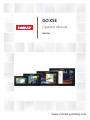 1
1
-
 2
2
-
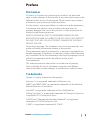 3
3
-
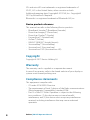 4
4
-
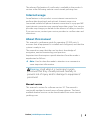 5
5
-
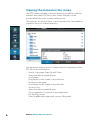 6
6
-
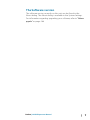 7
7
-
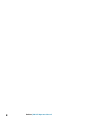 8
8
-
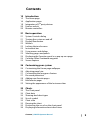 9
9
-
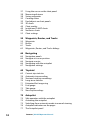 10
10
-
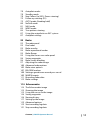 11
11
-
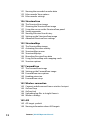 12
12
-
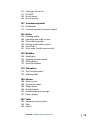 13
13
-
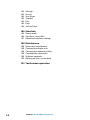 14
14
-
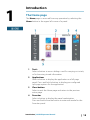 15
15
-
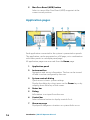 16
16
-
 17
17
-
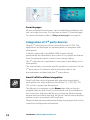 18
18
-
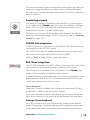 19
19
-
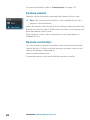 20
20
-
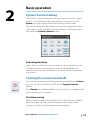 21
21
-
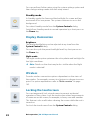 22
22
-
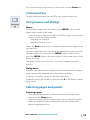 23
23
-
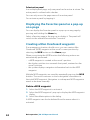 24
24
-
 25
25
-
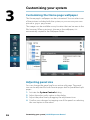 26
26
-
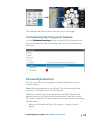 27
27
-
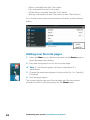 28
28
-
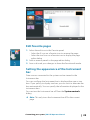 29
29
-
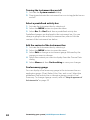 30
30
-
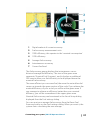 31
31
-
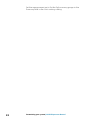 32
32
-
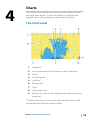 33
33
-
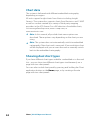 34
34
-
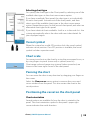 35
35
-
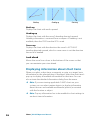 36
36
-
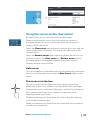 37
37
-
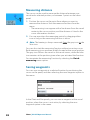 38
38
-
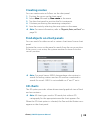 39
39
-
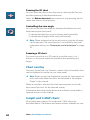 40
40
-
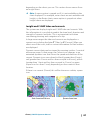 41
41
-
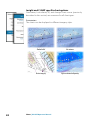 42
42
-
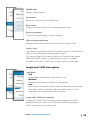 43
43
-
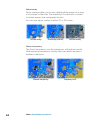 44
44
-
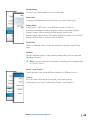 45
45
-
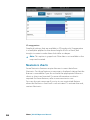 46
46
-
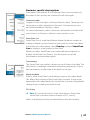 47
47
-
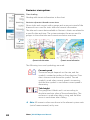 48
48
-
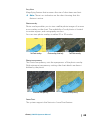 49
49
-
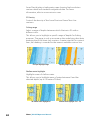 50
50
-
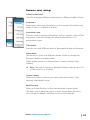 51
51
-
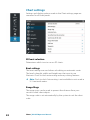 52
52
-
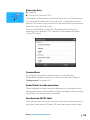 53
53
-
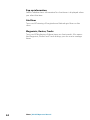 54
54
-
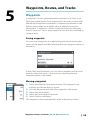 55
55
-
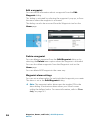 56
56
-
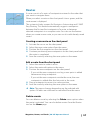 57
57
-
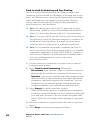 58
58
-
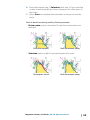 59
59
-
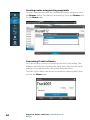 60
60
-
 61
61
-
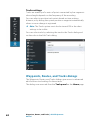 62
62
-
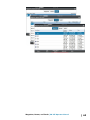 63
63
-
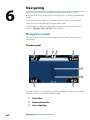 64
64
-
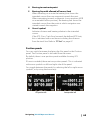 65
65
-
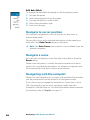 66
66
-
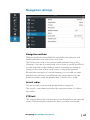 67
67
-
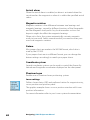 68
68
-
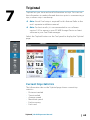 69
69
-
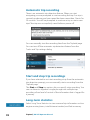 70
70
-
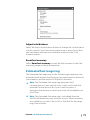 71
71
-
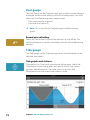 72
72
-
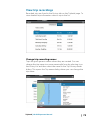 73
73
-
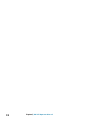 74
74
-
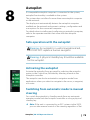 75
75
-
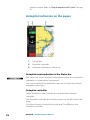 76
76
-
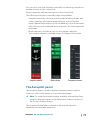 77
77
-
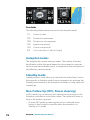 78
78
-
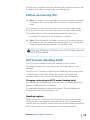 79
79
-
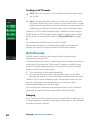 80
80
-
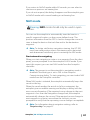 81
81
-
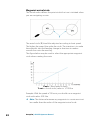 82
82
-
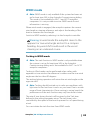 83
83
-
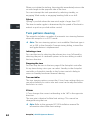 84
84
-
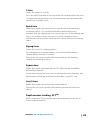 85
85
-
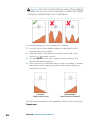 86
86
-
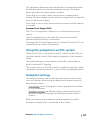 87
87
-
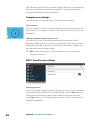 88
88
-
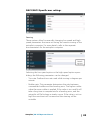 89
89
-
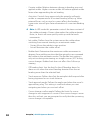 90
90
-
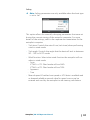 91
91
-
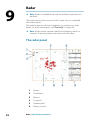 92
92
-
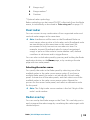 93
93
-
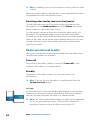 94
94
-
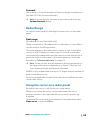 95
95
-
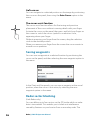 96
96
-
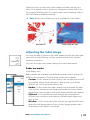 97
97
-
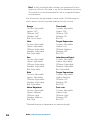 98
98
-
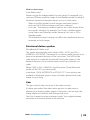 99
99
-
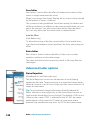 100
100
-
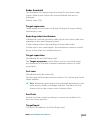 101
101
-
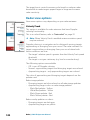 102
102
-
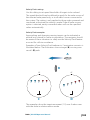 103
103
-
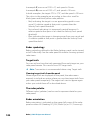 104
104
-
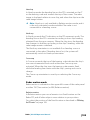 105
105
-
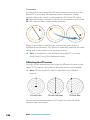 106
106
-
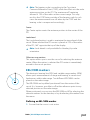 107
107
-
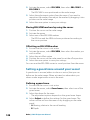 108
108
-
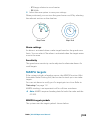 109
109
-
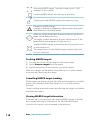 110
110
-
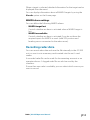 111
111
-
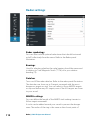 112
112
-
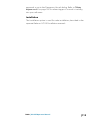 113
113
-
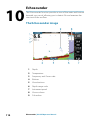 114
114
-
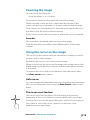 115
115
-
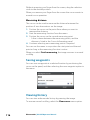 116
116
-
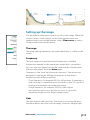 117
117
-
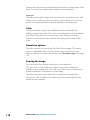 118
118
-
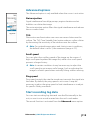 119
119
-
 120
120
-
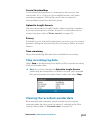 121
121
-
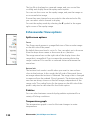 122
122
-
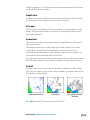 123
123
-
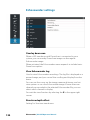 124
124
-
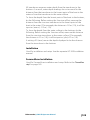 125
125
-
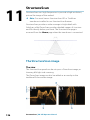 126
126
-
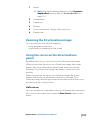 127
127
-
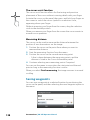 128
128
-
 129
129
-
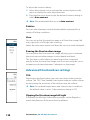 130
130
-
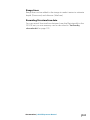 131
131
-
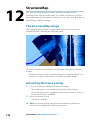 132
132
-
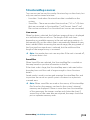 133
133
-
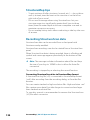 134
134
-
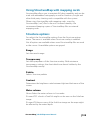 135
135
-
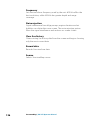 136
136
-
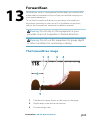 137
137
-
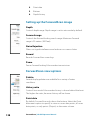 138
138
-
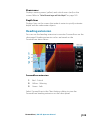 139
139
-
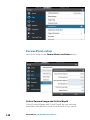 140
140
-
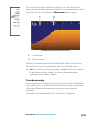 141
141
-
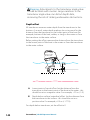 142
142
-
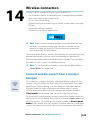 143
143
-
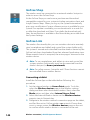 144
144
-
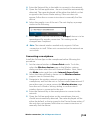 145
145
-
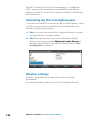 146
146
-
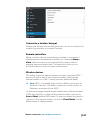 147
147
-
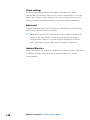 148
148
-
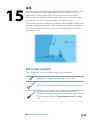 149
149
-
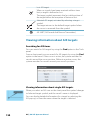 150
150
-
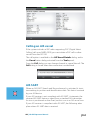 151
151
-
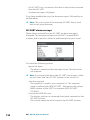 152
152
-
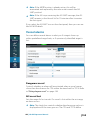 153
153
-
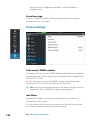 154
154
-
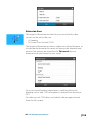 155
155
-
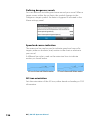 156
156
-
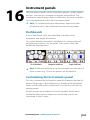 157
157
-
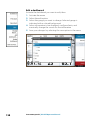 158
158
-
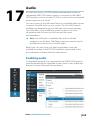 159
159
-
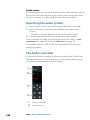 160
160
-
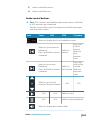 161
161
-
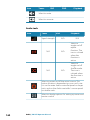 162
162
-
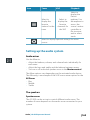 163
163
-
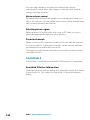 164
164
-
 165
165
-
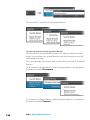 166
166
-
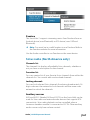 167
167
-
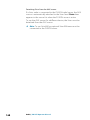 168
168
-
 169
169
-
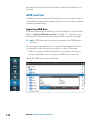 170
170
-
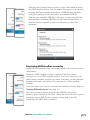 171
171
-
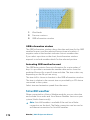 172
172
-
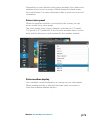 173
173
-
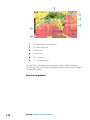 174
174
-
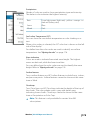 175
175
-
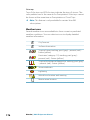 176
176
-
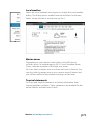 177
177
-
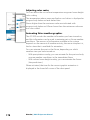 178
178
-
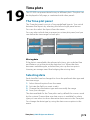 179
179
-
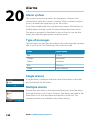 180
180
-
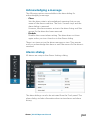 181
181
-
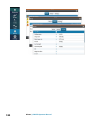 182
182
-
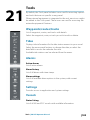 183
183
-
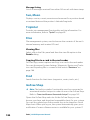 184
184
-
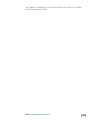 185
185
-
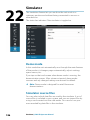 186
186
-
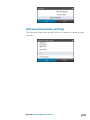 187
187
-
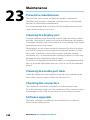 188
188
-
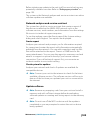 189
189
-
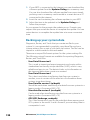 190
190
-
 191
191
-
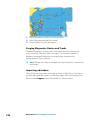 192
192
-
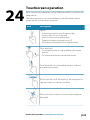 193
193
-
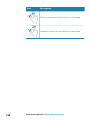 194
194
-
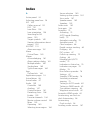 195
195
-
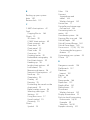 196
196
-
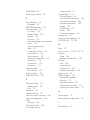 197
197
-
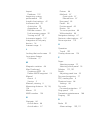 198
198
-
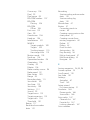 199
199
-
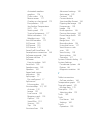 200
200
-
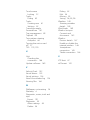 201
201
-
 202
202
-
 203
203
-
 204
204
Simrad GO XSE/XSR Quick start guide
- Category
- Navigators
- Type
- Quick start guide
- This manual is also suitable for
Ask a question and I''ll find the answer in the document
Finding information in a document is now easier with AI
Related papers
-
Simrad GO XSE Quick start guide
-
Simrad GO XSE User manual
-
Simrad IDS Experience-Based Operating instructions
-
Simrad IDS Experience-Based Quick start guide
-
Simrad Cruise Operating instructions
-
Simrad GO XSE Quick start guide
-
Simrad NSS8 Owner's manual
-
Simrad Cruise Quick start guide
-
Simrad AP48 Operating instructions
-
Simrad AP44 Operating instructions
Other documents
-
Lowrance HOOK² 9/7/5 TripleShot/SplitShot Operating instructions
-
Lowrance HOOK Reveal Series Operating instructions
-
Control4 C4-HALO-BL Installation guide
-
Lowrance Elite Ti² Operating instructions
-
Lowrance STRUCTURESCAN-HD Owner's manual
-
Lowrance HOOK Reveal Quick start guide
-
Lowrance HOOK Reveal X Series Operating instructions
-
B&G Vulcan R Series Quick Manual
-
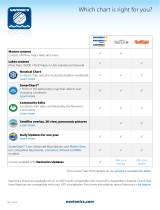 Navionics MSD/908P-2 User guide
Navionics MSD/908P-2 User guide
-
Lowrance HOOK²-X Series User manual