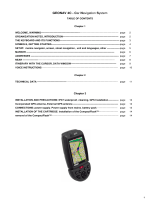Page is loading ...
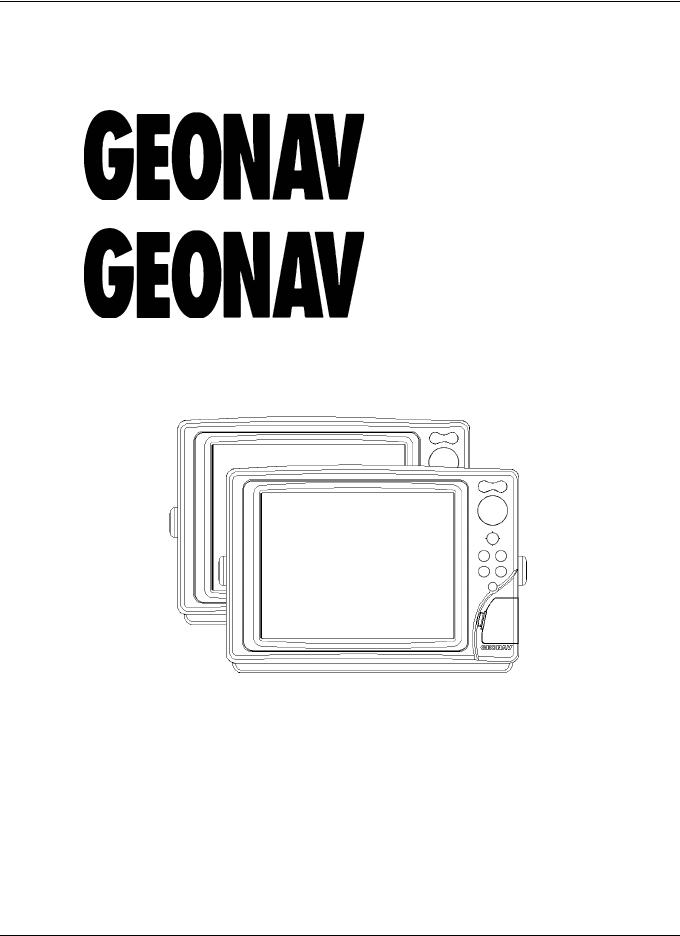
User and Installation Guide
11C
10C

READ THIS WARNING BEFORE USING THE GEONAV
WARNING
THE ELECTRONIC CHART IS AN AID TO NAVIGATION DE-
SIGNED TO FACILITATE THE USE OF AUTHORIZED GOV-
ERNMENT CHARTS, NOT TO REPLACE THEM.
ONLY OFFICIAL GOVERNMENT CHARTS AND NOTICES
TO MARINERS CONTAIN ALL INFORMATION NEEDED FOR
THE SAFETY OF NAVIGATION AND, AS ALWAYS, THE
CAPTAIN IS RESPONSIBLE FOR THEIR PROPER USE.
The use of the GEONAV implies knowledge and accep-
tance of this warning by the user.
NOTE: Technical characteristics and functions described in this manual are subject to
change as a result of improvements or changes to the product.
This unit runs Linux, developed under GNU General Public License. Linux is a
registered trademark by Linus Torvalds.

4
English
INTRODUCTION
The GEONAV is a chart plotter that can be interfaced with a
GPS receiver, autopilot and other onboard instruments, and
allows displaying the boat’s geographical position with respect
to an electronic chart. Thanks to the GEONAV and a
NAVIONICS Gold™ electronic chart, you will never get lost
even in case of fog, bad weather or dark.
The GEONAV has been designed to allow flush mounting.
Equipped with an easy-to-use keyboard, the GEONAV allows
controlling the autopilot directly from the plotter (Easy Pilot
function) and, thanks to the unlimited capacity of the
CompactFlash™ cartridges - that can also be used on PCs as
personal hard disks - can store a large amount of route, track
and marker data.
The GEONAV is ready for connection with the wind station
and echosounder and, thanks to windows enabled automati-
cally, able to display the relevant data, if available. The con-
nection supports both the NMEA 0183 standard protocol and
the Ethernet Connection system, suitable for the network con-
nection of multiple stations.
The Route functions will allow you to plan a trip, while, thanks
to NAVIONICS Gold™ electronic charts, you will always know
exactly the boat’s position. NAVIONICS Gold™ charts are avail-
able for all the most popular boating areas, provide a large
amount of data - thanks to the object-oriented technology -
and can be used in addition to official paper charts to obtain
additional information such as the availability of port services,
as well as tides and currents data. NAVIONICS Gold™ elec-
tronic charts are available worldwide from authorized
NAVIONICS dealers.
Should new functions be available in the future, it will be
possible to update the GEONAV internal software at any
NAVIONICS dealer.
Introduction
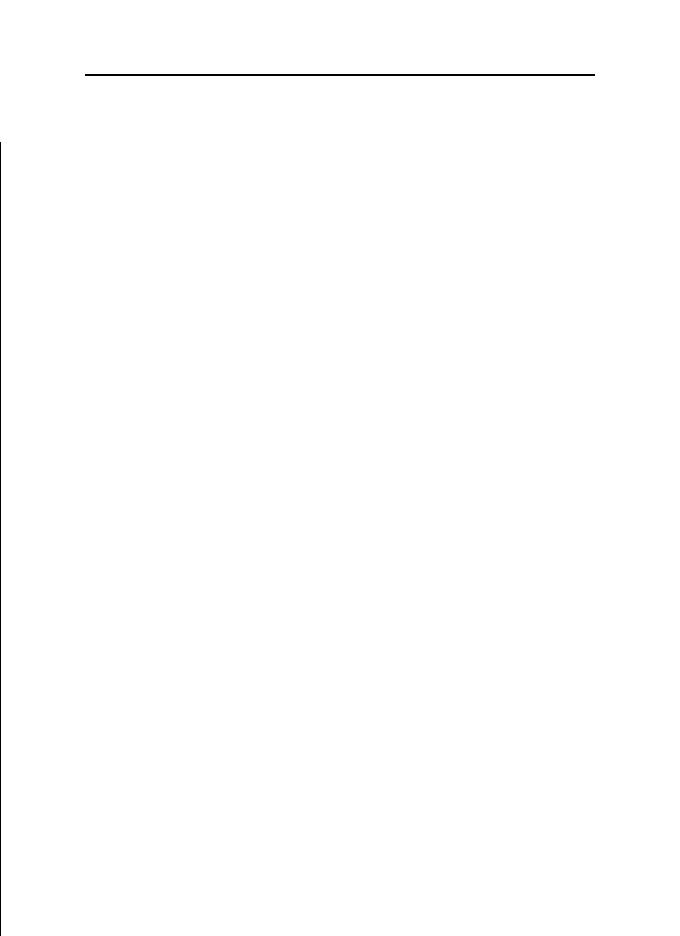
5
English
CHARACTERISTICS
General characteristics
• Easy Pilot function for easy and direct control of autopilot
• Possibility to transfer routes, tracks and markers from one
plotter station to another through network connection
• EBL and VRM functions
• Multiple display of tracks
• Storage of track data including significant additional in-
formation such as date, time, latitude/longitude, depth,
temperature, wind data, etc.
• GOTO function (Waypoint, Port, Nearest Service, Marker,
Track, Lat/Lon, R/B)
• Screen Amplifier™ function
• Autozoom™ function
• Overzoom™ function
• 8 marker shapes, 8-character name
• Reverse route function
• Selectable depth units (meters, feet and fathoms)
• Cartography with port services and Tides and Currents
data
• EasyView™ function
• X-plain™ function
• ARPA display function
• Heading vector
• Speed and heading filters
• CompactFlash™ cartridge
• Storage of routes, tracks and markers in separate files on
CompactFlash™ cartridges
• NMEA 0183 interface (ver. 2.03)
• Ethernet connection
• Display of depth and water temperature data (if interfaced
with an echosounder)
• Display of wind data (if interfaced with wind instruments)
• Backlit keypad
• Color LCD, transflective TFT 10.4”, daylight visible (G10C
model)
Characteristics

6
English
• Color LCD, TFT 10.4”, enhanced contrast and brightness,
sunlight visible (G11C model)
Electrical characteristics
• Power supply: 9 to 36 Vd.c.
• Power consumption: Max. 13 W (G10C model)
• Power consumption: Max. 21 W (G11C model)
• Auxiliary voltage output: 10 to 36 Vd.c.
(same as input voltage) - Max. 250 mA
• Protection against: Reverse polarity
Input overvoltage (up to 40 Vd.c.)
Overcurrent at auxiliary voltage out-
put (over 250 mA)
• Operating temperature: 0°C to +55°C
• Storage temperature: -20°C to +70°C
Memory characteristics
• Up to 100 waypoints per route
• Up to 5000 trackpoints (multiple tracks)
• Up to 3000 markers per group
• Number of routes, tracks and markers: unlimited, depend-
ing on the size of the CompactFlash™ used
Interface characteristics
• Standard NMEA 0183 sentences
- from position sensor:
GLL, VTG, GGA, RMC, GSV, ZDA, RMA, GSA, GNS,
DTM
- from depth sounder:
DBT, MTW
- from ARPA:
TLL, TTM
- to autopilot:
APA, APB, XTE, RMB, BWC, GLL, VTG
If received from the GPS, the following sentences are trans-
mitted:
GGA, RMC, ZDA.
Characteristics
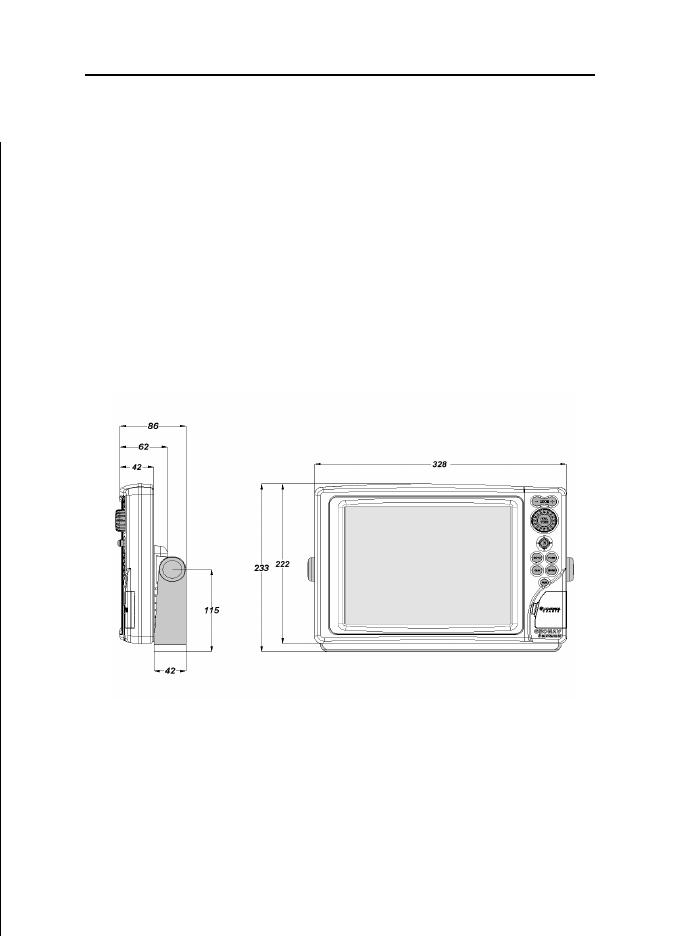
7
English
Accessories
• Bracket for detachable installation
• Gasket and drilling template for panel mounting
• Plastic frame and drilling template for flush mounting
• Power supply cable
• Auxiliary power supply cable
• User and Installation Guide
• Protection cap
• Carrying case

8
English
INSTALLATION AND PRECAUTIONS
Precautions
Wherever possible, the power supply cable shield should be
connected to the boat’s ground plate.
The GEONAV is water resistant but not waterproof, therefore
it should not be immersed totally in water.
The cartridge slot cover, located on the plotter’s right-hand
side, should always be kept closed and opened only when
replacing cartridges. Make sure that the cartridge replacement
is carried out as the unit is perfectly dry and that no water
enters the unit.
Rear connectors, when not in use, should always be protected
by the appropriate rubber covers.
Cleaning
It is recommended the use of a non-alcoholic product to clean
the glass, since alcoholic products may damage the glass sur-
face or make it opaque.
Panel mounting
Locate the area where the GEONAV is to be installed, then
use the drilling template supplied with the plotter to properly
cut holes and sockets out of the instrument’s panel.
The neoprene adhesive gasket supplied must be applied to
the GEONAV rear side to avoid moisture penetration and to
reduce vibrations.
Mounting screws must be 4 mm in diameter and maximum 5
mm in length, plus the thickness of the panel. Do not exceed
tightening the screws, in order to avoid damaging the screw
seats.
Installation and Precautions

9
English
Flush mounting
Locate the area where the GEONAV is to be installed, then
use the cutting template supplied with the plotter to cut the
panel.
Apply a layer of silicone glue (the use of black colored glue is
recommended, in order to prevent the area from going yellow
when exposed to sunlight) to the plastic frame rear part; place
the frame into the socket cut out of the panel, so that the
frame edge leans against the panel.
Make sure that the frame and the panel are correctly fixed; if
necessary, apply additional metal brackets (not supplied in
the package) as shown in the relevant figure.
Let the silicone glue dry, then apply the neoprene gasket to
the plotter rear side, insert the instrument into the frame and
lock it by the screws supplied.
Do not exceed tightening the screws, in order to avoid damag-
ing the screw seats.

10
English
Bracket mounting
Fix the bracket to the boat’s dashboard
by screws 6mm in diameter.
Installation and Precautions

11
English
CONNECTIONS
Power supply and data connector (9 pins)
1. Power supply
1 + VDC
2 GND
2. NMEA 0183 data input
3 GPS IN +
4 GPS IN -
3. NMEA 0183 data output
5 DATA OUT +
6 DATA OUT -
4. Auxiliary output voltage (Vaux)
7 Vaux+, 250mA *
8 GND
9 SHIELD
* Vaux voltage is the same as the plotter’s input voltage.
If sent by the position sensor, the following NMEA messages
are transmitted to external devices (e.g., autopilot):
APB - XTE - RMB - BWC - GLL - VTG
The GEONAV will add the following messages (if received
from the position sensor):
GGA - RMC - ZDA
Auxiliary connector (7 pins)
Allows connecting the GEONAV to an
auxiliary instrument equipped with
NMEA 0183 interface (e.g., echosounder
and mast head transducer).
1. NMEA 0183 auxiliary data input
1 DATA IN +
2 DATA IN -
Connections

12
English
Network connector (6 pins)
1. Ethernet connection
1 I AN GND 1
2 RX +
3RX -
4 I AN GND 2
5 TX +
6 TX -
Connections

13
English
CARTRIDGE INSTALLATION
Installing the CompactFlash™
Open the cartridge slot cover located on the plotter’s front
side.
Insert the cartridge into the appropriate slot, with the label
side (side with a small arrow) towards the right, and push it
down.
Close the cover exercising light pressure and check that it is
perfectly closed, in order to avoid any water infiltration.
NOTE: Make sure of inserting the cartridge correctly. Should you try to insert the
wrong side of the cartridge, full insertion into the slot is hampered. Any further attempt
to force the cartridge into the slot may damage the cartridge or the plotter. This kind of
damage is not covered by the warranty.
Cartridge Installation

14
English
Removing the CompactFlash™
Make sure that the plotter is perfectly dry.
Open the cartridge slot cover located on the plotter’s front
side, then extract the cartridge.
WARNING: Always use CompactFlash™ cartridges certified by Navionics. The
use of non-certified cartridges may result in improper operation of the unit.
The CompactFlash™ cartridges can be used as a mass-storage
with any PC computer, so can be the cartridge used by the
plotter. However, the plotter needs to find some free space in
the cartridge in order to work properly. Prior to use a new
cartridge, always make sure that there are at least 2.5MB of
free space.
WARNING: Be careful when handling the cartridge files by using the PC. Windows
allows deleting and moving files easily, therefore pay attention when using Windows
Explorer not to erase the content of the \NAVIONIC and \GEONAV folders. Damaging
the files stored in such directories may result in loss of data or improper operation of
the unit.
Cartridge Installation

15
English
KEYBOARD
ZOOM-/ZOOM+
• Increases/decreases
the chart scale
• Enables/disables the
Autozoom function
JOYSTICK (right/left - up/down)
• Moves the cursor
across the screen
• Switches from Naviga-
tion mode to Cursor
mode
• Selects the options
from menus and
submenus
If pressed:
• Displays the chart ob-
ject attributes
ENT (ENTER):
Cursor mode:
• Inserts a waypoint at
the cursor’s position
• Inserts a marker at the
cursor’s position (if
held pressed)
Navigation mode:
• Changes the target
waypoint
Menu:
• Confirms a selection
Keyboard

16
English
Keyboard
GOTO
• Accesses the main menu
Plots a route to:
• A new target waypoint
• A marker
• A port
• The nearest port service
Positions the cursor on the coordinates selected (Lat/Lon or
Range/Bearing).
CLR
• Cancels the setting of data in the windows
• Cancels the option selection from the menu
Cursor mode:
• Deletes all waypoints, starting from the last entered
• Deletes the waypoint pointed by the cursor
• Deletes the marker pointed by the cursor
Navigation mode:
• Deletes the whole current route
KNOB
• Adjusts EBL/VRM parameters
• Selects the several options from the menu windows
• Scrolls letters and numbers when entering data in the
windows
If pressed:
Navigation mode:
• Switches from EBL to VRM
Menu:
• Switches from vertical to horizontal scrolling and confirms
the selection
EXIT
• Cancels a selection

17
English
Cursor mode:
• Switches from Cursor
mode to Navigation
mode
Navigation mode:
• Turns the pages of
navigation data
PWR
• Switches the GEONAV
on
• Opens the contrast/
brightness window
• Switches the GEONAV
off (if held pressed for
more than 3 seconds)

18
English
DIAGNOSTIC
The GEONAV features a diagnostic program to verify its cor-
rect performance, once installed, and to detect problems that
may occur during the use of the unit.
To access the diagnostic program, keep pressed any key but
CLR, while pressing the PWR key.
The GEONAV will switch on and carry out automatically a
test of the whole system; as soon as the memory test is com-
pleted, the program will test the LCD, the CompactFlash™
card and the keyboard. Press ENTER to run one test, CLR to skip
to the next one. To exit from the keyboard test, press CLR
twice.
Once the keyboard test is completed, the diagnostic program
allows checking the messages received from the GPS through
the NMEA 0183 port. Hold the knob pressed to freeze the
messages on the screen, then release it to keep on displaying
the new messages sent by the GPS. To test channel 1 (depth
sounder or wind instrument), press GOTO. Press CLR to quit.
After the keyboard, the diagnostic program will test the inter-
nal non-volatile memory and the backlight. Press ENTER to run
one test, CLR to skip to the next one.
Once terminated all tests, press ENTER to re-boot the unit.
WARNING: The internal memory can be cleared by pressing simultaneously the
PWR and CLR keys. This operation will delete all the settings stored in the GEONAV
and restore factory settings.
NOTE: In case of damaged cartridge or abnormal power spikes, the unit might lock,
requiring a power shutdown to restart. In that case, the unit can be turned off without
the need of detaching the power, by simply holding the PWR key pressed for more
than 10 seconds. This function is useful if the unit is panel mounted or flush mounted
and the power switch cannot be easily accessed.
Diagnostic

19
English
NAVIONICS ELECTRONIC CHARTS
The GEONAV includes a built-in world map. Additional car-
tography details relative to a specific area of navigation are
available from the CompactFlash™ cartridges storing
NAVIONICS Gold™ electronic charts.
NAVIONICS electronic
charts contain a detailed set
of symbols, similar to those
used on official nautical
charts.
To display chart bound-
aries, press the GOTO key to
display the menu, select
SETUP/DISPLAY, then
CHART BOUNDARIES and,
by the joystick, select ON/
OFF to enable/disable the
boundaries of the charts
stored in the cartridge.
A small square will locate the area covered by the cartridge
installed; position the cursor within the square and then de-
crease the chart scale by the ZOOM+ key to display the details
of the area covered by the cartridge.
The maximum detail level is obtained within port plans where
the smallest point on screen can be equivalent to approxi-
mately 1 meter, depending on the cartridge type and coverage.
Increasing/decreasing the chart scale
Press the -ZOOM+ key. The current chart scale is shown by a
small segment in the lower right-hand corner of the screen.
Chart scales can range from 512 NM down to 40 ft in Overzoom
mode.
NAVIONICS Electronic Charts

20
English
Converting depth values into the units
set
Press GOTO to display the menu,
select SETUP/GENERAL, DEPTH
UNITS and then set the unit de-
sired in meters, feet or fathoms.
The GEONAV will convert all the
depth values in the unit selected,
making them appear like those re-
ported in the official nautical
charts (see the figure).
Displaying abbreviated navaid characteristics
Position the manual cursor on the navaid symbol. A window
will show the abbreviated characteristics relative to the navaid
selected.
Description of navaid characteristics:
Displaying object attributes
Move the manual cursor on top of an object on the chart, then
press the joystick. A window will show the description of all
the objects present on the chart at the cursor’s position. Se-
NAVIONICS Electronic Charts
ABBREVIATIONS FOR LIGHT ABBREVIATIONS FOR COLOUR
AL alternating AM amber
F fixed B black
FLL fixed and flashing BL blue
FL (...) group flashing G green
FL single flashing OR orange
IQ interrupted quick R red
OC single-occulting VL violet
OC (...) composite group occulting W white
Q continuous group Y yellow
ABBREVIATION FOR PERIOD ABBREVIATION FOR RANGE
..S xx seconds ..M xx nautical miles

21
English
lect one object from this window and press the joystick to
show all of the object attributes.
The objects that can be queried include depth contours, depth
areas, point objects (lights, navaids, landmarks, etc.), land ar-
eas, spot soundings, coastlines, rocks, wrecks and, in gen-
eral, any symbol present on the chart.
By querying the lights and navaids, the X-plain™ function
will give the description of the object in natural language,
thus avoiding the use of abbreviations and symbols difficult to
understand.
Chart presentation mode
The symbols used to represent the objects on the chart (buoys,
lights, landmarks, etc.), as well as chart colors, can be se-
lected between paper-chart International or US styles.
/