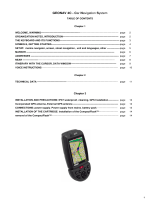offered by Busse-Yachtshop.com
••••••••••••••••••••••••••••••••••••••••••••••••••••••••••••••••••••••••••••••••••••••••••••••••••••••••••••••••••••••••••••••••••••••••••••••••••••••••••••••••••••••••••••••••••••••••••••••••••••••
1514
• External GPS: Instead of a built-in antenna, you can use an external
GPS. To connect the GEONAV to an external antenna, use the data
cable provided with the unit (see the Connections section).
• Autopilot: To connect the GEONAV to an autopilot, use the data cable
provided with the unit (see the Connections section).
• Depth sounder: To connect the GEONAV to a depth sounder, use the
data cable provided with the unit (see the Connections section).
• Mast head transducer: To connect the GEONAV to a mast head trans-
ducer, use the data cable provided with the unit (see the Connections
section).
NOTE: Since only one NMEA 0183 input is available in addition to the input used for connect-
ing to the GPS, the depth sounder must be connected through an NMEA 0183 mixer or a
bridge to instrument networks.
Fixed installation (on boat)
The plotter can be mounted on any sur-
face using the mounting bracket pro-
vided with the unit (see figure).
Use the 3 flat-head screws (6mm) to fix
the bracket to the desired mounting sur-
face. Since the bracket does not allow
any left or right rotation, make sure that
the unit is properly installed for the best
view angle.
In the event that you wish to connect
the power cable directly to the boat bat-
tery, cut the car lighter adapter off; we
recommend the installation of a 1A fuse
between the power source and the plot-
ter to protect the instrument against ov-
ervoltage and/or overcurrent.
When the plotter is taken away from the
bracket, we recommend that you use
the bracket cap supplied with the
GEONAV to protect the electrical con-
tacts against water.
INSTALLATION AND PRECAUTIONS
SAFE DISTANCES: When installed on a boat, in order to avoid electro-
magnetic interference, the GEONAV must be positioned at least 0.15
meters away from magnetic compasses or a flux-gate sensors, such as
those used on autopilots and remote electronic compasses.
ENVIRONMENT: The GEONAV is water resistant, but not waterproof. It
is essential that the rubber cover on the right side of the unit is firmly
inserted into the cartridge slot; the rubber cover should be removed only
when the Navchart™ has to be inserted or replaced and, in this case, the
unit must be perfectly dry.
NOTE: Any damage caused by water into the cartridge slot is specifically excluded from the
warranty.
Cleaning
It is recommended that you use a non-alcoholic product to clean the
glass, since alcoholic products may damage the glass surface or make it
opaque.
Installation
The GEONAV allows using either the built-in antenna for outdoor instal-
lation or an external GPS antenna for indoor use.
NOTE: At start-up, the plotter will select the internal GPS by default.
• Internal GPS: For the best reception of satellites, mount your unit in an
open area to allow the built-in antenna to have the best sky visibility.
If the instrument is installed so as to allow full horizon visibility, the
best performance will be ensured.
When using the built-in GPS receiver, the GEONAV can be interfaced
with a DGPS (RTCM).
ATTENTION: The GEONAV can be connected to several DGPS whose function modes are
the following:
a) automatic frequency selection, or
b) manual frequency selection with a wave-change switch.
• DGPS: To connect the GEONAV to a DGPS antenna, use the data cable
provided with the unit (see the Connections section).
Installation and Precautions
Elite
Cabin
Regatta
Regatta
Plus
Elite
Elite
Regatta