Page is loading ...

1
User and Installation Guide
GEONAV 5
•••••••••
••••••••••••••••••••••••••••••••••••••••••••••••••••••••••••••••••••••••••••••
E

3
READ THIS WARNING BEFORE USING THE GEONAV 5
WARNING !
THE ELECTRONIC CHART IS AN AID TO NAVIGATION DESIGNED
TO FACILITATE THE USE OF AUTHORIZED GOVERNMENT
CHARTS, NOT TO REPLACE THEM.
ONLY OFFICIAL GOVERNMENT CHARTS AND NOTICES TO
MARINERS CONTAIN ALL INFORMATION NEEDED FOR THE
SAFETY OF NAVIGATION AND, AS ALWAYS, THE CAPTAIN IS
RESPONSIBLE FOR THEIR PROPER USE.
The use of the GEONAV 5 implies knowledge and acceptance of this
warning by the user.

4
•••••••••••••••••••••••••••••••••••••••••••••••••••••••••••••••••
Characteristics
••
CHARACTERISTICS
• New compact design
• Self contained GPS Plotter system (Plotter + GPS receiver +
Antenna)
• Built-in world map
• 32 bit RISC processor
• Upgradable software
• Monochrome transflective Liquid Crystal Display (LCD) 5”
with high visibility under sunlight
• Compatible with NAVIONICS Nav-Chart™ cartridges
• Input voltage: from 9.8 to 18 VDC, with reverse polarity and
overvoltage protection
• Splash-proof, specifically designed for open boats
• Low power consumption: 2.5 W
• Weight: approx. 0.7 kg
• Size: 141 x 157 x 42.5 mm

5
•••••••••••••••••••••••••••••••••••••••••••••••••••••••••••••••••••••••••••••••••••••••••••••••••••••••
• Operating temperature: 0 to 60 °C, humidity 93%
• Storage temperature: -20 to 70 °C, humidity 93%
• High sensitivity GPS receiver
• Satellite acquisition time 2 minutes (cold)
15 minutes (first fix)
• GPS position accuracy: 15 m (with S.A. disabled)
• CE standard compliant
• Quick-locking bracket
Accessories
• Mounting bracket for fixed installation on boat
• Rubber gasket and drilling template for panel mounting
• Removable bracket with high strength suction cup for
installation on cars
• Power supply cable and car lighter plug
• User guide
• Carrying case
• Protective cover
Memory
• 1 route
• 5 waypoints

6
•••••••••••••••••••••••••••••••••••••••••••••••••••••••••••••••••••••••
Introduction
••
INTRODUCTION
The GEONAV 5 is a graphic GPS plotter that displays your
boat’s current position with respect to an electronic chart.
The GEONAV 5 can use up to 12 satellites simultaneously.
By using a GEONAV 5 and a NAVIONICS electronic chart you
will never get lost even in bad weather conditions such as fog
or rain because your plotter will always display where you are
and where your are heading to!
The ROUTE function will allow you to plan a trip. NAVIONICS
chart cartridges are available for all busy boating areas
around the world and can be used in addition to your official
paper charts. NAVIONICS chart cartridges are available from
NAVIONICS authorized dealers and outlets around the world.
See your local marine electronics dealer for more information.
The GEONAV 5 unit is equipped with accessories for
installation in your boat and car.
The GEONAV 5 can be used also for land applications: the
GPS receiver and the new NAVIONICS land charts will allow
displaying easily your position with respect to the most
popular roads and city names. The installation of the
GEONAV 5 in your car takes only a few seconds: just position
the plotter on the dashboard with the proper bracket and fix
the suction cup to the front window, then connect the power
cable to the lighter. Enjoy your trip!

7
•••••••••••••••••••••••••••••••••••••••••••••••••••••••••••••••••••••••••••••••••••••••••••••••••••••••
Should any new function be available in the future, the
software of your GEONAV 5 can be updated in a very short
time. See your local marine electronics dealer for more
information.

8
••••••••••••••••••••••••••••••••••••••••••••••
Installation and Precautions
INSTALLATION AND PRECAUTIONS
When installed on a boat, in order to avoid electromagnetic
interference, the GEONAV unit must be positioned at least
0.35 m away from a magnetic compass or a flux-gate sensor,
such as those used on autopilots and remote electronic
compasses.
The GEONAV is water resistant, but not waterproof. It is
essential that the rubber cover on the lower side of the unit is
firmly inserted in the cartridge slot; the rubber cover should
be removed only when the Nav-Chart™ has to be inserted or
replaced and, in this case, the unit must be perfectly dry. To
avoid continuous exposure to water, a protective cover is
supplied with the GEONAV: the cover should always be used
when the unit is turned off, in order to protect the unit from
direct sunlight and water.
For best satellites reception, mount your unit outside in an
open area to allow the best sky visibility to the built-in
antenna located on the upper side of the instrument. If the
instrument is installed so as to permit full horizon visibility,
the best performance will be ensured.
Panel mounting
A drilling template is supplied with the plotter to properly
locate holes and areas that have to be cut out of the
instrument panel.
A neoprene adhesive gasket is supplied with the unit and
must be applied to the rear of the plotter to avoid moisture
penetration and to reduce vibrations.
Mounting screws must be 4 mm in diameter and maximum 5
mm in length, plus the thickness of the instrument panel.

9
••••••••••••••••••••••••••••••••••••••••••••••••••••••••••••••••••••••••••••••••••••••••••••••
We advise you against tightening the screws too much, in
order not to break the screw seats.
Fixed installation
The plotter may be mounted on any surface using the
mounting bracket provided with the unit (see figure below).
Use the 4 flat-head screws (5mm in diameter) to fix the
bracket on to the desired mounting surface. The bracket does
not allow any left or right rotation, therefore make sure that
the unit is properly installed for the best viewing angle.
If you wish to connect the power cable directly to the boat’s
battery, cut the car lighter adapter off; we recommend that
you install a 1A fuse between the power source and the plotter
to protect the instruments against overvoltage and/or
overcurrent.
Since the unit has no start pushbutton, make sure that the
unit is supplied by a line controlled from the switchboard or
separate switch. If you make use of the car lighter plug,
remember to unplug the adapter after use so as to switch the
unit off.

10
••••••••••••••••••••••••••••••••••••••••
Installation and Precautions
Car installation
To allow an easy installation on your
car, the GEONAV is supplied with an
additional bracket that ends with a
suction cup. When the unit is installed,
make sure that your car front window
has enough space to allow proper road
visibility.
Installation procedure is the following:
1. Locate a flat surface on the window
that allows you to position the
bracket base on the dashboard as
well as allows the internal GPS to
have the best sky visibility (the GPS needs to track
satellites, hence needs to be able to see the sky).
2.Clean the entire front window area you wish to use for unit
installation. Use a good window cleaner and paper towels
and dry the area completely.
3.Verify that the GEONAV does not interfere with levers,
airbags and other car facilities.
4.Push the lever back on the suction cup.
5.Place the suction cup firmly on the clean, flat glass surface
and push the lever forward to adhere to the glass.
6.Make sure that the unit is firmly secured and correctly
positioned and that it will not fall off the window. This step
is very important to ensure safe operation while driving.
Test the connection between the unit and the window
several times after installation and during use.
7.Place the mounting bracket on top of the dashboard and
orientate the plotter to the best position for the internal
GPS antenna.
8. Plug the power cord into the lighter adapter.

11
••••••••••••••••••••••••••••••••••••••••••••••••••••••••••
Connections
CONNECTIONS
The figure shows colors and polarity of the car lighter adapter.
The adapter has a little lamp (LED) that turns on if the car is
correctly providing the bracket with power.
If the lamp is off:
• verify that 12V voltage is available from the lighter plug;
• verify that the adapter internal fuse works; open the adapter
and check the fuse.
If the fuse is broken, replace it with a fuse with the same
electrical features. DO NOT USE ANY BY-PASS CIRCUIT.
The fuse guarantees that the special protection circuit inside
the plotter works properly under accidental short circuits,
polarity inversion and overvoltage.
If you have to remove the lighter adapter, the internal
connections are the following:
red (or white) + (+ 12V)
black - (ground)

12
•••••••••••••••••••••••••••••••••••••••••••••••
Cartridge Installation
CARTRIDGE INSTALLATION
Remove the rubber cover located in the unit’s lower side and
slide the Nav-Chart™ cartridge into the slot.
Install the cartridge into the plotter.
Replace the rubber cover with a light pressure and check that
it is inserted correctly to avoid any water infiltration.

13
••••••••••••••••••••••••••••••••••••••••••••••••••••••••••••••••••
Keyboard
KEYBOARD
ZOOM +/ZOOM -
• Increases/decreases the chart range
CURSOR
• Moves the manual cursor across the
screen.
• Switches from Navigation mode to
Manual mode.
• Selects the options from menus and
submenus.
• At start-up, adjusts the screen
contrast.
ENT
• When a setup/edit window is shown,
confirms the operation.
• Navigation mode:
accesses the menu.
• Cursor mode:
inserts a waypoint
CLR
• Navigation mode:
deletes the whole route.
• Cursor mode:
deletes the waypoint pointed by the
cursor or enters the Navigation mode
if no waypoint is pointed by the
cursor.
••••••••••••••••••••••••••••••
••••
•••••••••••••••
•
•••••••••••••••••••••••••••••
••••
•••••••••••••••••••••••••••••

14
•••••••••••••••••••••••••••••••••••••••••••••••••••••••••••••••••
Diagnostic
DIAGNOSTIC
The GEONAV has a diagnostic program to verify its correct
performance, once the installation has been made, and detect
problems that may occur during the use of the unit. To access
this program, turn the unit on by keeping any key pressed
excepting CLR.
The GEONAV will perform automatically a test of the entire
system; as soon as the memory test has been performed, the
program allows verifying whether each key works properly.
Keep the CLR key pressed for 3 seconds to exit, otherwise go on
with testing keys.
The diagnostic program allows verifying the correct connection
between the GPS receiver and the unit. The position sensor
should be operating and should transmit NMEA 0183
messages. If the receiver is working, a string of NMEA
messages will be dispayed; this indicates that the entire
system is working correctly.
Press ENT to freeze the messages on the screen.
Press CLR to exit the diagnostic program.
ATTENTION:to perform a memory reset, switch the unit on holding the CLR key
pressed.
This operation allows deleting all the data saved by the GEONAV so
far and resetting it.

15
••••••••••••••••••••••••••••••••••••
NAVIONICS Electronic Charts
NAVIONICS ELECTRONIC CHARTS
The GEONAV includes a built-in world map that allows
zooming from 4,096 down to 512 NM.
Additional cartographic details relevant to the specific area of
navigation are available by NAVIONICS Seamless Nav-Chart™
cartridges.
When a cartridge is present, a small square will show the area
covered by the chart. Positioning the cursor inside the square
and then decreasing the range with the ZOOM+ key, the details
of the area covered by the chart will be displayed.
Generally the maximum detail level is obtained in the port
plans and can reach 1/8 nautical mile (the smallest point on
screen is equivalent to 1 m approx.) depending on cartridge
type and coverage.
NAVIONICS charts contain the following main symbols:
•
•
•
•
•
•
•
•
•
•
•
•
•
•
•
•
•
•
•
NATURE OF SEABED
•
•
•
• • • • • • • • • • •
DEPTH CONTOURS
• • • • • • • • • • • • • • • • • • • • • • •
•
•
•
•
•
•
• • • • • • • • • • • • • •
NAVIGATIONAL AID:
LIGHTS
• • • • • •
SHIPWRECKS &
INFORMATION
• • • • • • • •
OBSTRUCTIONS
•
•
•
•
•
•
•
•
•
•
•
•
•
•
•
•
• • • • • • • •
SPOT SOUNDINGS
•
•
•
•
•
•
•
•
•
•
• • • • •
CABLES &
PIPELINE
• • • • • • • • • • • •
LIMITS &
RESTRICTED
AREAS
•
•
•
•
•
•
• • • • • • • • • • • • • • • • • •
PORT
SERVICES

16
••••••••••••••••••••••••••••••••••••••••••••
To increase the map detail, press ZOOM+.
To decrease the map detail, press ZOOM-.
How to display bathymetric lines
Enter the Navigation mode (see next chapter), then press ENT
until the menu bar is displayed, select SET, then enable the
options desired using the CURSOR key.
How to display navaids
Positioning the manual cursor on the navaid
symbol , a window will display the relevant
characteristic.
NAVIONICS Electronic Charts
ABBREVIATIONS FOR LIGHT ABBREVIATIONS FOR COLOUR
AL alternating AM amber
F fixed B black
FLL fixed and flashing BL blue
FL (...) group flashing G green
FL single flashing OR orange
IQ interrupted quick R red
OC single-occulting VL violet
OC (...) composite group occulting W white
Q continuous group Y yellow
ABBREVIATIONS FOR PERIOD ABBREVIATIONS FOR RANGE
..S xx seconds ..M xx nautical miles

17
••••••••••••••••••••••••••••••••••••••••••••••••••••••••••••••••••••••••••••••••••••••••••••••••••••••
How to display port services
Position the manual cursor on the icon relevant to the
selected marina; when pressing ENT, a window will list all
the services available in that port. Select the service desired
from the list by pressing the CURSOR key.
Port services are identified by the following icons:
Health and first
aid services
Tourist services
and shops
Engine, boat,
electronic and
other repairs
Customer services
Water
Fuel
Information
and authorities

18
••••••••••••••••••••••••••••••••••••••••••••••••••
Functional Characteristics
FUNCTIONAL CHARACTERISTICS
This chapter summarizes the most commonly used
functions of the GEONAV and also gives a brief description
of the terms that will appear in the following pages.
Additional terms and acronyms can be found in the Glossary
section at the end of this manual.
Navigation mode (Automatic, AUTO)
The GEONAV goes to Navigation mode as soon as the
internal GPS receiver sends a valid fix; when in Navigation
mode, the manual cursor is not displayed.
This mode is also referenced to as “automatic” because the
unit automatically updates the boat’s position on the screen.
Cursor mode (Manual, MAN)
When in Cursor mode, the manual cursor is displayed. It is
possible to edit a route, display navaid information, access
the menu, etc.
By pressing the CURSOR key, the unit switches from Cursor
mode to Navigation mode and the screen will be centered
with respect to the manual cursor.
To return to Navigation mode, press CLR.
Autozoom
With the Autozoom function always
enabled, the GEONAV will always display
automatically the boat’s position and the
target waypoint at the best available
chart range. Therefore, this function is
enabled only if at least one waypoint is
present.

19
••••••••••••••••••••••••••••••••••••••••••••••••••••••••••••••••••••••••••••••••••••••••••••••••••••••
not rotated rotated
Screen amplifier
This function, always enabled, redraws the chart if the boat’s
speed is greater than 3 knots so as to maintain 2/3rds of the
screen ahead of the boat.
This function is enabled only if no waypoint is present.
without screen amplifier with screen amplifier
Chart rotation
Charts are traditionally displayed in north-up mode. This,
however, does not correspond to reality. For example, when
traveling southwards, the chart shows, on the right side of the
boat, what is on the left side in reality and vice versa.
The Chart Rotation function allows rotating the electronic
chart displayed according to the plotted route (COG - Course
Over Ground) as detected by the GPS receiver. Since the COG
value varies continuously, a filter has been inserted to prevent
the chart from bouncing.

20
•••••••••••••••••••••••••••••••••••••••••••••••••
To activate the Chart Rotation function, enter the Navigation
mode, press ENT to display the menu, select SET, then CHART
ROTATION and ON. A message will prompt the user to select
the requested maximum range before activating the chart
rotation.
Local time
By this function the user can enter local time instead of
Greenwich time (GMT) supplied by the GPS receiver.
To enter local time, enter the Navigation mode, then press ENT
till the main menu bar is displayed; by using the CURSOR key,
select SET, TIME and then LOC.
A window will allow entering local time by the CURSOR key.
Press ENT to confirm the operation. To cancel the visualization
of local time, enter the Navigation mode, then press ENT till the
main menu bar is displayed; select SET, TIME and then GMT.
Contrast
Enter the Navigation mode and press ENT till the menu bar is
displayed, then select CONTRAST and adjust the contrast with
the CURSOR key.
The contrast can be adjusted at start-up (when the initial
WARNING message is shown) or when the satellite window is
displayed; press the CURSOR key and adjust the contrast by
the arrows.
Track
The Track function allows displaying the route actually
followed by the boat (during the latest hour approximately);
the route is represented by a dashed line.
To enable or disable the Track, press ENT repeatedly until the
menu bar is shown. Press CURSOR to select the SET option,
and the TRACK item, then to enable or disable the function.
Press ENT or CLR to confirm the operation and exit.
Functional Characteristics

21
••••••••••••••••••••••••••••••••••••••••••••••••••••••••••••••••••••••••••
Operation
OPERATION
At start-up the GEONAV will display one page containing a
message warning the user that the electronic chart is an aid
to navigation designed to facilitate the use of authorized
government charts, not to replace them.
Adjust the contrast by pressing the CURSOR key.
Press ENT to continue; the GEONAV will display the GPS
information window until a valid fix is received, then switch
automatically to cartography visualization.
/