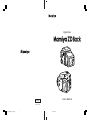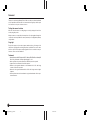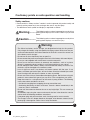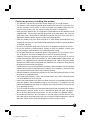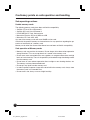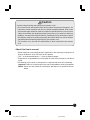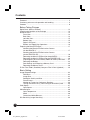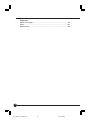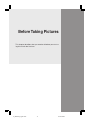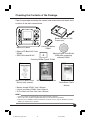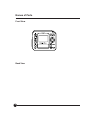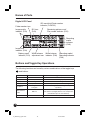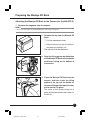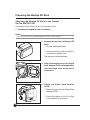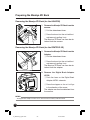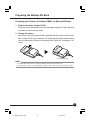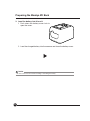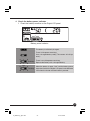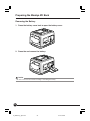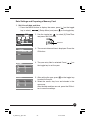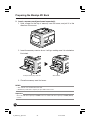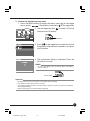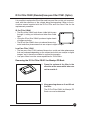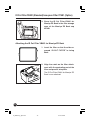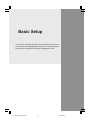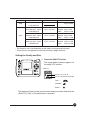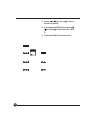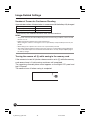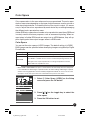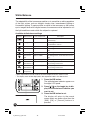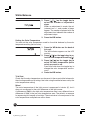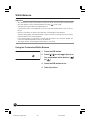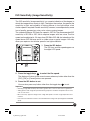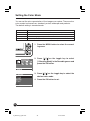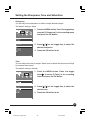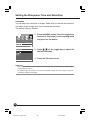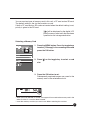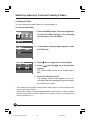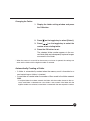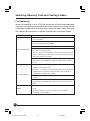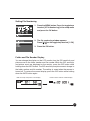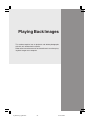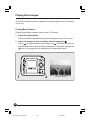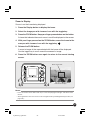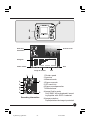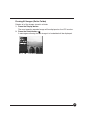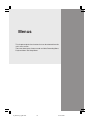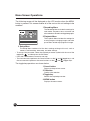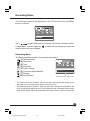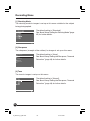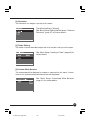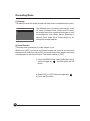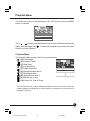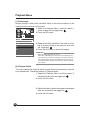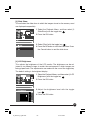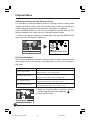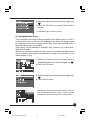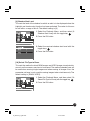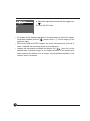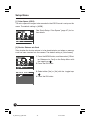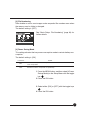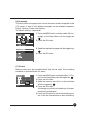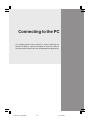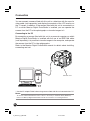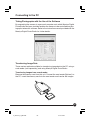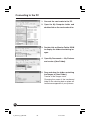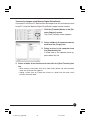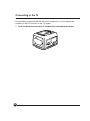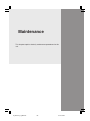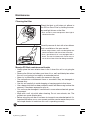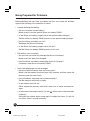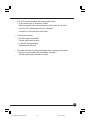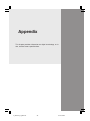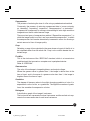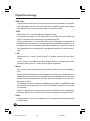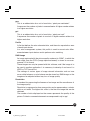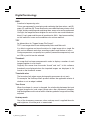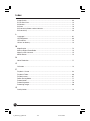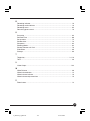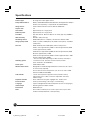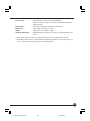Mamiya Digital Back DCUG1205N01 User manual
- Category
- Camcorders
- Type
- User manual
This manual is also suitable for

Digital Back
User’s Manual
English
DCUG1205N01
Printed in Japan
00-1_ZD back_E _hyou1&4 07/3/9, 20:351

2
Thank you for purchasing a Mamiya Product. Make sure that you read and understand
all of the explanations detailed in this User’s manual before using this product. Keep the
User’s manual in a safe place for future reference.
Testing the camera functions
Make sure that the camera is recording images correctly by taking trial shots before
actually using this product.
Mamiya assumes no responsibility for memory data of the photographed images that
could not be saved or uploaded due to camera (main unit) or recording medium (memory
card) problems.
Copyright
Except for the purposes of personal enjoyment, unauthorized use of the images of the
subject that is copyright protected using this product is prohibited. There are also times
when use of professional and personal photographic devices is restricted in some per-
formances, shows, and other exhibitions.
Trademark
• Mamiya, Mamiya 645ADF, Mamiya 645ADF II, Mamiya RZ67PRO IID, and MamiyaZD
Back are the trademarks of Mamiya digital imaging Co., Ltd.
• Adobe and Photoshop are the trademarks of Adobe Systems Incorporated.
• CompactFlash is a trademark of Sandisk Corporation.
• Windows is the registered trademark or the trademark in the U.S.A. and foreign
countries of Microsoft Corporation.
• Macintosh is the registered trademark In the U.S.A. and foreign countries of Apple
Computer.
• All other product names are the trademarks or registered trademarks of their respec-
tive manufacturers.
Foreword
00-2_ZD back_E _hyou2&3 07/3/9, 20:352

3
Cautionary points on safe operation and handling
Safety cautions
• Please read this “Safety cautions” section in order to operate this product safely and
correctly and to prevent any harm coming to the user or any third party.
• The definition of each symbol and display is explained as follows:
The following refer to where inappropriate use by disre-
garding these displays can result in serious injury or even
death.
The following refer to where inappropriate use by disre-
garding these displays can result in injury.
Warning
• The lithium ion battery and its charger are designed exclusively for this product.
Only charge this battery using the specified charging system. Make sure that you
read and understand the instructions detailed in the User’s manual for correct use
of the battery and its charger.
• Do not heat or throw the battery into an open fire.
• Do not connect the positive and negative terminals of the battery with metal objects,
or carry or store together with metal items or metal accessories.
• Do not use or leave the camera in extremely hot conditions, such as in places
where it is exposed to direct sunlight, in sun-heated vehicles or near stoves.
• Do not attempt to weld, deform, modify or disassemble the battery or camera. The
terminals may be damaged or the contents scatter.
• Loss of sight can result if any battery acid makes contact with the eyes. If any
battery acid does get into the eyes, do not rub them. Wash the infected eyes under
clean running water and consult a doctor as soon as possible.
• Do not use in the vicinity of flammable and explosive gases. Refrain from using this
product in areas where this type of gas may exist. Fires or explosions can result.
•Keep the camera in a safe place out of the reach of young children. The following
cases show where accidents can occur.
• Accidental strangling from wrapping the strap around the neck.
• Swallowing the battery or other small items. Consult a doctor immediately in the
event any item is swallowed.
• Do not use the camera to observe the sun or any bright light. This can cause eye
damage.
Immediately stop using the camera and consult the local sales branch or service
center when the following conditions are noticed.
• If the power plug and cord over-heat, emit a burning smell or start to smoke.
• The charger or the AC adapter becomes damaged, wires become severed; or the
power plug is damaged or suffers from a faulty connection.
Warning ........
Caution.........
00-3_ZD back_E_p003-010 07/3/9, 20:363

4
Cautionary points on safe operation and handling
Caution
• Do not touch the AC adaptor, charger, or battery while charging for an extended
period. The charger and the battery become warm during the charging process.
When the AC adapter has been used for an extended period, the unit becomes
warm. Extended periods of skin contact can produce a low-heat burn.
• Do not use or store in dusty, humid, oily, smoky, or steamy place for extended
periods. Fire or electrical shocks can result.
• Do not dismantle or modify this product. This can result in injury or electrical shock.
• Do not allow water or other foreign particles to enter the mechanism of this product.
If by chance water enters the unit, there is a possibility of fire or electrical shock.
Turn off the main power and remove the battery. Consult your sales branch or near-
est service center.
• Do not use in the event the product starts to produce any unusual smells, sounds,
or smoke. Taking special care not to burn yourself, remove the battery and consult
your sales branch or nearest service center. These can cause fires or burns.
• Do not use with wet hands. There is a danger of electrical shock. Do not try to insert
or disconnect the AC adapter with wet hands.
• Make sure that the strap is not caught on anything when carrying the camera. Care
should be taken in order to avoid catching the strap on other objects when carrying
the camera. This can result in injury or accidents.
• Do not place this product in places with high temperature. This will cause deteriora-
tion of the parts and may cause fire.
• Only use the provided AC adapter, charger and batteries. A malfunction of this prod-
uct or its power system may cause unexpected accidents. The warrantee does not
cover any injury sustained from using an unspecified AC adapter.
• Do not damage the cord of the charger or the AC adapter. Always remove and insert
by holding the plug. Never remove the plug by pulling on the cord. Do not use with
an extension cord.
• If the battery terminals become dirty from sweat or grease, connections may be-
come faulty. Always wipe clean with a clean, dry cloth.
• Do not use this battery with products from other manufacturers.
• Do not remove the battery from the camera immediately after the camera has been
used for an extended period. Burns can result.
• In order to prevent short circuiting of the battery terminals, make sure that they are
insulated for carrying and storage.
• Remove the battery from this product when it will not be used for long periods.
Battery acid leakage can cause heat, fire and injury.
00-3_ZD back_E_p003-010 07/3/9, 20:364

5
Cautionary points on handling this product
• This product is a precision instrument. Do not drop or use in a rough manner.
• This product is not waterproof and therefore should not be used in or near water. Con-
sult your customer service center as soon as possible if this product comes into con-
tact with water. Use a clean, dry cloth to remove any water or salt particles.
• Never place this product near any magnetic or motorized devices that produce strong
magnetic fields. Avoid using or placing this product near radio towers, etc., that pro-
duce radio waves. Malfunction or damage to recorded data may result if the unit is
exposed to electromagnetic waves or when used inappropriately.
• Keep this product away from direct sunlight or in areas where the temperature may
exceed the manufacturer’s standards. Avoid exposing this product to these conditions
as damage can occur.
• Do not try to dismantle this product. This product is equipped with precision circuitry.
• Do not use cleaners including organic solvents to clean this product. Consult your
nearest customer service center if this product becomes soiled.
• Do not touch the electrical connection points of this product. This can result in corro-
sion of the points. Corrosion of the points can result in the malfunctioning.
• Suddenly moving this product from particularly cold areas to hot areas can result in
condensation buildup within this product. To avoid condensation buildup within this
product, it is suggested that this product be placed inside a plastic bag and sealed.
Remove this product from the bag when the conditions are suitable for this product to
be exposed to the outside environment.
• Condensation can cause this product to malfunction and breakdown. Do not use when
condensation is present. Remove the lens, memory card, and battery, and refrain from
use until the condensation clears from inside this product.
• Remove the battery and store this product in a cool, well-ventilated area when it will not
be used for an extended period.
•Avoid storing this product in areas such as laboratories, etc., where chemicals could
cause this product to rust or corrode.
• Inspect this product before use after it has been stored for an extended period. Before
using this product after extended storage or use overseas, it is important that this
product be inspected by the owner or customer service center to ensure that this prod-
uct is operating correctly.
• The LCD screen has been manufactured employing precision technology with 99.99%
effective pixels, however, pixels at 0.01% and below or black/red spots can appear.
This is not considered to be a malfunction. This will not affect any recorded images.
• One of the characteristics of LCD screens is that the display reaction time will slow
when operated in low temperatures and may turn darken in high temperatures. Normal
operation should resume when the temperature returns to normal levels.
00-3_ZD back_E_p003-010 07/3/9, 20:365

6
Cautionary points on safe operation and handling
Safe operating cautions
Usable memory cards
The following memory cards have been verified for compatibility.
• SanDisk CF Card: Ultra II/Extreme III
• SanDisk SD Card: Ultra II/Extreme III
• LEXAR MEDIA CF Card: X40 and over
• Matsushita Electrics SD Card: 5MB/s to 2GB
• Microdrive CF Card: 2GB, 4GB
Any one of the memory cards with over 256MB can be used.
Check with the specific memory card manufacturer for any questions regarding the op-
eration or functionality of a memory card.
Memory cards other than those stated above have not been verified for compatibility.
Safe operation of Memory cards
• Memory cards are precision instruments. Do not drop or allow them to be exposed to
strong vibrations. This can corrupt data that is stored in the memory card.
• Do not use or store around television sets, speakers, or magnets where there are high
levels of static electricity. There is the possibility of recorded image data being erased
from the memory card.
• Do not leave in areas where exposed to direct sunlight or near heating devices, etc.
The memory card may become deformed.
• Do not spill any liquid onto the memory card.
• In order to protect important image data stored within the memory card, always store
the memory card in its intended case.
• Do not store in hot, dusty, or areas of high humidity.
00-3_ZD back_E_p003-010 07/3/9, 20:366

7
Caution
Cautions when throwing away/giving away memory cards
• Due to the Format and Delete function of this product and personal computers, file
information can be altered but the data may not be completely deleted. Data can be
recovered through restoration software. Important recorded data may remain and is
subject to revelation after disposing of/giving away the card. In order to avoid these
problems, we recommend that the memory card be physically destroyed or special
data deletion software (available separately) be used to delete any remaining data
completely before disposing of/giving away the memory card.
The customer must assume the responsibility for data stored within the memory
card.
About this User’s manual
• Button operation and setting positions explained in the following use pictorials to
display the buttons, dials and marks on this product.
• The ** in the bracketed figures (**) refer to reference pages.
• Explanations are provided on the assumption that the menu functions are in default
mode.
The following marks shown in the columns are explained by each of the following.
Important: Refers to cautionary points to help avoid problems when taking photos.
MEMO: Points that are based on fundamental operations that should be remem-
bered.
00-3_ZD back_E_p003-010 07/3/9, 20:367

8
Foreword ................................................................................................... 2
Cautionary points on safe operation and handling ................................... 3
Contents ................................................................................................... 8
Before Taking Pictures
Digital Back “Mamiya ZD Back” .............................................................. 12
Checking the Contents of the Package .................................................. 13
Names of Parts .......................................................................................14
Front View ....................................................................................... 14
Back View ....................................................................................... 14
Left-side View .................................................................................. 15
Bottom View ....................................................................................15
Digital LCD Panel ............................................................................16
Buttons and Toggle Key Operations ................................................ 16
Preparing the Mamiya ZD Back ..............................................................17
Attaching the Mamiya ZD Back to the Camera
(for the 645AFD II) .......................................................................... 17
Attaching the Mamiya ZD Back to the Camera
(for the RZ67PRO IID) .................................................................... 18
Removing the Mamiya ZD Back (for the 645AFDII) ........................20
Removing the Mamiya ZD Back (for the RZ67PRO IID) .................20
Preparing the Lithium Ion Battery PB401 for Mamiya ZD Back ...... 21
Removing the Battery ...................................................................... 24
Date Settings and Preparing a Memory Card ................................. 25
Removing the Memory Card ........................................................... 28
IR Cut Filter YB401 (Standard)/Low-pass Filter YC401 (Optional) ......... 29
Basic Setting
Image-Related Settings .......................................................................... 32
RAW Data ....................................................................................... 32
Image Size ...................................................................................... 32
Setting the Quality and Size ............................................................33
Picture Count .................................................................................. 35
Number of Frames for Continuous Shooting ................................... 36
Tur ning the camera off (L) while saving to the memory card .......... 36
Color Space ............................................................................................37
Color Space .................................................................................... 37
White Balance ......................................................................................... 38
Color Temperature .......................................................................... 39
Mired ............................................................................................... 40
Customized White Balance .............................................................41
ISO Sensitivity (Image Sensitivity) .......................................................... 43
Contents
00-3_ZD back_E_p003-010 07/3/9, 20:368

9
Setting the Color Mode ........................................................................... 44
Setting the Sharpness, Tone and Saturation .......................................... 45
Selecting a Memory Card and Creating Folders ..................................... 47
Creating a Folder ............................................................................ 48
Automatically Creating a Folder ......................................................49
File Numbering ................................................................................ 50
Folder and File Number Display ...................................................... 51
Playing Back Images
Playing Back Images .............................................................................. 54
Playing Back Frames ...................................................................... 54
Zoom-in Display .............................................................................. 55
Displaying the Information Screen .................................................. 56
Erasing Images ....................................................................................... 58
Erasing1 Frame ............................................................................... 58
Erasing All Images (Entire Folder) .................................................. 59
Protecting Images ................................................................................... 60
Protecting Images ........................................................................... 60
Menus
Menu Screen Operations ........................................................................ 62
Recording Menu ..................................................................................... 63
Recording Menu .............................................................................. 63
Playback Menu ....................................................................................... 67
Playback Menu ................................................................................ 67
Setup Menu ............................................................................................ 75
Setup Menu ..................................................................................... 75
Connecting to the PC
Connection .............................................................................................. 84
Connecting to the PC .............................................................................. 85
Taking Photographs with the Use of the Software .......................... 85
Transferring Image Data ................................................................. 85
Connecting to the TV .............................................................................. 88
Maintenance
Maintenance ........................................................................................... 90
Cleaning the filter ............................................................................ 90
Mamiya ZD Back maintenance/checks ...........................................90
Troubleshooting
Being Prepared for Problems ................................................................. 92
Error Messages and Recovery ............................................................... 94
00-3_ZD back_E_p003-010 07/3/9, 20:369

10
Appendix
Digital Terminology .................................................................................. 96
Index .....................................................................................................101
Specifications ........................................................................................ 104
00-3_ZD back_E_p003-010 07/3/9, 20:3610

Before Taking Pictures
This chapter describes what you need to do before you start us-
ing this unit for the first time.
01_ZD back_E_p011-020 07/3/9, 20:3711

12
Digital Back “Mamiya ZD Back”
By replacing the magazine to the Mamiya ZD Back, the Mamiya 645ADF, Mamiya 645ADF
II , and Mamiya RZ67PRO IID can be used as digital cameras.
MEMO
The optional Digital Back Adapter HX701 (sold separately) is required to attach the Mamiya ZD
Back to the RZ67PRO IID.
Camera and Digital Back Settings
Camera Setting Digital Back Setting
RZ67 PRO IID • Shutter speed and aperture setting
• Shutter release
645AFD II • Shutter speed and aperture setting
• Shutter release
• Settings about digital images
• Following settings can be adjusted
when connecting the camera to a
PC and opening a capture screen
with Mamiya Digital Photostudio.
• Shutter release
• ISO sensitivity
• White balance setting
• Storage mode and storage size
• Image rotating
• Settings about digital images
• Following settings can be adjusted
when connecting the camera to a
PC and opening a capture screen
with Mamiya Digital Photostudio.
• Shutter speed
• Aperture setting
• Shutter release and AF operations
• ISO sensitivity
• White balance setting
• Storage mode and storage size
• Image rotating
01_ZD back_E_p011-020 07/3/9, 20:3712

13
Checking the Contents of the Package
Open the package containing the camera and accessories and check that it
contains all the items shown below.
Lithium ion battery
PB401
Mamiya ZD Back
• Mamiya ZD Back Soft Case
KD403
• IEEE1394 cable BL301
Battery charger PC401
Power cord
Mamiya Digital PhotoStudio
(RAW data processing
software) BS301
MEMO
•A memory card for recording images must be purchased separately.
• The low-pass filter YC401 for Mamiya ZD Back must be purchased separately.
• Protective Cover KE403 for Mamiya ZD Back, viewfinder screen (type A) SV403, IR cut filter
YB401 are attached to this product.
Mamiya ZD Back User’s
Manual (this manual)
• Battery charger PC401 User’s Manual
• Lithium ion battery PB401 User’s Manual
• IR Cut filter/Low Pass filter User’s Manual
Mamiya Digital
PhotoStudio User’s
Manual
Mamiya ZD Setup Guide
Focusing Screen Type A SV403
01_ZD back_E_p011-020 07/3/9, 20:3713

14
Names of Parts
Front View
Back View

15
Left View
Bottom View
Memory card slot cover (P.26)
Memory card access
lamp (P.36)
Ter minal cover (P.84)
Video terminal
cover (P.88)
Battery cover lock
(P.22)
Battery cover
(P.22)
01_ZD back_E_p011-020 07/3/9, 20:3715

16
Digital LCD Panel
Names of Parts
Battery power
indicator (P.23)
JPEG
SD
CF
PC
CUSTOM
Folder number icon
Image quality
indicator (P.33)
Image size
indicator (P.33)
Remaining picture count/
File number indicator (P.52)
White balance
adjustment icon
White balance
indicator (P.38)
Recording media/
Recording indicator
(P.36)
Recording
media
indicator
(P.48)
ISO icon
(P.43)
ISO sensitivity/Folder number
indicator (P.43/P.52)
The following functions can be set by various combinations of the toggle keys
and buttons.
Indicator Toggle key
ISO button ISO Sets the ISO sensitivity
Quality button Quality icon Selects the image quality
Display button Image Selects an image
Zoom button Zoom position mark Moves position up, down, left and right
Info button
Shooting data & Selects shooting data and histogram display
histogram (up/down)
White balance
Selects the white balance (up/down) Adjusts the
button
WB icon white balance (left/right)/Selects color temperature
(excluded the pre-set white balance)
MENU button MENU Moves the menu items up, down, left and right
Buttons and Toggle Key Operations
01_ZD back_E_p011-020 07/3/9, 20:3716

17
Preparing the Mamiya ZD Back
Attaching the Mamiya ZD Back to the Camera (for the 645AFD II)
1. Remove the magazine from the camera.
MEMO
Refer to the instructions for the 645AFDII when removing the magazine.
2. Remove the cap from the Mamiya ZD
Back.
q Pull the detachment lever.
w Press the lever into the unit while si-
multaneously pulling it out.
The cap can then be detached.
3. Align the fitting groove on the bottom
of the Mamiya ZD Back with the holder
attachment fitting on the bottom of
the camera.
4. Press the Mamiya ZD Back onto the
camera, and then insert the fitting
groove at the top into the holder at-
tachment fitting on the top of the cam-
era to secure it in place.
The noise of the shutter being set in
place will be heard when the camera is
turned on.
01_ZD back_E_p011-020 07/3/9, 20:3717

18
Attaching the Mamiya ZD Back to the Camera
(for the RZ67PRO IID)
Get the Digital Back Adapter HX701 (sold separately) ready.
1. Remove the magazine from the camera.
MEMO
Refer to the instructions for the RZ67PROIID when removing the magazine.
2. Remove the cap from the Mamiya ZD
Back.
q Pull the detachment lever.
w Press the lever into the unit while si-
multaneously pulling it out.
The cap can then be removed.
3. Align the orange circle on the Digital
Back Adapter HX701 (sold separately)
with the orange circle on the rear of
the camera.
4. Attach the Digital Back Adapter
HX701.
q Press the lever into the Digital Back
Adapter HX701.
w Press the stopper as far as it will go
in the direction of the arrow.
Preparing the Mamiya ZD Back

19
5. Align the attachment fitting groove on
the bottom of the Mamiya ZD Back
with the attachment fitting on the bot-
tom of the adapter.
6. Press the Mamiya ZD Back onto the
camera, and then insert the attach-
ment fitting groove at the top into the
attachment fitting on the top of the
adapter to secure it in place.

20
Removing the Mamiya ZD Back (for the 645AFDII)
1. Remove the Mamiya ZD Back from the
camera.
q Pull the detachment lever.
w Press the lever into the unit while si-
multaneously pulling it out.
The Mamiya ZD Back can then be de-
tached from the camera.
Removing the Mamiya ZD Back (for the RZ67PRO IID)
1. Remove the Mamiya ZD Back from the
Adapter.
q Pull the detachment lever.
w Press the lever into the unit while si-
multaneously pulling it out.
The Mamiya ZD Back can then be de-
tached from the adapter.
2. Remove the Digital Back Adapter
HX701.
q Push the lever on the Digital Back
Adapter HX701 outwards.
w Press the stopper as far as it will go
in the direction of the arrow.
The adapter can then be detached from
the camera.
MEMO
The Digital Back Adapter HX701 can be detached with the Mamiya ZD Back fitted.
Preparing the Mamiya ZD Back
CA
NCEL
M
ENU
W B
O
K
CANCEL
MENU
W B
OK
01_ZD back_E_p011-020 07/3/9, 20:3720
Page is loading ...
Page is loading ...
Page is loading ...
Page is loading ...
Page is loading ...
Page is loading ...
Page is loading ...
Page is loading ...
Page is loading ...
Page is loading ...
Page is loading ...
Page is loading ...
Page is loading ...
Page is loading ...
Page is loading ...
Page is loading ...
Page is loading ...
Page is loading ...
Page is loading ...
Page is loading ...
Page is loading ...
Page is loading ...
Page is loading ...
Page is loading ...
Page is loading ...
Page is loading ...
Page is loading ...
Page is loading ...
Page is loading ...
Page is loading ...
Page is loading ...
Page is loading ...
Page is loading ...
Page is loading ...
Page is loading ...
Page is loading ...
Page is loading ...
Page is loading ...
Page is loading ...
Page is loading ...
Page is loading ...
Page is loading ...
Page is loading ...
Page is loading ...
Page is loading ...
Page is loading ...
Page is loading ...
Page is loading ...
Page is loading ...
Page is loading ...
Page is loading ...
Page is loading ...
Page is loading ...
Page is loading ...
Page is loading ...
Page is loading ...
Page is loading ...
Page is loading ...
Page is loading ...
Page is loading ...
Page is loading ...
Page is loading ...
Page is loading ...
Page is loading ...
Page is loading ...
Page is loading ...
Page is loading ...
Page is loading ...
Page is loading ...
Page is loading ...
Page is loading ...
Page is loading ...
Page is loading ...
Page is loading ...
Page is loading ...
Page is loading ...
Page is loading ...
Page is loading ...
Page is loading ...
Page is loading ...
Page is loading ...
Page is loading ...
Page is loading ...
Page is loading ...
Page is loading ...
Page is loading ...
-
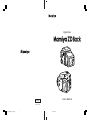 1
1
-
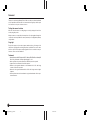 2
2
-
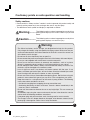 3
3
-
 4
4
-
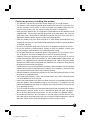 5
5
-
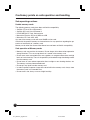 6
6
-
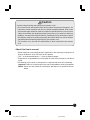 7
7
-
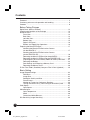 8
8
-
 9
9
-
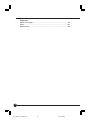 10
10
-
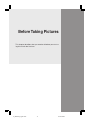 11
11
-
 12
12
-
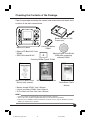 13
13
-
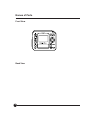 14
14
-
 15
15
-
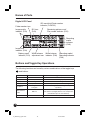 16
16
-
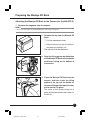 17
17
-
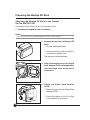 18
18
-
 19
19
-
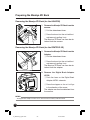 20
20
-
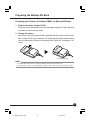 21
21
-
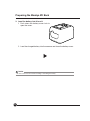 22
22
-
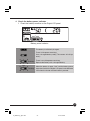 23
23
-
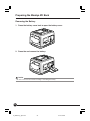 24
24
-
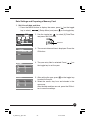 25
25
-
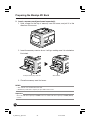 26
26
-
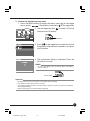 27
27
-
 28
28
-
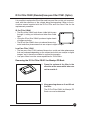 29
29
-
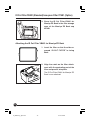 30
30
-
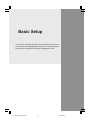 31
31
-
 32
32
-
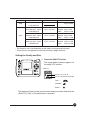 33
33
-
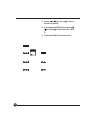 34
34
-
 35
35
-
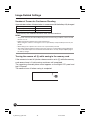 36
36
-
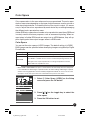 37
37
-
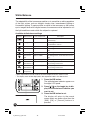 38
38
-
 39
39
-
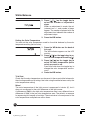 40
40
-
 41
41
-
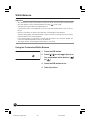 42
42
-
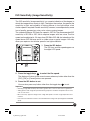 43
43
-
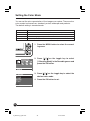 44
44
-
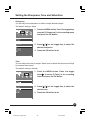 45
45
-
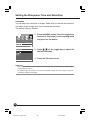 46
46
-
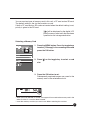 47
47
-
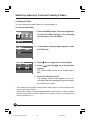 48
48
-
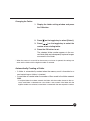 49
49
-
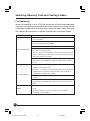 50
50
-
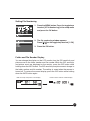 51
51
-
 52
52
-
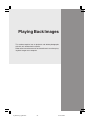 53
53
-
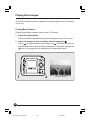 54
54
-
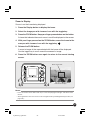 55
55
-
 56
56
-
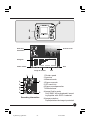 57
57
-
 58
58
-
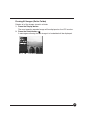 59
59
-
 60
60
-
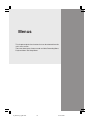 61
61
-
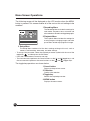 62
62
-
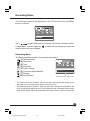 63
63
-
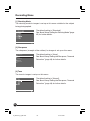 64
64
-
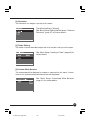 65
65
-
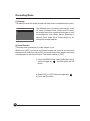 66
66
-
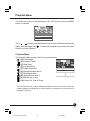 67
67
-
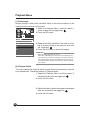 68
68
-
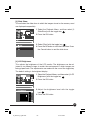 69
69
-
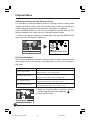 70
70
-
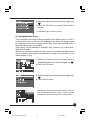 71
71
-
 72
72
-
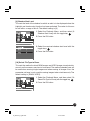 73
73
-
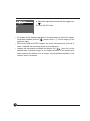 74
74
-
 75
75
-
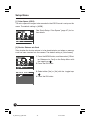 76
76
-
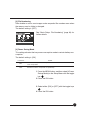 77
77
-
 78
78
-
 79
79
-
 80
80
-
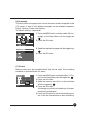 81
81
-
 82
82
-
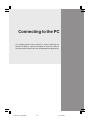 83
83
-
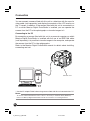 84
84
-
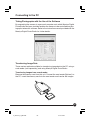 85
85
-
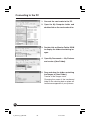 86
86
-
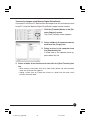 87
87
-
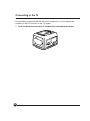 88
88
-
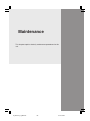 89
89
-
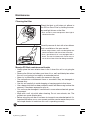 90
90
-
 91
91
-
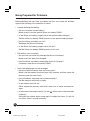 92
92
-
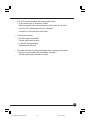 93
93
-
 94
94
-
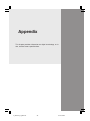 95
95
-
 96
96
-
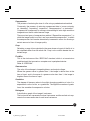 97
97
-
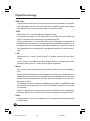 98
98
-
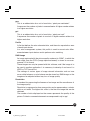 99
99
-
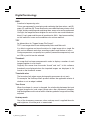 100
100
-
 101
101
-
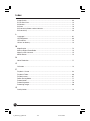 102
102
-
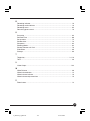 103
103
-
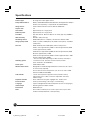 104
104
-
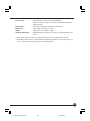 105
105
-
 106
106
Mamiya Digital Back DCUG1205N01 User manual
- Category
- Camcorders
- Type
- User manual
- This manual is also suitable for
Ask a question and I''ll find the answer in the document
Finding information in a document is now easier with AI
Related papers
Other documents
-
 Phase One p Series User manual
Phase One p Series User manual
-
 Phase One P+ Series User manual
Phase One P+ Series User manual
-
 Phase One iQ Series User guide
Phase One iQ Series User guide
-
 Phase One 645 DF+ User guide
Phase One 645 DF+ User guide
-
 Phase One IQ 2 Series User guide
Phase One IQ 2 Series User guide
-
 Phase One 1xx User guide
Phase One 1xx User guide
-
PhaseOne Digital Camera 645 AF User manual
-
PhaseOne 645 User manual
-
 PhaseOne 645DF User manual
PhaseOne 645DF User manual
-
Kodak DCS PRO BACK 645 User manual