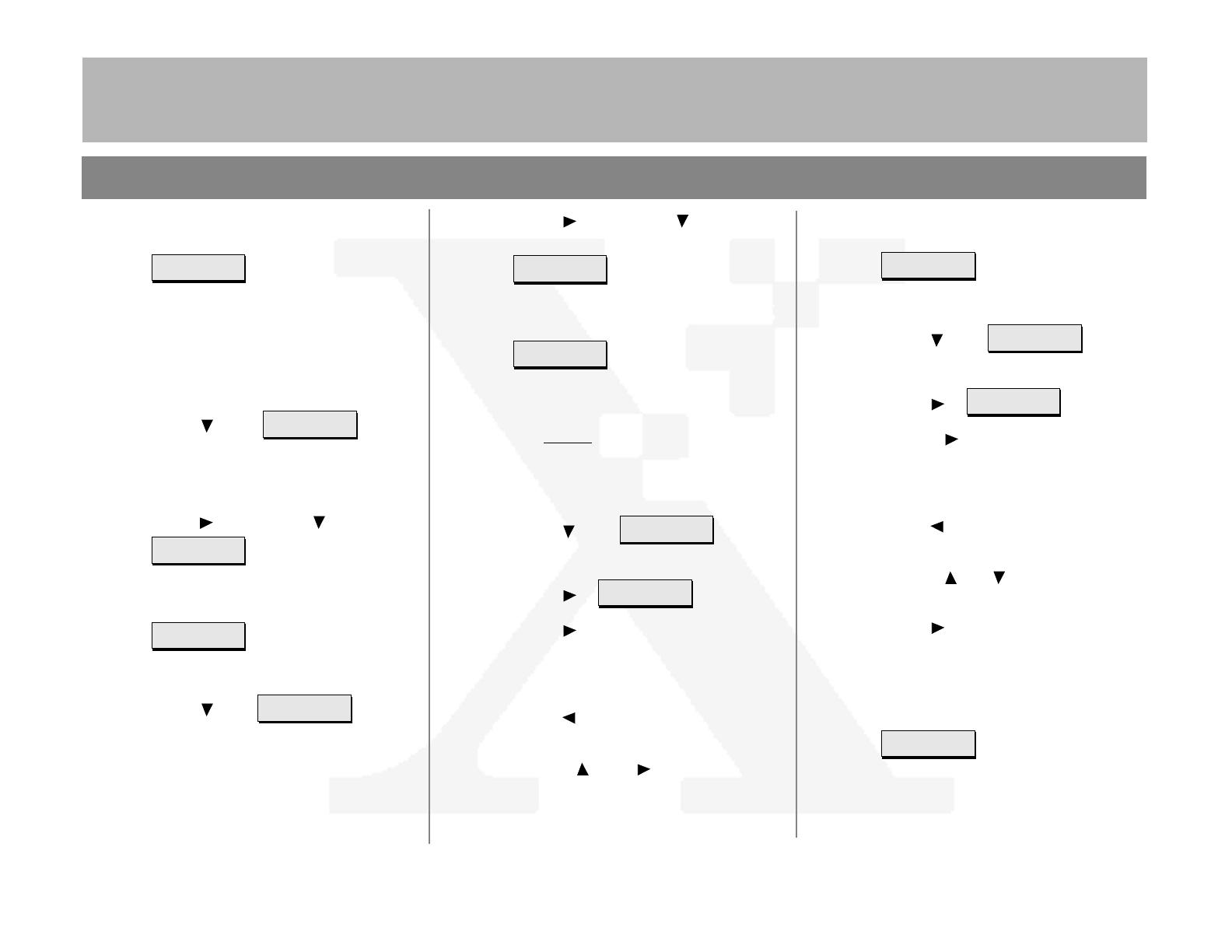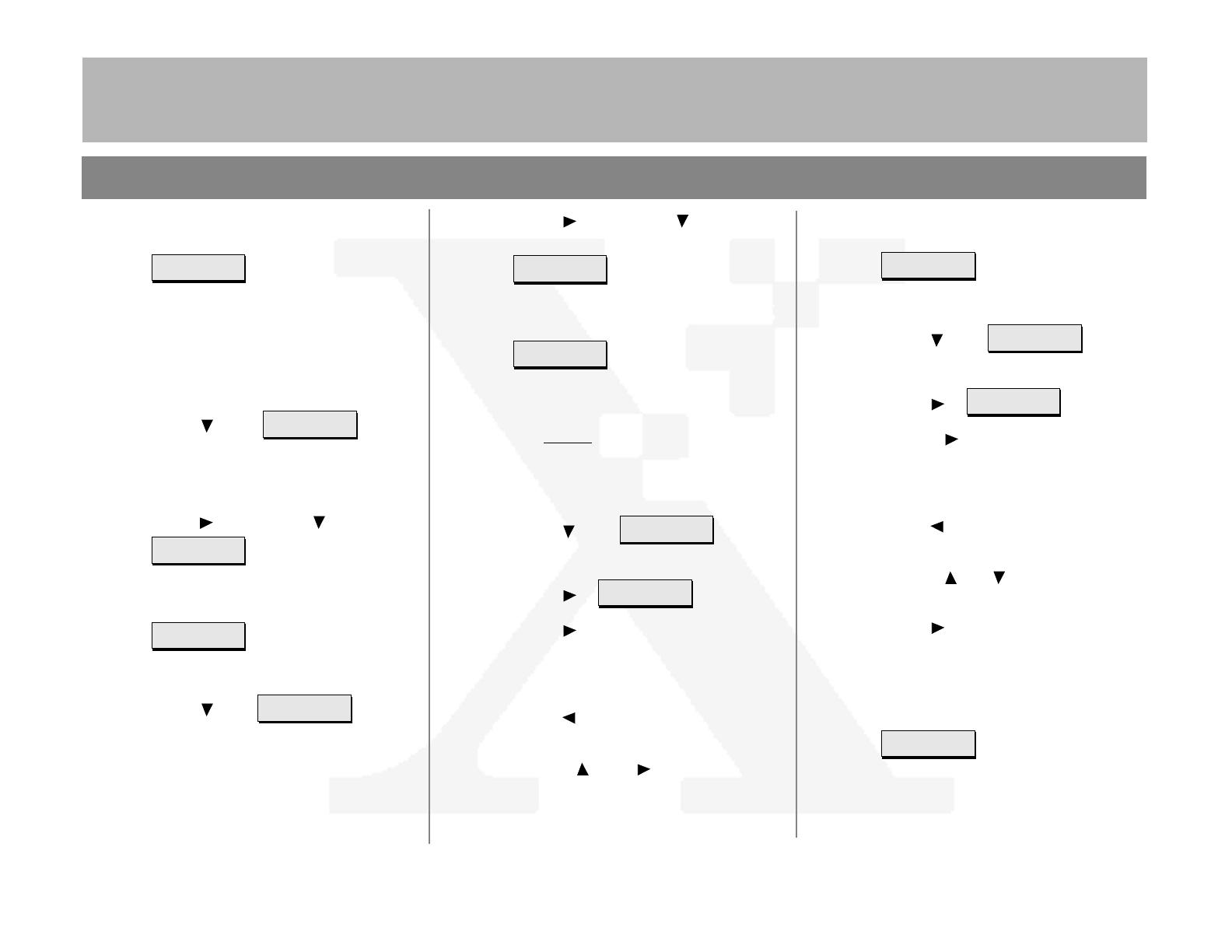
7+('2&80(17&203$1<
DC230LP NetWare
®
4.x NDS Quick Install
Page 2 of 4
b)
Press [], then press [] until the
required Frame Type displays
.
c)
Press [Enter]. **SAVED** displays
momentarily, followed by
.
IMPORTANT: During the next two steps, be
sure that the
Print Server Name
and
Print Server
Password
are exactly the same as the values
entered in PCONSOLE or NWADMIN.
7. Enter the Print Server Name:
a)
Press [] until
displays.
b)
Press []. displays.
c)
Press [] repeatedly until the cursor
reaches the end of the entry. A tone
sounds indicating when the last
character has been reached.
d)
Press [] repeatedly to delete the
current entry.
e)
Use the [] and [] keys to enter
the Print Server name.
Enet Frame Type =
(required setting)
Enet Frame Type
(your entry)
>
Pserver Name
(current entry)
>
Pserver Name =
(current entry) *
f)
Press [Enter]. **SAVED** displays
momentarily, followed by
.
8. Enter the Print Server Password:
a)
Press [] until
displays.
b)
Press []. displays.
c)
Use the [] to move to the last
character of the current entry. A tone
sounds when the last character has
been reached.
d)
Press [] repeatedly to delete each
character.
e)
Use the [] or [] key to enter the
first character of the password.
f)
Press [] to move to the next charac-
ter. Repeat this procedure to enter the
entire password.
g)
Press [Enter]. **SAVED** displays
momentarily, followed by your entry
.
9. Enter a dash [–] as the File Server name:
Pserver Name
(your entry)
>
Pserver Pswrd
****************
>
Pserver Pswrd =
**************** *
Pserver Pswrd
****************
>
d)
Press [Enter]. **SAVED** displays
momentarily, followed by
.
5. Select the appropriate Interface for your
network:
Note: Token Ring will not be available as a
selection unless it has been installed and
configured.
a)
Press [] until
displays. If Ethernet is the desired
interface, go to step 6.
b)
If Token Ring is the required interface,
press [], then press [] until
displays.
c)
Press [Enter]. **SAVED** displays
momentarily, followed by
.
6. Select the Frame Type for your network:
a)
Press [] until
displays. If Ethernet II is the desired
Frame Type, go to step 7.
Enet Frame Type
Ethernet II
>