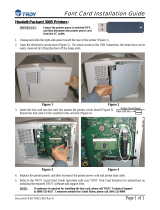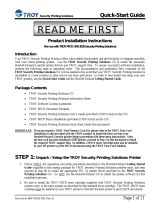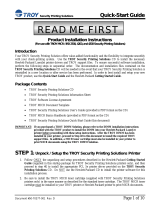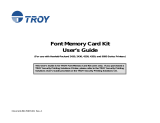Page is loading ...

Notice
TROY GROUP, INC. SPECIFICALLY DISCLAIMS THE IMPLIED WARRANTIES OF MERCHANTABILITY AND FITNESS OF THIS PRODUCT
FOR A PARTICULAR PURPOSE. TROY shall not be liable for any errors contained in this manual or for any damages resulting from loss of use,
data profits, or any incidental or consequential damages arising from the use of TROY products or services.
Warning
This equipment has been tested and found to comply with the limits for a Class A digital device pursuant to Part 15 of FCC Rules. These limits are
designed to provide reasonable protection against such interference when operating in a commercial environment. This equipment generates,
uses, and can radiate radio frequency energy, and if not installed and used in accordance with this guide, may cause harmful interference to radio
communications. Operation of this equipment in a residential area is likely to cause interference in which case the user, at his or her own
expense, will be required to take whatever measures will be required to correct the interference.
Trademarks
HP, HP/UX, LaserJet, DesignJet, DeskJet, PaintJet, JetDirect, and JetAdmin are trademarks of Hewlett-Packard Company. DEC, DECserver,
VMS, LAT, and ULTRIX are trademarks of Digital Equipment Corporation. UNIX is a trademark of UNIX Systems Laboratories. Ethernet is a
trademark of Xerox Corporation. PostScript is a trademark of Adobe Systems Incorporated. NetWare is a trademark of Novell, Inc. Apple,
Macintosh, LaserWriter, and AppleTalk are trademarks of Apple Computer, Inc. IBM, LAN Server, and AIX are trademarks of International
Business Machines Corporation. LAN Manager, Windows, and MS-DOS are trademarks of Microsoft Corporation. VINES is a trademark of
Banyan Systems Inc. PrintKit is a trademark of Northlake Software. QADD is a trademark of Network Compatibility Group. LAN Attached and
UNIX Printing for VINES is a trademark of Incognito Software Inc. XJet, XMark, XConnect, and XAdmin are trademarks of TROY Group, Inc.
TROY is a registered trademark of TROY Group, Inc.
Warranty
The TROY print servers are warranted to be free of defects in materials and workmanship for a period of five years. This period begins upon the
date of shipment if the hardware is installed by the Purchaser, or upon installation if the Hardware is installed by TROY. During the warranty
period, TROY will repair or replace the unit at no charge provided it is returned to TROY with the freight pre-paid. The warranty on repaired
products or replacement products is 30 days or the last day of the warranty of the original defective product, whichever is longer. This warranty
does not apply if the product has been damaged by accident, misuse, natural catastrophe, modification, improper service, or conditions resulting
from causes external to the product. The warranty shall be void if the TROY serial numbers have been removed.
Information and descriptions contained herein are the property of TROY Group, Inc. Such information and descriptions may not be copied,
disseminated, or distributed without the express written consent of TROY Group, Inc. This publication is subject to change without notice.
TROY Group, Inc.
2331 S. Pullman Street
Santa Ana, CA 92705
TEL: (949) 250-3280
(800) 332-6427
FAX: (949) 250-8972
http://www.troygroup.com
© Copyright 1992-2003 TROY Group, Inc.
Printed in the United States of America
June 2, 2003
0560

Table of Contents
PocketPro 100S Administrator’s Guide -- Document #40165-110 Rev. A TOC-1
Preface
Conventions
This manual is designed and formatted for use as an online document (viewable on your computer screen). The
document contains electronic links that group applicable information and provide quick access to each section of
the manual. For best results, you must use Adobe Acrobat Reader 5.0 or higher to view or print this document.
Earlier versions of Adobe Acrobat Reader will not produce a properly formatted document on your computer
screen or printer. The latest version of Adobe Acrobat Reader is available as a free download from the Adobe
website at http://www.adobe.com.
This User’s Guide uses these conventions:
Bold indicates emphasis or a minor heading.
Italic refers to a document title or is used for emphasis.
COURIER type indicates text visible on a computer screen or keys on your computer keyboard.
DISPLAY FONT indicates text visible on the printer control panel display.
The letter l is used in examples to distinguish the small letter l from the numeral 1 (one).
The character Ø is used in examples to distinguish the letter O from the numeral 0 (zero).
<Esc>, <CR>, <LF>, <FF>, etc. are control characters. Use a text editor to enter the equivalent of the character.
For example, to get <Esc> using a DOS text editor, hold down the Ctrl key; and press the [ (left square bracket)
key. Other text editors may vary.
NOTE: Notes contain important information set off from the text.
CAUTION: Caution messages appear before procedures, which, if not observed,
could result in loss of data or in damage to equipment.
WARNING: Warning messages alert you to a specific procedure or practice,
which, if not followed correctly, could cause serious personal injury.
CLICK HERE
to access the
Table of Contents

Table of Contents
PocketPro 100S Administrator’s Guide -- Document #40165-110 Rev. A TOC-2
TROY
PocketPro
100S Print
Server
Section 1 – Installing the Hardware
Introduction .........................................................................................................................................1-1
Product Features ..........................................................................................................................1-2
Installation Requirements...................................................................................................................1-3
Parallel Port Hardware Setup............................................................................................................1-3
LED Indicators .............................................................................................................................1-4
Test Switch Options......................................................................................................................1-4
EtherNet Connection...........................................................................................................................1-5
Unshielded Twisted Pair Network Connection.................................................................................1-5
Changing the Print Server Reset........................................................................................................1-5
Changing the Print Server Configuration (optional) .......................................................................1-6
Section 2 – Print Server Management Utilities
Introduction .........................................................................................................................................2-1
TROY ExtendView Utility..................................................................................................................2-1
Xadmin32 Utility .................................................................................................................................2-1
TROY WebXAdmin Utility ................................................................................................................2-2
Accessing the WebXAdmin Utility..............................................................................................2-2
TROY Print Server Command Console............................................................................................2-2
Using TELNET Commands.........................................................................................................2-3
Using XCONFIG Commands......................................................................................................2-3
HP JetAdmin Utility............................................................................................................................2-4
HP Web JetAdmin Utility...................................................................................................................2-4

Table of Contents
PocketPro 100S Administrator’s Guide -- Document #40165-110 Rev. A TOC-3
TROY
PocketPro
100S Print
Server
Section 3 – TCP/IP Network Configuration
Introduction .........................................................................................................................................3-1
TROY TCP/IP Concepts.....................................................................................................................3-1
TCP/IP UNIX Host Configuration.....................................................................................................3-1
HP/UX Configuration ..................................................................................................................3-4
IBM RS/6000 AIX Configuration ...............................................................................................3-5
Sun Solaris 2.x Configuration .....................................................................................................3-6
SCO UNIX Configuration ...........................................................................................................3-7
Other Non-Standard Configuration Options.............................................................................3-8
Using ExtendView to Assign an IP Address.............................................................................3-11
Using DHCP to Configure the Print Server IP Address.........................................................3-11
Using arp and ping to Configure the Print Server IP Address ..............................................3-12
Using rarp to Configure the Print Server IP Address ............................................................3-13
Using BOOTP to Configure the Print Server IP Address ......................................................3-14
Configuring the Print Server IP Address with NCP or XCONFIG ......................................3-15
IP Security..........................................................................................................................................3-17
Raw TCP Ports ..................................................................................................................................3-17
Changing the Configuration (optional) ...........................................................................................3-18
Section 4 – Novell NetWare Network Configuration
Introduction .........................................................................................................................................4-1
NetWare Concepts...............................................................................................................................4-1
General Information ...........................................................................................................................4-2
Before You Begin..........................................................................................................................4-2
Default Names
(Service Names)..............................................................................................................4-3
Configuring the Print Server in Queue Server Mode ......................................................................4-3
Configuring the Print Server in Bindery Queue Server Mode Using ExtendView................4-4

Table of Contents
PocketPro 100S Administrator’s Guide -- Document #40165-110 Rev. A TOC-4
TROY
PocketPro
100S Print
Server
Configuring the Print Server in NDS Queue Server Mode Using ExtendView .....................4-9
Configuring the Print Server Using HP JetAdmin 3.xx .........................................................4-20
Configuring the Print Server Using WebXAdmin ..................................................................4-21
Configuring the Print Server in NDS Queue Server Mode Using WebXAdmin..................4-21
Adding NetWare Print Queues Using NWAdmin (Queue Server Mode).............................4-24
Configuring the Print Server and Print Queue Using PCONSOLE and XCONFIG ..........4-25
Adding NetWare Print Queues in Queue Server Mode Using NWAdmin ...........................4-27
Configring the Print Server and Print Queue Using NDPS ..........................................................4-35
Configuring the Print Server and Print Queue with the TROY Wireless Gateway ............4-35
Configuring the Print Server and Print Queue with the Novell Gateway ............................4-43
Adding a Printer in Windows Workstation Using the NDPS Print Queue...........................4-44
Configuring the Print Server and Print Queue in Remote Printer Mode....................................4-49
Configuring the Print Server for Remote Printer Mode Using NWAdmin..........................4-49
Configuring the Print Server for Remote Printer Mode Using ExtendView........................4-62
Configuring the Print Server/Print Queue Using NWAdmin, WebXAdmin, JetAdmin.....4-66
Configuring the Print Server and Print Queue Using PCONSOLE and XCONFIG ..........4-67
Configuring the Workstation ...........................................................................................................4-70
Configuring the Workstation (Windows 95/98/ME) ...............................................................4-70
Configuring the Workstation (Windows 2000/XP) .................................................................4-70
Configuring the Workstation (Windows NT 4.xx) ..................................................................4-75
Configuring the Workstation (Windows 3.xx).........................................................................4-75
Configuring the Workstation (DOS-based NetWare Drivers)...............................................4-76
Testing the Print Queue .............................................................................................................4-76
Changing the Print Server Configuration (optional) .....................................................................4-76

Table of Contents
PocketPro 100S Administrator’s Guide -- Document #40165-110 Rev. A TOC-5
TROY
PocketPro
100S Print
Server
Section 5 – AppleTalk Network Configuration
Introduction .........................................................................................................................................5-1
AppleTalk Concepts ............................................................................................................................5-1
Macintosh Configuration....................................................................................................................5-1
OS 8.x and 9.x ................................................................................................................................5-1
OS 10.x...........................................................................................................................................5-2
Section 6 – Windows NT/2000/XP LAN/Warp Server Configuration
Introduction .........................................................................................................................................6-1
Windows NT/2000 IP Configuration .................................................................................................6-1
Windows 2000/XP Standard TCP/IP Printer Configuration...................................................6-3
Windows NT 4.xx Configuration (LPR/LPD)............................................................................6-4
Windows NT 3.5x Configuration .......................................................................................................6-5
LAN Server/Warp Server Configuration..........................................................................................6-5
Section 7 – Windows Setup
Setup Procedure...................................................................................................................................7-1
Section 8 – IPP Configuration
Introduction .........................................................................................................................................8-1
Windows 2000 IPP Configuration .....................................................................................................8-1
Configuring IPP on Other Operating Systems .................................................................................8-1
Section 9 – Troubleshooting
Introduction .........................................................................................................................................9-1
Installation Problems ..........................................................................................................................9-1
Intermittent Problems.........................................................................................................................9-4
TCP/IP Troubleshooting.....................................................................................................................9-4
NetWare Troubleshooting ..................................................................................................................9-6

Table of Contents
PocketPro 100S Administrator’s Guide -- Document #40165-110 Rev. A TOC-6
TROY
PocketPro
100S Print
Server
Appletalk Troubleshooting .................................................................................................................9-7
Windows Server Troubleshooting......................................................................................................9-8
Section 10 – Customer Support and Warranty
Introduction .......................................................................................................................................10-1
Worldwide Web Support ..................................................................................................................10-1
Obtaining Technical Support ...........................................................................................................10-1
Returning Products ...........................................................................................................................10-2
Extended Service Program ...............................................................................................................10-3
Warranty .....................................................................................................................................10-3
Disclaimer....................................................................................................................................10-3
Contacts ..............................................................................................................................................10-3
Appendix A – Command Summary
Introduction ........................................................................................................................................A-1
TELNET.......................................................................................................................................A-1
XCONFIG ....................................................................................................................................A-1
General Server Commands ...............................................................................................................A-2
Appletalk Commands.........................................................................................................................A-6
NetBIOS/NetBEUI Commands .........................................................................................................A-7
NetWare Commands ..........................................................................................................................A-8
SNMP Commands ............................................................................................................................A-10
TCP/IP Commands ..........................................................................................................................A-11
Appendix B – Using Services
Introduction ........................................................................................................................................B-1
Available Services...............................................................................................................................B-1
Predefined Command Strings ...........................................................................................................B-1

Table of Contents
PocketPro 100S Administrator’s Guide -- Document #40165-110 Rev. A TOC-7
TROY
PocketPro
100S Print
Server
Enabling Protocols on a Service.................................................................................................B-3
Adding Filters to a Service..........................................................................................................B-4
Changing the Service Name........................................................................................................ B-4
Using Service Names with TCP/IP or NetWare .......................................................................B-5
Using the Character Substitution Filter ....................................................................................B-5
Appendix C – Reloading the Firmware
Introduction ........................................................................................................................................C-1
Downloading from a Windows Computer Using XAdmin32 .........................................................C-1
Downloading from a Windows NT or UNIX Host Computer Using Master Mode tftp..............C-2
Downloading from a UNIX Host Computer Using Slave Mode tftp .............................................C-3
Downloading from a UNIX Host Computer Using BOOTP ..........................................................C-4
Downloading from a NetWare Server ..............................................................................................C-5
Obtaining Firmware Updates............................................................................................................C-5
Appendix D – Glossary

Section 1 Installing the Hardware
PocketPro 100S Administrator’s Guide -- Document #40165-110 Rev. A 1-1
Introduction
TROY external print servers allow multiple host computers to share virtually any type of printer or plotter on a
high-speed local area network (LAN). The PocketPro 100S is a compact low-cost Ethernet print server designed
to connect a printer with a parallel port to an Ethernet (10baseT) or Fast Ethernet (100baseT) network.
You can print jobs on a printer or plotter connected to a TROY external print server as if the printer or plotter
were attached directly to your computer. No special software is required on the host computers, and application
programs run without any modification. Because the TROY PocketPro 100S provides multiprotocol capabilities,
users on UNIX, Novell, AppleTalk, LAN Server, Windows NT/2000/XP, Windows 95/98/ME, and LAN
Manager computers can simultaneously access the same printer. The following diagram illustrates how TROY
external print servers are used in a typical network.

Section 1 Installing the Hardware
PocketPro 100S Administrator’s Guide -- Document #40165-110 Rev. A 1-2
Product Features
The TROY PocketPro 100S print server offers the widest range of features in the industry:
TCP/IP, NetWare, AppleTalk, DLC/LLC, NetBEUI
Network Operating System compatibility:
- UNIX systems that support the Berkeley lpr/lpd printing protocol, or printing to a raw TCP port
- Novell NetWare V2.15 or above, V3.xx, or V4.xx, including support for bindery mode, Novell
Directory Services (NDS), and NDPS (Novell Distributed Print Servers)
- Windows NT and NTAS V3.5 or above, and Windows NT/2000/XP
- IBM OS/2, LAN Server, Warp Server
- Windows 95/98/ME (Peer-to-Peer or client mode)
- Windows for Workgroups (Peer-to-Peer or client mode)
High-speed Centronics parallel port compatible with IEEE P1284 bidirectional parallel interface standard
Superior network and printer management:
- Compatible with Hewlett-Packard JetAdmin and Web JetAdmin printer management software
(NOTE: The HP JetAdmin utility is no longer available for download from the HP web site)
- ExtendView, XAdmin32, WebXAdmin
- Remote console management via TELNET, or Xconfig (over Netware)
PrintraNet software for transparently sending documents to remote locations over the Internet
Internet Printing Protocol (IPP)
lpd-Plus feature for providing multiple services with a custom setup and reset strings, character substitution,
and text-to-PostScript conversion
Flash memory for easy updating of firmware via NetWare, BOOTP, tftp (master or slave mode)
AppleTalk spoofing capabilities for support of non-bidirectional parallel printers
AppleTalk binary support on printers that support the HP Tagged Binary Communications Protocol
IP address configuration via DHCP, BOOTP, rarp, arp, Xadmin32, ExtendView, or remote console
IP security to restrict printing based on IP address
A printer or plotter that uses a Centronics-compatible 36-pin female parallel port, IEEE P1284 bidirectional
parallel interface

Section 1 Installing the Hardware
PocketPro 100S Administrator’s Guide -- Document #40165-110 Rev. A 1-3
Installation
Requirements
Parallel Port
Hardware
Setup
A Windows Operating System CD
An additional Ethernet (category 5) network cable
A Web browser such as Internet Explorer or Netscape (to use the WebXAdmin utility)
NOTE: If you are not sure that you have the required components, please ask your system administrator for
assistance, or call TROY Technical Support at (800) 332-6427. Customers outside the U.S., call (949) 250-3280,
Extension 200.
1. Before attempting to install the TROY PocketPro 100S print server, make sure you have installed your printer
or plotter as described in the documentation for the device.
2. Plug the TROY PocketPro 100S print server directly into the parallel port (36-pin female connector) on your
printer. No additional data cable is required.
NOTE: In the event that the print server cannot be connected directly to the printer's Centronics port, a 36-to-36-
pin Centronics (male-to-female) cable can be ordered from TROY (p/n CABLE-CEN2). For printers that use the
miniature Centronics IEEE 1284C connector, TROY offers the CABLE C/B adapter cable.
3. Plug the PocketPro power supply adapter into a 120-volt AC receptacle.
4. Plug the PocketPro power supply cable into the PocketPro 100S print server.
5. Switch your printer power ON.

Section 1 Installing the Hardware
PocketPro 100S Administrator’s Guide -- Document #40165-110 Rev. A 1-4
LED Indicators
Test Switch
Options
The back edge of the PocketPro 100S provides LED (Light Emitting Diodes) indicators for easy monitoring. The
following table defines the function of each LED.
The back edge of the TROY print server provides LED indicators (Light Emitting Diodes) for easy monitoring.
The following table defines the function of each LED.
To print a self-test page, press and hold the Test switch for one-eighth of a second but less than five seconds.
To reset the unit back to factory default settings, press and hold the Test switch for at least five seconds, and
then power-cycle the unit.
Label Color State Status
ON
The unit is receiving power.
POWER
O
RANGE
OFF
The unit is not receiving power.
ON
The unit is transmitting at 100 megabits per second.
DATA
G
REEN
OFF
The unit is transmitting at 10 megabits per second.
ON
There is an Ethernet link.
OFF
There is no Ethernet link.
LINK
Y
ELLOW
Blinking
There is network activity.
DATA+LINK YELLOW
GREEN
Blinking
Alternately
A fatal error or exception has occurred.
DATA+LINK YELLOW
GREEN
Blinking
Simultaneously
The firmware is being updated.

Section 1 Installing the Hardware
PocketPro 100S Administrator’s Guide -- Document #40165-110 Rev. A 1-5
EtherNet
Connection
Unshielded
Twisted Pair
Network
Connection
Changing the
Print Server
Reset
The TROY PocketPro 100S print server can connect to either a 100baseTX Fast Ethernet network or a 10baseT
Ethernet network. It automatically senses the type of network, so no configuration is required.
To connect the TROY PocketPro 100S to a 10baseT unshielded twisted pair (UTP) Ethernet network, you will
need an unshielded twisted pair Ethernet hub with at least one unused port installed on your network, plus an
appropriate length of RJ45 modular cable.
To connect the TROY PocketPro 100S to a 100baseTX Fast Ethernet network, you will need a 100baseTX Fast
Ethernet hub with at least one unused port, plus an appropriate length of Category 5 RJ45 modular cable.
Connect one end of the RJ45 cable to the print server connector labeled "100baseTX/10baseT", and then connect
the other end to a port on the twisted pair Ethernet hub. The TROY PocketPro 100S will automatically determine
whether it is connected to a 10baseT or 100baseTX network.
The printer reset is a sequence of characters that is sent to the printer after the job is completed. It ensures that
the last page of the job is ejected from the printer and that the printer is reset to its default state so that the next
job will print properly.
The default printer reset for a TROY PocketPro 100S print server is a null, except on the TCP/IP text service,
which has <Formfeed> as the default. A null reset means that some print jobs may not be ejected upon
completion. Some operating systems, such as NetWare, provide the ability to insert a reset sequence at the end of
each job, in which case the TROY PocketPro 100S null reset is adequate. Also, Microsoft Windows printer
drivers typically provide a printer reset at the end of each job. But for those operating systems that do not
provide this reset capability, the TROY PocketPro 100S provides the ability to customize the printer reset to meet
the requirements of virtually any type of printer. The following predefined reset strings are available:
No. Definition Printer
1 Null (use if no reset is desired) ---------
2 <ESC>E PCL printer
3 CTRL-D PostScript printer
4 <ESC>%-12345X PJL (use with newer HP and Lexmark/IBM printers)
11 <Formfeed> General

Section 1 Installing the Hardware
PocketPro 100S Administrator’s Guide -- Document #40165-110 Rev. A 1-6
Changing the
Print Server
Reset (cont.)
Changing the
Print Server
Configuration
(Optional)
Refer to your printer documentation if you do not know the proper reset string. Use the null string if you are
planning to reset the printer from the host software (for example, from a Windows driver). If you want to define
a new reset string, refer to Appendix B.
You can insert a printer reset command either before or after each job, although generally the reset goes at the
end of the job. TROY print servers allow you to define multiple services for a given port. This is useful, for
example, if you want to use different reset strings with the same printer. For example, you might want to define a
service for UNIX jobs that contains an <ESC-E> reset, and a different service for NetWare that has no reset.
Print jobs are normally sent to service 1 (TWC_XXXXXX_P1, where “XXXXXX” is the last six digits of
Ethernet address, for all protocols except TCP/IP and AppleTalk) or service 2 (BINARY_P1, for TCP/IP). Refer
to Appendix B for additional information on using services.
To change the printer reset on a TROY PocketPro 100S print server using the XAdmin32 utility, double-click on
the print server name, enter the password (ACCESS by default), and then click on the Services tab, double-click
on the desired service, and then select the appropriate Printer Control String.
Alternatively, you may use the remote console by typing in the following command:
SET SERVICE servicename EOT stringno
The "servicename" is the name of the service (do a SHOW SERVICE command for a list of services) and
stringno is the number of the string. For example to use string 3 (the PostScript CTRL-D reset) on the default
parallel port service, you would enter the following:
SET SERVICE BINARY_P1 EOT 3
In addition to changing the printer reset string, you can modify the TROY print server configuration in a number
of other ways. The procedure and commands for changing the configuration are described in Appendix A.

Section 2 Print Server Management Utilities
PocketPro 100S Administrator’s Guide -- Document #40165-110 Rev. A 2-1
Introduction
TROY
ExtendView
Utility
XAdmin32
Utility
TROY offers a wide variety of ways to configure and monitor the PocketPro 100S external print server. This
section discusses the installation and the basic usage of several management utilities. These methods include the
use of one or more of the following utilities:
TROY ExtendView Utility (included on the TROY PocketPro 100S Installation CD)
TROY XAdmin32 Utility (available for download from the TROY web site)
TROY WebXAdmin Web-browser Utility
TROY Print Server Command Console
HP JetAdmin Windows-based Utility (no longer available for download from the HP web site)
HP Web JetAdmin Web-browser Utility
ExtendView is a 32-bit Windows utility using the TCP/IP or IPX/SPX protocols. To take full advantage of the
capabilities of ExtendView, you should use the Novell 32-bit client software on the PC workstation that is used
for configuring the print queues.
To install ExtendView (designed for Microsoft Windows 95/98/ME/2000/NT/XP operating systems), perform
the following steps:
1. Insert the TROY PocketPro 100S CD into the CD-ROM of your computer, and select Install Software.
2. Select TCP/IP Management Utilities, and then click on Next.
3. Select ExtendView, and then click on Install.
NOTE: For a detailed description of the ExtendView utility, please refer to the Help files provided with the utility.
XAdmin32 is a 32-bit Windows utility using the TCP/IP or IPX/SPX protocols. To take full advantage of the
capabilities of XAdmin32, you should use the Novell 32-bit client software on the PC workstation that is used for
configuring the print queues.
To install XAdmin32, download a copy of the software from the TROY web site (http://www.troygroup.com).
NOTE: For a detailed description of the XAdmin32 utility, please refer to the Help files provided with the utility.

Section 2 Print Server Management Utilities
PocketPro 100S Administrator’s Guide -- Document #40165-110 Rev. A 2-2
TROY
WebXAdmin
Utility
Accessing the
WebXAdmin
Utility
TROY Print
Server
Command
Console
WebXAdmin allows you to configure the print server with a standard web browser like Netscape Navigator or
Microsoft Internet Explorer. It can therefore be used on any operating system that supports web browser
capabilities. To use WebXAdmin, you must first make sure that you have a web browser installed on your
computer and that you have configured an IP address in both the computer and the print server. Also make sure
that you have configured your TCP/IP stack to communicate over the local area network (rather than via a PPP
dial-up connection).
To use the WebXAdmin utility, start your web browser and enter the IP address of the print server as the
destination web site. Once you are connected, enter the password (ACCESS is the default password) and select
the protocol or other item that you wish to configure. You will then be connected to the appropriate web page for
configuration of that item. You may use the normal browser buttons to move forward and back through the web
pages.
All TROY print servers support a sophisticated command-line-oriented console for configuration and
management. This console contains features that are not available through WebXAdmin, including sophisticated
diagnostic capabilities. The TROY print server command console can be accessed via TELNET and the TROY
XCONFIG NetWare Utility. It is also available through one of the web pages using the WebXAdmin Utility.
The general configuration procedure is the same regardless of which method is used.

Section 2 Print Server Management Utilities
PocketPro 100S Administrator’s Guide -- Document #40165-110 Rev. A 2-3
Using TELNET
Commands
Using XCONFIG
Commands
To connect to the print server using TELNET on UNIX, Windows NT, or most other TCP/IP systems, type the
following command at the UNIX system prompt:
TELNET ipaddress
The ipaddress is the IP address of the print server. When you are connected, push RETURN or ENTER to get
the "#" prompt, enter the password ACCESS (it will not echo), and type anything in response to the Enter
Username> prompt. When you get the Local> prompt, you are ready to enter commands.
To connect to the print server using the TROY XCONFIG NetWare Utility, insert the TROY Print Server
Software CD in your CD-ROM drive, browse the CD contents and look for XCONFIG.
If you have only one print server, you will be immediately connected. If you have more than one print server,
you will be given a list of available print servers. Type the number of the print server you want to connect to.
When you are connected, enter the password ACCESS (it will not echo) at the "#" prompt, and type anything in
response to the Enter Username> prompt. When you get the Local> prompt, you are ready to enter commands.

Section 2 Print Server Management Utilities
PocketPro 100S Administrator’s Guide -- Document #40165-110 Rev. A 2-4
HP JetAdmin
Utility
HP Web
JetAdmin
Utility
NOTE: The TROY PocketPro 100S works transparently with the HP (Hewlett-Packard) JetAdmin utility; however,
this utility has been discontinued and is no longer available for download from the HP web site.
The TROY PocketPro 100S will appear in the list of configured print servers unless IPX is not running on the
computer and the print server is not configured with a valid IP address. If this is the case, select Device from the
menu bar and click on New. Select the desired print server from the list of unconfigured devices, and then press
Configure. Enter the requested information, including the IP address, subnet mask, and gateway, and then click
on Close to return to the list of configured print servers.
You may now select the print server from the list, and click on the Modify button (or select Device, and then
Modify from the menu bar) to change the print server configuration.
Once you are connected and are at the Web JetAdmin home page, click on the Find Device tab, and then click on
Find All Devices to get a list of all Web JetAdmin-compatible print servers (or you may limit your search by
using the Advanced Search method). Click on the desired TROY print server name, and the Properties page will
be displayed for that print server. Click on the Config tab to configure the print server.

Section 3 TCP/IP Network Configuration
PocketPro 100S Administrator’s Guide -- Document #40165-110 Rev. A 3-1
Introduction
TROY TCP/IP
Concepts
TCP/IP UNIX
Host
Configuration
The TROY PocketPro 100S print servers include the TCP/IP (Transmission Control Protocol/Internet Protocol)
suite. Since virtually all UNIX host computers support TCP/IP, this capability allows a printer to be shared on a
UNIX Ethernet network. TCP/IP communications can proceed concurrently with other protocols, which means
that UNIX, NetWare, Apple, and other computers can share the same printer over an Ethernet network using a
TROY print server.
The TROY PocketPro 100s using TCP/IP appears to the network as a UNIX host computer with a unique IP
address running the lpd (line printer daemon) protocol. As a result, any host computer that supports the Berkeley
remote-LPR command can spool jobs to the TROY print server without the need for any special software on the
host computer. Application programs run transparently, and users do not need to learn new procedures to use the
printer. TROY print servers also support gateways for communications with hosts on remote networks. In
addition, raw TCP ports are available for special applications and compatibility with HP JetDirect print servers.
The TROY PocketPro 100S is preconfigured to run on a TCP/IP network with a minimum of setup. The only
mandatory configuration in the print server is the entering of an IP address (the TROY PocketPro 100S comes
with a default IP address of 192.0.0.192, but this should be changed to meet the addressing requirements of your
network.
The configuration process for most UNIX systems is described in the following steps. Unfortunately, this
process is not entirely standardized, so it is recommended that you refer to your system documentation (or man
pages) for additional information.
1. Configure the /etc/hosts file (or equivalent local host table) on each UNIX host that needs to communicate
with the TROY print server, or provide similar information to a name server on the network. Use your
favorite editor to add an entry to the /etc/hosts file containing the IP address and node name of the TROY
print server.
EXAMPLE: 192.189.207.3 TWC_00C351
The actual format of the entry may vary depending on your system, so check your system documentation, and
also note the format of other entries in the etc/hosts file.
NOTE: The node name in this file does not necessarily need to be the same as the one that is actually configured
in the TROY PocketPro 100S (the name that appears on the printer self-test), but it is good practice to make the
names the same; however, some operating systems, such as HP/UX, do not accept the "_" character in the default
name, so for these systems you must use a different name. In any case, the node name in the /etc/hosts file must
match the node name in the /etc/printcap file. Some systems, such as HP/UX and AIX, allow you to enter the IP
address as the host name when setting up the print queue. In this case, you do not need to configure the host file.
/