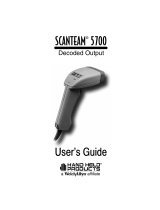Page is loading ...

ALLEN-BRADLEY
Multi-Purpose Bar Code Workstation
Series B
(Catalog Number 2755-DH1)
User Manual

Solid state equipment has operational characteristics differing from those of
electromechanical equipment. “Safety Guidelines for the Application,
Installation and Maintenance of Solid State Controls” (Publication SGI-1.1)
describes some important differences between solid state equipment and
hard–wired electromechanical devices. Because of this difference, and also
because of the wide variety of uses for solid state equipment, all persons
responsible for applying this equipment must satisfy themselves that each
intended application of this equipment is acceptable.
In no event will the Allen-Bradley Company be responsible or liable for
indirect or consequential damages resulting from the use or application of
this equipment.
The examples and diagrams in this manual are included solely for illustrative
purposes. Because of the many variables and requirements associated with
any particular installation, the Allen-Bradley Company cannot assume
responsibility or liability for actual use based on the examples and diagrams.
No patent liability is assumed by Allen-Bradley Company with respect to use
of information, circuits, equipment, or software described in this manual.
Reproduction of the contents of this manual, in whole or in part, without
written permission of the Allen-Bradley Company is prohibited.
Throughout this manual we use notes to make you aware of safety
considerations.
!
ATTENTION: Identifies information about practices or
circumstances that can lead to personal injury or death, property
damage, or economic loss.
Attentions help you:
• identify a hazard
• avoid the hazard
• recognize the consequences
Important: Identifies information that is especially important for successful
application and understanding of the product.
Important User Information

A–B
Table of Contents
i
Chapter 1
Chapter Objectives 1-1
Overview of This Manual 1-1
Intended Audience 1-2
Conventions Used 1-2
Warnings and Cautions 1-2
Chapter 2
Chapter Objectives 2-1
Overview 2-1
Features 2-2
Chapter 3
Chapter Objectives 3-1
Communications Ports 3-1
Display Terminal Port Disabled 3-2
Display Terminal Port Enabled 3-3
Host Computer Port Pinout 3-4
RS-232-C Host Computer Interface 3-5
RS-422 Host Computer Interface 3-6
Display Terminal Port Pin Out 3-6
RS-232-C Display Terminal Port Interface 3-7
Chapter 4
Chapter Objectives 4-1
Warnings and Cautions 4-1
Electrical Precautions 4-1
Grounding Recommendations 4-2
How to Connect Your Equipment 4-2
Incoming Power Cable 4-4
Power Up Sequence 4-5
Chapter 5
Programmable Features 5-1
Escape Sequence Programming 5-2
Escape Sequence Syntax 5-2
Using This Manual
Description
Host Computers and Display
Terminals
Installation
Programming Via Escape
Sequences

Table of Contents
ii
Chapter 5
Determining the <n> Value 5-3
Concatenating Escape Sequences 5-4
Concatenation Rules 5-4
Concatenation Examples 5-5
Getting Started 5-6
Show Configuration Esc - y 4 S 5-7
Reading the Screen 5-7
Show Configuration Syntax 5-8
Show Configuration Example 5-8
Disable Decoding Esc - y <n> W 5-9
Disable Decoding Syntax 5-9
Disable Decoding Example 1 5-9
Disable Decoding Example 2 5-9
Reset Esc - y 1 Z 5-10
Reset Syntax 5-10
Reset Examples 5-10
Store Configuration Esc - y 5 Z 5-11
Store Configuration Syntax 5-11
Store Configuration Example 5-11
ROM/RAM Self Test Esc - y 16 Q 5-12
ROM/RAM Self Test Syntax 5-12
ROM/RAM Self Test Examples 5-12
Code Selection Esc - y <n> F 5-13
Code Selection Syntax 5-13
Code Selection Example 5-13
Check Characters Esc - y <n> G 5-14
Using Check Characters 5-14
Verifying Check Characters 5-14
Transmitting Check Characters 5-15
Selecting the Number of Code 11 Check Characters 5-15
Check Character Syntax 5-16
Check Character Example 5-16
Minimum and Maximum Length 5-17
Minimum and Maximum Length Syntax 5-17
Minimum and Maximum Length Example 5-17
Interleaved 2 of 5 Length Checking Options Esc - y <n> M 5-18
Interleaved 2 of 5 Length Checking Syntax 5-19
Interleaved 2 of 5 Length Checking Examples 5-19
UPC/EAN Options Esc - y <n> H 5-20
UPC/EAN Options Syntax 5-21
UPC/EAN Options Example 5-21
Codabar Options Esc - y 2 H 5-22
Codabar Options Syntax 5-22
Codabar Options Example 5-22
Programming Via Escape
Sequences

Table of Contents
iii
Chapter 5
Code 39 Full ASCII Esc - y 1 H 5-23
Code 39 Full ASCII Syntax 5-23
Code 39 Full ASCII Example 5-23
Code ID Character Assignment Esc - y <n> I < one character> 5-24
Code ID Character Assignment Syntax 5-24
Code ID Character Assignment Example 5-24
Code ID Character Transmission Esc - y 1 Q 5-25
Code ID Character Transmission Syntax 5-25
Code ID Character Transmission Example 5-25
Serial Port Configuration Esc - y <n> P 5-26
Baud Rate Parameters 5-26
Parity Selection 5-26
Stop Bits 5-26
Intercharacter Delay 5-26
Serial Port Syntax 5-27
Serial Port Configuration Example 5-28
Intercharacter Delay Time Esc - y <n> D 5-29
Intercharacter Delay Time Syntax 5-29
Intercharacter Delay Time Example 5-29
XON/XOFF Pacing Esc - y <n> X 5-30
XON/XOFF Pacing Syntax 5-30
XON/XOFF Example 1 5-30
XON/XOFF Example 2 5-30
Single Read Mode Esc - y <n> J 5-31
Single Read Mode Operation 5-31
Single Read Mode Syntax 5-31
Single Read Mode Example 1 5-31
Single Read Mode Example 2 5-31
Enable Next Read Esc - y 1 K 5-32
Enable Next Read Syntax 5-32
Enable Next Read Example 5-32
Header Esc - y <n> N <characters> 5-33
Header Syntax 5-33
Header Example 5-33
Trailer Esc - y <n> O <characters> 5-34
Trailer Syntax 5-34
Trailer Example 5-34
No-Read Recognition Esc - y 2 Q 5-35
No-Read Recognition Syntax 5-35
No-Read Recognition Example 1 5-35
No-Read Recognition Example 2 5-35
No-Read Message Esc - y <n> Y <n characters> 5-36
No-Read Message Syntax 5-36
No-Read Message Example 5-36
Programming Via Escape
Sequences

Table of Contents
iv
Chapter 5
Reader Address Esc - y <n> A 5-37
Reader Address Syntax 5-37
Good Read Beep Tone Esc - y <n> B 5-38
Good Read Beep Tone Syntax 5-38
Good Read Beep Tone Example 5-38
Speaker/LED Control Esc - y <n> C 5-39
Speaker/LED Control Syntax 5-39
Speaker/LED Control Example 5-39
Pulse Speaker Esc - y <n> T 5-40
Pulse Speaker Syntax 5-40
Pulse Speaker Example 5-40
Laser Scanning Options Esc - y <n> R 5-41
Laser Redundancy Check Esc - y 1 R 5-41
Laser Redundancy Check Syntax 5-41
Laser Redundancy Check Example 5-41
Laser Connection Detection 5-42
Laser Connection Detection Syntax 5-42
Laser Connection Detection Example 5-42
Continuous Read Mode Esc -y 4 R 5-43
Continuous Read Mode Syntax 5-43
Continuous Read Mode Example 5-43
Trigger Latch Mode Esc -y 8 R 5-44
Trigger Latch Mode Syntax 5-44
Trigger Latch Mode Example 5-44
Laser Shutoff Delay Esc -y <n> V 5-45
Laser Shutoff Delay Syntax 5-45
Laser Shutoff Delay Example 5-45
Chapter 6
Programmable Features 6-1
Configuration Bar Code Symbols 6-2
Syntax Errors 6-3
Syntax Error Example 6-4
Getting Started 6-4
Show Configuration 6-6
Enter Configuration Mode 6-6
Reset 6-6
Exit Configuration Mode 6-6
Default Configuration 6-6
Full ASCII Conversion 6-7
Code 39 6-7
Check Character Verification 6-7
Minimum and Maximum Lengths 6-7
Interleaved 2 of 5 6-8
Programming Via Escape
Sequences
Programming Via
Configuration Bar Code
Symbols

Table of Contents
v
Chapter 6
Check Character Verification 6-8
Interleaved 2 of 5 Length Checking 6-8
Minimum and Maximum Lengths 6-9
Code 128 6-9
Code 11 6-10
Minimum and Maximum Lengths 6-10
Selecting the Number of Code 11 Check Characters 6-10
Enable UPC/EAN 6-11
Read UPC Versus UPC/EAN 6-11
Expand UPC 6-11
Supplemental Digits (UPC/EAN) 6-12
Autodiscriminate Supplements (UPC/EAN) 6-12
Codabar 6-13
Start/Stop Character Transmission (Codabar) 6-13
Minimum and Maximum Lengths (Codabar) 6-13
Code ID Character Transmission 6-14
Check Character Transmission 6-14
Code ID Character Assignment 6-15
Baud Rate Selection 6-16
Parity 6-17
Stop Bits 6-17
RTS/CTS Handshaking 6-18
Intercharacter Delay 6-18
Fixed Serial Port Configuration at Reset 6-18
XON/XOFF Pacing 6-19
Single Read Mode 6-19
Display Terminal Port 6-19
Header 6-20
Trailer 6-20
Reader Address 6-20
No-Read Recognition 6-20
Serial Number 6-20
LED Beeper Control 6-21
Good Read Beep 6-21
Speaker Volume 6-21
Laser Redundancy Check 6-22
Laser Connection Detection 6-22
Continuous Read Mode 6-22
Laser Shutoff Delay 6-23
Trigger Latch Mode 6-23
Programming Via
Configuration Bar Code
Symbols

Table of Contents
vi
Chapter 7
Data Output Formats 7-1
Generic Output Formats 7-1
Individual Bar Code Type Output Formats 7-1
Code 39 Data Output 7-2
Code 39 Example 7-2
Interleaved 2 of 5 7-3
Interleaved 2 of 5 Example 7-3
UPC/EAN 7-4
Codabar 7-5
Codabar Example 7-5
Code 128 7-6
Code 11 7-7
Code 11 Example 7-7
Chapter 8
Chapter Objectives 8-1
Maintaining the Equipment 8-1
Replacing the Fuse 8-1
Communications 8-1
Troubleshooting the System 8-2
Chapter 9
Multi-Purpose Bar Code Workstation 9-1
Appendix A
Appendix B
Appendix C
Appendix D
Data Output Formats
Maintenance and
Troubleshooting
Specifications
Default Settings
Escape Sequence Summary
Non-Displayable ASCII
Characters
Code 39 Values of ASCII
Characters

A–B
1
Chapter
1–1
Using this Manual
Read this chapter to familiarize yourself with the rest of the manual. You
will learn about:
• Contents of the manual.
• Intended audience.
• Conventions used.
This manual will tell you how to install and use your Catalog No. 2755-DH1,
Series B, Multi–Purpose Bar Code Workstation. It is divided into the
following chapters:
Chapter Title Contents
1 Using This Manual Overview of the manual.
2 Description
Features and capabilities are
described.
3
Host Computers and Display
Terminals
Cabling and communications
link between DH1 and host
computer or display terminal
4 Installation and Power Up System setup and power up
5
Programming Via Escape
Sequences
Descriptions and examples of
Escape sequence commands
6 Programming Via Bar Codes
Descriptions and examples
of bar code commands
7 Data Output Formats Format of the decoded data
8
Maintenance and
Troubleshooting
System maintenance and
troubleshooting
9 Specifications System specifications
App. A Default Settings Factory default settings
App. B Escape Sequence Summary
Alphabetical organization of
escape sequences including
defaults.
App. C
Non–displayable ASCII
Characters
Non–displayable ASCII
Characters
App. D
Code 39 Values of ASCII
Characters
Code 39 Values of ASCII
Characters
Chapter Objectives
Overview of this Manual

Chapter 1
Using this Manual
1–2
No special knowledge is needed to read this manual and follow its directions.
If the system will be used to communicate with a higher level controller, we
assume you are familiar with communication terminology.
Some chapters in this manual contain examples of how to enter data or
commands. The following conventions are used:
• The Catalog No. 2755-DH1 Multi–Purpose Bar Code Workstation will be
referred to as the decoder.
• The programming command names will be italicized as shown below:
Enable Next Read
• Carets, < >, are used when you are to enter variable data. For
example, <n>, means you enter the value of
n
at that point.
• Escape sequences and variables will be shown in another type style, for
example:
Esc – y 5 Z
ATTENTION: This laser caution symbol appears where laser
radiation is present.
Intended Audience
Conventions Used
Attention

A–B
2
Chapter
2–1
Description
The decoder’s capabilities are briefly described. Key features are shown and
explained.
The Catalog No. 2755-DH1, Multi-Purpose Bar Code Workstation is a
dedicated bar code decoder capable of supporting one of many Allen-Bradley
scanning devices.
90-105-3
You can use any Allen-Bradley attended scanning device with the decoder.
Attended devices include hand-held laser scanners (guns), wands, and slot
scanners. In addition, you can use a Low-Speed Material Handling Scan
Head (Catalog No. 2755-L2) for unattended scanning.
The decoder is ready to use right out of the box. The default configuration
will support many applications. You can, however, alter its operation by
sending it escape sequences from the host, or by scanning the configuration
bar code symbols supplied in this User’s Manual.
The decoder’s Host Computer port is used to transmit decoded bar code data
and configuration information to the host computer. The host computer uses
this port for programming, or reconfiguring, the decoder.
A Terminal Display port is also supplied to allow:
• Viewing of decoded information
• Viewing of the decoder’s configuration
• The entry of supplemental information
• The entry of bar code data to the host in case a symbol cannot be read by
your system
Chapter Objectives
Overview

Chapter 2
Description
2–2
An important feature is the decoder’s integral power supply used to power
the decoder and your scanning devices. This feature allows you to avoid the
inconvenience normally experienced with separate power supplies. In
addition, it will accept a wide range of input power from 100 to 240 VAC
(nominal). Other features include:
• Autodiscrimination of one or more of the following symbologies:
Code 39
Interleaved 2 of 5
UPC and UPC with supplemental digits
EAN and EAN with supplemental digits
Codabar
Code 128
Code 11
• Can be used “right out of the box”.
• Bar code or escape sequence programming.
• Nonvolatile memory (EEPROM) used for storing configuration
parameters.
• Full duplex RS-232-C or RS-422 port for communication with a host
computer. The decoder transmits decoded data to the host. The host
computer programs the decoder by sending it escape sequences.
• A separate RS-232-C port for a display terminal. This port can be used
to display the decoder’s configuration, or decoded bar code data sent by
the decoder to the host. In addition, it is used to manually enter and
transmit bar code data to the host computer when the bar code symbol
cannot be read.
• LED indicators to monitor system status and assist in programming.
• Built-in speaker with variable volume and tone.
• External speaker jack.
• Automatic laser scanner shutoff.
• Detachable, IEC 320 power cable.
• Compatibility with a variety of scanning devices including hand-held
laser scanners, wands and unattended scanners.
• High electrical noise immunity for the industrial environment.
• Heavy gauge, NEMA 1 steel enclosure.
• Designed to meet UL and CSA standards.
• Label on bottom provides a quick reference guide to connector pinouts.
Features

Chapter 2
Description of Hardware
2–3

A–B
3
Chapter
3–1
Host Computers and Display Terminals
This chapter discusses communications between a decoder, host computer,
and display terminal.
The decoder has two independent communications ports, the Host Computer
port and Display Terminal port.
The Host Computer port supports both RS-232-C and RS-422
communications. The Display Terminal port only supports RS-232-C. All
communication parameters, such as baud rate, parity, stop bits, etc. are
common to both ports.
The Host Computer port is used by the:
• Decoder to send decoded bar code data to the host for processing
• Host computer to display the configuration screen
• Host computer to send messages to the display terminal
• Host computer to download commands (escape sequences) to the decoder.
These commands customize the operating parameters.
The Display Terminal port provides a convenient connection point for a local
terminal or serial printer. If the bar code symbol is illegible, the terminal can
be used to manually enter and transmit bar code data to the host. You cannot
enter data into this port when the decoder is scanning.
A display terminal can receive decoded bar code data:
• Directly from the decoder
• As an echo from the host
The Display Terminal port can be enabled or disabled, as described on pages
3-2 and 3-3.
Chapter Objectives
Communications Ports

Chapter 3
Host Computers and Display Terminals
3–2
The decoder’s ability to transmit decoded bar code data to a display terminal
can be enabled or disabled. If your host computer echoes all received data,
you should disable the Display Terminal port using the Disable Terminal
Port configuration bar code symbol. If you do not disable the Display
Terminal port you will receive duplicate messages, one from the host and the
other from the decoder. This function’s default setting is Display Terminal
Port Enabled.
When the decoder decodes a bar code symbol, it will transmit the decoded
data to the host. When the host receives the data, it may echo the data
through the decoder’s Display Terminal port, to the attached display
terminal. Refer to Figure 3.1.
Figure 3.1
Display Terminal Port Disabled
Bar code data entered
on keyboard
Host
Computer
Display
Terminal
Echo of decoded Bar
code data
Configuration
Commands
Decoder
Decoded Bar code
data
Echo of decoded Bar
code data
Transmit
Receive
Host Decoder and
Display Terminal
Display Terminal Host
Decoder Host
Use this mode if your host computer does echo all data transmissions to
local terminals.
Note: With the Display Terminal port disabled, all escape sequences sent to
the decoder will also be sent to any local terminal connected to the decoder.
Make sure these escape sequences will not affect your terminal’s operation.
Note: If the decoder receives a Show Configuration command, the
configuration display screen will be sent only to the Host Computer port.
Display Terminal Port Disabled

Chapter 3
Host Computers and Display Terminals
3–3
The decoder’s ability to transmit decoded bar code data to a display terminal
can be enabled or disabled. If your host computer does not echo data, you
can enable the Display Terminal port using the Enable Terminal Port
configuration bar code symbol. When the decoder decodes a bar code
symbol, it will be transmitted simultaneously to the Host Computer and
Display Terminal ports. Refer to Figure 3.2.
Figure 3.2
Display Terminal Port Enabled
Bar code data entered
on keyboard
Decoder
Host
Computer
Display
Terminal
Configuration
Commands
Decoded Bar code
data
Decoded Bar code
data
Transmits Receives
Host Decoder
Display Terminal Host
Decoder Host and
Display Terminal
Use this mode if your host computer does not echo data transmissions to local
terminals.
Note: If the decoder receives a Show Configuration command, the
configuration display screen will be sent to the host and local display
terminal simultaneously.
Display Terminal Port Enabled

Chapter 3
Host Computers and Display Terminals
3–4
The Host Computer port is configured as a Data Terminal Equipment (DTE)
device. Table 3.A defines which pins of the 25 pin (female) D-shell
connector are used to provide RS-232-C and RS-422 communications.
Pin Function Abb. What This Pin Does
1 Protective Ground GND Electrically bonded to the chassis and to the metal shell of the 25-pin connector. When plastic shell
(non-shielded) connectors are used on the communications cable, the cable shield drain wire should
be connected to this pin.
2 RS-232-C Transmitted
Data (Output)
TxD Serial output from the decoder.
3 RS-232-C Received
Data (Input)
RxD Serial input data from the host computer. Escape sequence commands for programming and control
are sent to this pin.
4 RS-232-C
Request To Send
RTS Indicates to the host computer that the decoder is on-line. When RTS/CTS handshaking is enabled,
RTS will go high when the terminal or decoder wishes to transmit.
5 RS-232-C
Clear To Send
CTS The CTS input must be driven greater than +3 VDC or left unconnected to allow the decoder to
output decoded label information. When CTS is less than -3 VDC, transmission from the decoder
will cease within 1-character transmission time.
When the host is receiving input from the local display terminal, CTS is driven low.
6 RS-232-C
Data Set Ready
DSR Internally connected to Pin 20 to provide loopback of DTR signal.
7 Signal Common COM This is the signal reference common which must be connected to signal common on the host
computer. Pins 1, 7, and 25 are tied together in the decoder and tied to chassis ground.
14 RS-422 Transmitted
Data (output)
TxB+ This RS-422 line is used to send data from the decoder to the host.
15 RS-422 Transmitted
Data (output)
TxA- This RS-422 line is used to send data from the decoder to the host.
16 RS-422
Receive Data (input)
RxA’- This RS-422 line is used to receive data from the host.
17 RS-422
Receive Data (input)
RxB’+ This RS-422 line is used to receive data from the host.
20 RS-232-C
Data Terminal Ready
DTR Internally connected to pin 6 to provide loopback of DSR Signal.
25 Signal Common COM See comments for Pin 7.
Note: When RTS/CTS Handshaking is enabled, both the Host and Display
Terminal ports must either support the RTS/CTS Handshaking protocol, or
the Display Terminal port’s RTS/CTS lines must be unconnected.
Host Computer Port Pinout

Chapter 3
Host Computers and Display Terminals
3–5
Figure 3.3 shows how to connect the decoder to your host computer using
RS-232-C. We recommend using Belden (or equivalent) type 9363, 9533,
9535, or 9537 cable.
Figure 3.3
Connecting A Host Computer Via RS-232-C
①
DTE = Data Terminal Equipment
②
When non-metallic connector shells are used. (If cable has a metal connector
shell, connect shield to the shell.)
③
Pins 2, 3 and 7 are the minimum connections that can be used. All unused pins
should be left open.
Host Computer Port on
decoder
①
Shield
②
Host RS-232-C
Port
1
2
3
4
5
6
7
20
25
GND
RS-232-C TxD③
RS-232-C RxD③
RS-232-C RTS
RS-232-C CTS
RS-232-C DSR
COM③
RS-232-C DTR
COM
RxD
TxD
CTS
RTS
DTR
COM
DSR
When the host computer wishes to receive data from the local display
terminal, it must set Pin 5 (CTS) on the host computer port to OFF (less than
-3 V). This prevents the decoder from transmitting and insures a clear
channel for communications between the host computer and the local display
terminal.
If the decoder receives data from a scanning device, it will force RTS low
preventing communications between the host and display terminal.
RS-232-C Host Computer
Interface

Chapter 3
Host Computers and Display Terminals
3–6
Figure 3.4 shows how to connect the decoder to your host computer using
RS-422. We recommend using Belden (or equivalent) type 9512 cable.
Figure 3.4
Connecting A Host Computer Via RS-422
① When non-metallic connector shells are used. (If cable has a metal connector shell, connect shield to the shell.)
Shield
①
1
14
15
RxA’+
RxB’+
16
17
7
25
COM
TxB+
TxA-
GND
RS-422 TxB+
RS-422 TxA-
RS-422 RxA’-
RS-422 RxB’+
COM
COM
Host Computer Port on
Decoder
Host RS-422 Port
The Display Terminal port is configured as Data Communication Equipment
(DCE). Table 3.B defines which pins of the 25-pin (female) D-shell
connector are used.
Pin Function Abb. Additional Information
1 Protective Ground GND
This pin is electrically bonded to the chassis and to the metal shell of the 25-pin connector.
When plastic shell (non-shielded) connectors are used on the communications cable, the
cable shield drain wire should be connected to this pin.
2 Received Data RxD Serial input data from the display terminal is received on this pin.
3 Transmitted Data TxD Serial output data from the decoder is passed to the display terminal on this pin.
4 Request To Send RTS RTS is an input to the decoder. It may be used to notify the host of a forthcoming
transmission.
5 Clear To Send CTS CTS is an output from the decoder. It is driven to less than -3 VDC whenever the
decoder transmits.
7 Signal Common COM This must be connected to signal common on the display terminal, Pins 1, 7, and 25 are
tied together in the decoder.
25 Signal Common COM See comments for Pin 7.
RS-422 Host Computer Interface
Display erminal Port Pinout

Chapter 3
Host Computers and Display Terminals
3–7
Figure 3.5 shows how to connect the decoder to the display terminal.
RS-232-C is the only supported interface for display terminals. We
recommend using Belden (or equivalent) type 9363, 9533, or 9535 cable.
Figure 3.5
Connecting the Display Terminal Via RS-232-C
①
When non-metallic connector shells are used. (If cable has a metal connector
shell, connect shield to the shell.)
②
DCE = Data Communication Equipment
Decoder’s Display Terminal
port DCE
②
Shield
①
Display Terminal
1
2
3
RxD
TxD
4
5
7
25
COM
RTS
CTS
RS-232-C GND
RS-232-C RxD
RS-232-C TxD
RS-232-C RTS
RS-232-C CTS
COM
COM
RS-232-C Display Terminal Port
Interface
/